TWRP 101: How to Make a NANDroid Backup & Restore Your Entire Phone
A custom recovery is a very powerful tool. You can flash ZIPs that modify your Android device in ways that not even root can accomplish, and of course you can use it to install custom ROMs. But when you're applying all of these cool mods, there's always a chance that something could go wrong, and you might even end up bricking your device.But with TWRP recovery, the NANDroid backup feature makes sure that all is never lost, even in the bleakest situations. Once you've created a backup, you'll always have peace of mind knowing that if anything goes wrong, you'll be able to restore all of your apps and settings to working order in no time. It's something every custom recovery user should take the time to do, so I'll show you how it works below.Don't Miss: How to Install TWRP — The Best Custom Recovery for Android
Creating a NANDroid BackupFirst, start by booting your phone into TWRP (of course this means you'll need to have TWRP installed in the first place). This process will vary depending on your device, but for most phones, start by powering the device completely off. When the screen goes black, press and hold the volume down and power buttons simultaneously. If that doesn't do it for you, let me know your phone model in the comments.Within a few seconds, you'll be greeted by Android's bootloader menu (pictured below). From here, use your volume buttons to highlight the "Recovery Mode" option, then press the power button to select it. Android's bootloader menu. Image by Dallas Thomas/Gadget Hacks Next, from TWRP's main menu, start by tapping the "Backup" button. After that, you see a list of check boxes—make sure that the "Boot," "System," and "Data" options are selected here. Finally, just swipe the slider at the bottom of the screen to start the backup process, which can take as long as 15 minutes. When it's done, simply tap "Reboot System" to wrap things up. At this point, you can rest a bit easier knowing that your ROM, apps, and all associated data are safely backed up (note that files saved on your SD card or internal storage are not included in the backup). You'll want to repeat this process every so often to ensure that you always have a recent NANDroid backup on standby.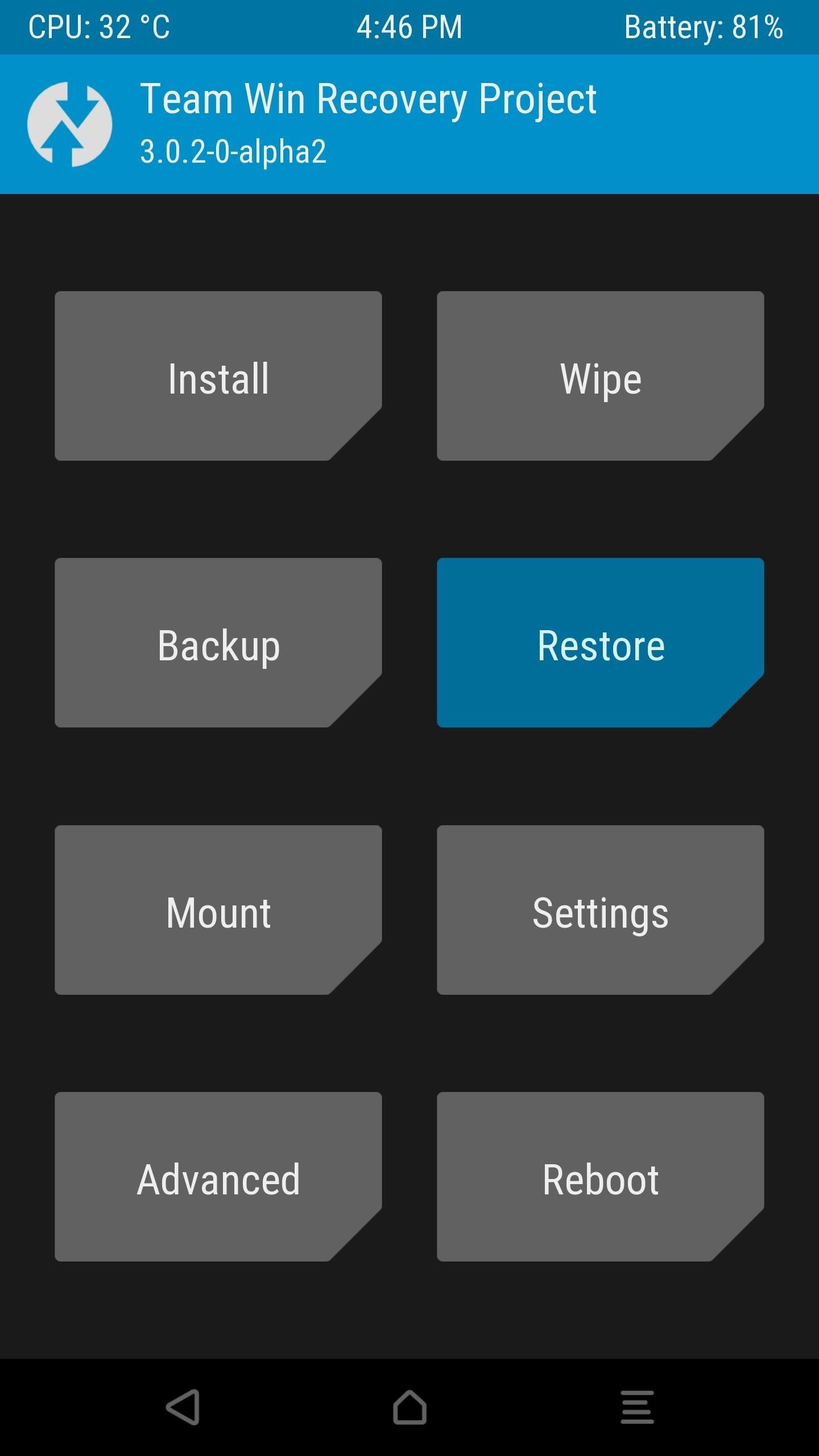
Restoring a NANDroid BackupShould you ever need to fix a software problem with your phone, your NANDroid backup serves as a restore point. That means that when you restore the backup, every setting, app, and Android-related file will revert to the way it was when you made the backup.So to fix any modding-related issues, boot your phone into TWRP, then press the "Restore" button. From here, select your backup from the list (it will be named based on the date it was created), then simply swipe the slider at the bottom of the screen. The restore process can take up to 15 minutes, but when it's done, just tap "Reboot System" and everything will be back the way it was. Don't Miss: More TWRP 101 Tutorials for All of Your Custom Recovery NeedsFollow Gadget Hacks on Facebook, Twitter, Google+, and YouTube Follow Android Hacks on Facebook, Twitter, and Pinterest Follow WonderHowTo on Facebook, Twitter, Pinterest, and Google+
Cover photo and screenshots by Dallas Thomas/Gadget Hacks
Modding a broken hard drive and some busted cell phones into a useful rechargeable USB / solar-powered light, which also acts as a portable mobile charger. Samimy is at it again. And this time, his ingenuity has tackled a clever way to take something old and broken and restore it to something new and useful.
How to Make a rechargeable, solar-powered USB battery
VSCO is one of the best photo filter apps for iPhone. Its presets are subtle and have a wonderful film-like quality. Read on to learn how to create beautiful VSCO edits using filters. 2.1 Apply A VSCO Filter To Your Photo. To apply a filter, first select the photo in your VSCO studio. Then tap the Edit icon (two sliders) at the bottom of the
VSCO Filters: How to use VSCO Cam App to Edit Instagram
If you want to remove the pre-loaded apps on your Galaxy Note 5, we'll show you how to root the Galaxy Note 5 and install a custom recovery as well.
Root, Unlock Bootloader and Install Custom Recovery on
The awesome thing about Android is that you rarely need to settle for what comes stock on your device. If your music app sucks, switch it. If you don't like your home launcher, swap it for a better one. Don't Miss: 7 Cool Things You Can Do with the Developer Options That being said, if you need
How to Create Custom App Shortcuts on Your Android Device
How To: Disable App Icon Badges & Unread Counts on Your Galaxy S10 How To: Remove Any Status Bar Icon on Your Galaxy S10 — No Root Needed News: Everything You Need to Know About the Galaxy S10 & S10+ How To: The Safest Way to Disable All Bloatware on Your Galaxy S8 or S8+
The Safest Way to Disable All Bloatware on Your Galaxy S8 or
Copy the link of that tweet and then paste it while tweeting it'll look like a retweet and you can carry on replying
How to Reply or Mention to Someone on Twitter
profilerehab.com/twitter-help/reply_twitter
After @personsusername enter your reply into the box and hit reply. If you are using a Twitter client, just go to where you can see all other peoples tweets and roll over the tweet to find the same arrow on the right bottom of the tweet.
How do you tweet someone on Twitter - answers.com
How to Read eBooks on a Google Android smartphone with the
How to Disable Notification Previews for All Apps with iOS 11
This will automatically group all the image files on your desktop into an Image stack, your PDFs and other documents into a Documents stack and so forth. If you happen to be working on a complex project with a bunch of assets scattered all over the desktop, organize the files with the Stacks features for easy importing in project.
How to Organize Your Desktop: 8 Steps (with Pictures
Finding the best Android apps is tricky. That's why we've rounded up 100 of the best ones, each suited for a different occasion. You'll find a wide range of apps divided into various categories here.
Android Apps on Google Play
Samsung Galaxy S4 running Android 5.0 (Lollipop) The Ceej Apparently, Android apps are allowed to change your personal settings and allow notifications even when you turn them off.
How to Shake Your Way to a New Wallpaper on Your Samsung
0 comments:
Post a Comment