How To: Get Android Lollipop on Your HTC One Right Now
After a few unforeseen delays, the Android Lollipop update is finally here for Google Play Edition HTC Ones. This means that if you have an official GPE M7 or M8, or if you have simply converted your HTC One from a carrier-specific, Sense-based model to a Google Play Edition, you should be receiving an OTA notification shortly indicating an update.Android Lollipop comes with many new features, like a near-complete overhaul of the UI and a transition from the Dalvik runtime to ART, among the many changes in the OS. When you couple that with the work that has been done with Project Volta and its battery optimizations, you are in for a completely new experience on your HTC One.Don't Miss: Android Lollipop—All the New Features You Need to Know About Please enable JavaScript to watch this video.
Manually Updating to LollipopIf you are running a completely stock GPE device, but still haven't received an OTA notification, there is still the option of manually installing the update. You'll just need to download the correct OTA file for your device running Android 4.4.4 KitKat and flash it in recovery.
Step 1: Download Your OTA FileRemember that these OTA files will only work on a device that is not rooted and has the stock recovery installed, so if you modified system files through root access or have a custom recovery installed, you'll need to wait for a flashable ROM (or reset your device to install the OTA as shown below).The OTA can be downloaded directly to your phone, and if so inclined, you can rename it to something easy-to-find, like "update.zip."M7 Lollipop OTA M8 Lollipop OTA All links are courtesy of GraffixNYC.You may also want to back up all of your data before doing this in the unlikely event of something going wrong.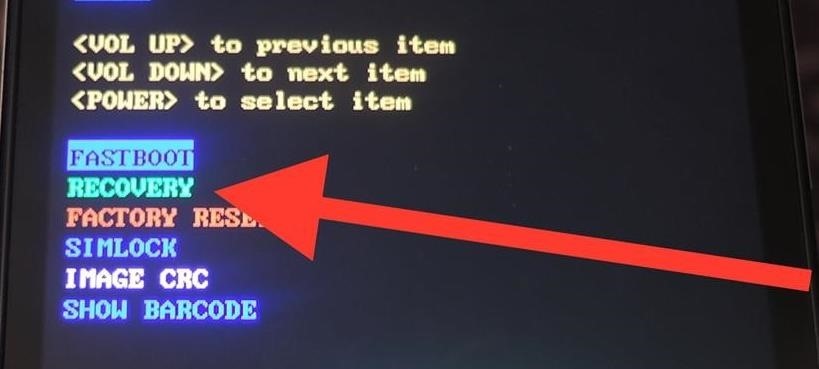
Step 2: Boot into RecoveryWith the OTA file on your device, reboot into recovery mode to start the flashing process. The easiest way to get there is to completely power off your device and then power it back on while holding both the volume down and power buttons until you see the bootloader menu.Scroll down to "Recovery" using the volume buttons, then press the power button to enter recovery mode. Once you see an Android lying on its back, hold the volume up button, then press the power button to access the recovery menu.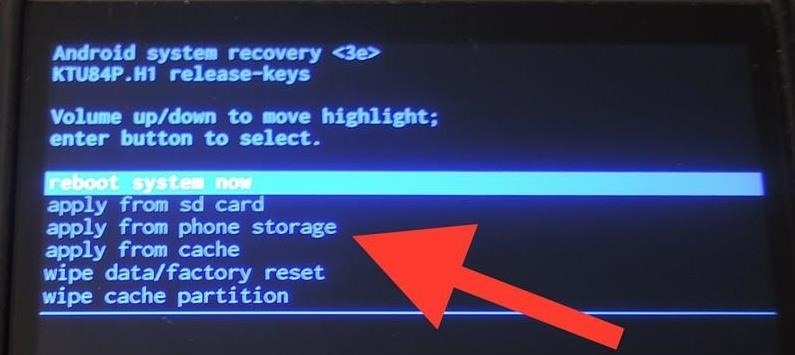
Step 3: Flash the OTA FileUse the volume keys to scroll down until you have "Apply from phone storage" highlighted, then press the power button to confirm your selection.Use the volume and power keys again to scroll down to and select your OTA file (it should be in the /0/Downloads/ folder unless you moved it), then wait for the update to finish installing.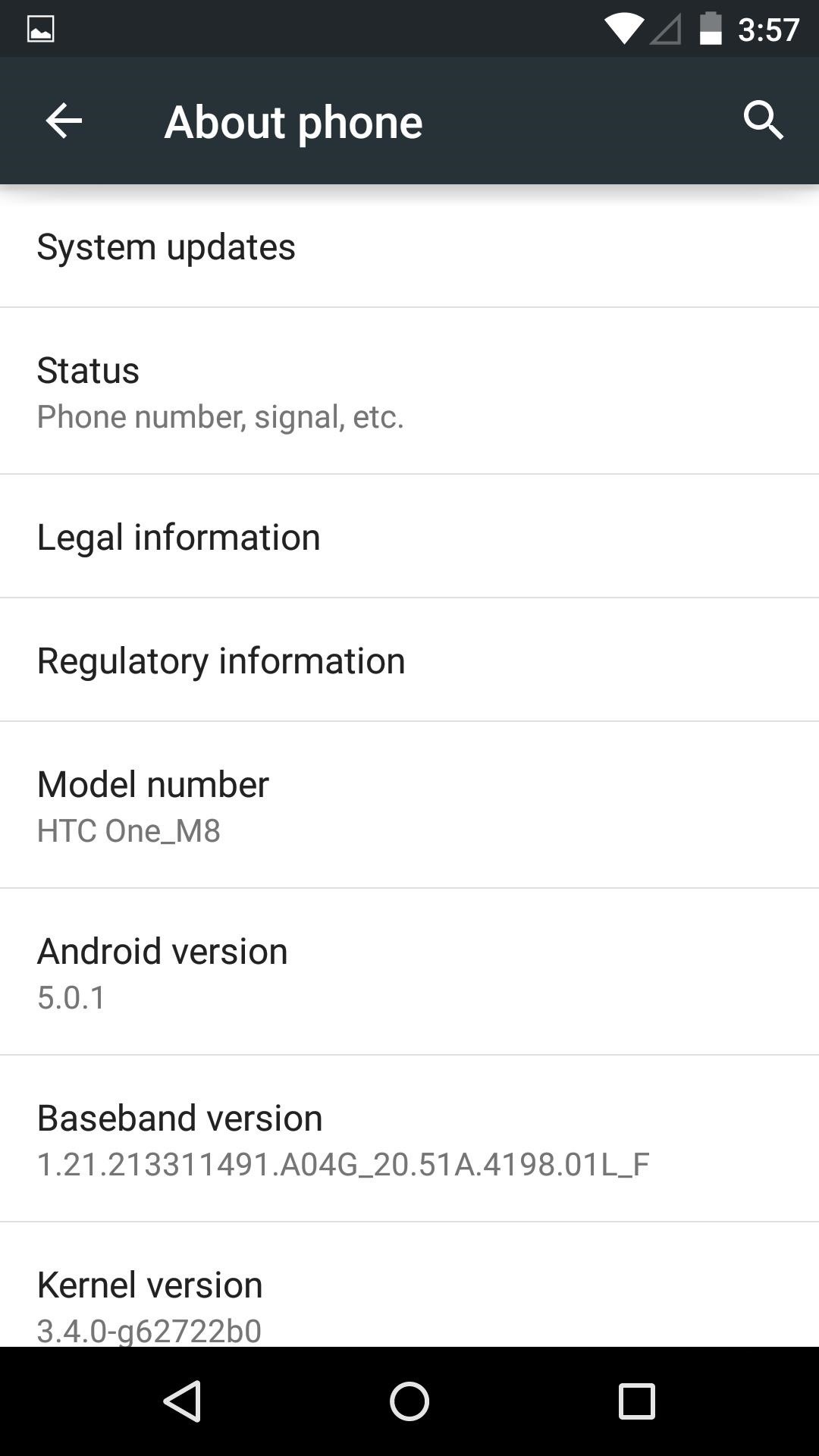
Step 4: Reboot & Explore the UpdateReboot your device once the update is finished installing, after which you'll see the new Android Lollipop interface on your HTC One. To root your device, be sure to check out our always up-to-date rooting guide.
Converting from Sense to Vanilla AndroidIf you are still using the stock Sense ROM that came pre-loaded on your One, you'll get an update in the near future. Sense-based devices were promised Lollipop within 90 days of its initial release, so that means end of January or early February.However, if you're tempted to see what all the fuss is about with Lollipop, you can always convert your device to a Google Play Edition variant. The process has not changed since KitKat, so grab either the rooted or un-rooted RUU below and flash it over using our guide.M7 Lollipop RUU M7 Lollipop RUU - Rooted M8 Lollipop RUU M8 Lollipop RUU - Rooted Leave me a comment below if you run into any issues getting Lollipop up and running on your HTC One and I'll be sure to get you straightened out. Aside from that, enjoy the latest offering from Google and all the goodness that comes with it.
Using Photoshop CS2, this software tutorial demonstrates how to help alleviate lighting problems via the Shadow/Highlight tool. No matter if you are touching up vacation photos or professional images, this Photoshop tutorial can help you adjust lighting problems.
How to Fix Lighting with Shadows and Highlights in Photoshop
Step 4: Remove from your "All Friends" page You can also remove a friend by going to the "Friends" tab at the top left and clicking "All Friends." Click the "X" to the right of the friend you want
How to Delete Your Facebook Account, Group, or Page [Easy Guide]
supeyugin1. The best camera in smartphone (in 2017 models) is HTC U Ultra. Same sensor as Google Pixel 1st gen (1/2.3"), but with OIS. The rest of the phones went downhill from there, including Pixel2, HTC U11, Samsung S8*, etc. iphone never had a good camera, and always used tiny sensors.
HTC U Ultra | HTC United States
This video is about how to block and unblock Facebook applications. The first step that you will have to do is to go to the application's page. Once you have found the page of the application, click "Block Application" found on the left side of the page.
How to Remove, Block & Unblock Facebook Applications
Combined, the new iPhone XR, XS, and XS Max are the largest suite of iPhones that Apple has ever released at once time. While the XS remains the same size as last year's iPhone X, the XR and XS Max are even larger.
The 25 Best iPhone XS and iPhone XS Max Tips & Tricks
Luckily, if you want to track your sleep patterns to figure out how you can improve your circadian rhythm, Samsung Health has you covered. When connected to a wearable device like a Galaxy Gear smartwatch or Fitbit, Samsung Health can accurately track your sleeping patterns based on time and activity, along with any movements you make while asleep.
I Have Labeled Them 12 And 3 Click View Full Image And Youll Get A Pop Up Window With A Close Up View Of The Image Itd Really Help Me A Ton To
My phone shows - Ask an Expert & Get Answers to Your Questions
If you wanted to save a location in Google Maps, for years your only option was to add a little star icon. Google's improving this process now by letting you add places to custom lists.
Create Custom Names For Your Favorite Places on Google Maps
How To: Make a Totally Geeky LED Pocket Watch That Tells Time in Colors . By Gabrielle Taylor; Hacks, Mods & Circuitry; The cell phone may have replaced the pocket watch, but thanks to some clever mods and hacks, "old-fashioned" time telling is making a comeback.
10 Incredible LED Watch Designs for Geeks - Walyou
diy handheld . The concept of creating a gaming portable out of a home console has been around for some time, but it's hardly seen the other way around. you too can build your own games
How to Make a DIY Portable Wii | Hackaday.io
There's a known issue affecting some Nexus 5 users where the speaker volume is fairly low. This could be attributed to a manufacturing defect, which you could possibly fix with a hot needle, but if your built-in speakers and headphones seem muted, don't take your Nexus apart just yet.
How To Boost & Increase Speaker & Headphones Volume on Nexus
0 comments:
Post a Comment