How To: Limit Your Kid's TikTok Usage on Their iPhone
Open TikTok, and you might find yourself spending hours watching video after video. While each video is usually pretty short, it's highly possible to binge-watch hundreds at a time. It's even more fun to create your own. But as a parent, you may not want your children falling into this same trap, and it's easy to limit how much time they spend watching TikTok videos on their iPhone.The easiest thing to do is just take away your kid's iPhone, but that's not an ideal solution if they use it for staying in contact, doing homework, and other important tasks. That's where Screen Time comes in, iOS 12's built-in resource for monitoring and limiting the amount of time users spend on their iOS devices. You could block the use of certain apps in the Restrictions menu, but the creativity that TikTok encourages is reason enough to just limit their time.Don't Miss: Stop Creeps from Downloading Your Kid's TikTok Videos Depending on how you set up your child's iPhone, there will be three different ways to limit app usage with Screen Time. First, doing it directly on the device your child uses. Second and third, doing it remotely via Family Sharing, if you're set up as the organizer, parent, or guardian for your child, whether they're 5 or 17 years old.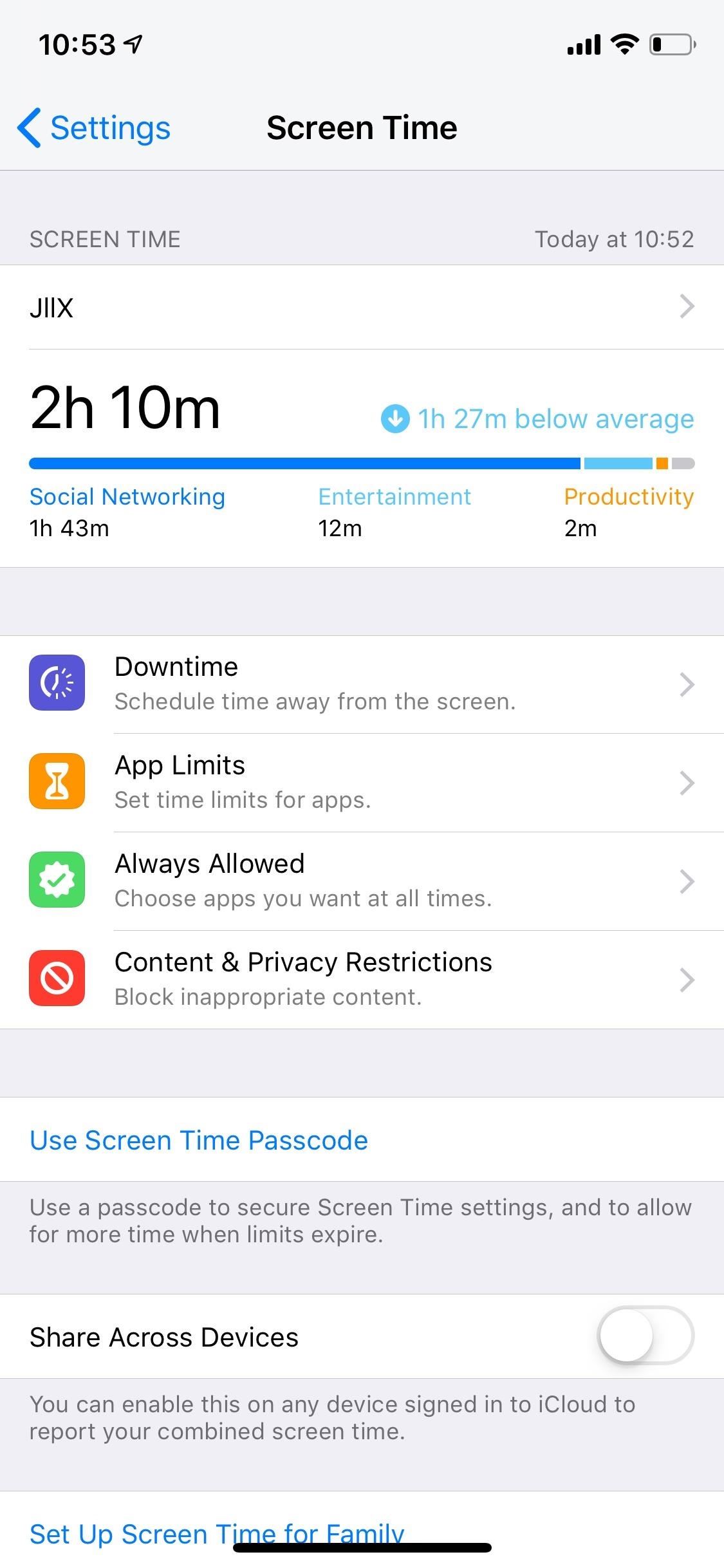
Method 1: Add TikTok Limits DirectlyOn the iPhone that you want to limit TikTok usage on, open the Settings app, then tap on "Screen Time." You may need to turn on Screen Time first if you haven't already. Next, press on the iPhone's name. Using either the Today or Last 7 Days tab, scroll down, and tap "TikTok." If you just turned Screen Time on, TikTok will have to be used for a little bit first to show up here. After selecting TikTok, you can see how much the app is being used for that day or week. At the bottom, tap on "Add Limit" to set the app time limit. You can choose between 1 minute and 23 hours and 59 minutes, and you can also customize time limits for every day of the week, which is a useful feature if you want to give your kids longer access to TikTok on weekends or non-school days. Hit "Add" in the top right, and the time limit is now set. You can see set time limits back on the device's usage page or via the "Time Limits" menu when you first open "Screen Time" from Settings. If you already have set time limits for other apps, you can also bypass the setup above by instead tapping on the limits for that app or apps, selecting "Edit Apps," checking "TikTok," and tapping "Add."However, you're not done yet. If you can this easily add a time limit for TikTok, your child can just as easily take it off, which is why you must passcode-protect any changes to Screen Time.From the main Screen Time page, tap on "Use Screen Time Passcode," and enter a 4-digit passcode. No one without the passcode will be able to make changes to Screen Time. To change the passcode (if your child figures it out) or turn it off, tap on "Change Screen Time Passcode," and select the appropriate action.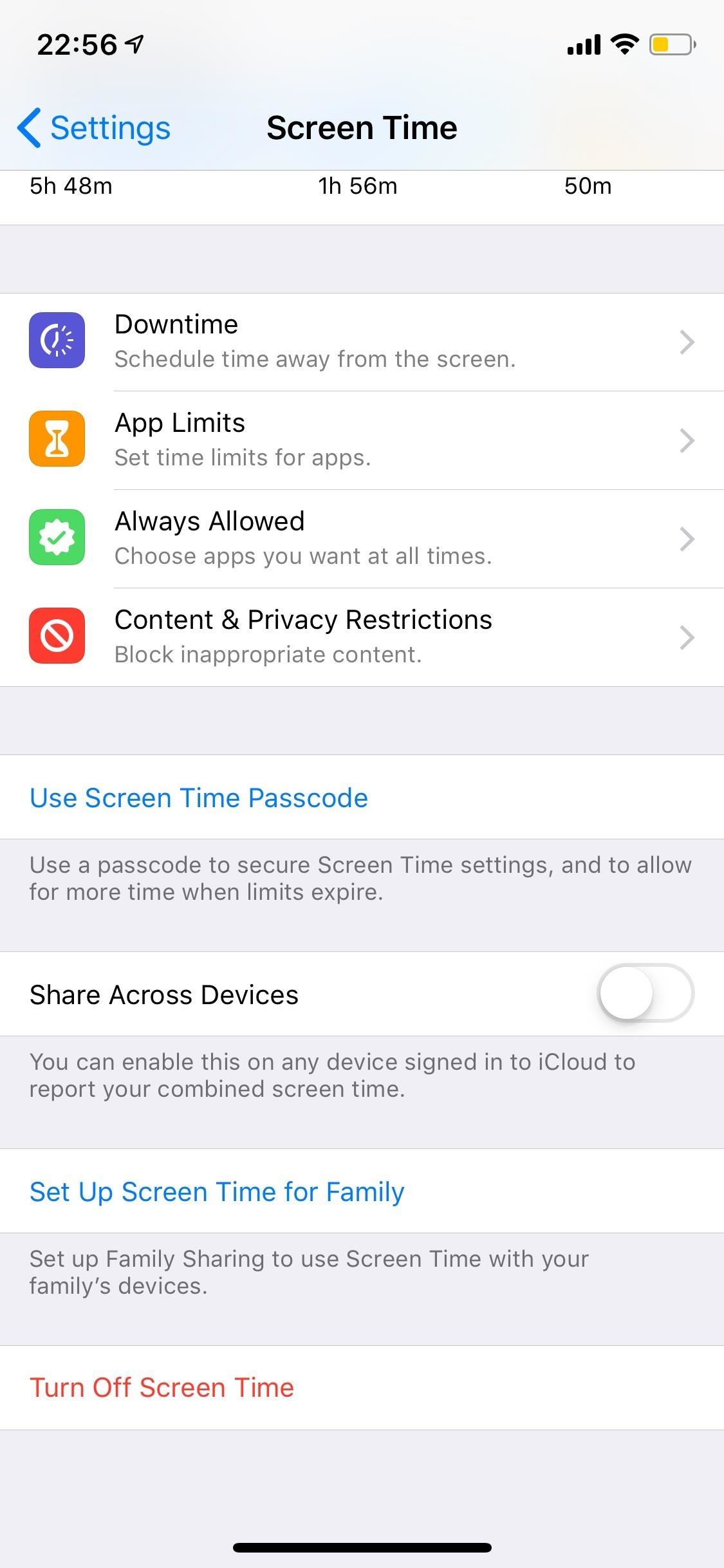
Method 2: Limit Remotely When First Setting Screen Time UpThis method is similar to the first, except that you're setting up Screen Time for your child's iPhone from your iPhone. Open up your Settings app, then tap "Screen Time." If you've never set up Family Sharing before, you'll tap "Set Up Screen Time for Family." If you already have a child set up, instead, select your child's name in the Family section, then "Turn On Screen Time."If you're just now adding a child to take advantage of Family Sharing services, either sign in to your child's existing Apple ID or create one for them if they don't already have one. Children must be under age 18 to manage their Screen Time settings. While kids 13 to 17 can create Apple ID accounts, children 12 and under must have their accounts created by you, the organizer, parent, or guardian. After adding a child, creating a child account, or selecting "Continue" if you already had a child set up in your Family Sharing account, you'll see the Downtime setup screen. Downtime lets you limit all applications and features (except calls, messages, and other apps you allow). If you only want to limit certain applications, select "Not Now" to open the App Limits page.While you can't choose a specific app here, you can choose its category. For TikTok, that'd be "Creativity." Next, tap "Set" next to Time Amount to choose how much time your child can use any app labeled as a Creativity app each day. You can also skip this for now if you want to wait and see how much time your child is actually spending on TikTok, once enough time has passed to calculate it. After setting up or bypass the App Limit screen, tap "Continue" on the Content & Privacy screen, then you'll need to set a Parent Passcode, which will be the Screen Time passcode to access App Limits and such on both your device and the child's device. Re-enter the passcode, and Screen Time is set up for your child.If you set up app limits for Creativity, it will apply to TikTok, but if you skipped that step, see the next method for choose TikTok specifically.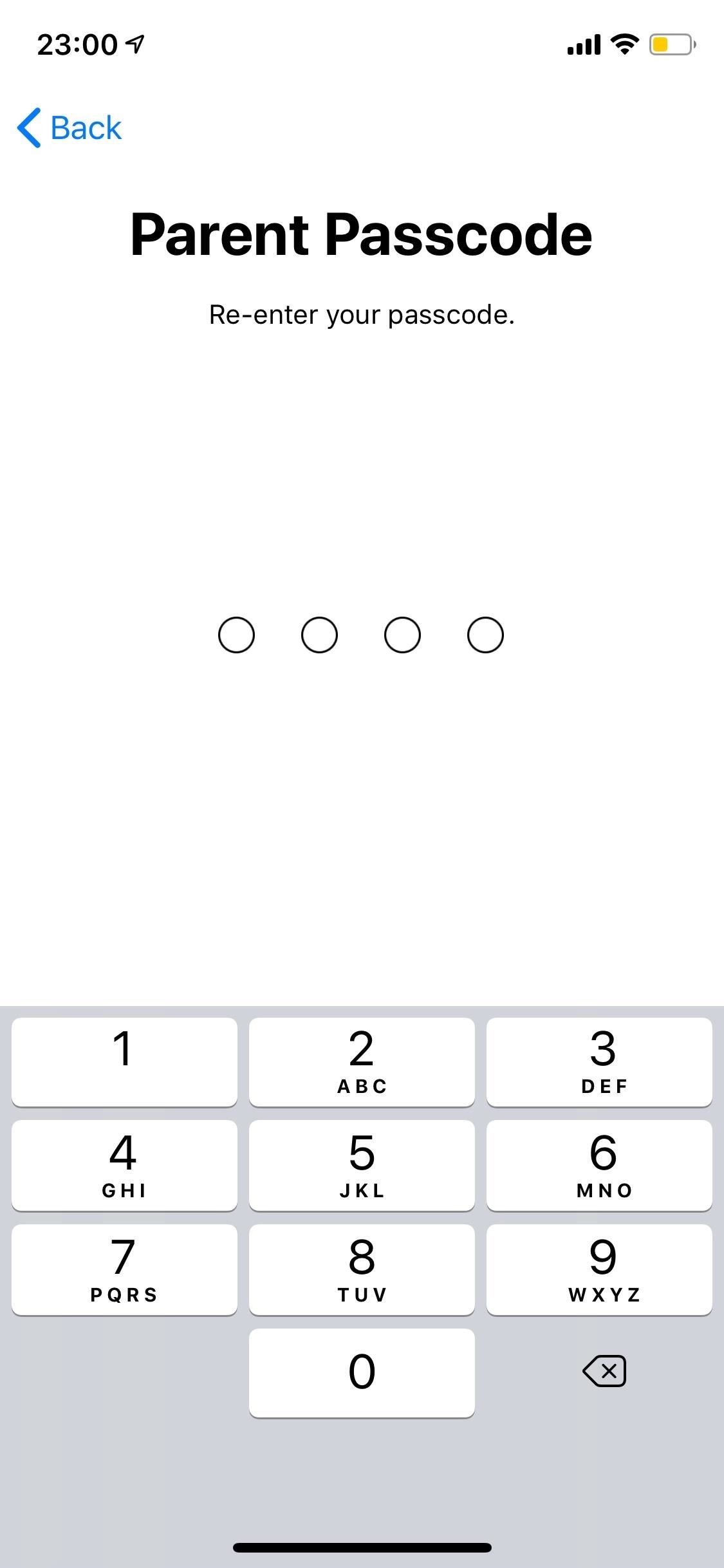
Method 3: Limit Remotely When Screen Time Is Set Up AlreadyIn the "Screen Time" menu in Settings, you'll see the Family section where your child's name will be listed. Tap on that, then tap on your child's device name. If TikTok has been used that day or at any time during the last week, you'll see it listed under the Most Used section.Then, you'd repeat the process from Method 1, where you tap "TikTok," then "Add Limit." Set the time and days, then hit "Add." Check out Method 1 for more info. No matter which method you chose, after the time limit is up on your child's iPhone, they'll get time limit warning saying they've reached their limit. From there, they can choose "Ask For More Time," which brings up the option for them to enter the Screen Time passcode or, if you're a parent account, send you a request to give them more time.This article was produced during Gadget Hacks' special coverage on becoming a social media expert on your phone. Check out the whole Social Media series.Don't Miss: Make Your TikTok Account Private (So Creeps Can't Lurk or Comment on Your Videos)Follow Gadget Hacks on Pinterest, Reddit, Twitter, YouTube, and Flipboard Sign up for Gadget Hacks' daily newsletter or weekly Android and iOS updates Follow WonderHowTo on Facebook, Twitter, Pinterest, and Flipboard
Cover photo and screenshots by Nelson Aguilar/Gadget Hacks
How to Close Apps on Android. This wikiHow teaches you how to close applications on your Android smartphone. Closing an app prevents it from running in the background, and can improve things like battery life and smartphone operating
How do I close all background apps at once in IOS 10
Update, Dec 1, 2016: Following our post below showing you how to check if your iPhone 6s is eligible for Apple's battery replacement program, the company has now added its own tool via the
How to Check Your iPhone's Battery Health
Name *. Email *. Website. Notify me of follow-up comments by email. Notify me of new posts by email. By using this form you agree with the storage and handling of your data by this website.
how firefox play video in youtube? | Firefox Support Forum
How to Send Text Messages. Text messaging is one of the most useful features of any mobile phone. Second to making a phone call, it's the simplest way to contact someone long distance.
How to Send a Text Message From a Computer | Digital Trends
Sep 13, 2018 · Finally, those who liked the stainless steel frame of the iPhone X will be pleased to hear it carries over to the iPhone XS and XS Max. So too does the more polarising glass back, but this is
Apple iPhone XS Vs iPhone XR: What's The Difference?
How to decide: Picking the 2018 iPhone that's right for you. This year, Apple is selling a ton of iPhone models. The differences between all those models is less than obvious.
Choosing which statistical test to use - statistics help
Add IMDB and Rotten Tomatoes Ratings on Netflix (Android | iOS) Apparently, there doesn't seem to be any quick way to check IMDB or Rotten Tomatoes rating on your Android or iOS devices. As of now, I use Google Assistance (or you can use Siri if you have an iPhone) to find IMDB rating.
How to Add IMDB and Rotten Tomatoes Ratings on Netflix
You never have to be interrupted by your friend's floating head again. Chat Heads were introduced several years ago on Facebook Messenger for Android. The feature uses profile pictures of the
How To Turn Off Chat Heads in Facebook Messenger - ccm.net
If you're looking for a more traditional, do-it-yourself method, you can split your file up into smaller parts. For example, if you had a 50MB file you wanted to email—or even a collection of large files—you could use a file compression program like 7-Zip to create an archive, and then split the archive into five 10MB pieces.
How to Break a PDF File Into Parts | It Still Works
SCOthman blocks Snapchat's jailbreak detection. As you already know, Snapchat places stringent restrictions on users with jailbreak tools and hacked apps. Once it detects some unusual activity on an iPhone, it prevents the user from using the app or even bans him temporarily.
The Bottom Line The Palm Centro isn't the innovative product we were looking for from the company, but with its slimmer size, ease of use, and affordable price tag, the Centro is a good option for
PDF Sprint® Service Palm® Centro™Smart Device User Guide
You can upload videos to YouTube in a few easy steps. Use the instructions below to upload your videos from a computer or from a mobile device. Upload videos
Youtube degrades my HD Video? | Tom's Guide Forum
Get your marriage back on track with these tips. and it's likely they'll do the same right back for you. 5. Nurture yourself. Write it down if you need to, then start breaking the issues
How to Get Your Relationship Back on Track After a Terrible Fight
LG G7 ThinQ vs Samsung Galaxy S9 display The LG G7 ThinQ's screen is bigger and flatter than the S9's The LG G7 ThinQ has a 6.1-inch 1440 x 3120 LCD screen with a pixel density of 564 pixels per inch.
LG V30 vs Galaxy S8: Which 2017 Android flagship is best?
Here's a surprisly simple way to build yourself a laser-based listening device. It consists of two modules, a transmitter and a receiver. The transmitter is a set of lasers, one is visible red
0 comments:
Post a Comment