Facebook 101: How to View, Delete & Disable Location History Data That's Been Collected on You
Facebook's shadiness when it comes to user privacy has never been much of a secret. The Cambridge Analytica scandal, however, has thrown the company and its practices into the limelight, with users taking their data more seriously than ever. If you're one of those users, you might want to check your "Location History" to see if and how Facebook's kept tabs on your whereabouts.On Facebook, your Location History is a series of logs the app makes of your various movements. It touts Location History is an integral part of the Facebook experience, as you can easily connect with other users that are nearby or find Wi-Fi hotspots you can use while you're away from home. It also "helps you explore what's around you, get more relevant ads, and helps improve Facebook."However enticing that feature might sound, many might find that the invasion of privacy outweighs the positives. If you're not sure how you feel, you should at least see below to learn how to view and delete your Location History so you know what's up. Keep in mind that Facebook will still have access to your location so you can perform actions such as geotagging your posts.Don't Miss: All the Facebook Privacy Settings You Need to Check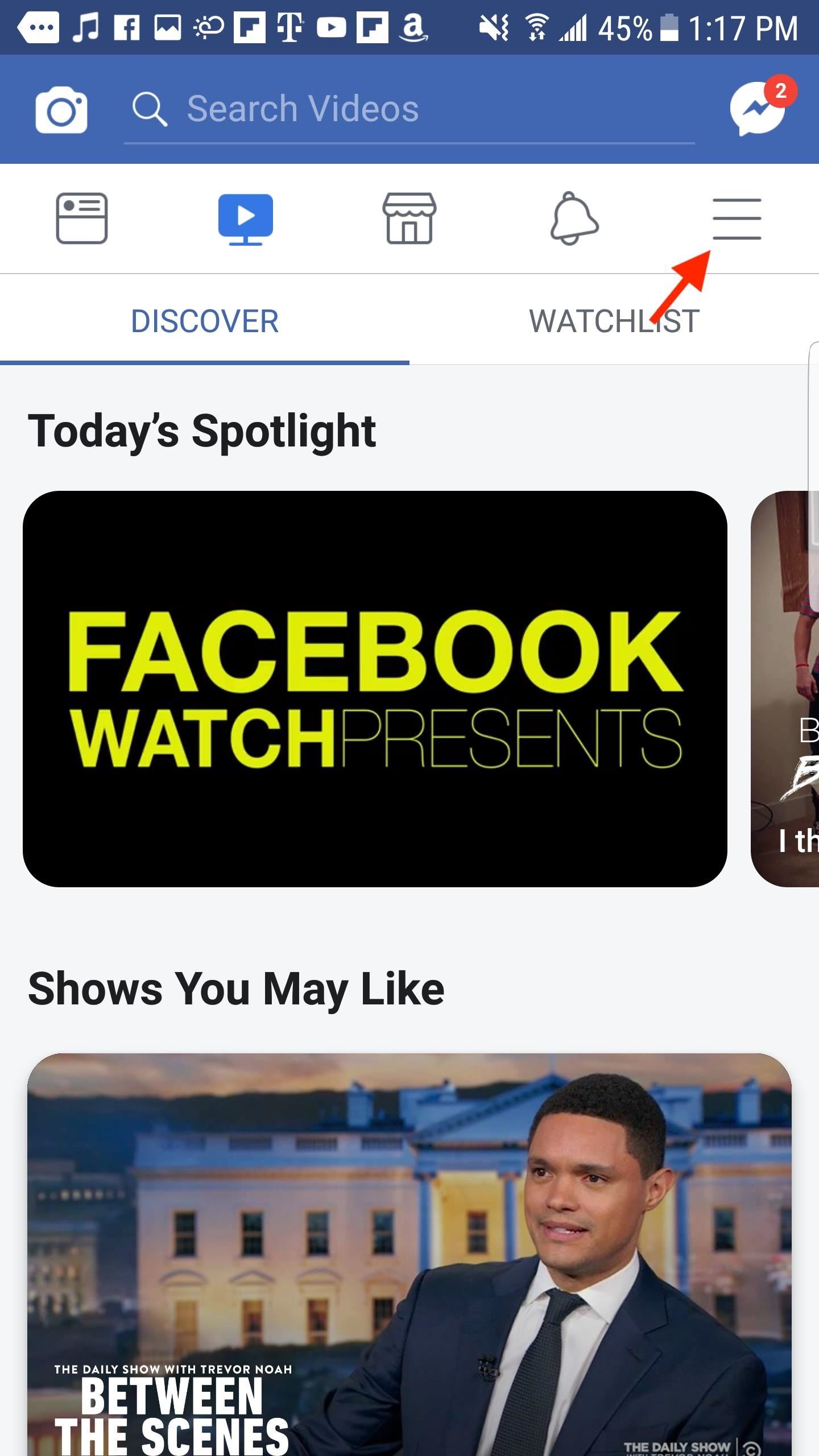
Step 1: Access Your Location HistoryTo access your Location History, whether you're using the Android or iOS app, tap the hamburger menu icon on the main screen. Under "Settings & Privacy," tap "Account Settings," then select "Location." Check to see if Location History is enabled or disabled. You can turn it on or off, depending on your preference. However, if it is enabled or you suspect it has been enabled in the past, tap "View your Location History" to see where Facebook has tracked you. Enter your Facebook password when prompted.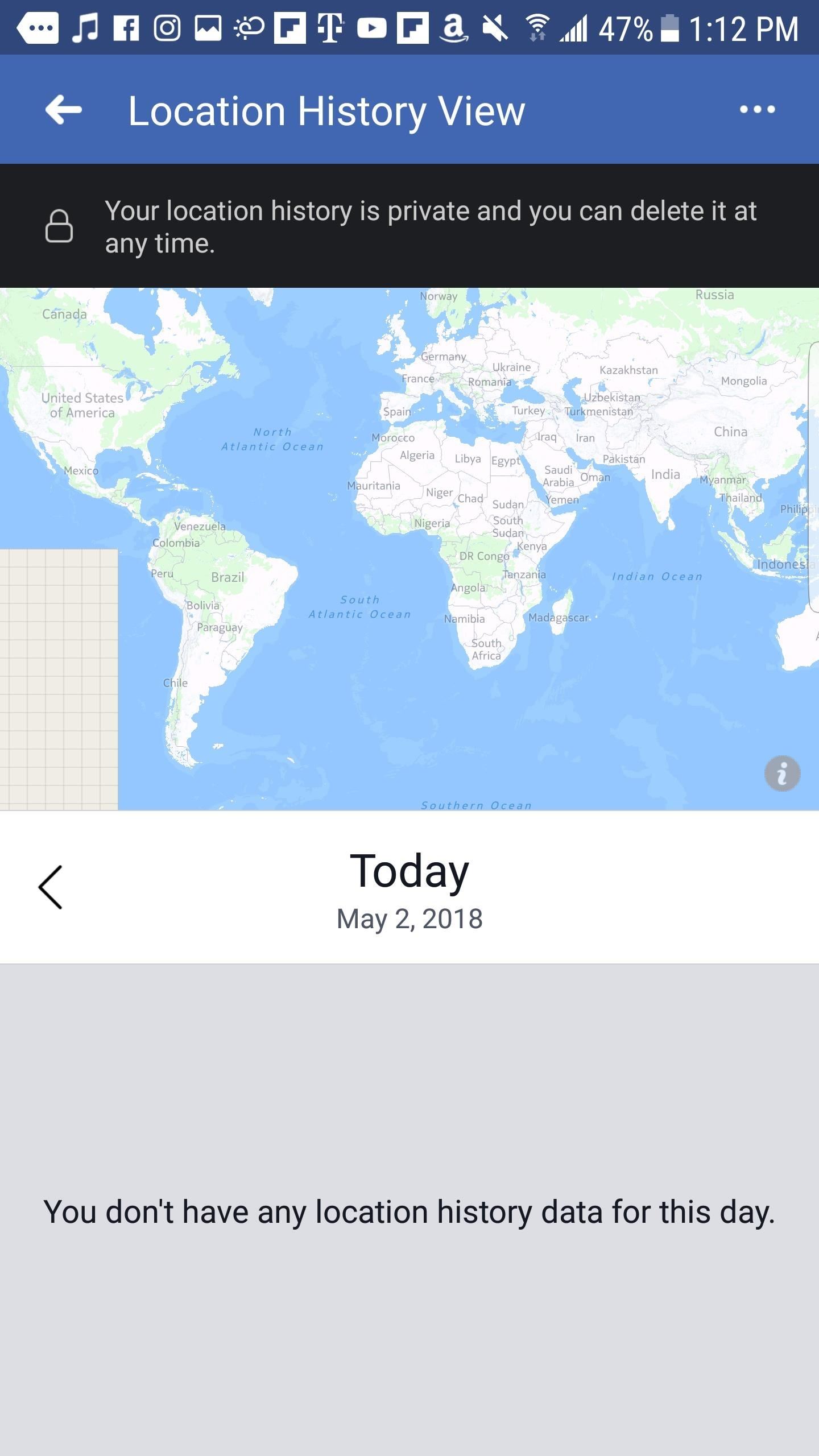
Step 2: View Your Location HistoryHere, you will see the first page of your location history, which begins on today's date. If you have location services enabled for Facebook, you'll see your current location in the map view in the middle of the display.If Facebook does not have location data for you for a specific date, you will see "You don't have any location history data for this day." However, if you do, you will see the logs in this same area. Tap on each, and Facebook will show you in the map viewer where it recorded your location.You can move day by day by tapping on the arrow on the "Today" line, but you can also quickly change the date by tapping the calendar icon (on iOS) or tapping the ellipsis (•••) in the top right corner of the display, then "Calendar." Choose a date from the calendar view, then tap "OK." On Android, you can go back as old as your account is in the calendar, while on iOS, you can only go back one year. If you want to see further back, sign in on a computer or use an Android device instead.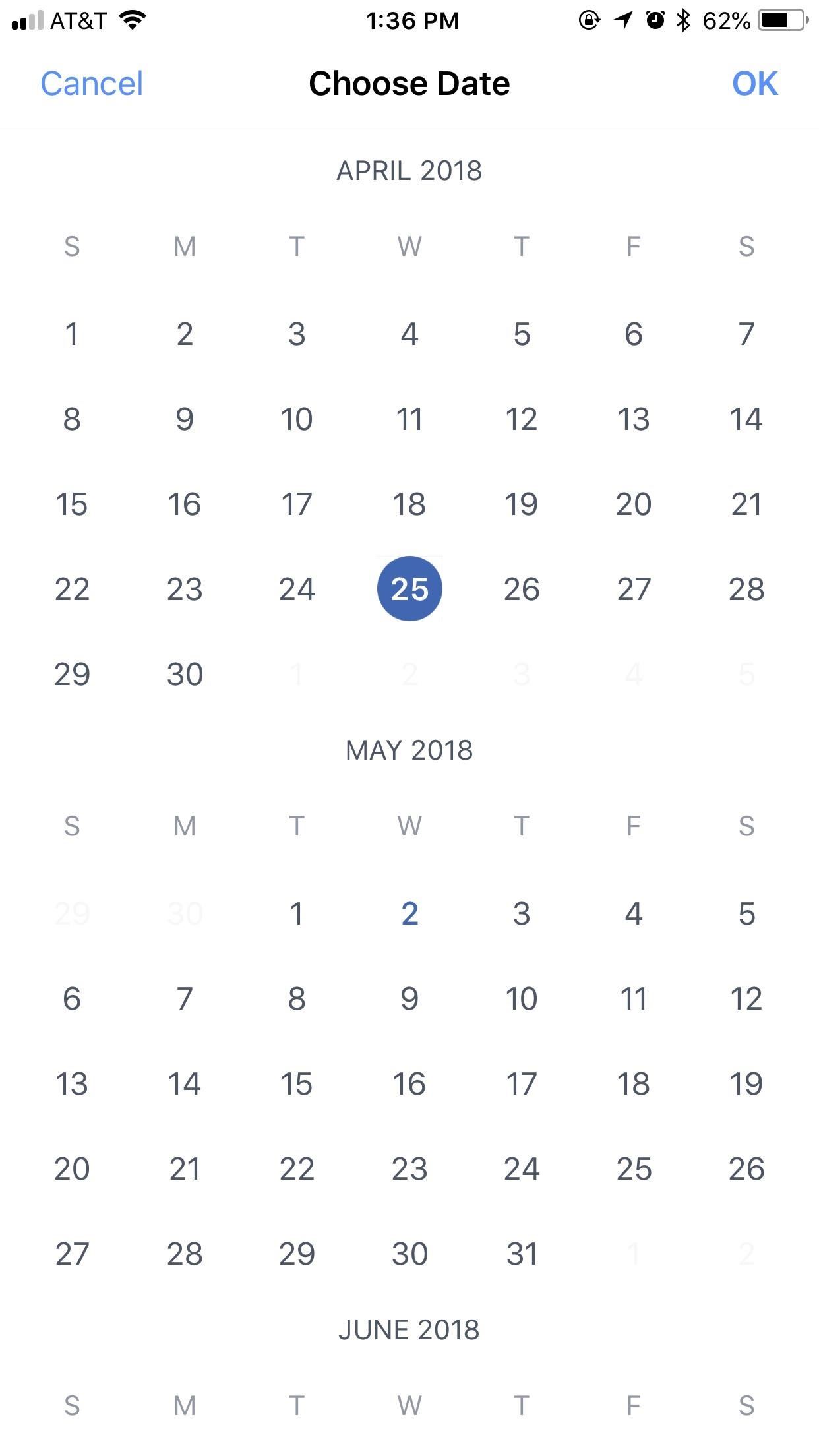
Step 3: Clear Your Location HistoryIf you decide you'd rather not have Facebook store your location, it's simple to clear. To delete the location data for any particular day, select that day in the calendar. Then, tap the ellipsis (•••) in the top right, and tap "Delete this day." Facebook will ask if you're sure you want to delete this data. Confirm you do, and that day's location history will be cleared. Unfortunately, you cannot delete individual logs themselves. If you'd like to go the extra mile and delete all of your saved location data, that's just as easy. On whichever date you happen to be on, tap the ellipsis (•••), then tap "Delete all location history." When prompted, tap either "Delete all location history" (on iOS) or "OK" (on Android), and Facebook will clear all of it for you. That's all there is to it. Just make sure "Location History" remains disabled before leaving these settings. Otherwise, Facebook will continue to track your location.Don't Miss: How to Make an Anonymous Facebook Profile to Keep Your Personal Data PrivateFollow Gadget Hacks on Facebook, Twitter, YouTube, and Flipboard Follow WonderHowTo on Facebook, Twitter, Pinterest, and Flipboard
Cover image and screenshots by Jake Peterson/Gadget Hacks
There are ways to keep your iPhone from making a sound when you have an incoming call. Whether you do it by using the hardware mute switch or software settings, the iPhone gives you ways to turn off or modify the ringer.
Which Stores Accept Apple Pay? The Always Up-to-Date List Apple Pay has been available to use in stores and select apps and websites ever since its first appearance in iOS 8.1. Now that iOS 11 is out, there are currently ten different iPhone models that support Apple Pay functionality without the use of an Apple Watch, and the list of partnered
Spy App for iPhone 6 Free - How To: Which Stores Accept Apple
stellest.com/spy-app-for-iphone-6-free
Spy App for iPhone 6 Free - How To: Which Stores Accept Apple Pay? The Always Up-to-Date List - Découvrez l'univers de Stellest - Art énergie renouvelable - Art solaire - Trans nature art - Artiste Stellest énergie renouvelable - Art cosmique - Nature Art stellest - Tête Solaire Stellest - Stellest
This List Includes Every Retailer That Accepts Apple Pay
How To: Diagnose Your Car's Check Engine Light Using an Android Phone By Nick Epson; Android Hacks; Whether you're a professional mechanic, a hobbyist, or someone who just wants to know why their check engine light came on, your Android device and an OBD-II adapter can provide insight as to what's going on with your car.
How to Test bObsweep Standard's Sensors and Parts - WonderHowTo
Best Black Friday 2018 deals: Computers New Atlas Team November 20, 2018 . Need to update your computer? Now is the best time to do it with some sensational Black Friday deals on laptops
Best Wireless Charger | Look No Further.
AD
Mark Jansen/Digital Trends. Do you want to snap a quick video or record your screen on an Android device? Whether you are taking a recording for friends, showing off your gaming skills, or
How To Enable The Hidden Dark Mode in Windows 10 #Facebook :
How to Install Facebook Lite App on Your Mobile Phone 2019
Among its many new features, Android P returns the spirit of lock screen widgets to users by presenting the current temperature and weather conditions underneath the clock. It isn't flashy, but it's a fun and useful addition that, unfortunately, does not always work. If your lock screen weather isn
How to Lock Any App with Fingerprint Security on Your Galaxy
As a soft-launched game, PAC-MAN Maker is still technically in development, so you may encounter some issues while playing. In our testing, however, the game ran perfectly fine on an iPhone 8, iPhone SE, and iPad Pro that were all on iOS 11.2.2.
Spyware Mobile Tracking: What is Mobile Spyware Software
Oct 11, 2018 · Seven iOS 12 security setting tips you should check right now. Here's some tricks to take advantage of the latest bug fixes on iOS 12 and make sure you're keeping your device as safe as you
New to iOS 11? Change these privacy and security settings
The Galaxy S8 Is the First Phone with the Longer-Range
Samsung Galaxy S8 Oreo update notes detail new features, improvements and hold an app to make a shortcut that can be accessed from the Home Screen. Galaxy S8 Android Oreo 8.0 update
Android Oreo is coming to Galaxy S6, S6 Edge and S6 Edge+
So to setup laravel framework installation locally in macOS we need to follow few steps one by one .It should be pretty straightforward.So first of all install xampp for that go to
When you're done there, repeat this same process for any remaining icons, then Awesome Icons will add the new rounded versions to your home screen. These icons will not appear in your app drawer, only on your home screen, but at least you can get the new Pixel look before the phone is even released.
Apps Icon For Iphone #278115 - Free Icons Library
chittagongit.com/icon/apps-icon-for-iphone-18.html
Apps Icon For Iphone #278115. Download Apps Icon For Iphone,How to Get These Badass Circular App Icons to Round Out Your iOS 7 image for free Circular App Icons
Získejte tyto Badass kruhové App ikony zaokrouhlit váš iOS 7
0 comments:
Post a Comment