How To: Get Sony's New Xperia Z3 Keyboard on Almost Any Android Device
Sony has a gorgeous line of smartphones using the moniker "Xperia," and the latest and greatest model is the Z3. The firmware for the Xperia Z3 was just updated to Android Lollipop, and many system apps of course got tweaked and refreshed with this latest version.One such app was the Z3's keyboard, which sports fast response times and gesture-based typing. Almost immediately after Sony updated this keyboard, developer Oliver P. got to work on making it available to other Android devices.The end result is a flashable ZIP that can be installed on almost any Android device running 4.4 KitKat or higher. So if you've ever been tempted to give the Sony ecosystem a try, you should definitely check this one out. Please enable JavaScript to watch this video.
RequirementsRooted Android device running 4.4 KitKat or higher Custom Recovery installed
Step 1: Download the Flashable ZIPThere are two different versions of this mod—one for users on Android Lollipop, and the other for KitKat users. From your Android device, tap the link that corresponds with your operating system version:Z3 Keyboard (5.0 Lollipop) Z3 Keyboard (4.4 KitKat) The download should begin automatically, but wait until it has finished before moving on to the next step.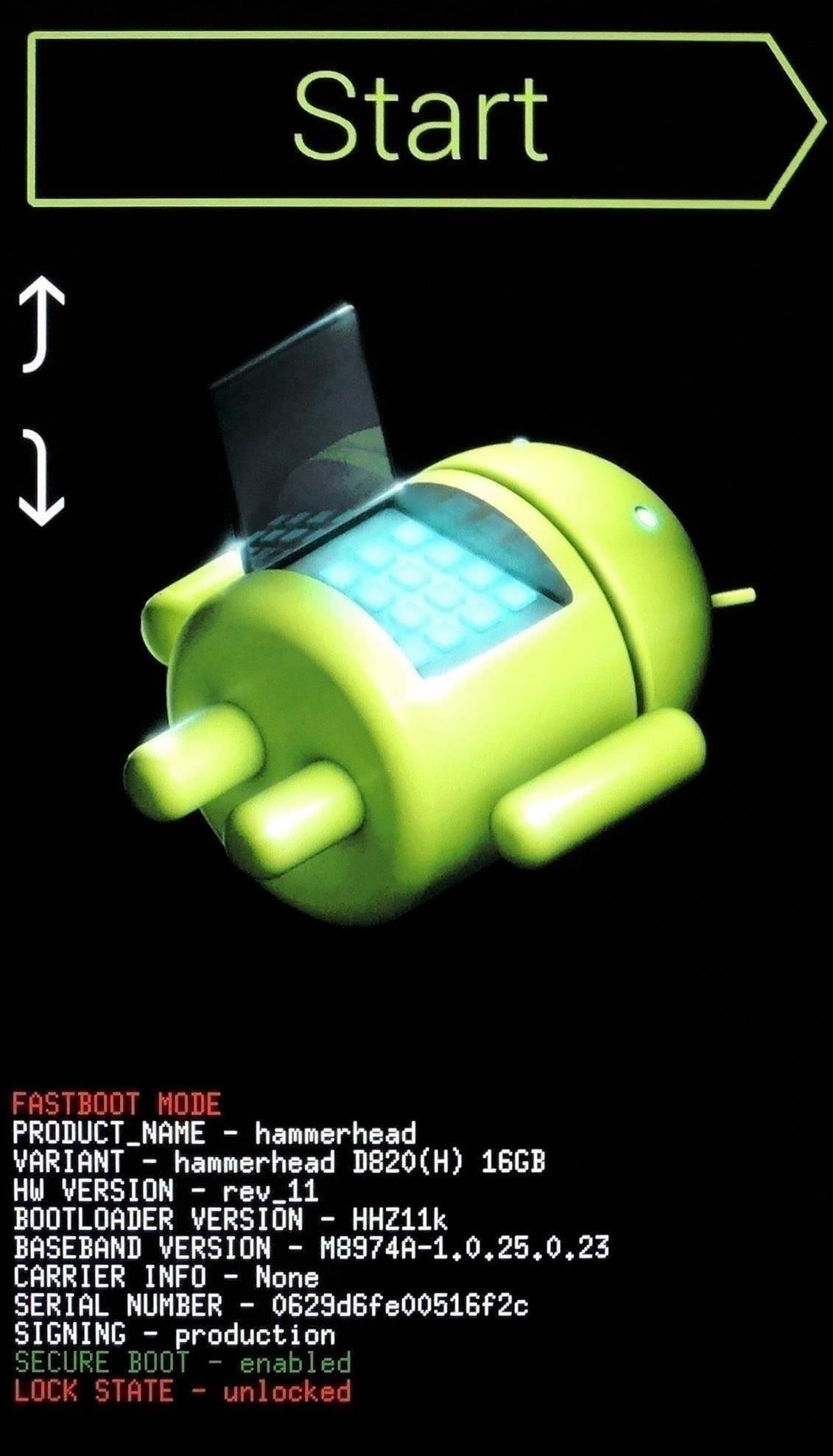
Step 2: Boot into Custom RecoveryWhen the ZIP file has finished downloading, it's time to boot your device into custom recovery mode. This process may vary slightly, but for most users, start by powering your device completely off. When the screen goes black, press and hold the volume down and power buttons simultaneously. This will bring up Android's Bootloader menu. From here, use the volume down button to highlight "Recovery mode," then press the power button to select it.
Step 3: Backup (Optional)Before you flash anything in custom recovery, it's always a good idea to make a full NANDroid backup. If anything were to go awry, or if you simply want to undo this mod, the easiest way to get things back to normal would be to restore that backup.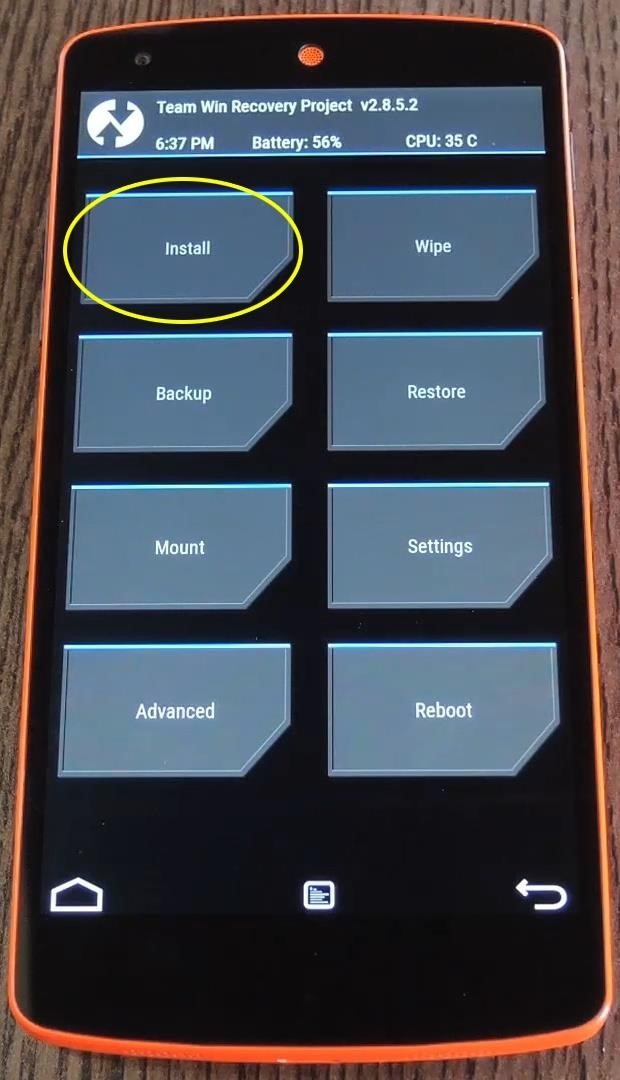
Step 4: Flash the ZIPWith backing up out of the way, go ahead and tap the "Install" button. From here, navigate to your device's Download folder, then select the "Z3_Keyboard.zip" file. From here, swipe the slider at the bottom of the screen to install the mod. When the process has finished, tap the "Reboot System" button.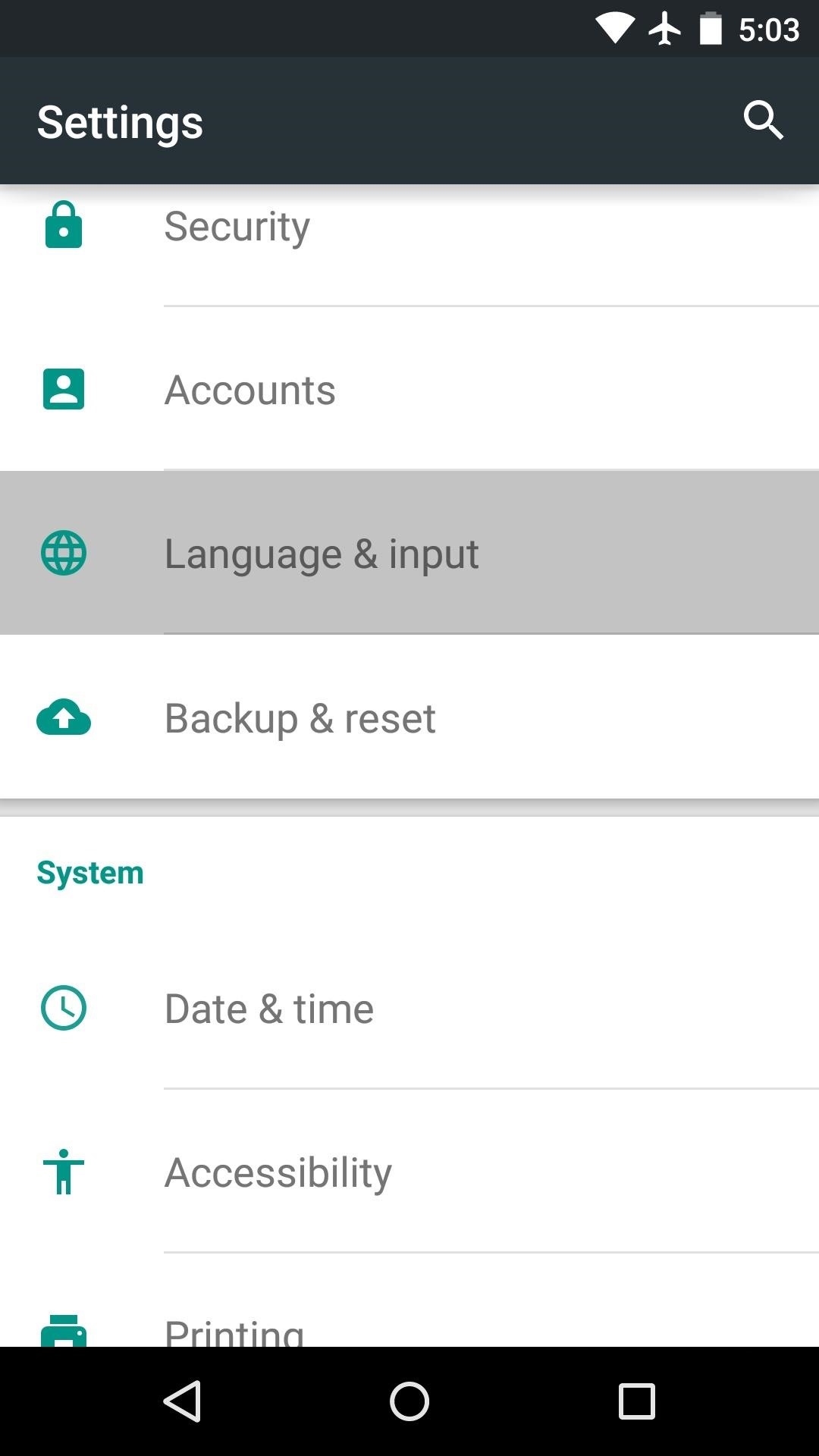
Step 5: Enable the Xperia Z3 KeyboardWhen you get back up, head to your settings menu and select "Language & input." This next part may vary, but for most Lollipop devices, tap the "Current Keyboard" entry. From here, press "Choose Keyboards," then enable the "Xperia keyboard" option on the following screen. Next, press your device's back button once, then select the "Current Keyboard" option again. This time you'll see a new entry—simply select "Xperia keyboard" from this list to set the Z3's keyboard as your default.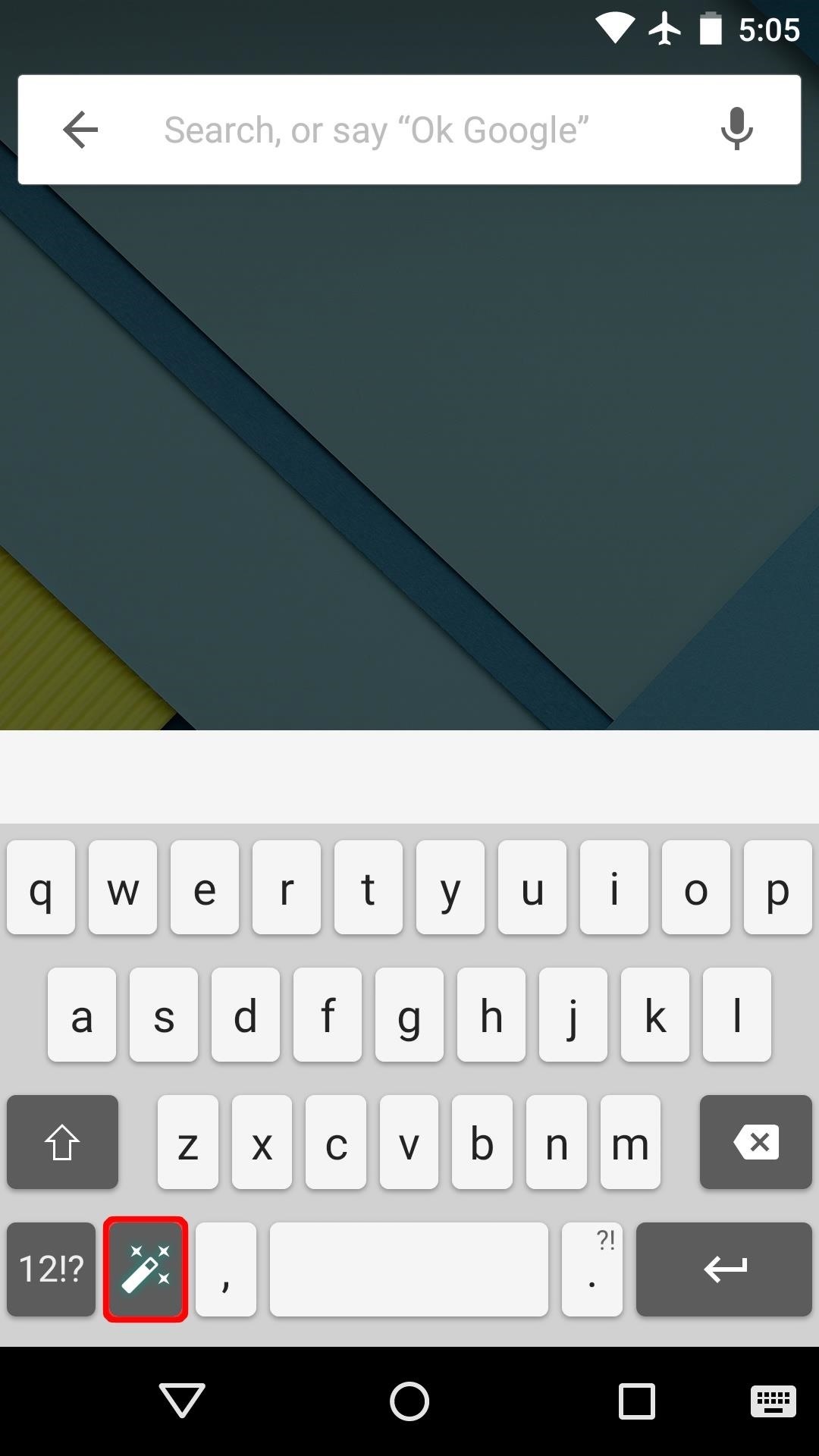
Step 6: Keyboard SetupNext up, select any text input field to bring up the keyboard. From here, tap the magic wand button near the bottom-left corner, then press "Continue" on the popup to run through initial setup. From here, you'll get a guided tour of the available options. Use the first page to select your language, but note that downloading additional language packs is not supported on this port. After that, you can change the auto-correction behavior if you'd like. From here, enable any additional keys that you wish to use, then press "Done" when you're finished. The Xperia Z3 keyboard is incredibly fast, and even supports gesture-based typing. You should be all set to try it out at this point. What are your favorite features of the new Xperia keyboard? Let us know in the comment section below, or drop us a line on Facebook, Google+, or Twitter.
How to retrieve the saved Web browser passwords. If you use Chrome, Firefox or Opera web browsers you have the ability to view and manage saved passwords from browser's environment (through its settings/options), but if you use Internet Explorer or Microsoft Edge, you have to use a third party utility to show the saved passwords, because the
Remote Chrome Password Stealer « Null Byte :: WonderHowTo
This video will show you how to block users and app invites on Facebook. You can also block apps from sending you notifications. If you accidentally blocked any user or app you intended you could unblock them easily.
How To Block App Invites On Facebook - Technology ALaCarte
If you want to Increase download speed without doing any technical experiment, you have come to right place. We can Increase download speed with free download manager. Before reading this article, I recommend you to buy Internet download manager . IDM is the best download manger in the world.
How To Double The Download Speed Of IDM (3 Methods)
How to download and install iOS 12 on your iPhone, iPad, or iPod Touch The easiest way to get iOS 12 is to install it right on the iPhone, iPad, or iPod Touch you want to update. Go to Settings
iOS 11 brings new features to iPhone and iPad this fall - Apple
You Can Search Facebook by Phone Number. then you can use the about tab to see their Facebook ID. then use their Facebook wall to gather any interest of their and use whats-app again with the phone number to pretend to be a sales man or any charity gathering some shit about her interest and you can ask for email if you are handy enough go for a phone CALL instead
How to Get a Refund from Apple in iTunes or the Mac App Store
You can manually change it to a specific list whenever you want something to be seen by only farmville players, friends, coworkers, family, etc. Step 4 Select 'Make this my default setting' and click the 'Save Settings' button. Step 5 You're done!! Share this post with your friends so you can see their posts!
How to Delete All of Your Inactive or Unwanted Facebook
If you have a 4th generation iPad or newer, any model of the iPad Air, any model of the iPad Pro released before late 2018, or any model of the iPad mini, you'll need Apple's Lightning to USB Camera Adapter to use USB devices. You can connect the adapter cable to the Lightning port at the bottom of the iPad, then connect a USB accessory to the
How to Connect a USB Drive to an iPad - ebay.com
How to Fix Lighting Issues Using Photoshop Express for More
It might not be as big a deal for photos that stay on our hard drives but for those we share, a little caution is always a good idea. Meet EZ UnEXIF Free (EXIF Remover), a free Android app that removes all the EXIF data in a photo and saves it as a copy or overwrites the original one, according to your preference.
Smartphone Pictures, Exif, and Personal Privacy - Anti-virus
stopsign.com/blog/smartphone-pictures-exif-personal-privacy/
Find out more details on this blog: "How to Scrub the EXIF Data from Photos on Your Android Phone Before Sharing Them". The up side to all of this is that certain social networks such as Facebook and Twitter proactively strip out Exif data, but that can change in the future and I personally wouldn't trust it if you're really concerned
How to Scrub the EXIF Data from Photos on Your Android Phone
One of the most exciting additions to iOS 12 for iPhones is called Shortcuts, a tool integrated with Siri to help you get things done faster. While there are a few recommended shortcuts available to you in Siri's settings in iOS 12, the Shortcuts app brings the functionality of Workflow to Siri so you can build your own custom actions or select from the gallery of available shortcuts.
How To: Send & Receive Text Messages from Your Nexus 7 by Wirelessly Syncing SMS with Your Phone How To: 10 Tucked Away Features on the HTC One You Didn't Know About How To: Let Friends & Family Know Where You Are Automatically with a Secret Text Code
If you haven't received the option to upgrade your OS and you're feeling impatient, here's how you can get Android Oreo right now. natch), a redesigned Settings menu,
How to Get Developer Options on Android | A Simple Guide
Hiding the lock pattern while unlocking android phone is very important security feature. We have a setting to hide the lock pattern while unlocking phone. So that we can make pattern invisible on
How to bypass Android's lock screen pattern, PIN or password
0 comments:
Post a Comment