How To: Turn Your Phone into a Teleprompter to Record Selfie Videos Without Breaking Eye Contact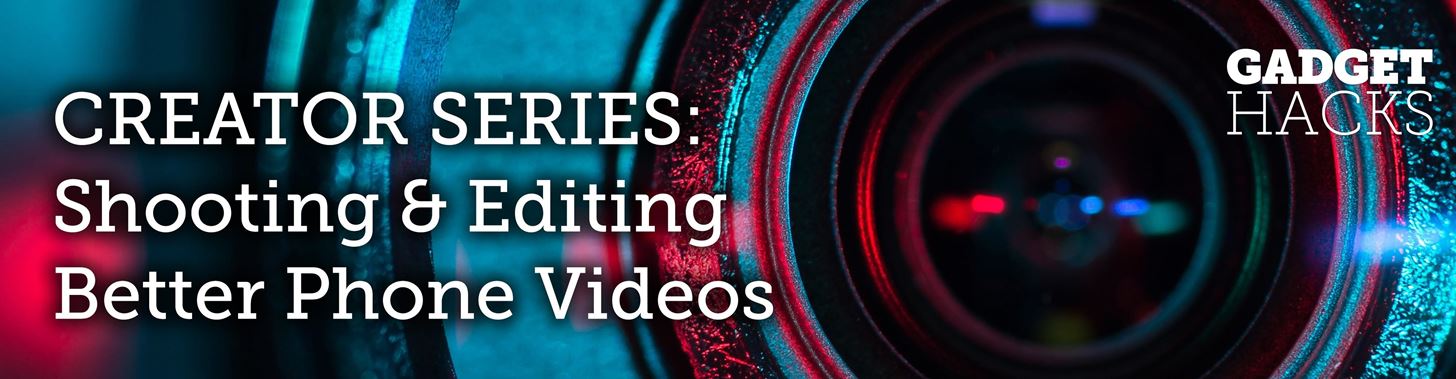
If you record yourself for a vlog or story post using your selfie camera, it can be challenging to stay on message. You might worry too much about the way you look or sound to focus on what you want to say. Using a script can help, but looking away from the camera to read is unprofessional, even on social platforms like Instagram. What you need is a teleprompter, and there are apps for that.Teleprompter apps can help you create stories and videos that look polished and sharply produced, all without spending a dime. All you need to do is type out your script, press play, and watch your words scroll up the screen. That way, you can read the screen but seem like you're looking directly at the selfie cam. The words you see on-screen won't show up in the final recording, meaning your audience sees a professional at work.Don't Miss: The 5 Best Phones for Recording & Editing Video While there are a variety of teleprompter options for iOS and Android alike, you might find some of the offerings lacking. We took the time to find one free app on each platform that gets the job done, so you can spend more time making sure your video meets your standards and less time worrying about how to say what you want to say. The apps are different, but their core functions let you type out your script, customize the way it appears on-screen, and get filming.
App 1: Selvi for AndroidIf your video department runs on Android, Selvi has you covered. When you boot up the app, you'll be greeted by the main menu, which will feature any scripts you may have written already. To start a new one, tap "Create New Text" or tap the plus (+) button in the bottom right and tap "Create new." If you already have a text file on hand, you could also tap "Import from the device storage" from the plus menu.Play Store Link: Selvi - Teleprompter Camera (free)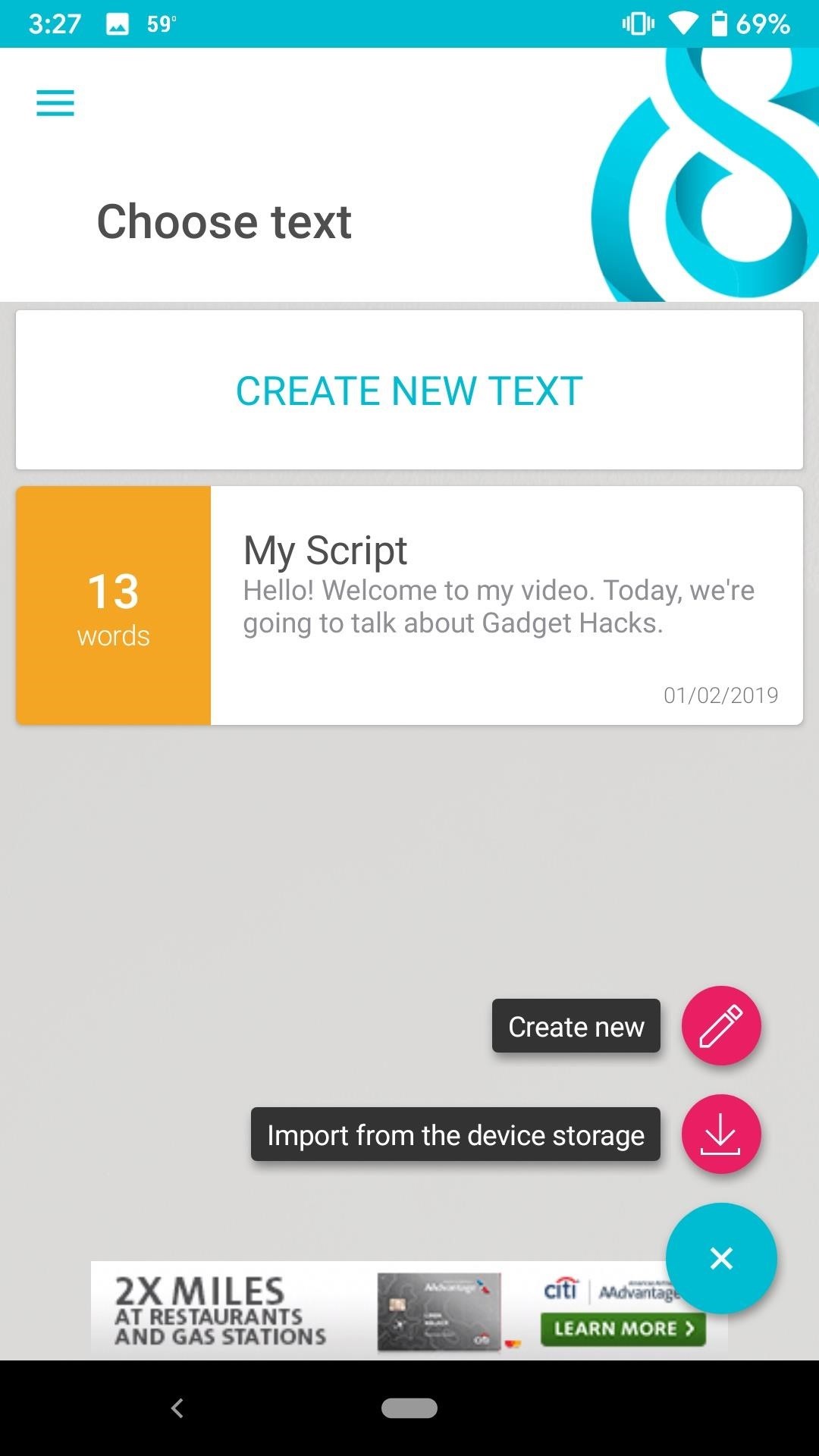
Writing Your ScriptEnter a title for your script so that you can identify it from the others in the main menu. Then, begin typing the text you'd like to see run through the teleprompter. When finished, tap the blue checkmark in the bottom-right corner. Selvi will take you back to the main menu, where you can select your new script. If you ever need to make a change, just long-press on the script and select the edit (pencil) button. If you'd like to delete your script, tap the trash can instead.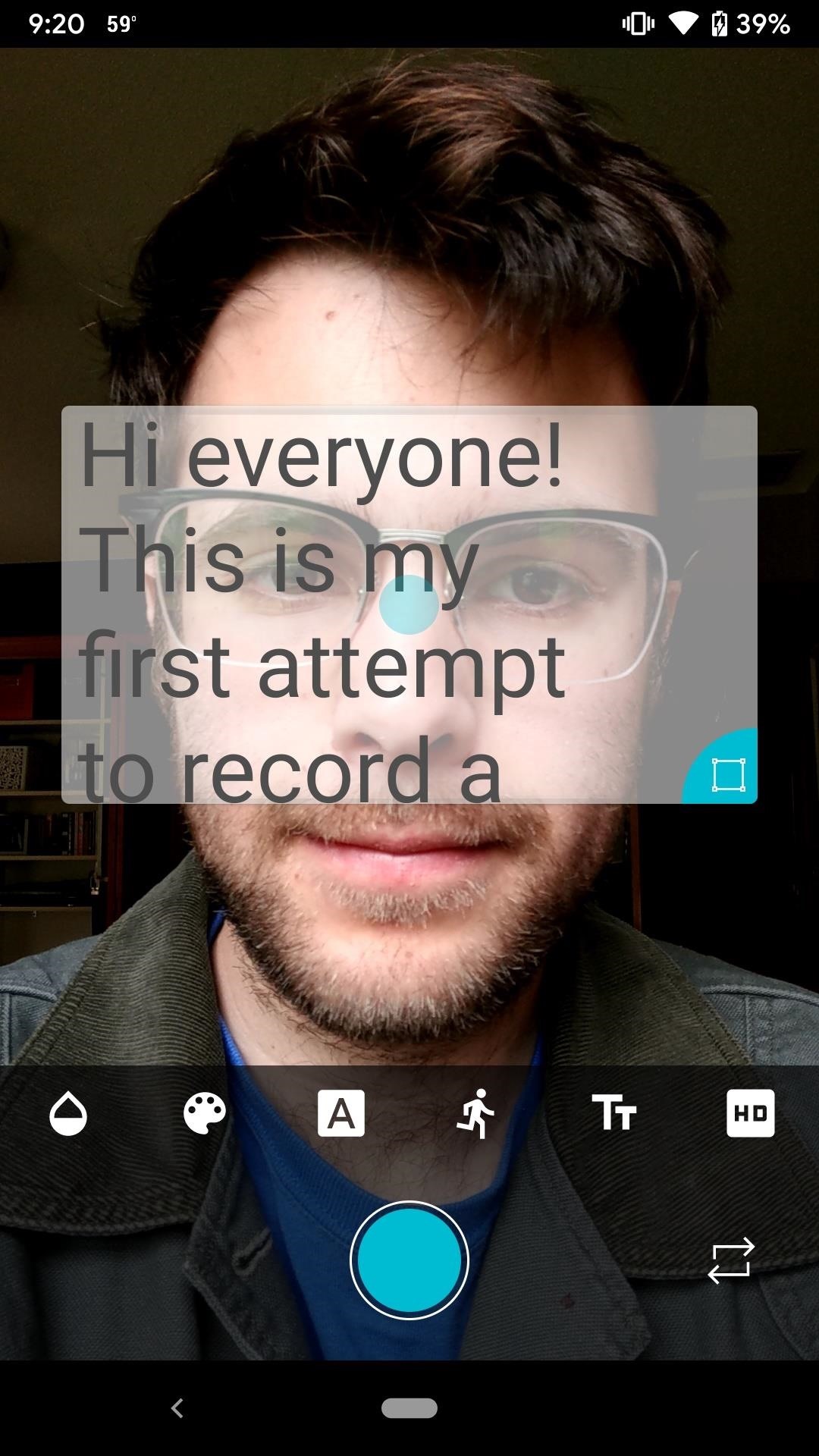
Customizing Your Teleprompter ViewOnce in the editor, you'll find a suite of tools to help make your teleprompter as easy to read as possible. You can drag the blue dot in the middle of the text to move that text to any point on screen you'd like. Likewise, you can resize this text box via the blue icon in its bottom right.In the toolbar, the tools let you adjust the text box transparency, text color, font, speed, text size, and quality of the captured video. You can also choose whether to use the front or rear camera by tapping the arrows in the bottom right.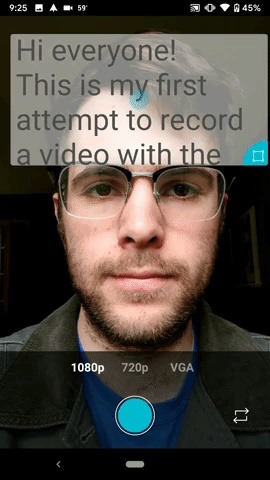
Starting & Stopping a RecordingOnce all settings are to your liking, tap the capture button at the bottom to begin recording. You'll notice your text begin to scroll, so take a look and start reading. When you finish, or if you need to change settings, tap the red button to end recording.On the following page, you can either tap the check mark to save your recording or "Try Again" to start over. "Share" opens the Share menu so that you can send the video to any of your connected services. The "X" will return you to the main menu, recording unsaved.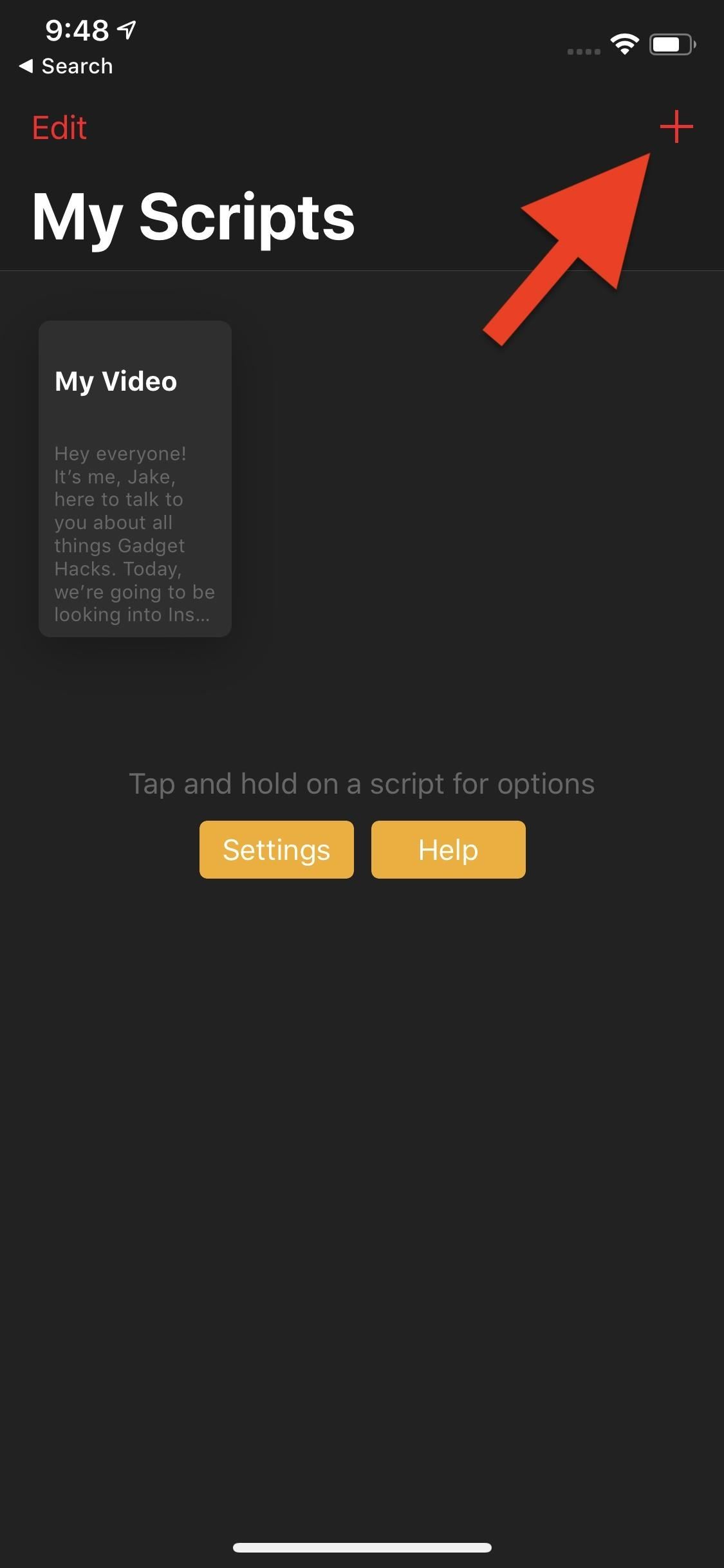
App 2: Video Teleprompter Lite for iPhoneOn the iPhone side of things, we have Video Teleprompter Lite. Now, if you followed the steps for Selvi above, you'll feel right at home with Video Teleprompter Lite. While different companies develop the apps, the primary experience is nearly identical, except for two things — Teleprompter Lite has more features, and it places a watermark on your finished video. To get rid of the watermark, there's the very expensive Video Teleprompter 3 app for $16.99.App Store Link: Video Teleprompter Lite (free) To start, tap the plus (+) button in the top right corner. Next, tap "Compose New Script," then enter a title for your script on the pop-up. Tap "Create Script" to move on. Alternatively, you can tap "Import Document" if you already have a text file on your device, but that's also something only available in the $16.99 pro version.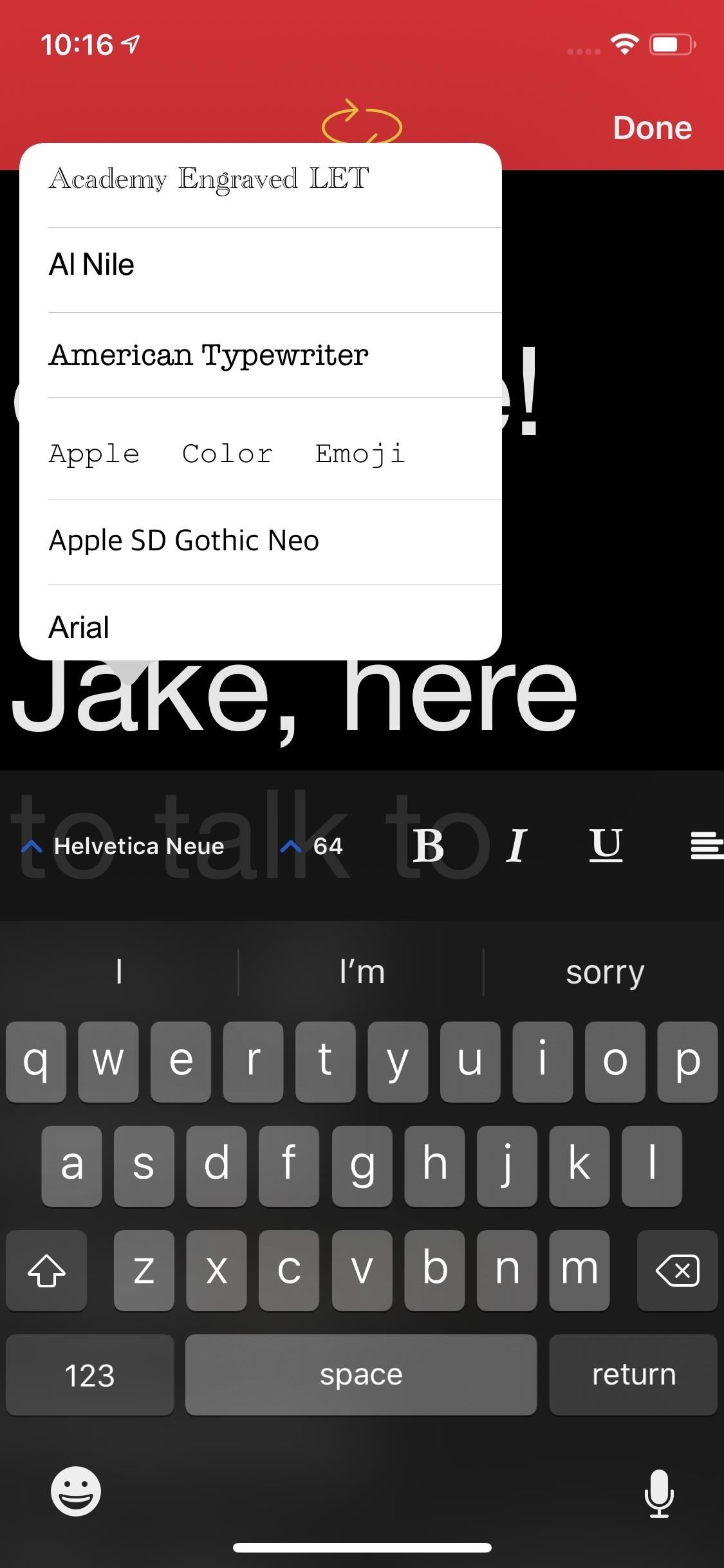
Writing & Formatting Your ScriptNow, type out your script. Unlike Selvi, you'll find many formatting options in this text editor — font; text size; boldness; italicize; underscore; and left, center, right, and no justification. There's also retroactive capitalization and lowercase, but that's a premium-only feature. To activate the video feed early, to get a quick preview of how everything will look, tap the arrows at the top of the screen.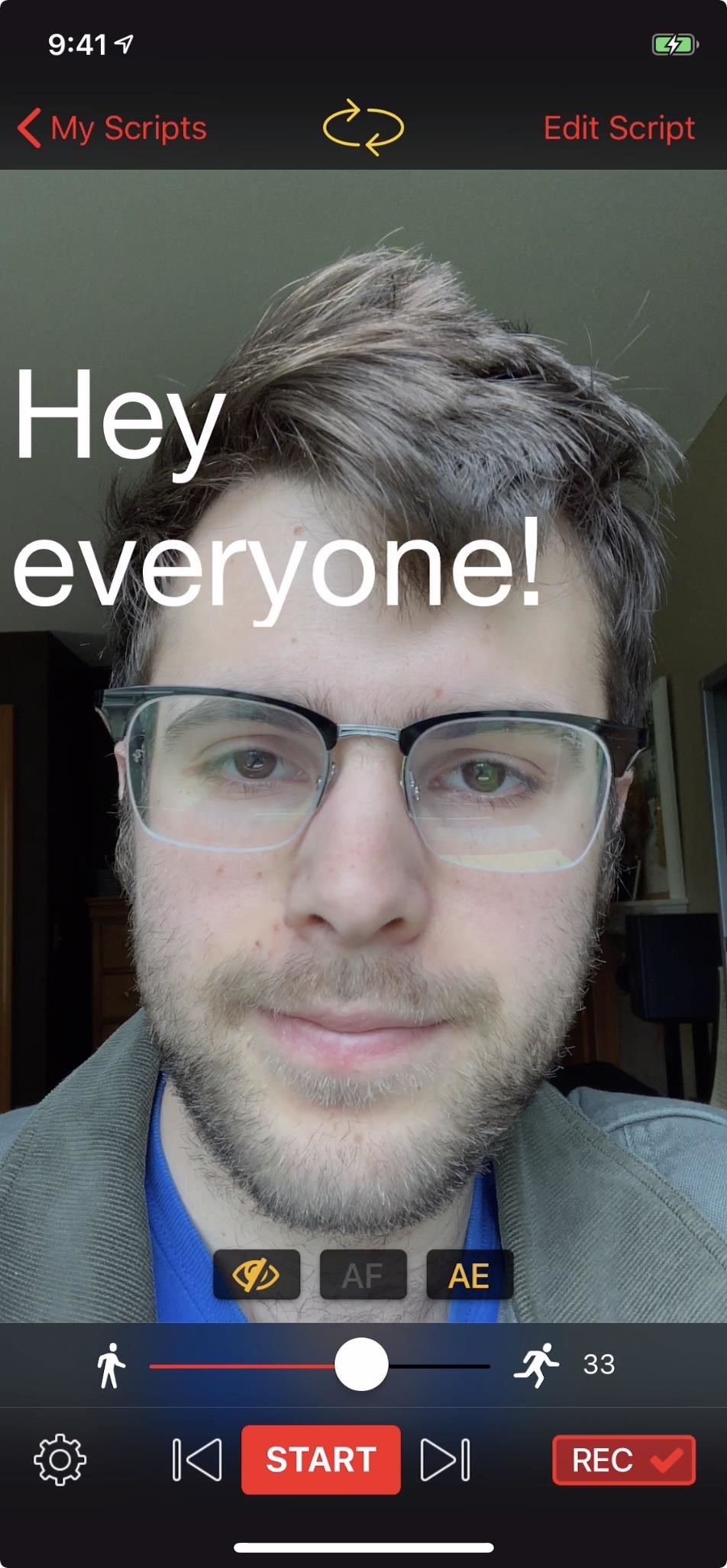
Customizing the Recording SettingsOnce you get to the filming screen, you'll notice some controls. The "Start" button at the bottom of the display will start recording your footage, but you can tap "Rec" to disable recording. That way, tapping "Start" enters a test-run. Also, you'll find a speed slider above these controls, to set how fast the teleprompter will run.Above the speed slider, you'll find the eye icon, which removes all options from the screen, so you can see your video feed. There's also "AF" for enabling or disabling auto-focus when using the rear camera and AE for enabling or disabling auto-exposure. If you tap the cog in the bottom left, you'll find your teleprompter's settings. You can choose a background color, control the transparency and size of the teleprompter, as well as set a countdown timer when you tap "Start." In addition, you can enable "Tap to Scroll" to have the teleprompter begin scrolling with a tap, and you can set a specified time in minutes and seconds for the teleprompter to run under "Timed Scrolling."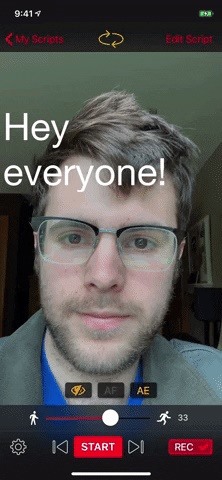
Starting & Stopping a RecordingOnce all of your settings are squared away, go ahead and tap "Start." Like Selvi, your teleprompter will start running, and you can start talking. Once finished, tap "Stop." Teleprompter Lite will then load up your video. You'll have the option to preview it by tapping the "Play" button, deleting it by tapping the trash can, or saving it to your "Camera Roll" album by tapping "Save." Teleprompter Lite teases watermark removal here, but it directs you to the $16.99 pro app. Like what you see here? There are a lot more apps like these that can help turn a social media story from amateur to professional. Check out our full guide below to find dozens of other great apps.This article was produced during Gadget Hacks' special coverage on smartphone-based video creator tips for filming and editing. Check out the whole Videography series.Don't Miss: All the Apps You Need to Make That Perfect StoryFollow Gadget Hacks on Pinterest, Reddit, Twitter, YouTube, and Flipboard Sign up for Gadget Hacks' daily newsletter or weekly Android and iOS updates Follow WonderHowTo on Facebook, Twitter, Pinterest, and Flipboard
Cover image, screenshots, and GIF by Jake Peterson/Gadget Hacks
How to use a nano SIM card in any phone in this case the nano to micro one - pop in your SIM card and then pop the SIM/adapter combo in the card slot. Nano SIM cards will be the best bet for
HTC One M9 - nano SIM card - Support | HTC United Kingdom
No need to fumble with your phone to get stuff done — these 15 voice commands will give you full hands-free control over the features you use most. 15 Most Useful iPhone & Android Voice Commands
How-to Use Voice Dialer On An Android Phone - groovyPost
How To: Keep Photos from Hogging Your iPhone's Storage How To: The Fastest Way to Monitor Memory & Storage Usage on Your Samsung Galaxy Note 3 How To: Block Annoying GDPR Cookie Pop-Ups While Browsing the Web on Android News: The 5 Most Useful File-Sharing Apps for Android
How to Optimize iPhone Storage on iOS 8 Using iCloud Photo
jaxov.com/2014/11/optimize-iphone-storage-on-ios-8/
After enabling iCloud Photo Library (Beta), you will see two options which are "Optimize iPhone Storage" and "Download and Keep Originals." If you want to keep your photos from hogging too much storage space, tap the "Optimize iPhone Storage" option.
Here's What To Do If Your Phone's Storage Is Full - BuzzFeed
7 Best Instagram Collage Apps for Making Awesome Instagram Collages. In this post, we'd like to bring you a list of the best collage apps for Instagram that you can try for making awesome Instagram collages. Shall we move on to the list? 1. Layout from Instagram
How to Regram Instagram Posts From Android, iPhone
Longer lasting battery With a high 3000 mAh capacity, the Xperia 10 Plus's battery gives you power you can rely on. Plus, Smart Stamina predicts how long your power will last and adapts your energy usage to keep you going for longer.
10 ways to make your smartphone's battery last longer in an
Now, when you play music from the stock Music app, Pandora, Spotify, or whatever, playback will automatically pause whenever you bring the volume down using the rockers on the side of your iPhone. But wait there's more.
How to Play Music and Movies on Your iPhone 5 - dummies
Apple's Ditching the 'Do Not Track' Option for Safari in iOS 12.2 «iOS & iPhone :: Gadget Hacks. النصائح والحيل 5 Views
20+ Features Coming to Safari in iOS 13 You Won't Want to
CarPlay units usually have eight app icons on each home screen page, so there's not a lot of room for your favorites apps without having to swipe — unless you have a bigger screen. Even then, a car that can display 10 apps on each screen might still need some app prioritization to get your most used apps up front and center.
How to Make Your Mac's Dock & App Icons Look Like Yosemite's
How to Play Space Invaders & Other Classic Atari Games on
The Nook comes in third-place in the eReader battle. The Nook is sold by Barnes and Noble, and the eReader version of the app is similar to the Kobo and Kindle app: users have access to millions of online books and a convenient eReader. The Nook app, unlike the Kindle app, also supports ePub format, which makes it less restrictive and easier to
Posts for Barnes & Noble Nook Tablet -- XDA Developers
The latest and greatest in Qualcomm's long line of mobile processors, the Snapdragon 845, is now set to touch down along with the Galaxy S9 and S9+. And as gorgeous as Samsung's newest flagships are, the processor that powers them under the hood is just as highly anticipated. The Snapdragon 835
Xiaomi Poco F1 will change the definition of flagship: Here's
Customize the Heck Out of Your Galaxy Phone with Samsung's Good Lock Cameron Summerson @Summerson Updated June 14, 2016, 1:25pm EDT The Samsung Galaxy S7 is probably the best Android phone available right now , but that doesn't mean it's perfect.
How to Add Custom Shortcuts to Your Quick Settings - Android
Samsung trademarked the name Gear 360 a few weeks ago, and today it has been confirmed that the Gear 360 is a spherical virtual reality camera that will accompany the much-anticipated Galaxy S7. Samsung's Gear 360 will probably look similar to Project Beyond, but with only two lenses.
Everything You Need to Know About the Samsung Galaxy S7 & S7
Android Basics: How to Find Your Phone's Screen Density Value
You could easily get a replacement if your iPhone is still under warranty. If it's not; getting a third party service provider to repair a ring/silent toggle button wouldn't cost much. And if you don't want to repair the hardware button for ring/silent toggle switch, there's a software enhanced button on iPhone which could help you out.
How to Turn Off the iPhone Ringer - Lifewire
0 comments:
Post a Comment