How To: Root Your HTC 10 & Install TWRP
There are many great reasons to root your phone, but if you're not experienced with tools like ADB and Fastboot, it can seem like a daunting task. Fret not, because if you want to root your HTC 10, we're here to walk you through the process.Rooting is the only way to take full advantage of features like the unique 24-bit Hi-res DAC which HTC has hidden away. It's also the best way to get rid of bloatware such as News Republic (full of #fakenews and ads) and perform tons of other cool mods. But as a heads up, you'll have to wipe your HTC 10's storage in order to successfully root it, so be sure to back up the important stuff before proceeding.Don't Miss: The 5 Best Phones for Rooting & Modding
What You'll NeedHTC 10 Windows, Mac, or Linux computer ADB and Fastboot installed USB data cable
Step 1: Unlock Your BootloaderFirst things first, you'll have to unlock your bootloader, which is the part that will wipe your data. This allows you to install your own firmware images, namely TWRP custom recovery, which then allows you to root. It's a fairly simple process that uses an official utility from HTC, so to get started, head to the following link where we've got the bootloader unlocking procedure outlined in detail.Don't Miss: How to Unlock Your HTC 10's Bootloader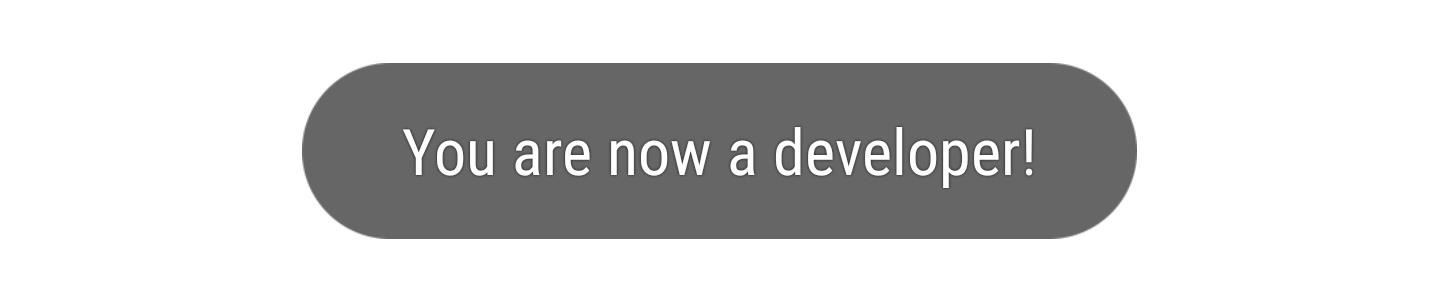
Step 2: Activate Developer Options & Enable USB DebuggingNext, you'll have to activate Developer Options in order to enable USB Debugging. Even if you just did this before unlocking your bootloader, you'll have to do it again, because your data and settings have been wiped. If you don't remember how to enable USB Debugging, we have a complete guide on how to do so at the link below.Don't Miss: How to Enable Developer Options & USB Debugging on Your Phone or Tablet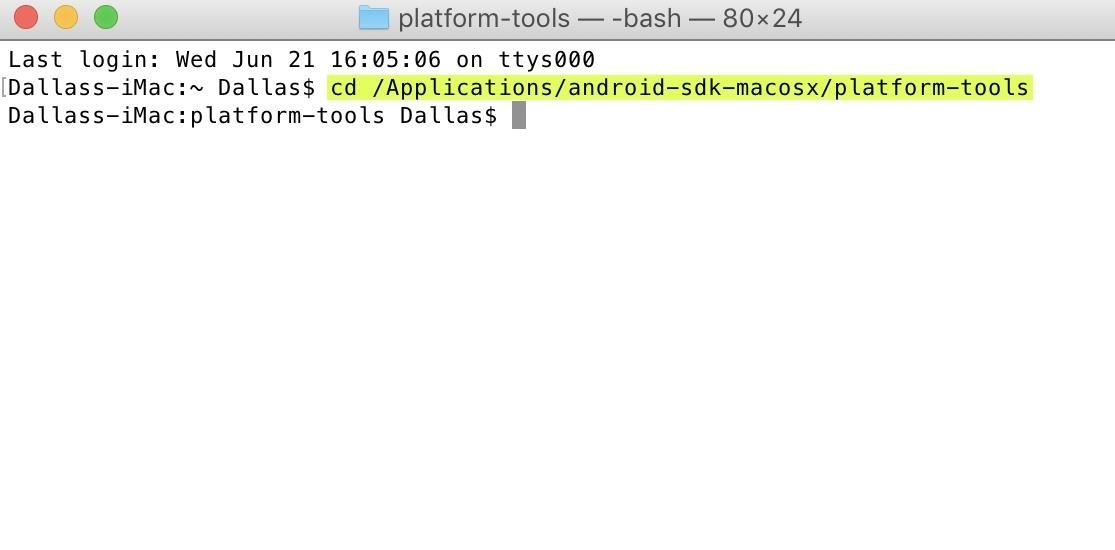
Step 3: Open an ADB Command WindowNow it's time to open an ADB window on your computer. To do that, Windows users will need to open the platform-tools folder inside of their ADB installation directory, which can usually be found at C:\Program Files (x86)\Android\android-sdk\. From there, hold down the shift button on your keyboard, then right-click any empty space and choose "Open command window here."For Linux and Mac users, open a Terminal window, then change directories to the platform-tools folder. The location of this directory will vary, depending on where you installed ADB in the first place. So if you're unsure, simply search your hard drive for "platform-tools."Don't Miss: How to Install ADB & Fastboot on Windows, Mac, or Linux Changing directories to the platform-tools folder in Terminal on a Mac.
Step 4: Install TWRPNext, it's time to fire up ADB, so type the following line into the command prompt:adb start-serverThen, we'll reboot into Download mode with:adb reboot downloadNext, download the TWRP IMG file for the HTC 10 at the following link (save it to your computer):Download TWRP for HTC 10 Once the download has completed, move the file into your platform-tools folder, then type the following into command prompt to flash TWRP on your device:fastboot flash recovery twrp-3.1.1-0-pme.imgIf the TWRP file is not in your platform-tools folder, be sure to type out the full file location for the downloaded TWRP IMG (fastboot flash recovery C:\Downloads\twrp-3.1.1-0-pme.img, for example). Alternatively, you can click on the IMG file and drag it into the command window after typing "fastboot flash recovery" and a space, then Fastboot will flash TWRP to your device when you hit enter.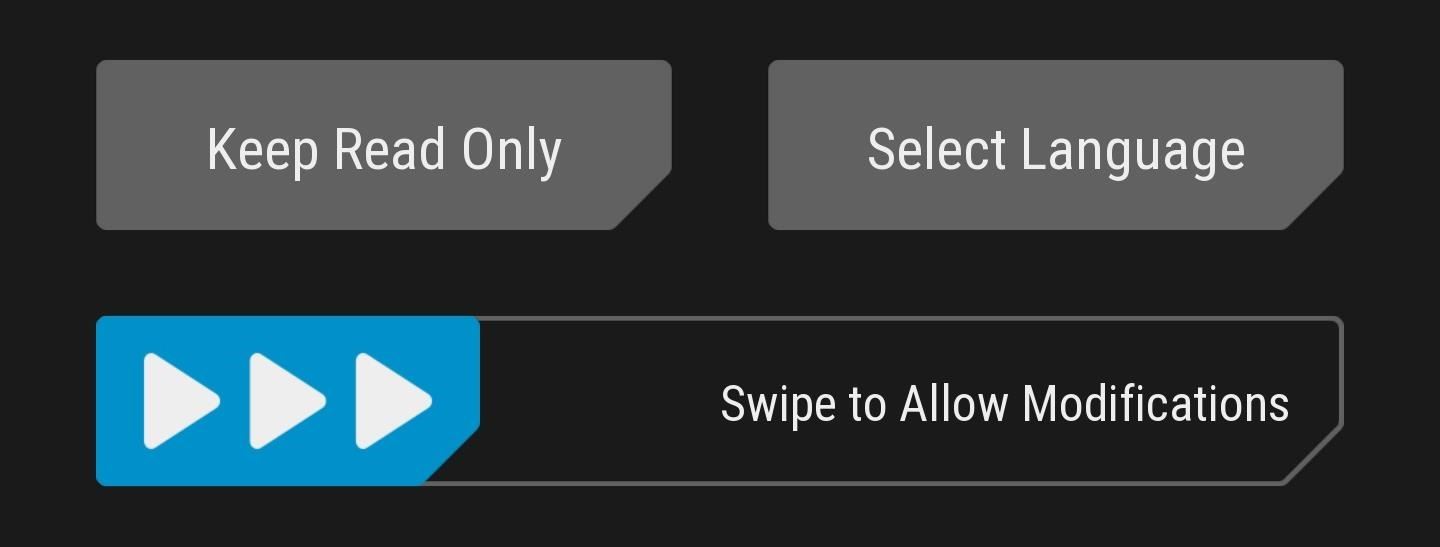
Step 5: Boot TWRP & Allow System ModificationsAfter flashing the recovery image, you'll need to boot into TWRP before booting into Android to ensure that Android doesn't overwrite TWRP with the stock recovery image. So while your phone's still on the Download Mode screen, use the volume keys to highlight the "Reboot to Bootloader" option, then press the power button to select it.Once you make it into Bootloader mode, use the volume keys to highlight "Recovery Mode," and again, press the power button to select it.At this point, TWRP should boot up. As soon as it does, a welcome screen will notify you that TWRP can keep your system partition unmodified. We don't want this, as that would allow Android to overwrite TWRP with the stock recovery. TWRP is perhaps the greatest Android tool out there, so why would you ever want to risk that happening?So to prevent that, swipe the slider at the bottom of the screen to make TWRP your permanent recovery mode. Once that's done, you'll be taken to TWRP's main menu.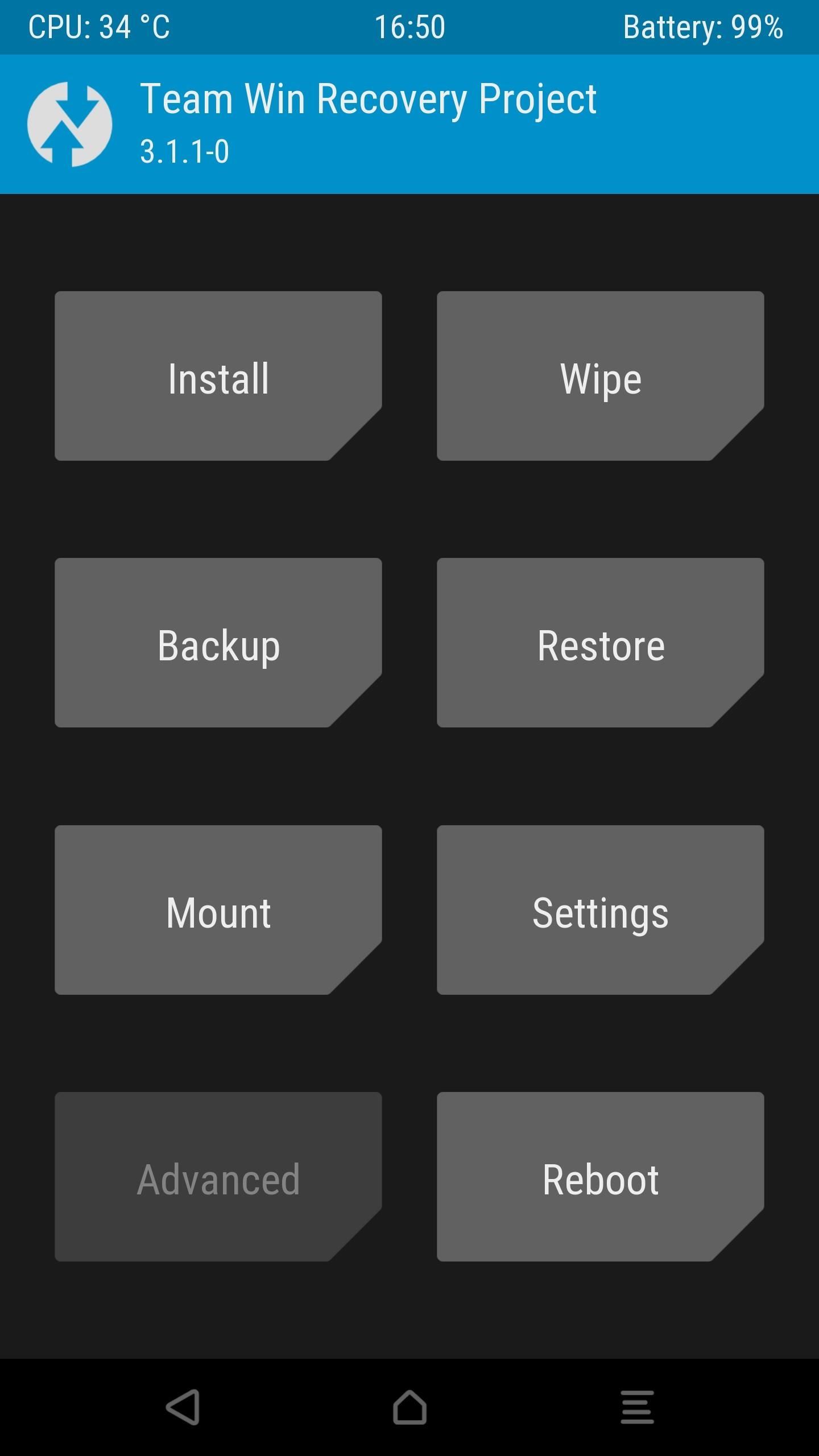
Step 6: Sideload SuperSUNext, we're going to install SuperSU, which is what will actually root your phone. First, download the latest flashable ZIP of SuperSU on your computer from developer Chainfire's website:Download the latest SuperSU flashable ZIP While your computer downloads the latest SuperSU ZIP, tap on "Advanced" on your phone, followed by "ADB Sideload," then swipe the bar to begin the sideload process. At this point, the SuperSU ZIP should have finished downloading, so type the following command in command prompt/terminal to begin sideloading the ZIP to your HTC 10:adb sideload SR1-SuperSU-v2.82-SR1-20170608224931.zipIf the above command fails, make sure to move the ZIP file into your platform-tools folder. Or, as described above in Step 4, you can either type the full file location or click and drag the ZIP into the command window. When TWRP is done installing SuperSU, tap on "Reboot System."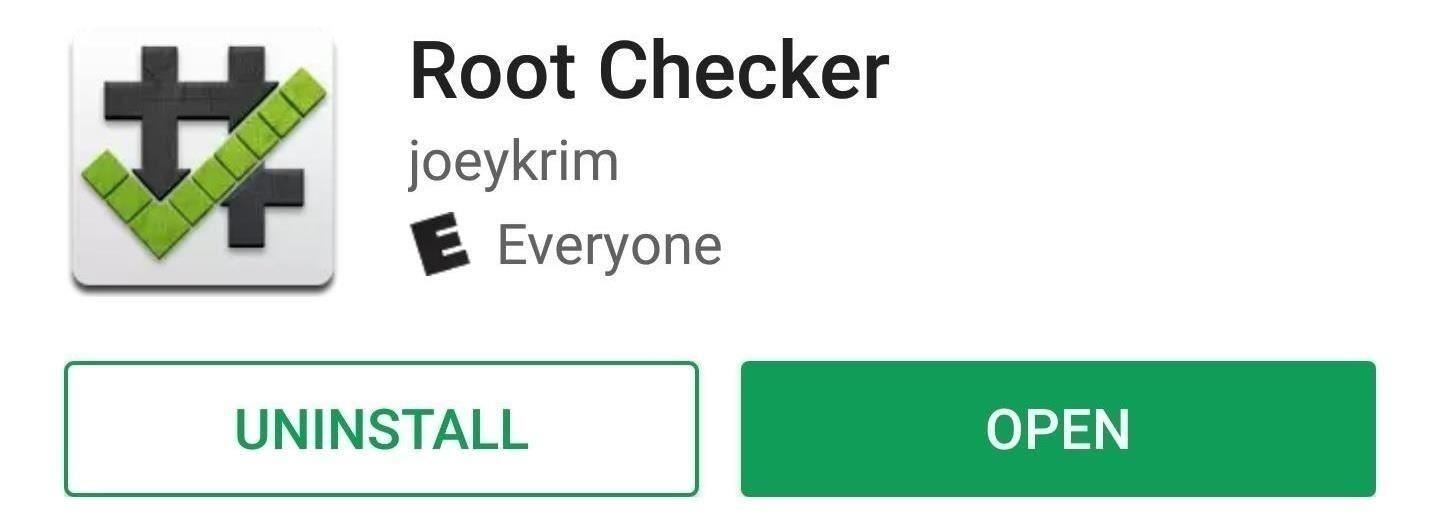
Step 7: Verify RootThe final step is to verify that SuperSU rooted your device successfully. The simplest way to do so is to download an app called Root Checker by developer joeykrim.Install Root Checker for free from the Google Play Store Just open the app, tap "Verify root" and press "Grant" on the Superuser access request. If everything went off without a hitch, you'll see a message saying "Congratulations! Root access is properly installed on this device!" Now that you're rooted, what are the first root apps or mods you've applied? Have you killed off any bloatware? Let us know in the comment section below.Don't Miss: 15 Awesome Apps That'll Only Work if You're RootedFollow Gadget Hacks on Facebook, Twitter, Google+, YouTube, and Instagram Follow WonderHowTo on Facebook, Twitter, Pinterest, and Google+
Cover image and screenshots by Kevin M./Gadget Hacks
to 172.217.5.228 are not able to access Google, Gmail, etc. Their access is being blocked by Meraki. I don't want Meraki to block Google.
Top 10 Ways to Access Blocked Stuff on The Web
Sometimes, when we want to share our favorite song with someone or just dance in front of the mirror, the music isn't loud enough. In these situations, an extra speaker would do the job. Today, I am going to test and review 10 product to help you find the best bluetooth speakers under 50. The Best Bluetooth Speakers Under 50 Dollars Review
Headphones For Music Lovers - Best Buy
There is no way to change the resolution of your photos, and that's okay. Huawei's cameras, for instance, offer an option to take full resolution photos, but the result is softer images with much
How to Boot Your OnePlus 5 or 5T into Recovery & Fastboot
How To: Shake Your Way to a New Wallpaper on Your Samsung Galaxy S3 How To: Set a GIF as the Wallpaper on Your Android's Home or Lock Screen How To: Get Custom Lock Screen Widgets on Your Samsung Galaxy S5
Set a Video as the Wallpaper on Your Android's Home Screen
How To: TapDeck Is a Beautiful Live Wallpaper That Adapts to Your Taste in Photography Warning: These 5 Psychedelic Wallpapers for Your Nexus 7 Will Trip You Out How To: Change Your Wallpaper Automatically by Time, Day, Location & More
Live Wallpaper « Wonder How To
iOS 7 GM (Gold Master) Version Now Available to download Today, Public Release September 18 By Mathew Diekhake September 11, 2013 Apple has already seeded the new iOS 7 GM to developers from the Dev's Center.
iOS 9 GM & iOS 9.1 Beta 1 Released, iOS 9 Public Download on
osxdaily.com/2015/09/09/ios-9-gm-ios-9-1-beta-1-released-ios-9-public-download-on-september-16/
Apple has released the GM build of iOS 9, alongside the first beta of iOS 9.1. GM stands for Golden Master and represents the final build in a beta software production cycle, matching the final version that has been released to the general public as a download on September 16. iOS 9 GM arrives as
iOS 9 — Everything you need to know! | iMore
Now you can own your very own diesel powered MechWarrior that stands 13 feet tall and weighs tons. Known as the Kuratas, this giant MechWarrior actually has a cockpit for you to r
Online Shopping: Shop the Official HSN Site | HSN
Installing TWRP Recovery on OnePlus One. Installing of TWRP recovery is very easy if you've already spent time flashing recoveries, in case you haven't you'll learn it, because it is easy to
How To Install TWRP Custom Recovery On Any Android - YouTube
How to Install Installous From Cydia - CydiaGuide
CES 2015: These Headbands Are Really Comfortable Headphones for Sleeping or Running Market Reality: Meta Claims Insolvency, ODG Ends in Fire Sale, New Smartglasses Flood CES 2019 News: Tech Toothbrush from Samsung Incubator Graduate Uses AR to Help Kids Improve Brushing Habits
Amazon.com: Bluetooth Headband Sleep Headphones, TOPOINT
hello dosto android king me aap saki ko mai aaj sikhaunga ki aap apne android devaice ke liye ek achese apne pasand ka boot animation kaise bana sakte ho agar aap ye sikhna chahte hai to aap is
How to Get the Pixel's Boot Animation on Any Android
Starting on Android 4.2, a new feature called Quick Settings was integrated into the Notification tray, which allows you to quickly turn on and off certain device features such as Wi-Fi, Bluetooth, GPS, etc.
How to Monitor Your Kid's App Usage on Android « Nexus
How to synchronize Kindle collections across all devices
How To: Get Moto X-Style 'Active Display' Notifications on a Samsung Galaxy S3 How To: The Fastest Way to Access the Notification Tray in Full-Screen Apps on Your Samsung Galaxy S3 How To: Silence Notifications & Shutter Sounds in Your Galaxy S6's Camera
Enable LED Flash Alerts for Calls & Notifications on Galaxy
An iPhone expert explains how Apple's Auto-Correction software and shows you how to turn off autocorrect on an iPhone with a simple, step-by-step guide. An Apple expert talks about Apple's Auto-Correction software and shows you how to turn off autocorrect on an iPhone with a simple, step-by-step guide.
How To Turn ON And OFF Autocorrect On Apple iPhone 7 and
0 comments:
Post a Comment