Snapchat 101: 6 Privacy Settings You Need to Check on Android & iPhone
Since starting as a simple messenger with self-destructing pictures, Snapchat has grown into a full-fledged social media platform. As features were added, new permissions were requested, and we're all probably guilty of just tapping "OK" to try out the latest and greatest. But at some point, it's a good idea to review your settings to see what personal data you're putting out there for all to see.Settings like Ghost Mode can protect your privacy by preventing people from viewing your location, while other options like Snapchat's ad tracking preferences and anti-spam measures help give you peace of mind. I'll delve into each of the most pressing privacy-related settings in the Snapchat app for Android and iPhone below, so if you're concerned about security, we've got you covered.
#1: Ghost ModeA great way to stay private is to enable Ghost Mode. This setting is enabled by default, but if you've experimented with the Snap Map, it gets toggled off automatically, so it's worth double-checking. Once enabled, nobody, not even your friends, will know your exact location. Check out the following guide to see how it works:Don't Miss: How to Turn on Ghost Mode for Snap Map to Stay Private
#2: 2-Factor AuthenticationEnabling two-factor authentication (2FA) is the best step you can take to secure your account, because the only way to log into Snapchat will be to enter both your password and a special code that gets texted to your phone number. You have a couple different ways of enabling it. First, tap your Bitmoji in the top-left corner, then tap the gear in the top-right corner to access your settings. Next, tap "Login Verification" (that's what Snapchat calls 2FA). You can enable two factor authentication one of two ways: Through SMS or through a third-party authentication app. Enabling Login Verification through SMS is really easy. Tap "SMS" on the Login Verification screen and you'll be sent a verification code via text message every time you log in. If you want to use a third-party authenticator app, we recommend installing Google Authenticator (Android or iOS). After installing the app, go back to Snapchat and navigate back to the Login Verification screen. From there, tap "Authentication App," then "Set Up Manually," and Snapchat will find Google Authenticator after a quick scan. From there, open the Google Authenticator app and you'll be asked to "Add the token" for your Snapchat user name. Tap "Yes," then go back to Snapchat and enter the code and tap "Continue" to log in.ue."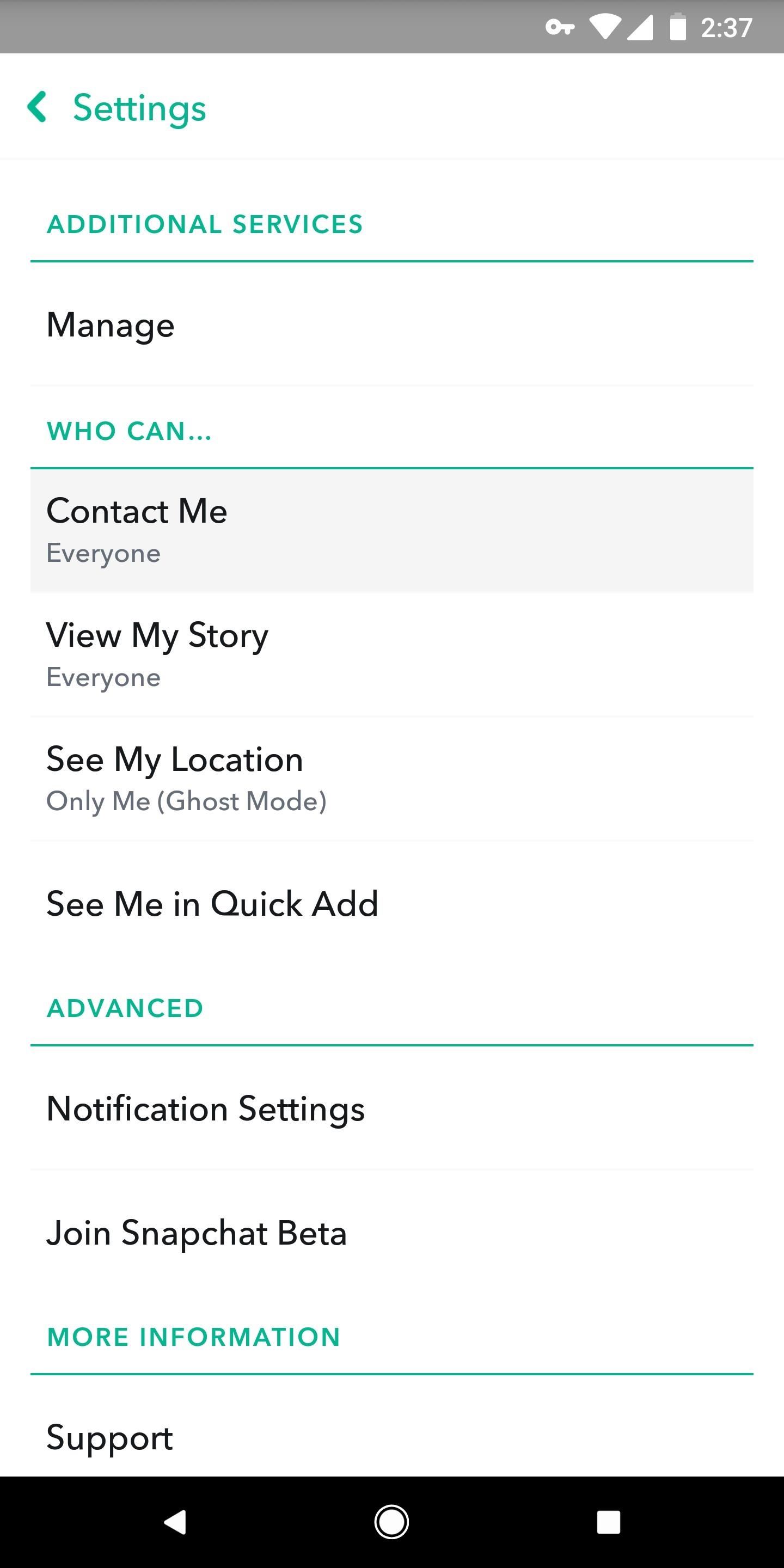
#3: Who Can Contact YouInside the app's settings (tap your avatar from the main screen, then hit the gear icon), scroll until you find the Who Can... sub-header. Tap "Contact Me," and make sure it's set to "My Friends." This way, random people can't reach out to you if they find your username.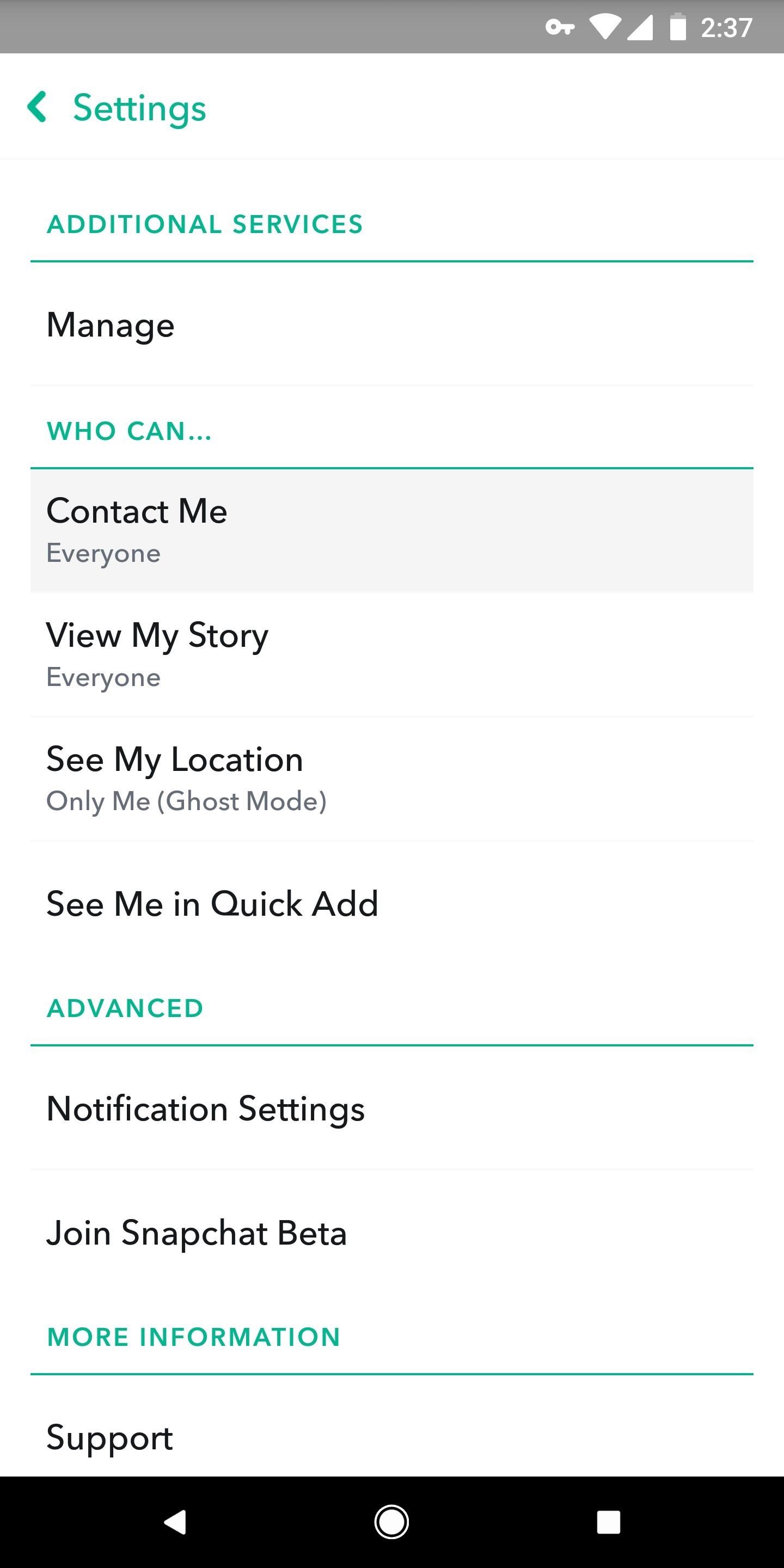
#4: Who Can View Your StorySimilar to who can contact you, it's better if only your friends can view your story. Go back to the Who Can... subheader from #3 and tap "View My Story." Make sure "My Friends" is selected. Alternatively, you can use the "Custom" option, but this is only helpful for blocking specific users, so the "My Friends" option offers better privacy.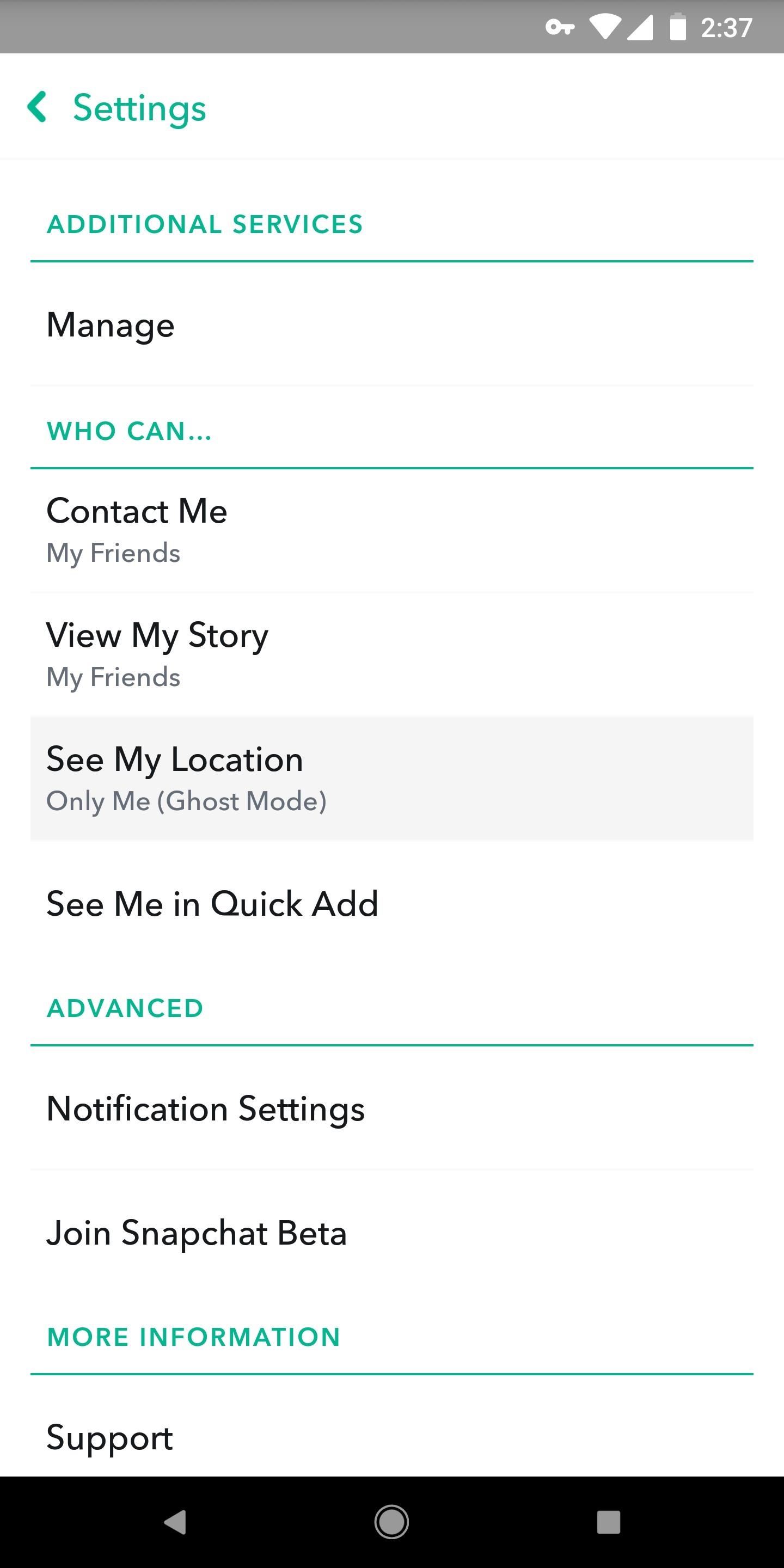
#5: Who Can Add YouPerhaps most importantly, you'll want to make sure random people can't just add you. Back under the Who can... header, tap "See Me in Quick Add." Make sure it's unchecked so that people who you don't add can't add you back. People will still be able to add you if you give them your Snapcode or username.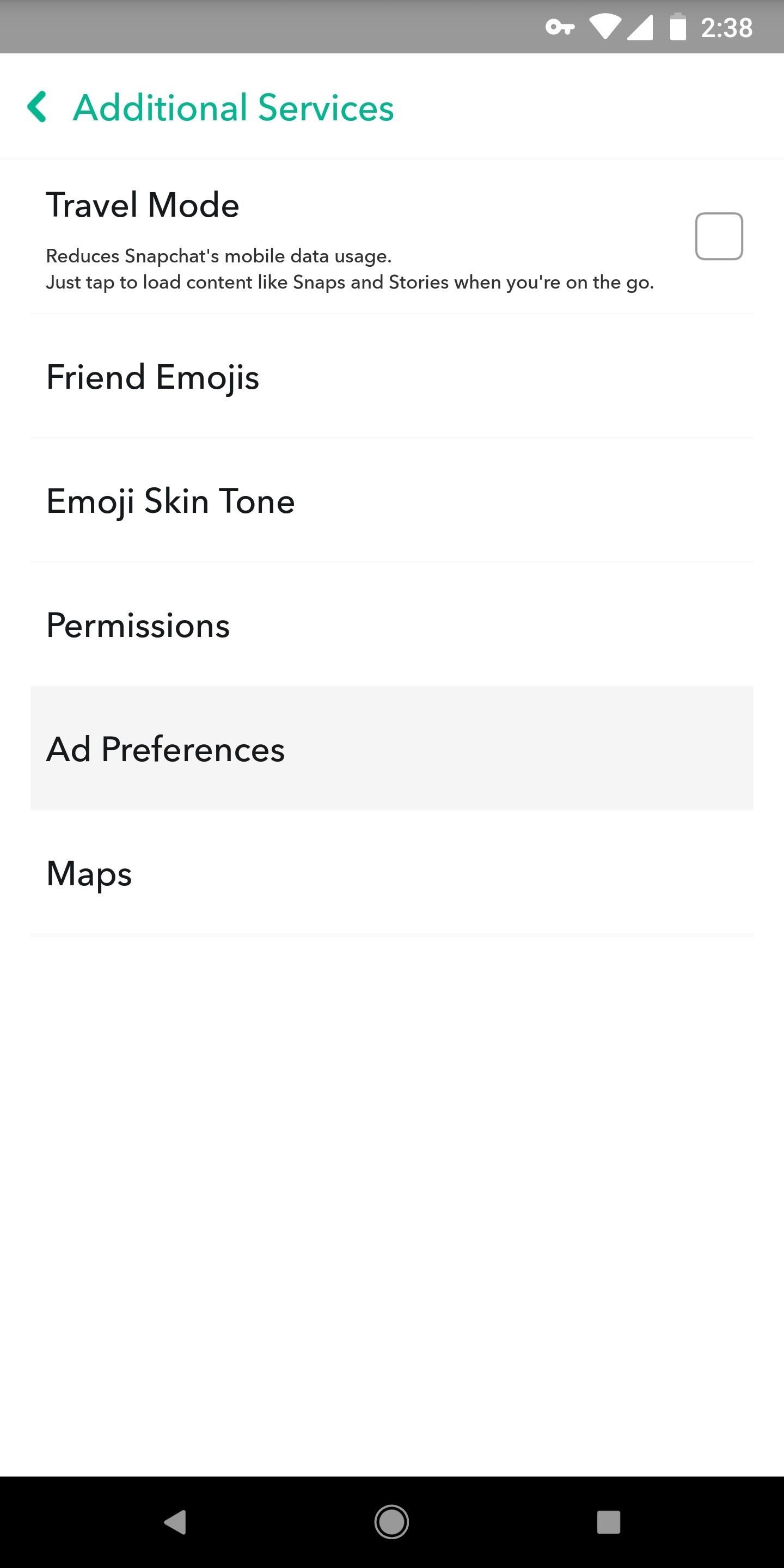
#6: Ad TrackingBy default, Snapchat serves up ads based on cookies and other browsing data that are gathered while you're using the web. If a website has ad-tracking cookies and it's partnered with Snapchat, you'll get targeted Snapchat ads based on your activity in said website.That's common practice in this day and age, but you don't have to participate in this data mining. To opt out of these personalized ads, head to the settings menu in Snapchat (tap your avatar, then the gear icon) and select "Additional Services." From there, tap "Manage" and hit "Ad Preferences," then un-check both options. Note that by changing this setting, you'll still see ads — they just won't be using cross-platform trackers to target you with specific products. Don't Miss: How to Use Your Selfies to Create a Bitmoji DeluxeFollow Gadget Hacks on Facebook, Twitter, YouTube, and Flipboard Follow WonderHowTo on Facebook, Twitter, Pinterest, and Flipboard
Cover image and screenshots by Brian Lang/Gadget Hacks
How To: Diagnose Your Car's Check Engine Light Using an Android Phone By Nick Epson; Android Hacks; Whether you're a professional mechanic, a hobbyist, or someone who just wants to know why their check engine light came on, your Android device and an OBD-II adapter can provide insight as to what's going on with your car.
How to Test bObsweep Standard's Sensors and Parts - WonderHowTo
Bored in your cubicle all day? It's time for helicopter wars! This video shows you how to make a fun and simple helicopter out of some basic office supplies. The materials you will need are: a big paper clip, a smaller paper clip, a large aluminum can (such as from Rockstar or Monster energy drinks), a ruler, Scotch tape, a rubber band, a pair of pliers (if you have a Leatherman multitool
Chopper Brothers Build Haiti's First DIY Helicopter
Metaphor-Stagefright exploit bypasses ASLR, an anti-exploitation defense known as Address Space Layout Randomization that puts newly downloaded code into random memory regions, which makes it very hard for the hackers to execute their malicious code. It was introduced in Android versions starting with Android 4.1, but Metaphor bypasses that, too.
Chrysaor Malware Found on Android Devices—Here's What You
The 100 Best iPhone Apps Need new iPhone apps? Maybe you're new to the iPhone, or perhaps you're a long-time iPhone owner who has too many apps and needs to find replacements that
4 Awesome New iOS 11 Features You Didn't Know About - Cydia Geeks
How to Check Your Android Phone's CPU Architecture [ARM or ARM 64 or X86] or 32 Bit or 64 bit CPU In this video as i have shown how you can check whether your cpu is 32 bit or 64 bit or x86 just
How to Build Android Kernel on Windows 10 - Appuals.com
Do you fancy having an iOS app available directly on your non-jailbroken iPhone that creates a SOCS Proxy allowing you to connect your laptop to the Internet via your iPhone's data connection, making it possible for you to enable free Personal Hotspot tethering without having to use jailbreak
How to Use Your iPhone's Personal Hotspot to Tether a PC or Mac
How to Install TWRP Recovery in OnePlus One. - Droidmen
Favorite Doodle is an extension from Google Chrome which you can use to keep your favorite Google Doodle on the home page of Google. Firstly, you need to download the extension and then enable it. Then go to this link (or click the google logo on the homepage, it works only if you have enabled the extension at that time). You will get a list of
1. Create your own Google logo - Google CS First
An Apple Watch exploit lets thieves use Apple Pay without needing to enter PIN Posted by Evan Selleck on May 14, 2015 in Apple News The Apple Watch is a means to use Apple Pay , the company's mobile payments solution, without having to pull a phone out of a pocket.
Apple Watch vulnerability could let thieves use Apple Pay
However, these images have some pretty big drawbacks: they live only in the iOS universe and can be shaky without a tripod. Google's taken Apple's idea one step further, releasing their own Motion Stills app, a free iOS-exclusive app that turns your Live Photos into GIFs or videos to share on social media and with non-iOS users.
Still Missing Live Photos on Your Android? Try These 3 Apps
Any apps supporting the Share feature can send files via Bluetooth connection from LG mobile phone. LG mobile phone Bluetooth vs USB transfer. For bulk file transfer or backup from LG mobile phone to computer or sending large files from PC to phone, the directly USB connection and transfer is more efficient.
How to Transfer Files from One Mobile Phone to Another using
How to use a nano SIM card in any phone in this case the nano to micro one - pop in your SIM card and then pop the SIM/adapter combo in the card slot. Nano SIM cards will be the best bet for
HTC One M9 - nano SIM card - Support | HTC United Kingdom
My husbands man cave has been needing a nice backlit sign for a good while now. In an effort to avoid the typical bar room neon look, I decided to build him a custom sign with full color LED strips that are fully adjustable on a color wheel, directly from his cell phone. We agreed on "The
LED strip lights examples for signs | LED Signage Retrofits
How-To Tips and tricks to get the most out of your Galaxy S9 camera. Don't worry - the camera app might look a bit complicated at first, but you'll be able to master it in a matter of minutes.
Five tips to make your Nexus 5 even better - CNET
0 comments:
Post a Comment