TIDAL 101: How to Enable Loudness Normalization
Jay-Z's Tidal streaming service provides Hi-Fi music to a mainstream audience. Even better, Tidal can do this without blowing out your eardrums, because it's easy to enable volume normalization so that one track isn't louder than the next.Tidal officially calls this setting "Loudness Normalization," and it provides a consistent volume between various tracks — in other words, you won't have to constantly adjust the volume when tracks change. For many individuals who don't like the sudden change in volume levels, this feature is a must for any music streaming service. I'll show you how it works below.Don't Miss: The Top 4 Phones for Music Lovers & Audiophiles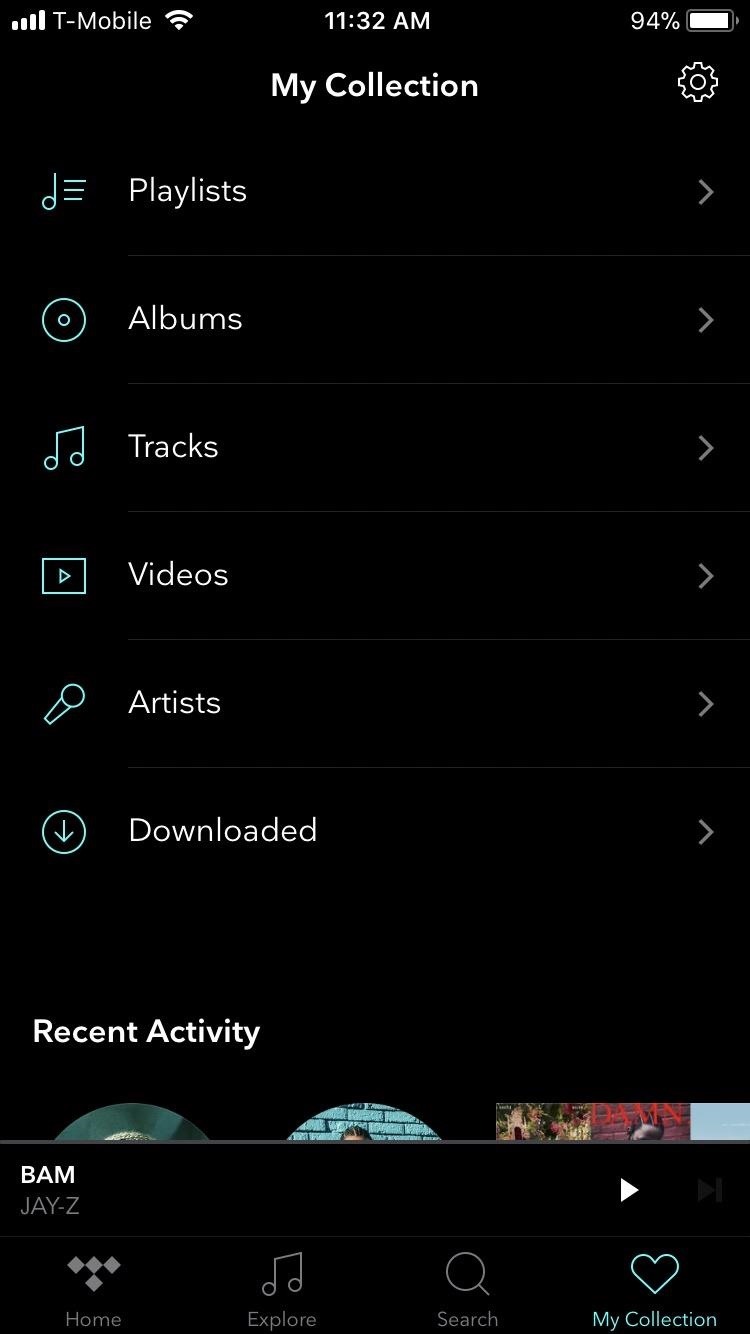
Step 1: Enable Loudness NormalizationFirst, open Tidal for Android or iOS, then select My Collection in the bottom-right corner of the screen. Next, tap the gear icon in the upper-right corner to open the Settings menu, then select "Loudness Normalization." The first option here is a toggle labeled "Enable Normalization." Enable this toggle, and now songs will play at a consistent volume.
Step 2: Adjust the Loudness NormalizationUnder the "Enable Normalization" toggle is a slider named "Pre-amp." Tidal uses an open standard to achieve loudness normalization, and under this standard, loudness is measured in Loudness Units relative to Full Scale (LUFS). With 0 dB being full scale, LUFS is a negative number measuring the reduction of loudness from 0 dB. Tidal's default loudness is -14 LUFS (represented by +4 dB).For a simpler explanation, just know that with this slider, you can adjust the loudness at which your audio will normalize by sliding right for louder audio, or sliding left for quieter sound (-18 LUFS to -6 LUFS). In other words, songs will max out at the level you select here.Tidal has tried to address all customers' needs with the inclusion of loudness normalization. By allowing you to adjust the level, they've preemptively solved the issue that Spotify users have where volume normalization results in a perceived reduction of quality. But normalization can still distort sound, so Tidal addressed this by giving you the choice to turn it on or off. So whatever side of the fence you are on, you can still enjoy Tidal's extensive library of music in a manner that's pleasant to you. Do you use loudness normalization? Let us know in the comment section below.Don't Miss: How to Adjust Music Streaming Quality in TidalFollow Gadget Hacks on Facebook, Twitter, Google+, YouTube, and Instagram Follow WonderHowTo on Facebook, Twitter, Pinterest, and Google+
Cover image and screenshots by Jon Knight/Gadget Hacks
5 Ways to Block Websites on Firefox - wikiHow
How To: Change the Default Snooze Time on Your iPhone's Alarm How To: Use Custom Voice Commands to Sleep or Snooze Your Galaxy S4's Alarm Hands-Free How To: Wake Up Faster with a Back-Talking, Snooze-Hating Alarm Clock on Your Nexus 5
How to change the snooze time on an iPhone: Tips - Business
iPhone / iOS 11 Users Still Need to Use a VPN can infect mobile devices and download malicious apps independently. That means that the user could technically not do anything wrong and their
Top 10 iPhone News Apps - Lifewire
The results are beginning to pour in. Koushik Dutta, of CyanogenMod and AllCast fame, has just released a beta version of his app Mirror, which can cast your rooted Nexus 5's display to a big screen via Chromecast.
how can i turn my android device's screen off while casting
In this tutorial, I'll be showing you how to theme your KitKat device to look more like the upcoming Android "L" release. This should work with Stock Android and most AOSP-based ROMs.
How to Theme the Android System UI on Your Nexus 5
The Notification dots are one of the remarkable features coming with the Android 8.0 Oreo update. Apple iOS got them a long time back, now they have arrived to Android with Oreo. After updating to Android 8.0, on the home screen of Galaxy S6, apps will show small blobs on the corner of the icons when any new notifications arrived for them.
Here's what changed in the new Android Oreo update for the
And with the TrueDepth camera on iPhone X and later, you can even take a selfie in Portrait mode. Before you get started, make sure you have the latest version of iOS. * You can use Portrait mode on iPhone XR, iPhone XS, iPhone XS Max, iPhone X, iPhone 8 Plus, and iPhone 7 Plus.
How to use Portrait Mode on an older iPhone | iMore
Portrait Mode is an arty photo format that first arrived with the iPhone 7 Plus. It uses the twin-lens camera that's present on the back of some iPhones to create an artistic depth effect, whereby
Portrait Mode: The Complete Guide To Portrait Mode On iPhone
This Easy DIY Money Indicator Light Makes Sure You Always
How to Jailbreak Your iPhone 3G/iPod touch 2G and Enable Multitasking, Home Screen Wallpapers, and More for iOS 4 Launch redsn0w and point it toward the iOS 4 image .
How to Get Multitasking & Homescreen Wallpapers on iPod Touch
4. Go to Daily Bing image tab and enable the Autosave mode to save the images to the Wallpapers folder I created earlier. 5. Go to Daily Windows Spotlight images tab and enable the Autosave mode to save the images to the Wallpapers folder I created earlier. That's all it takes to automatically feed your desktop with endless amazing pictures.
Set Bing Background as Wallpaper automatically on Windows 10
In this guide, I'll show you how to set an MP3 file as custom ringtone or notification sound on certain high-end Samsung phones. (You may also check our video tutorial at the end of this post.)
How To Assign A Ringtone To A Contact On Moto Z And Moto Z Force
0 comments:
Post a Comment