Android Basics: How to Use the Share Menu
If you're entirely new to smartphones, Android's share menu can seem like a foreign concept at first glance. In reality, it's one of Android's most central and unique features, and with a little experience, it can make your smartphone a lot easier to use.Don't Miss: More Android Basics for Your New Smartphone 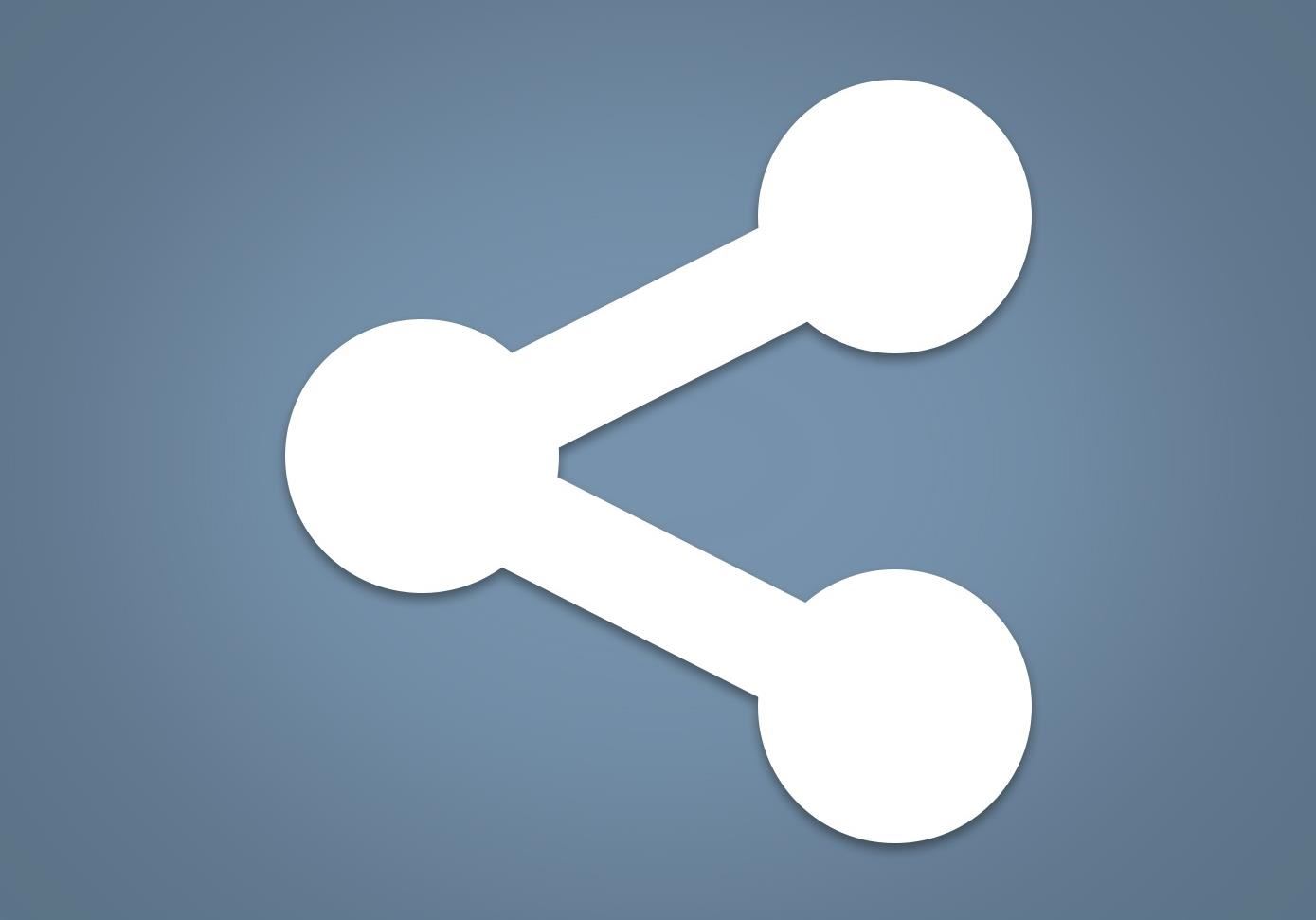
What Is the Share Menu & What Does It Do?Android allows all apps to share data with each other. For instance, if you're viewing a picture in your favorite gallery app, you can share this image over to any email app, where you can then send it to anyone. Or if you're looking at a web page in your browser, you can share the link over to any text messaging app and send it to your friend.This is the essence of Android's share menu, and it's available in almost all apps. Whenever you see the icon below, that means you can send the file you're currently viewing over to a different app or service. The Android share icon, as seen in many different apps.
Using the Share MenuThe share button is not always in the same place, since it's up to the app's developer to choose where to put it. Most of the time, you'll see the share button directly beneath the file you're currently viewing, but sometimes, you'll have to tap the three-dot menu button in the top-right corner of your screen to access the share feature. (1) Share button in Google Photos app. (2) Share feature found in 3-dot overflow on Google Chrome. Either way, once you press the share button, you'll see Android's share menu. This is asking which app you'd like to send the file or link to, so select the target app from this list.At this point, the file you shared will be queued up and ready to use in the target app. For example, when sharing a picture to the Gmail app, the photo will already be attached and ready to send to any recipient. (1) Sharing a photo to the Gmail app. (2) Photo automatically attached in Gmail and ready to send. Now that you've mastered Android's share menu, what other Android Basics would you like us to cover next? Let us know in the comment section below, or drop us a line on Facebook or Twitter, or Gadget Hacks' Facebook, Google+, or Twitter.
We designed Smart Launcher for people who need a more efficient and smart way to use their Android devices. Smart Launcher is an home screen replacement that automatically sorts your app into categories and integrates modern solutions to let you perform your daily tasks faster and easier.
Computers How to install the OS X El Capitan public beta. If you can't wait until the official release of the next Mac operating system this fall, then you should consider getting the public beta
How to Get the Public Beta Preview of Mac OS X 10.10 Yosemite
So really, backing up the EFS partition is probably one of the first things you should do immediately after rooting your Galaxy S6. But existing EFS backup solutions aren't necessarily compatible with the Galaxy S6, so the trouble becomes where to find an app that will do the trick.
Unknown Baseband, No IMEI, No EFS Backup « Samsung Galaxy S3
What Internet Browser Does the Motorola Droid Use? | Your
It's official, people! Soon you'll be able to play FarmVille on your iPhone as an app. There's no release date yet, though they think it'll probably be around June 19.
How to Play Farmville on your iPad « Tablets :: Gadget Hacks
Many of you have already seen or probably heard of the new Barnes and Noble NOOK Tablet. Let's go ahead and have the rundown of all the steps on how to root your NOOK Tablet. file needed
Devs Root the Barnes & Noble Nook - androidguys.com
News: BlackBerry KEY2 LE — $250 in Savings Comes at a Cost News: 7 Reasons Why the KEY2 Is a Return to Glory for BlackBerry News: BlackBerry Introduces the KEY2 — a Worthy Successor to the Iconic KEYone News: Google Names BlackBerry PRIV as One of the Most Secure Android Phones
PRIV named one of the most secure Android smartphones of 2016
How to Use a Bluetooth Device. Bluetooth is a wireless technology that has been around for over 20 years. It allows multiple devices to connect, interact, and sync without needing to set up complex networks and passwords.
DIY Bluetooth Speaker: 9 Steps (with Pictures)
It's hacking in the old-school sense, covering everything from network security, open source and forensics, to DIY modding and the homebrew scene. Damn the warranties, it's time to Trust your Technolust. In this episode, see how to session hijack with a pineapple. Session Hijacking with a Pineapple, Hamster and Ferret and cell phone?
Session Hijacking with a WiFi Pineapple in Windows
How one simple hack can turn your Amazon Echo into a spy device. (TechRepublic) This Amazon Echo hack can make your speaker spy on you, How the Kentucky bourbon industry is going high tech.
In this softModder tutorial, I'll be showing you how to use your HTC One M7 to replace your boring TV remote. We will be doing this by installing the official HTC Sense TV app from Google Play.
How to Build a $20 Super Antenna for Better Signal Strength
Netbus is malware or, more specifically a Trojan, that was designed to remotely control Microsoft Windows applications over a network. The software is controversial because it can be used as a way to trigger unauthorized access to a remote computer for malicious purposes.
Using NetBus Trojan to Control a Remote Computer. - Blogger
#How to make #Pistol #Pen #Powerful #Simple #Toy Gun @ About GearMan Channel : This channel is all about DIY, How To, Home Made, Great Ideas, simple, funny and entertainment. @ WARNING : My videos are provided only for entertainment and watching purposes only. Please don't try to do what I did in my videos.
How To Make a simple & powerful Pen Gun - Pinterest
0 comments:
Post a Comment