How To: Turn Off Find My iPhone Remotely
Before you sell or give away an old iPhone, Find My iPhone, which works in conjunction with Activation Lock (Apple's anti-theft system) needs to be deactivated from your iCloud account. This also applies if you've lost your passcode and are locked out of the device, if you're restoring to a previous iTunes backup, or just want to remove it from your list of iCloud devices.This, of course, only applies if you actually activated it in the first place.You can deactivate Find My iPhone on the device by going to Settings -> iCloud -> Find My iPhone and toggling it off. Alternatively, you can also just turn off iCloud altogether.Don't Miss: How to Increase Security on Your iPhone's Lock Screen However, if you don't have the iPhone anymore or can't access it because of a lost passcode, the new user won't be able to activate the iPhone, you won't be able to get back in, or you might not be able to restore to a previous iTunes backup. Luckily, there's a way to disable Find My iPhone remotely from a computer or other iOS device.This also applies to iPads (Find My iPad) and iPod touches (Find My iPod).
Method #1: From a ComputerThis will not work from the web browser on an iOS device; the desktop version of iCloud.com is not mobile-friendly. You may be able to, but YMMV.
Step 1: Turn Off Your DeviceThe iOS device needs to be offline in order to complete the process, so make sure it's turned all of the way off before proceeding. If you gave it to a friend or family member, ask them to turn it off for you.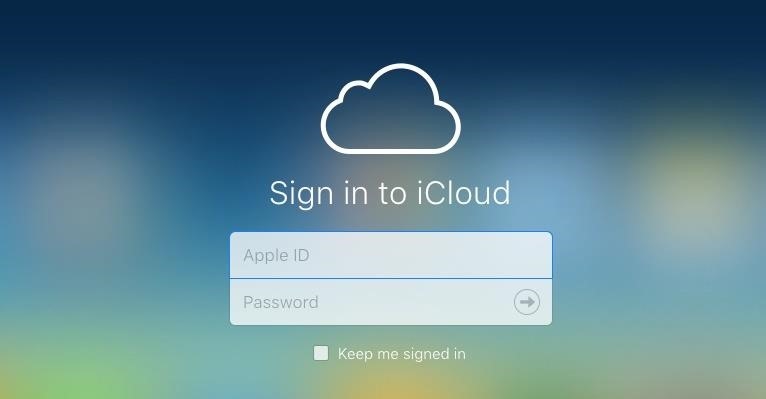
Step 2: Go to iCloud's WebsiteIn your web browser on your computer, navigate to iCloud.com and sign in using your Apple ID information.
Step 3: Open Find iPhoneClick on the "Find iPhone" icon from the presented iCloud apps once you've signed into your account.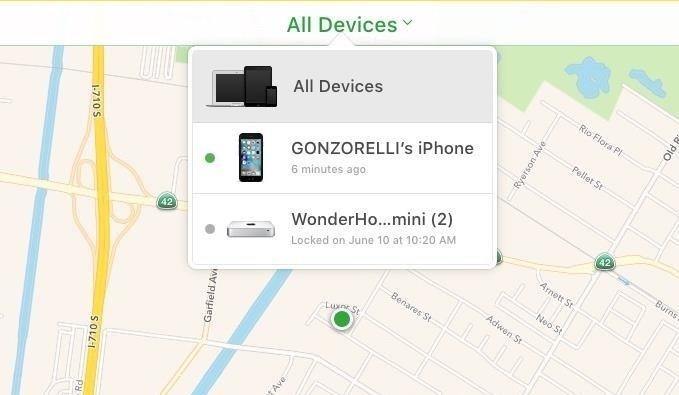
Step 4: Select Your DeviceTowards the top of the next page, click on "All Devices" and select the device you want to disable Find My iPhone on.
Step 5: Turn Off Find My iPhone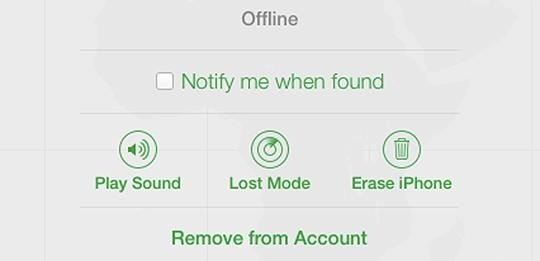
Option #1: Erase iPhoneIf you gave the device to somebody else to use on their own cellular service, you'll want to "Erase" it from the device information window that pops up, which will effectively remove Find My iPhone and Activation Lock in the process.If you lost your passcode, you will also have to select "Erase iPhone," as there's no way to get back into it without factory resetting it or restoring it via iTunes.Follow the on-screen instructions to continue erasing, and since the device isn't lost, you don't need to enter a phone number or message.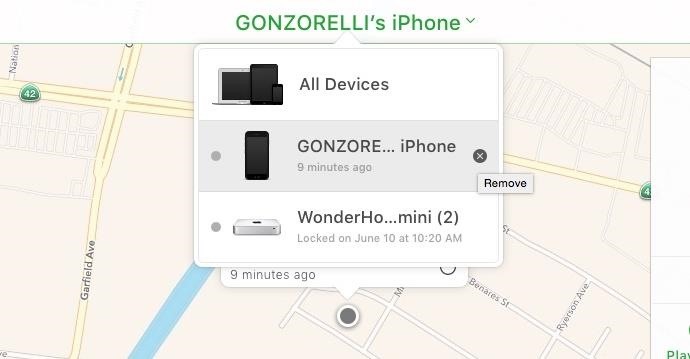
Option #2: Remove from AccountIf you gave the iPhone to somebody else and already erased it, but they still can't activate it for some reason, then select "Remove from Account" instead of "Erase iPhone," which should resolve the issue.Also choose this option if you don't have the device anymore and just want it gone from your iCloud list of devices.If you don't see the above screen when you select the device, you can alternatively remove it by clicking the X icon next to the device's name under the "All Devices" dropdown menu. Click "Remove" to confirm the process on the final popup. As it states, the device can now be activated by another person. If you do have the device still, removing it won't do anything really, as it will just reappear in Find My iPhone whenever the device connects to the internet again, according to Apple.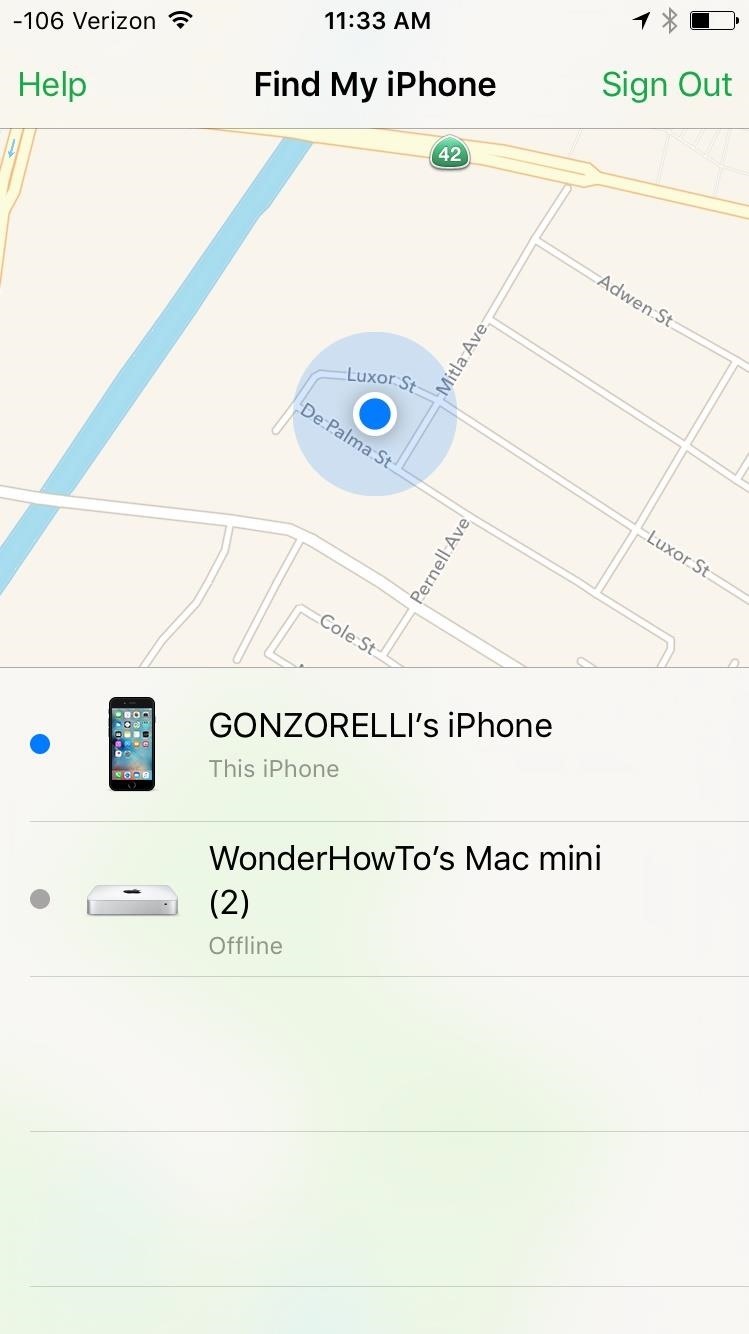
Method #2: From Another iOS DeviceIf you have more than one iOS device, Find My iPhone can also be disabled remotely using the Find My iPhone app. All you have to do is launch the app, sign into your Apple account, select the offline device, then tap either "Erase iPhone" from the bottom or "Remove" from the top-right corner, then follow the on-screen instructions to continue. Follow Apple Hacks over on Facebook and Twitter, or Gadget Hacks over on Facebook, Google+, and Twitter, for more Apple fun.
Google's Motion Stills addresses one of the biggest issues faced by Apple's Live Photos: stabilization. With the app, instead of jaunty clips you get a smooth video that can be turned into
Apple's Fix Failed: In-App Purchases Still Free with This
On the flip side of the coin, if you don't have space in your clothing drawers, but have more room in your closet, you can use shower hooks on your closet rod to hang your jeans by their belt loops. For more organizing hacks, check out the original post: 10 Awesome Organizing Hacks for Your Living Space .
How to Launch a Camera into Space (On a Shoestring Budget)
Google's latest smart home device has a built in camera for video-chatting and even indoor security. At the annual I/O developer conference, the firm unveiled the $229 Nest Hub Max that combines
It's game over for the Fed as the central bank's credibility
Can't sign in to your Google Account; Recover your Google Account or Gmail; Tips to complete account recovery steps; Secure a hacked or compromised account; Recover a recently deleted Google Account; Delete your Google Account; Change or reset your password; Signing in with an Apple device
Change password - Google Account
How to change default downloads folder location in Windows 10. Change Download folder location for all web browsers, softwares, and apps at the system level. When we download a file using any Web Browser (Internet Explorer, Microsoft Edge, Mozilla Firefox, Google Chrome, Opera, Safari etc.).
Change the default download location. - Microsoft Community
Turning Video Clips into High-Quality GIFs Is the Easiest
You find and update all of your apps using the iOS App Store, and if you have updates scheduled automatically, it could be working hard on a daily basis. With all of that work, it can lose its footing from time to time and cause things not to work as they should.
Why Is My iPhone App Store Not Working Or Blank? Here's The Fix!
If you have recently moved into a new home or apartment and have to wait several days before cable or satellite can be installed, quickly fashion a homemade TV antenna so that you can still watch programs delivered from a local broadcasting station.
Homemade TV Antenna - instructables.com
Not really. If your only real interest in gaining access to the data on your device is to sideload apps, copy the pictures from the Camera, manage your mp3's etc, then you may have no interest in gaining complete root access on your device. That is, access to the internal memory or system critical elements of the Android OS on your device.
AirDroid: Control your Android device from a PC!
Google recently rolled out a new Smart Lock option labeled "On-body detection" for Android Lollipop via an update to Google Play Services. As I'm sure you can gather from the name, this new function keeps your phone or tablet unlocked using the built-in accelerometer to determine whether or not your device is being carried on your body, allowing you to set it down and walk away carefree
How to Make Your Mac's Screen Saver the Apple Watch Clock
If you've ever answered a call on your iPhone, you know exactly how to answer a WhatsApp call. Its the same process, except the call is conducted over Wi-Fi and not your cellular data. When a call comes in, you have a few options: Tap Accept to answer the call. Tap Decline to ignore the call. Tap Message to decline the call and send a message.
How to quickly send and reply with iMessage for iPhone or
Search the world's information, including webpages, images, videos and more. Google has many special features to help you find exactly what you're looking for.
How to master Google Photos - The Verge
0 comments:
Post a Comment