How To: Add More Than Just 5 Apps to Your Galaxy S5's Toolbox Button
Samsung's TouchWiz interface comes with tons of small features that can increase your productivity and user experience. From Mulit-Window Mode to Stress Level Monitoring, there are so many functions that some even go unnoticed.One such under-the-radar feature is called Toolbox. This nifty little button shows on top of whatever it is you're doing, and offers quick access to a set of apps, similar to the Note's Pen Window.Enabled easily from the Quick Settings menu in your Notification shade, this button can be moved about freely. If you long-press this button, then drag it to the Edit icon at the top of the screen, you can even customize which apps will show when the button is pressed.As handy as it is, you can only add up to 5 apps to your Toolbox, but luckily developer Aeon Time, also known as Xperiacle over on XDA, has created an app that lets you add as many "tools" as your screen can fit. And, luckily for those of us with AT&T or Verizon variants of the S5, this app doesn't even require root. Please enable JavaScript to watch this video.
Step 1: Install the S5 Toolbox AddonYou can grab Xperiacle's S5 Toolbox Addon over on Google Play, which currently runs for $1.51, a decent price for what it gives your Galaxy S5. This version allows you to add custom toolboxes that you can switch between on the go, so there's essentially no limit to the amount of "tools' you can include.There is also a free version available to XDA members that you can sideload on your device, but it's a basic version that does not let you create additional custom toolboxes. If that's not a big deal, you can see how to install it below.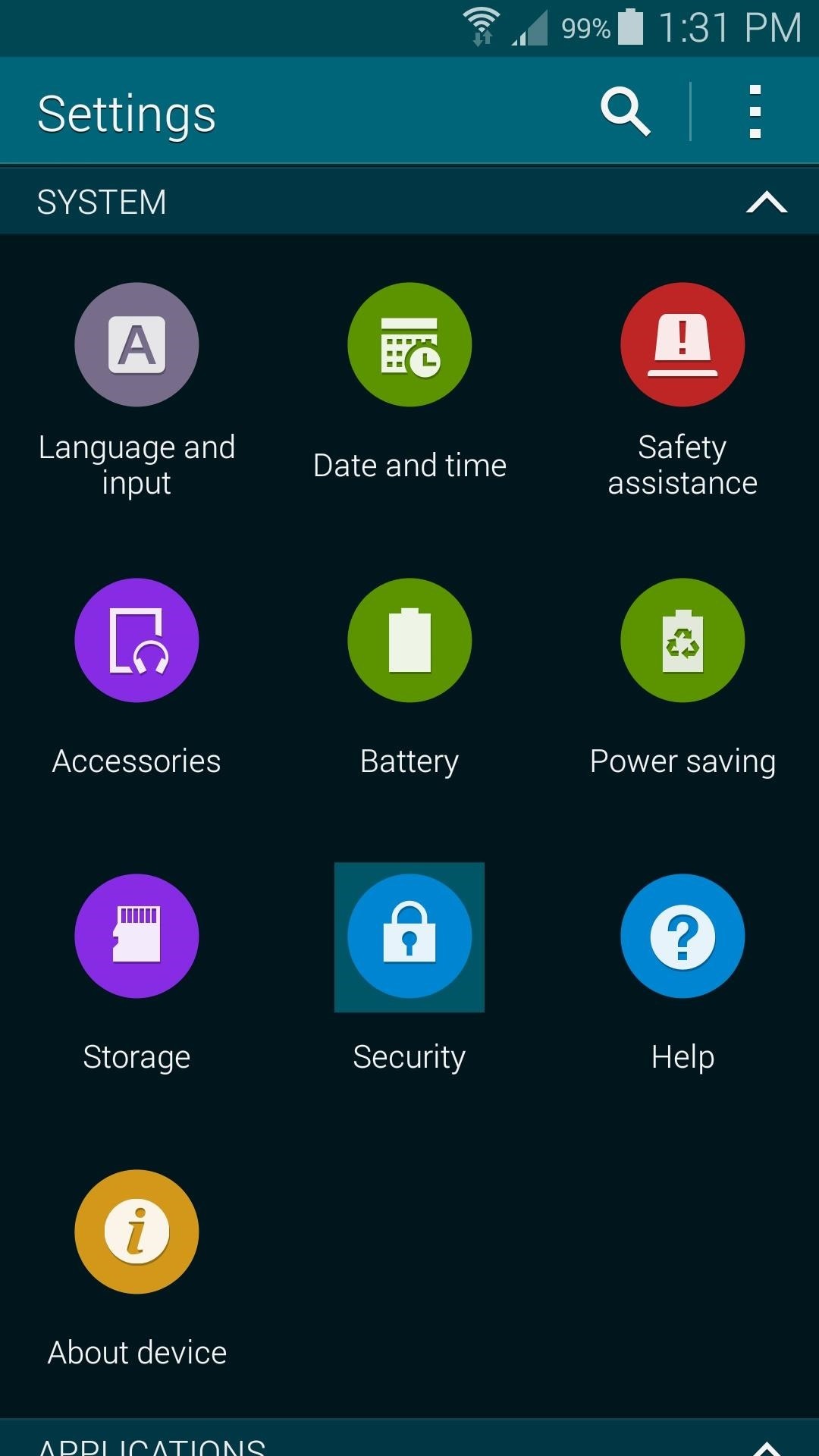
Sideloading the Basic VersionTo get the basic XDA version, head to your Galaxy's Settings. Scroll down to the System subsection and tap Security. In here, just tick the box next to Unknown Sources and press OK. From your S5's web browser, tap this link to download Xperiacle's Toolbox mod, or head to the XDA thread and click on the "DOWNLOAD" link. When the download is finished, just tap the notification to get things started. Next, hit Install, and then Open.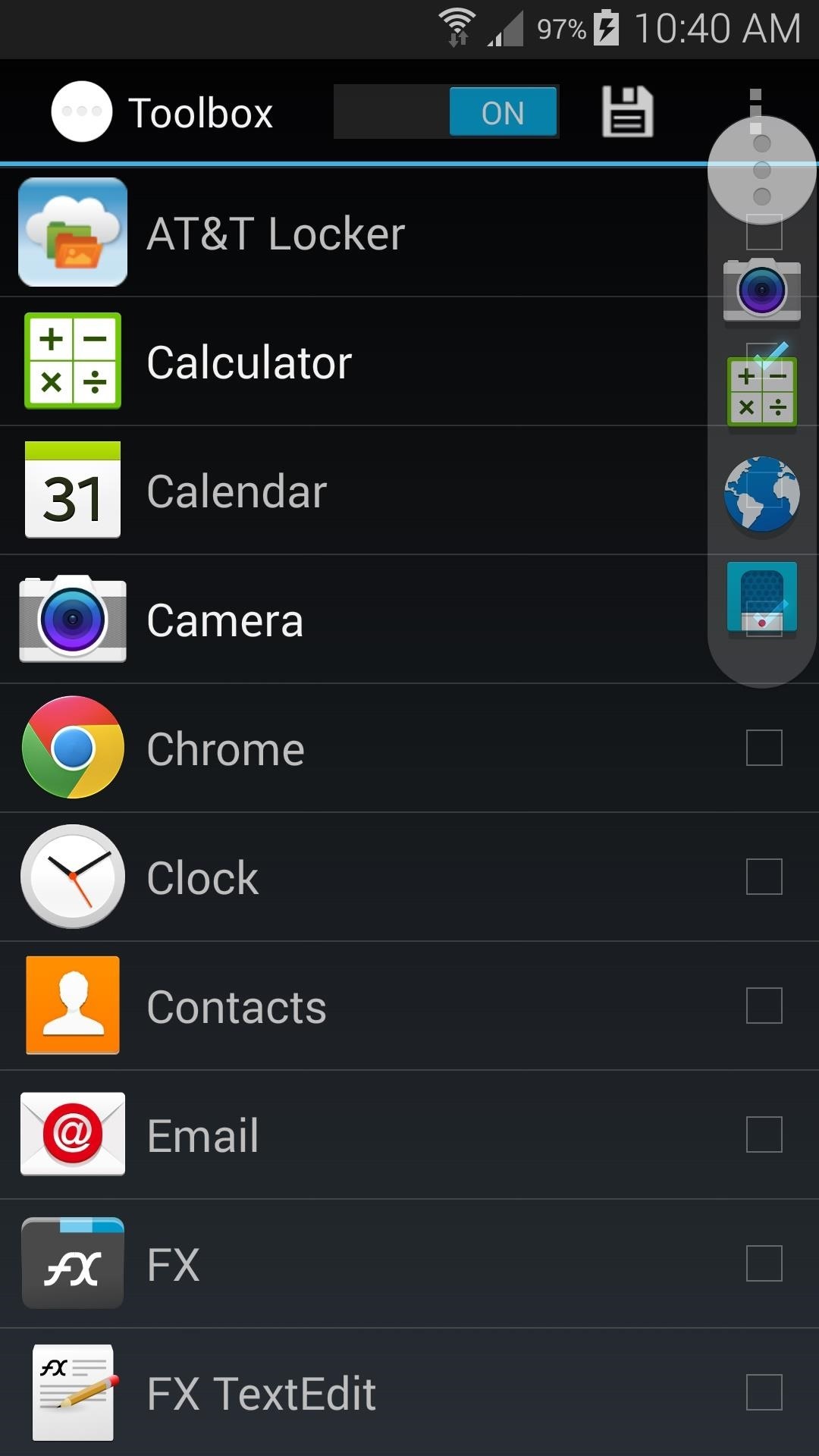
Step 2: Add More Apps to ToolboxNow, it's just a matter of selecting which apps you want to have in your Toolbox. From the S5 Toolbox Addon app, start by toggling Toolbox to On with the button right up top.Next, just tick the boxes next to any apps you'd like to add, then hit the Save icon up top to see your changes. At stock DPI values, you can fit up to 12 apps on the screen at one time. Which apps did you go with? Let us know in the comments section below.
Freshen up the wallpapers in use on your Android smartphone or tablet by rotating the images on a regular schedule — here's how to do it, and the best apps for the job.
How to Turn Your Favorite Photo Into Wallpaper: 9 Steps
Android may be famous for free apps filled with ads, but there are some great paid apps as well. Here are ten essential paid apps for Android.
The best Android apps to download in 2019 | TechRadar
The video demonstrates how to connect your Bluetooth phone to your computer and send/receive files between them through Bluetooth. You need to first switch on Bluetooth in your phone and then click on the icon for Bluetooth connectivity in the computer. Then click on the option called 'Add a Bluetooth Device'.
Transfer files between LG phone and computer via Bluetooth
I just bought a Palm Treo 650 and am pretty happy with it, but I can't help wondering about what different ways I could connect to the Internet with it. I know I can pay through the nose for a data service from my cellular provider, but I'm wondering if there are any ways to connect via bluetooth or wifi.
How to disable the Internet connection on your Palm Centro
We also tell you how to build a case for it. In this installment, the madness continues as we show you how to build your very own Super Nintendo portable gaming system.
How to Make a Portable Nintendo Wii Handheld Laptop - YouTube
Set and manage reminders on Google Home You can set, ask about, and delete time and location-based reminders on Google Home. Notifications will appear on Google Home and your phone at the time you set or when you reach your location.
Never Forget Your Grocery List Again — Make Google Home
Buy HTC Screen Replacement & Repair Kits at the Mobile Parts Leader. Ships Today! High quality HTC screen, glass, LCD display parts. Fix your screen & save.
Find Repair Lcd Screens on eBay | Seriously, We Have Everything
AD
How To: Color Your Status Bar to Match Any App in Android Lollipop How To: Pick Your Own Status Bar Icons for Wired or Bluetooth Headphones How To: Add Custom Words & Phrases to Your Status Bar on the Samsung Galaxy Note 3 How To: Turn Your G3's Status Bar into a Brightness Slider
How To: Hack a Mr. Microphone into a high tech spy device How To: Pick up a few good tips for using your Sanyo Xacti equipment How To: Record a drum set How To: Replace a laptop wireless card How To: Make an emergency microphone from a pair of headphones
How to Build a spy periscope « Construction Toys - WonderHowTo
In the Logitech Gaming Software window, click the on the lighted, colored part of the mouse. In this example, the LED color is set to red, but it may be a different color on your computer. In the next window, look for the color wheel. The color with the glowing highlight is the selected color.
Amazon.com: color changing wireless mouse
Over the years, he has come up with a handy checklist that makes traveling international easier and more efficient. Here are his tips. When it comes to travel, heading abroad is an entirely different animal from your typical family beach vacation.
How to prepare your smartphone for a trip - USATODAY.com
0 comments:
Post a Comment