How To: Create Personalized GIFs Using Faces on Your iPhone or iPad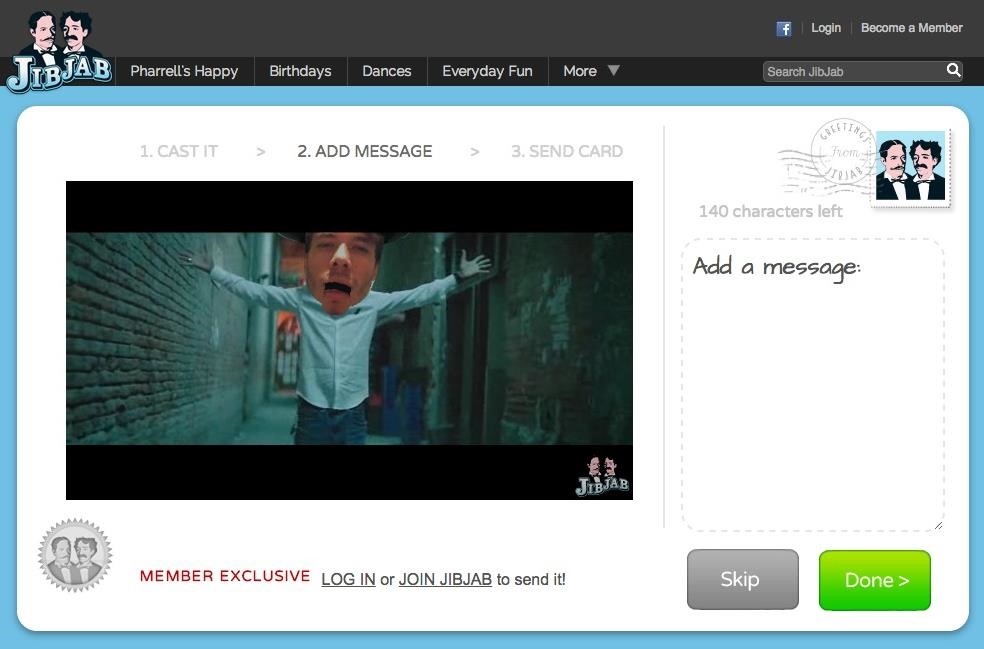
JibJab may not ring the bell, but you've probably seen one of their personalized videos. Using your own images, JibJab will place you first-hand into silly and usually musically-inspired videos that you can view online. Currently in beta, JibJib has made it's way to iOS in the form of personalized GIF creation. And if you're wondering, "why the hell would I want this", trust me, you'll love creating GIFs starring your and your friend's faces. Check out the guide below to get the app installed and your face all over the place. Please enable JavaScript to watch this video.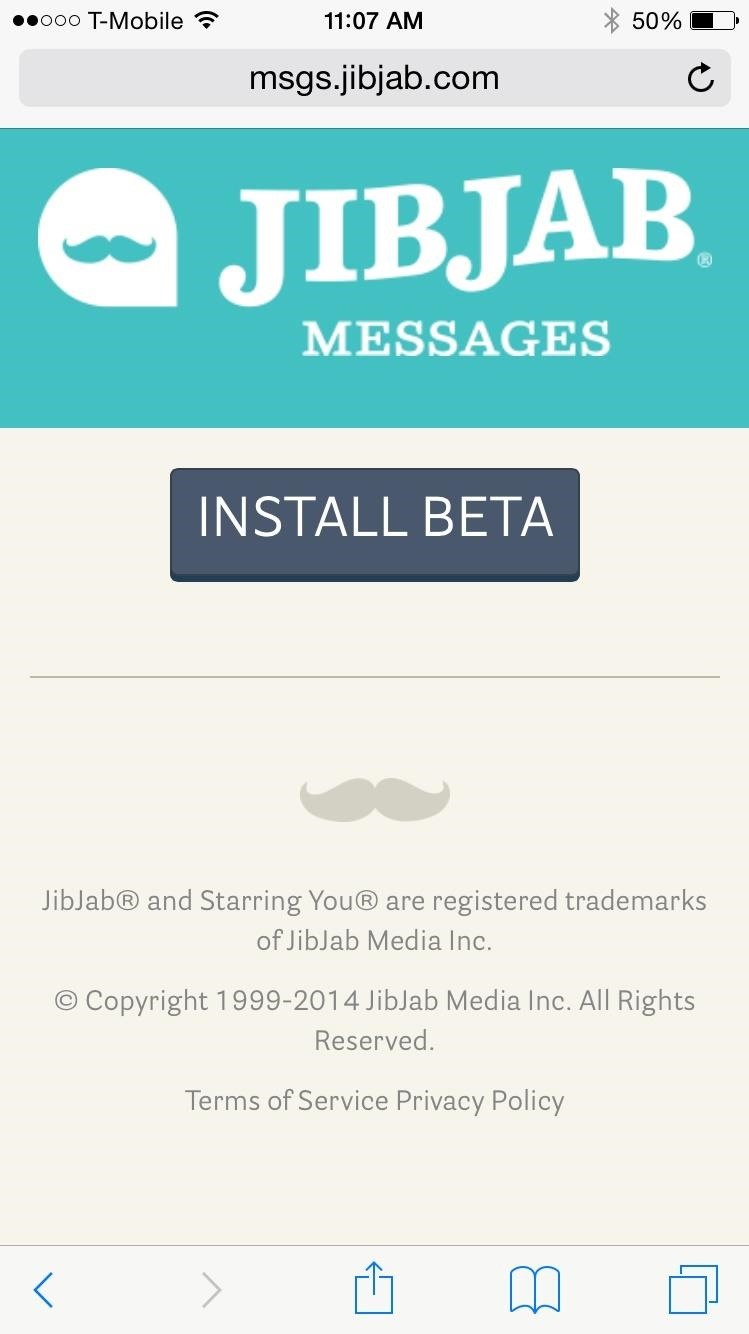
Download JibJab on Your iOS DeviceSince JibJab Messages is currently in beta on iOS, you'll need to download it from Safari. In the web browser on your device, go to Beta page, then tap on INSTALL BETA. Safari will prompt you to install the application—tap Install. JibJab Messages will download on your home screen, and when you open the application for the first time, it will ask you to trust the developer behind the app, in order to have it run successfully on your iPhone. Once you tap Trust, you're ready to start creating your personalized JibJab messages!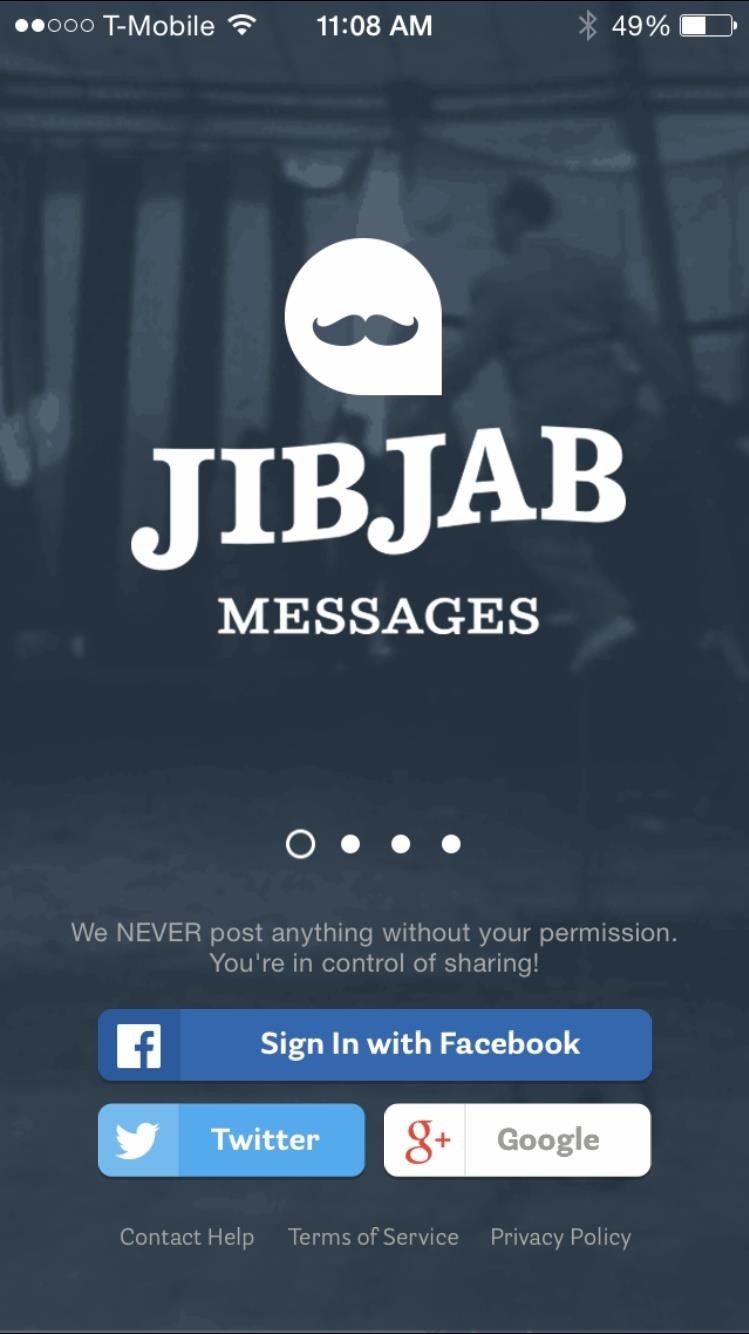
Sign in to JibJib and Taking a SelfieSign in to JibJab Messages using either your Google, Facebook, or Twitter account. Similar to the online version, the application will then ask you to either select a photo from your gallery with your face in it, or to snap a selfie in the allotted face slot. Once you've selected a picture, it's time to crop, so position your eyes and mouth with the markers, give a name to your face, then hit Save this noggin!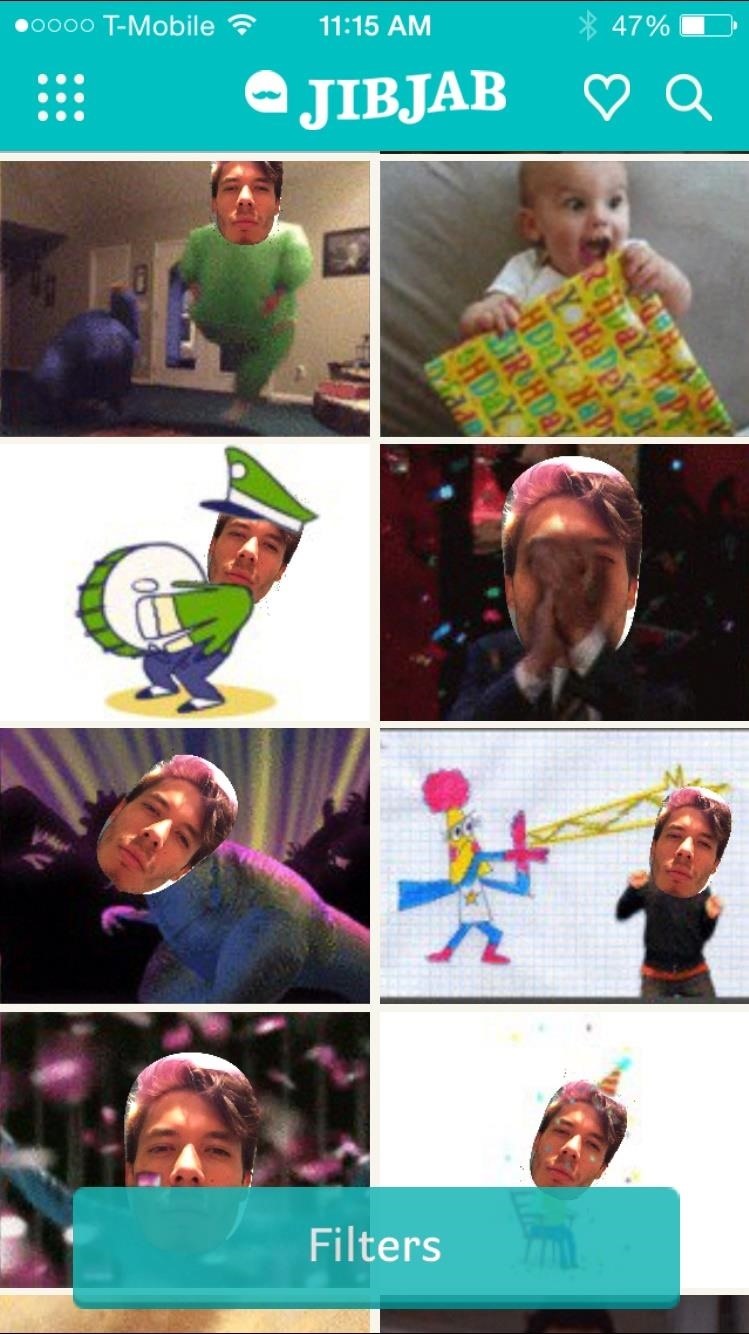
Create Your Personalized GIFsYou'll find some of the more popular GIFs already in the app, but you can search for a specific type of GIF by tapping on the search icon on the top right. You can also tap on Filters to look through GIFs using keywords such as awkward, hungry, happy, and so on.When you've decided on a GIF, tap on it to begin the process of editing, where you'll choose which face you want to use (if you have multiple), add a text overlay, and even select a filter, if you're so inclined. Once you're done, you can share the GIF via text, Facebook, Twitter, email, or save it to your Camera Roll. If your GIF seems like it's low resolution, it probably is, as the app automatically saves them in low quality to keep storage to a minimum. If you want your GIFs in high resolution, tap on the nine-dot menu in the left corner in JibJab, then tap on Image Quality until it says High. While the application is free, you only get ten free messages, so be wise with your choices. I used JibJab on a few iPhones and I was randomly given ten free messages on one of them, then given a whole free month, so that's pretty cool.In case you run out of messages and want more, JibJab will give you the option to purchase ten messages for a dollar, or unlimited messages for a dollar a month.Either way, have fun with this one, and share your creations in the comments below, as well as on Facebook and Twitter.
News: There's a Simple Solution to Getting Older iPhones Running Fast Again How To: Replace the radiator on your car if it has holes in it How To: Jump start your car correctly with jumper cables How To: Replace a 2nd generation iPod battery
Have a Bomberman Itch You Need to Scratch? Try This Soft
Create your own Snapchat Filters and Lenses! Whether it's a Filter that frames the moments at a friend's wedding, or a Lens that makes birthdays even more hilarious, your custom creations will make any event more special.
Snapchat 101: How to Unlock Hidden Filters & Lenses
What's new with the camera? If you were hoping the dual-camera system on the iPhone X would make its way over the the iPhone XR, I've got some bad news: the iPhone XR only uses a single rear camera like the iPhone 8. That being said, it still shoots up to 4K at 60 frames per second and is optically stabilized.
Do These 12 Things First When You Get a New iPhone
Top 5 PDF Search Engine Sites to Get Free PDF eBooks 1. Ebook3000 Ebook3000 is a nice PDF search engine for PDF files (ebooks, documents & forms). And it is a library of free ebook downloads with over 17 categories available. You can also type in the keywords in the search box, then all the related PDF files are displayed here.
How to Find Thousands of Free Ebooks Online
Hiding the lock pattern while unlocking android phone is very important security feature. We have a setting to hide the lock pattern while unlocking phone. So that we can make pattern invisible on
How to bypass Android's lock screen pattern, PIN or password
Culture DIY holograms: Make ghostly images with steam and mirrors. You don't have to be Princess Leia to create a hologram-like message. YouTuber Shanks FX explains how to make ethereal illusions
News: 11 Hidden Features You Need to Know on Your HTC One M8 How To: Automatically Mute Media Playback When You Put Your Android in Priority Mode How To: Turn Off Your iPhone's Timer and Alarm Just by Waving Your Hand
Android's Confusing "Do Not Disturb" Settings, Explained
This app lets you use your volume keys to easily move the cursor in any text field with a better precision. You can also accelerate the cursor movement by keeping the volume key pressed. ScreenShots Google Play Apk *** PROMO CODES *** Promo codes available upon request in this thread How to use a promo code Translations
How To: Turn Your iPhone's Keyboard into a Trackpad for
By default, Chrome downloads files to the "Downloads" folder in your user account. If you would rather save them to a different location, you can easily change the Chrome download folder location. Click the Chrome menu button (three horizontal bars) in the upper-right corner of the Chrome window and select "Settings" from the drop-down
Download files from the web - Windows Help
After a long haul, Asus is finally set to bring in the Zenfone 5Z successor. The alleged smartphone has been in the news for the rumors, and the new listing leaks some key details about Zenfone 6
Asus ZenFone 6 Coming Soon to India, Listed on Flipkart
On your Android phone, open Lens. With your Google Assistant: Touch and hold the Home button or say "Ok Google." At the bottom right, tap Google Lens . On some Android phones, like Pixel: Open your device's Google Camera app More Google Lens . If you don't see the Google Lens icon, Google Lens can't find info about objects around you on your phone.
How To Use Google Lens To Identify Objects In Photos
Note: The BlackBerry® Pearl™ 9105 smartphone does not have an Alt key. The Alt function is activated using the Volume Up or Volume Down keys from the Home screen. To activate Alt, press the right side Volume keys in the following sequence: up, down, up, down, up. Note: the Alt icon should display in the top left corner of the screen.
BlackBerry Pearl 3G Is the Smallest Yet, But Mysteriously
This can become quickly distracting, especially if you're very focused on the movie you're currently watching or the book you are currently reading. If you want to stop absolutely all notifications and vibrations while you are currently using your iPhone or iPad, you can set Do Not Disturb to do just that. Stop notifications for calls
How to Silence Notifications on Your Android Phone
0 comments:
Post a Comment