How To: Quickly Paste Commonly Used Words or Phrases into Any Text Field on Your Mac
Your Mac's clipboard is great when you are just copying and pasting a phone number or address, but sometimes you end up having to re-copy the same thing over and over every day. To make those phrases a lot more easily accessible, the people over at Tiny Robot Software have released Pasteomatic. With this app, you will be able to use a hotkey to bring up a collection of your most commonly used text snippets and paste them into any text field or document. Please enable JavaScript to watch this video.
Step 1: Download & Install PasteomaticPasteomatic is not hosted on the Mac App Store, so you'll first need to ensure that you've allowed installation of apps from "unidentified developers." (If not, you will be blocked from opening the app.) After that, simply download the attached archive, unzip it, and place the app in your Applications folder.The trial version of Pasteomatic is free to use forever, but if you enjoy it, show some love by purchasing the paid version for $1.99.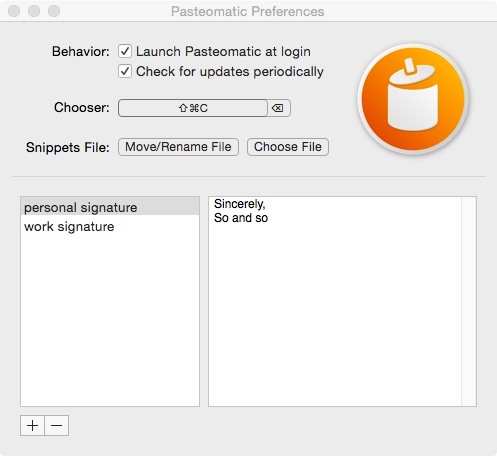
Step 2: Open PasteomaticAfter you start Pasteomatic, you will see a trash can icon pop up in your menu bar—click on it, then select Preferences to start setting up the app.
Step 3: Set Text SnippetsTo add a phrase, click the + icon and enter a name for the phrase, then the phrase itself. To actually bring up the selection screen, you will need to create a hotkey by clicking the box next to "Chooser." When creating a hotkey, remember that it is universal, so do not duplicate one already in use by another app. You can also have Pasteomatic start whenever your computer boots by enabling the "Launch Pastemoatic at login" option.Once your phrases and hotkey have been saved, you can close the preferences window and start using the app. Be sure to let us know what your favorite uses for Pasteomatic are in the comments below!
So long, Siri: Google Assistant for iPhone is available for download but it released what many people believe to be a vastly superior product. The brand new Google Assistant app for iOS is
Google Assistant 101: How to Add Your Smart Home Devices to
How To: Hack Your Nexus 7 into a Hybrid Android Tablet That Looks & Feels Like Both iOS & TouchWiz By Danny Luo; Nexus 7; Do you like Samsung's TouchWiz and the iPhone's user interface, but wish you could bring the best of both worlds together onto your device? You can!
How to Theme the Android System UI on Your Nexus 5
Wow-Worthy Hack: Android Running on iPhone - Gadget Hacks
Autoplay When autoplay is enabled, a suggested video will automatically play next. Up next Microsoft word tutorial |How to insert images into word document table - Duration: 7:11.
how to rip audio from youtube to ipod? | Yahoo Answers
In this how to video, you will learn how to style documents with the Google Docs CSS editor. First, create a new document in Google Docs. First, click on the drop down menu for style. Type in a title in the document. Select heading 2 in the menu and type in the section title. Next, take off the style and type in the body for the content.
What happened to 'Edit CSS' in Google docs? - Web
And with the TrueDepth camera on iPhone X and later, you can even take a selfie in Portrait mode. Before you get started, make sure you have the latest version of iOS. * You can use Portrait mode on iPhone XR, iPhone XS, iPhone XS Max, iPhone X, iPhone 8 Plus, and iPhone 7 Plus.
How to use Portrait Mode on an older iPhone | iMore
Any mere mortal can use the Phone app on an Android phone to key in a number. To take your dialing skills up a notch, consider some of the special tricks of speed dialing. Assigning numbers to speed dial Not every Android phone features speed dial. To see whether yours does, heed these steps: Start […]
How to Speed Dial With Your Blackberry - wikiHow
Some of my favorites hacks are the ones that speed up the process of accessing my favorite and most-used apps. So, in this softModder guide, I'll be showing you a super fast way to open those apps straight from your Samsung Galaxy Note 3's lock screen.
Ads Taking Over Your Lock Screen? Here's How to Fix It
OnePlus 5T Comes with Bezel-Less Display, Face Unlock
How to Hack the Facebook Moods application « Internet
How To: Enable the Hidden Debug Options for Select Google Apps on Your Nexus 5 News: Face Unlock May Be Faster on Lollipop, But It's Still Not Secure How To: Nexus 5 Keeps Restarting or Shutting Off? Here's the Fix How To: Root Your Nexus 5—An Easy Guide for First-Timers
0 comments:
Post a Comment