How To: Sick of Thumbs Up? Here's How to Change the Default Chat Emoji in Individual Messenger Threads
When you can't think of a way to respond in Messenger with words, emojis and stickers will do the trick. Since Facebook is all about the "likes," which use a thumbs-up icon, there's a shortcut to the symbol just to the right of the chat field. It's always there to send a quick like in response to something. But it doesn't have to be the standard Facebook thumbs-up sign — it can be any emoji you want.Well, almost any emoji. The Messenger app only provides popular emojis that can take the place of the thumbs-up shortcut, but there are still plenty of options. As of this writing, there are 96 emojis to choose from on iOS and 93 on Android. Face with Tears of Joy, Clinking Beer Mugs, Face Screaming in Fear, they're all here, and you can use the web version of Messenger or Facebook to add ones that are missing.Don't Miss: How to Unsend Messages in Messenger Chats Before continuing to how to change the icon, it's important to know that the icon can only be changed on a thread-by-thread basis. There's no way to change it for all of your threads at once. Also, anyone in the thread can change the icon, so if you change it someone could change it right back or to another emoji instead.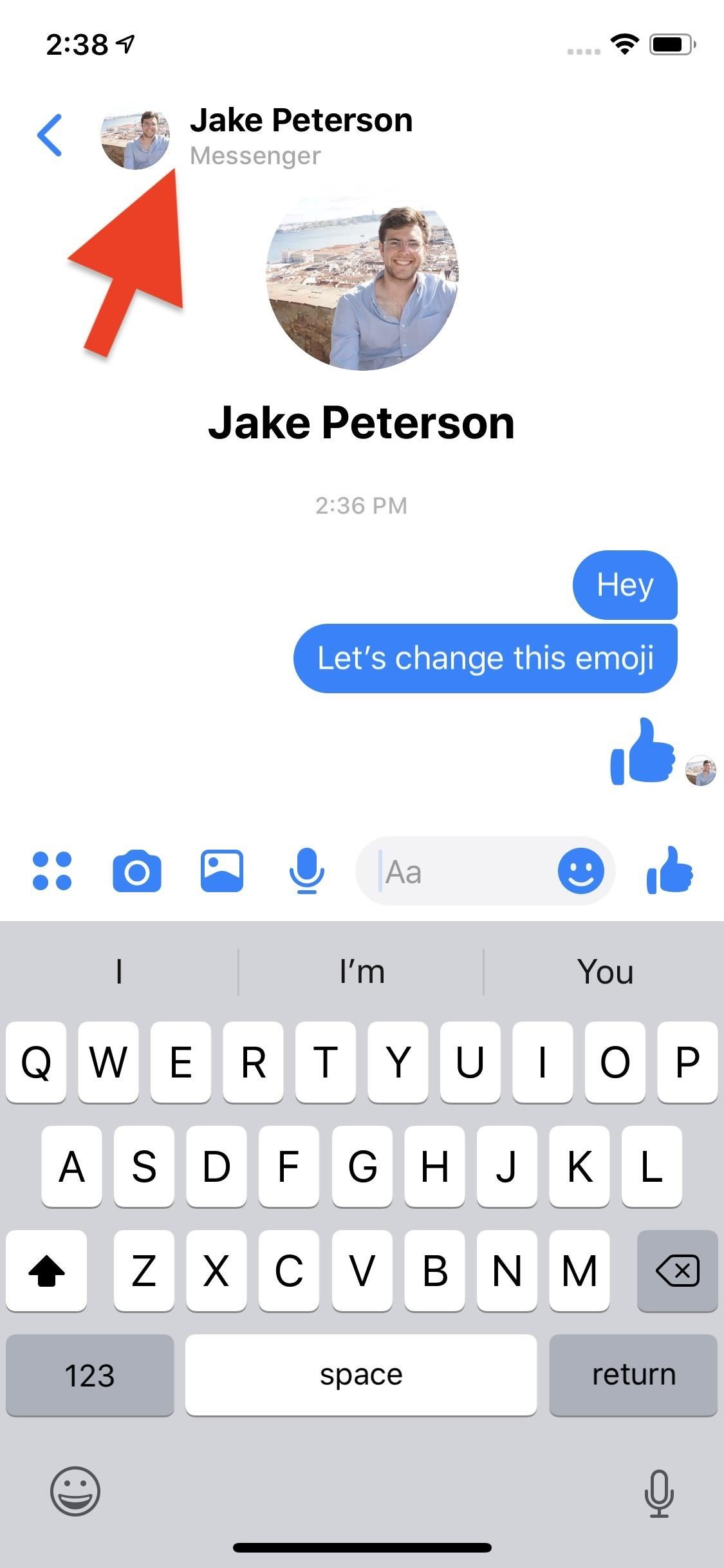
Method 1: Change the Emoji in the Messenger AppTo start, open up a chat thread. You'll find your current default emoji hanging out at the far right of the toolbar. If you or your friend have never changed this option, it will be Facebook's standard thumbs-up icon.Next, tap your friend or group's name at the top. On Android, you can also tap the info (i) button. On the following page, tap "Emoji." Here, you'll find all of the emojis that Facebook lets you set as a default. Tap one of these options to set a new default emoji, or tap the (x) to cancel. Once you make your choice, you'll see your new emoji reflected in the "Emoji" settings bar. Tap the back button to head back to your chat. Back in your chat, you'll see your new default emoji in the menu bar. You'll also see the change reflected in the conversation itself as "You set the emoji to [the emoji you picked] Change." If you want to change the emoji again quickly, tap the "Change." You'll see the same emoji selection as before, this time directly in the chat. Just tap the emoji you'd like to change or tap the (x) to cancel.All that's left to do is enjoy! Just don't forget — your friends have these same options as well, so your chosen emoji will only stay as long as they allow it.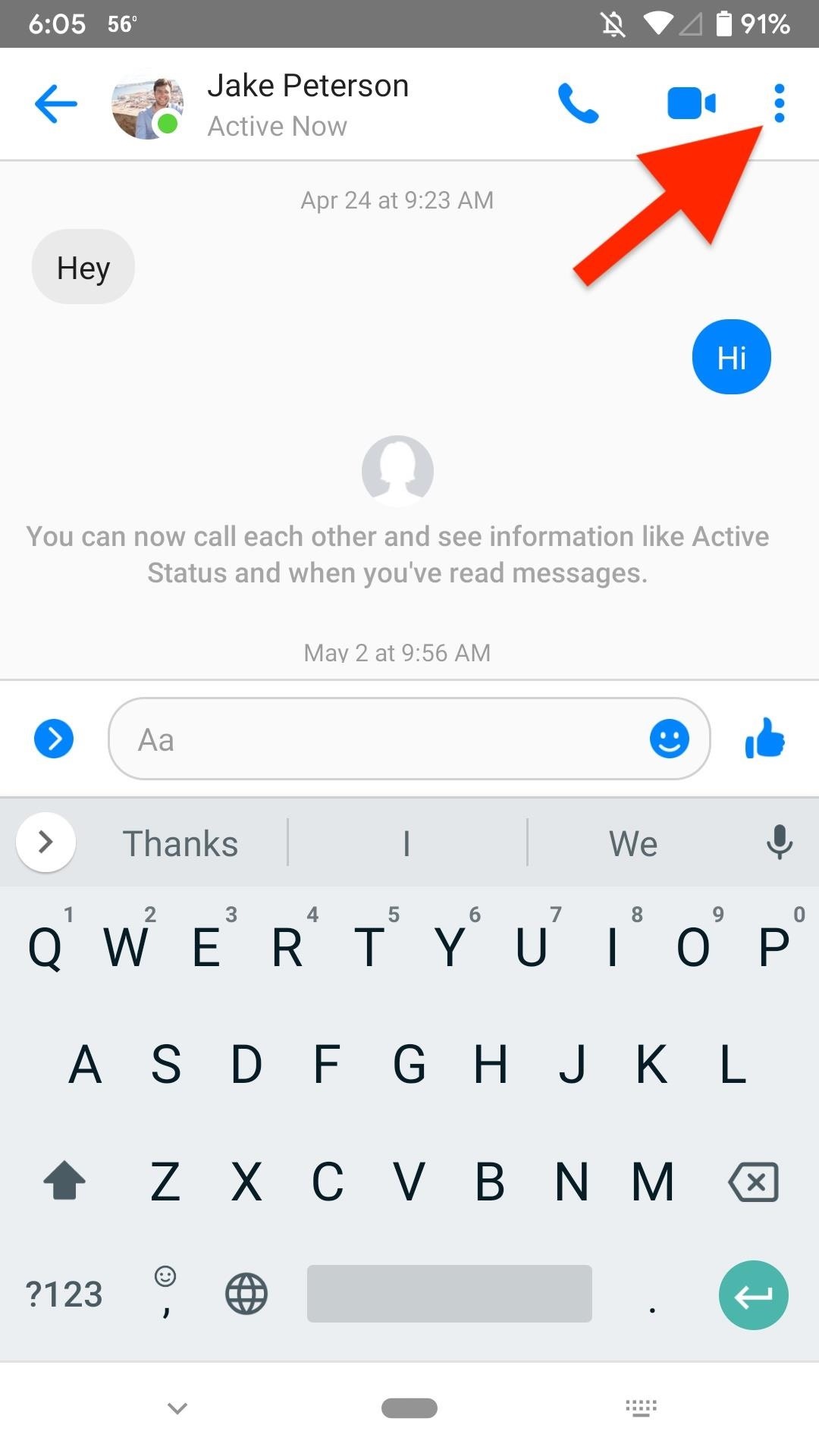
Method 2: Change the Emoji in the Messenger Lite AppIf you're a Messenger Lite user on Android, you can also change the default emoji in chat threads. First, open a chat thread, then tap the vertical ellipsis in the top right. Next, tap "Emoji," where you'll find a list of 53 options. Tap on any emoji to set it as your new default. Once you change the emoji, you'll not only see in the change in the toolbar but also in the thread as "You set the emoji to [the emoji you picked]. Edit." If you want to change the default emoji again, you can tap "Edit," and the emoji options will appear in your thread, with no need to dig around the settings again.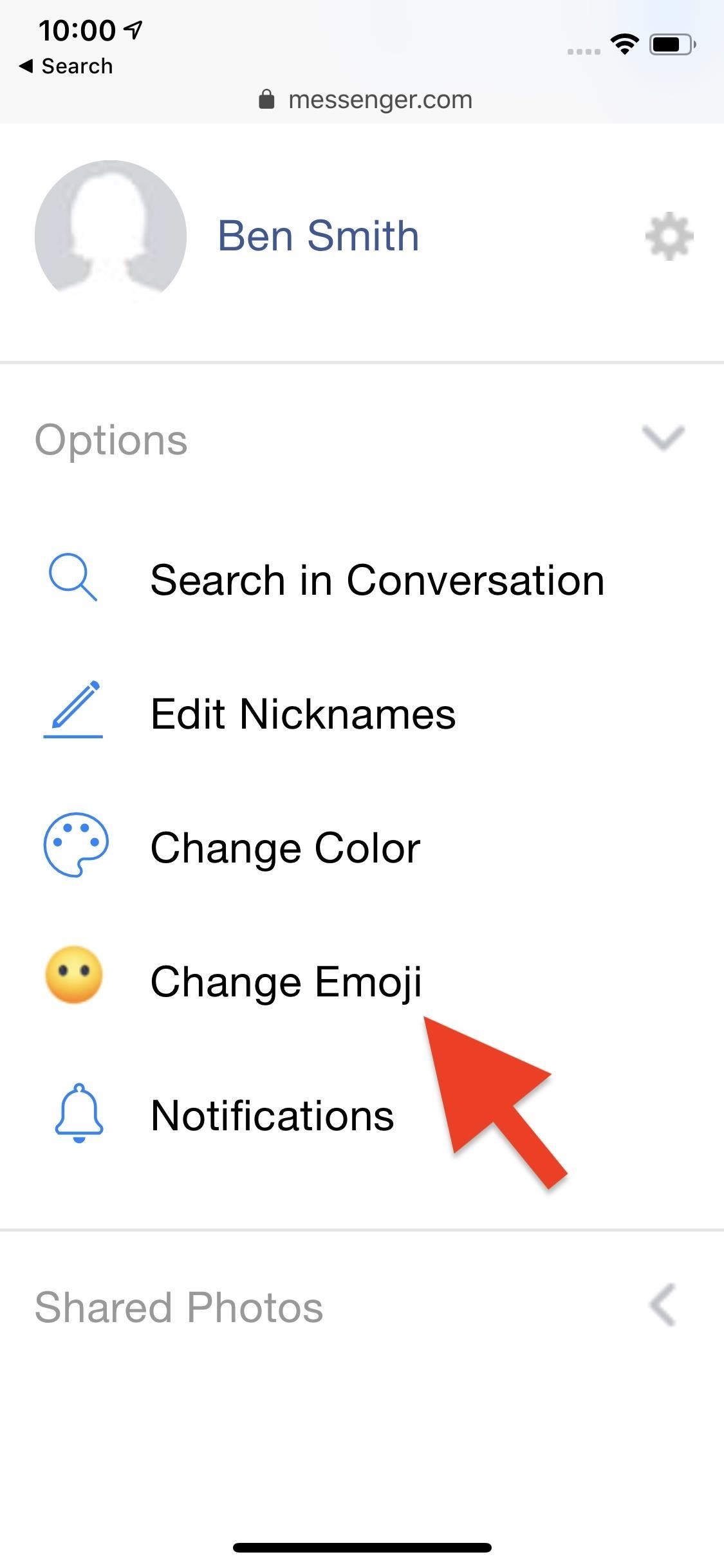
Method 3: Change the Emoji in the Messenger Web AppAt this time, the only way to access more emoji to set as the chat's default is from the Messenger web app. While you still won't find every emoji ever, the selection is significantly more extensive than on the mobile app. And when you change it in the web app, it also changes in the Messenger app and via other ways to chat.First, load up messenger.com in a browser on your phone, then request the desktop site. The process for requesting the desktop version of a website will vary from browser to browser. Here are a few examples:Chrome (Android/iOS): Tap the ellipsis, then "Request Desktop Site" or "Desktop site." DuckDuckGo (Android/iOS): Tap the ellipsis, then "Request Desktop Site" or "Desktop Site." Firefox (Android/iOS): Tap the ellipsis, then "Request Desktop Site." Microsoft Edge (Android/iOS): Tap the ellipsis, then "View desktop site." Safari (iOS): Long-press the reload button, tap "Request Desktop Site." Samsung Internet (Android): Tap the three-lined icon, then "Desktop version." Tor (Android): Tap the ellipsis, then "Request desktop site." Once on the Messenger web app, log in and open a chat. Next, ensure the info (i) button is tapped in the top right, then select "Change Emoji."Here, you'll find a similar selection window to the one on mobile. However, because desktop Messenger has expanded emoji options, you'll find different tabs to sort the emoji by: Recommended, Facebook Defaults, Smileys & People, Animals & Nature, Food & Drink, Activities, Travel & Places, Objects, and Symbols. Tap any of these categories, then tap the emoji you want. Messenger will then set it as the default. Unlike mobile, you won't find an option to change the emoji via a status update in the chat itself. You'll need to repeat the steps above to change the emoji again.Keep in mind, if you or your friend changes this emoji, you can use any of the methods in this article to change it again, but only Method 3 and 4 will give you more emojis to choose from. Choosing a Messenger web app-exclusive or Facebook web app-exclusive emoji will show up as your selected emoji on other platforms, but it will not show up as an actual option to choose from in Methods 1 or 2.These steps work the same for Messenger's web app on a computer. Using a smartphone for the web app may prove problematic in some browsers so you might need to jump to a computer to select a web app-exclusive emoji.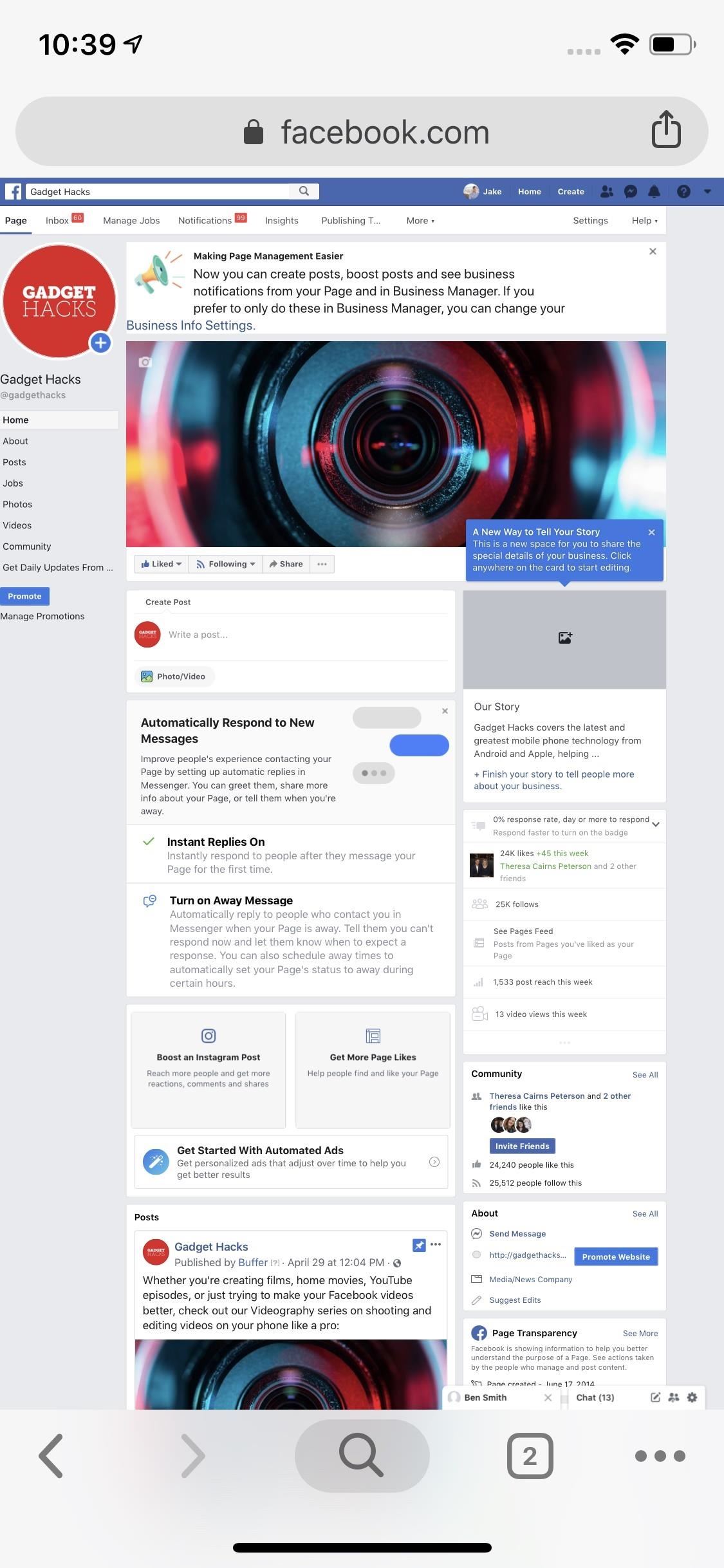
Method 4: Change the Emoji in the Facebook Web AppIf you prefer to chat with your friends via the Facebook web app, you don't need to feel left out of the party. While this method is undoubtedly easiest on a computer, it's possible on mobile.You'll need to request the desktop site first (see Method 3 above), and even then it may not work. You'll know you're in the clear if your phone shows you Facebook as it appears on your computer. If you see a mobile site, you'll need to try again or try another browser, because you will only be able to use the default Facebook thumbs-up icon in chats in the mobile version and you can't change it. Desktop web app vs. mobile web app. Once in the desktop web app, open a chat, then tap the Settings cog in the top right of the chat window. Next, from the expanded Settings menu, tap "Emoji." Then, choose from the abundance of emoji that appear on-screen.Like the Messenger web app, you'll find a lot more options here than you'd find in the Messenger app itself, only they aren't sorted by tabbed categories and are just one scrollable list. Tap on an emoji once you find one you like. Finally, review your new default emoji. While you won't have the option to change the emoji directly in-thread, you can always repeat the steps here to quickly change the emoji to another option.Don't Miss: Use Quote Replies in Facebook Messenger to Prevent Confusing Conversations, Just Like in WhatsAppFollow Gadget Hacks on Pinterest, Reddit, Twitter, YouTube, and Flipboard Sign up for Gadget Hacks' daily newsletter or weekly Android and iOS updates Follow WonderHowTo on Facebook, Twitter, Pinterest, and Flipboard
Cover image and screenshots by Jake Peterson/Gadget Hacks
One thing that it's missing is the comments from the App Store, which can be useful in determining whether or not to download an app. Overall, though, uQuery is a much more efficient way to search for iOS apps, especially if you don't have iTunes installed on the device you're using.
Samsung Health tracks your activity, nutrition, stress data, heart rate and sleep, and delivers insights for you.
Samsung Health | Apps | Samsung CA
Make a Foxhole Radio - Weekend Project PDFcast. Sculpt, Cast, and Paint The Ultimate Slip-On Cosplay Monster Feet. 3D Printer Nozzle Wear: An In-Depth Look.
How to Build a Foxhole: 7 Steps (with Pictures) - wikiHow
How To: Turn Any Magazine into an iPhone Stereo Sound Dock How To: Upgrade Your Dock to Six App Icons on the iPhone 6 or 6 Plus Four Isn't Enough: How to Add an Extra Application to Your iPhone or iPad Dock How To: Bottom Right App in Your Dock Keeps Vanishing? Here's How to Fix It
Bose Ipod Dock now a BLUETOOTH WIRELESS RECEIVER! - YouTube
The following is a guide on how to turn ON and OFF Autocorrect on the Apple iPhone 7 and iPhone 7 Plus. How to turn on and off autocorrect on Apple iPhone 7 and iPhone 7 Plus: Turn on the iPhone 7 and iPhone 7 Plus; Select on Settings. Tap on General. Browse and select "Keyboard." Change the "Auto-Correction" toggle by tapping it to OFF.
Apple iPhone 7 And iPhone 7 Plus: How Turn OFF Autocorrect
If you really want your iPhone to look more like Android, Jailbreaking is really the only way you'll be able to do it properly. That being said, if you're willing to go to that length, then do it for this phone, but when it comes time to upgrade, just do yourself a favor and buy Android. Do you have an iPhone you wish was more like Android?
How to Make Windows 10 Look Like a Mac - YouTube
In this tutorial, I'll be showing you how to make the "Back" and "Recent Apps" buttons on your Nexus 6 switch places. You'll need a custom recovery and a Nexus 6 running Android 5.0.1, but that's
How to Swap the Back & Recents Keys on Your Samsung Galaxy S6
See and edit your Google+ profile - Computer - Google+ Help
How To: Android's Built-In Scanner Only Catches 15% of Malicious Apps—Protect Yourself with One of These Better Alternatives How To: Keep Facebook from Tracking Your Location When You're Not Using the App How To: Prevent Friends from Sharing Your Instagram Stories as Direct Messages
Hide Your Call & Message History for Specific Phone Numbers
How to Record iPhone Calls with TapeACall. TapeACall is a number one app to record iPhone calls. There are two versions: Lite and Pro. Lite version is free, but it lets you listen to only 60 seconds of your recorded call. In case you want to listen to a complete recording and get more features, upgrade to Pro for $9.99 per year.
How to Record Calls on Your iPhone | Digital Trends
How to send texts via Cortana. If you use a Windows Phone and Windows 10 on your computer, you can easily send a text using Cortana. Just start typing the word "text" in Windows 10 search
How You Can Send A Text Message From Your Computer
You can change how the date appears on your Android phone. One of the salient advantages of a Google Android smartphone over, say, an Apple iPhone, is the inherent extendibility of the open-source Android mobile OS. There are a seemingly infinite number of settings to tweak and advanced features to
How To Change Date & Time on Android Smartphone / Tablet
How to Organize Tasks Better & Increase Your Overall
Using Photoshop CS2, this software tutorial demonstrates how to help alleviate lighting problems via the Shadow/Highlight tool. No matter if you are touching up vacation photos or professional images, this Photoshop tutorial can help you adjust lighting problems.
How to Fix Lighting with Shadows and Highlights in Photoshop
How to Change localhost to a Domain Name in XAMPP (Windows) HappyCoding. Up next Microsoft word Learn How To Rename Localhost To Some Domain Name Using XAMPP in Urdu/Hindi - Duration:
How to Change 'localhost' to a Domain Name - Complete
0 comments:
Post a Comment