How To: Get the Exclusive Nokia X Browser, Camera, Ringtones, & More on Your Nexus 5
Nokia's recent foray into the world of Android brought a plethora of goodies along with it. The Finnish smartphone manufacturer offers a slightly different take on our favorite mobile operating system, with customizations ranging from ringtones to its very own app store.Much like the Amazon Kindle, the Nokia X utilizes Android as a base, but leaves any similarities to Google right there. It uses its own launcher, email and map clients, and more.While we don't have a port of all the apps, we can check out the File Explorer, Internet Browser, Camera & Gallery, and Ringtones & System Sounds. As you'll see, most of these apps aren't without their flaws, but some can add functionality to your Nexus 5. Please enable JavaScript to watch this video.
PrerequisitesBecause the apps that we're about to install certainly won't be found in Google Play, make sure you have "Unknown sources" enabled before tying to install them.Since the Nokia X ringtones and system sounds need to be written to the main system, you'll also need to be rooted and have a custom recovery installed. And as always, make a backup before flashing anything.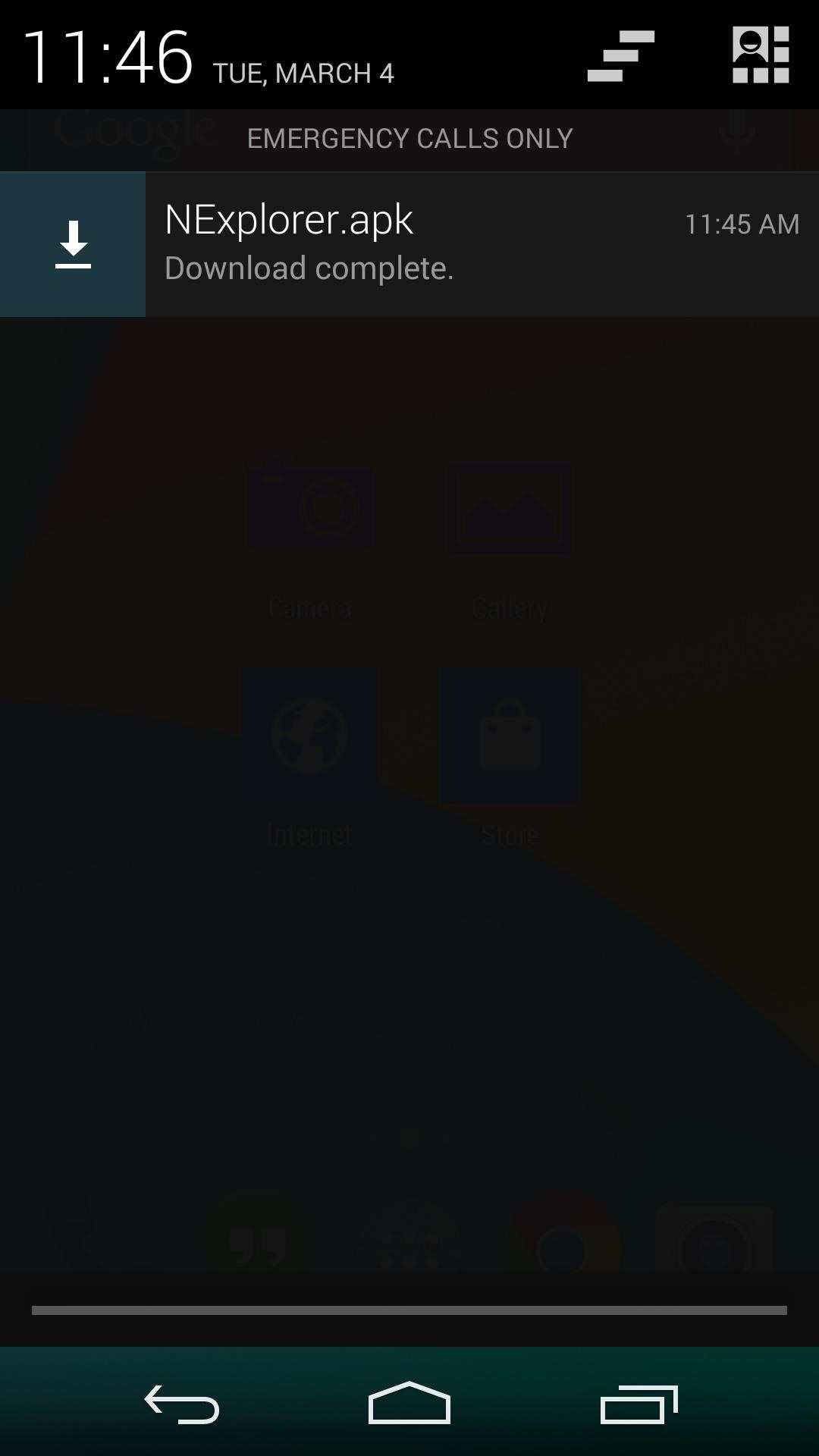
InstallationThe following apps can be installed like any other side-loaded app. Just download the file directly on your device, or transfer it over from your computer. Once downloaded, you can initiate the install process by tapping the Download complete notification. The install process for these apps will generally look like this: All downloads will be under their respective headers.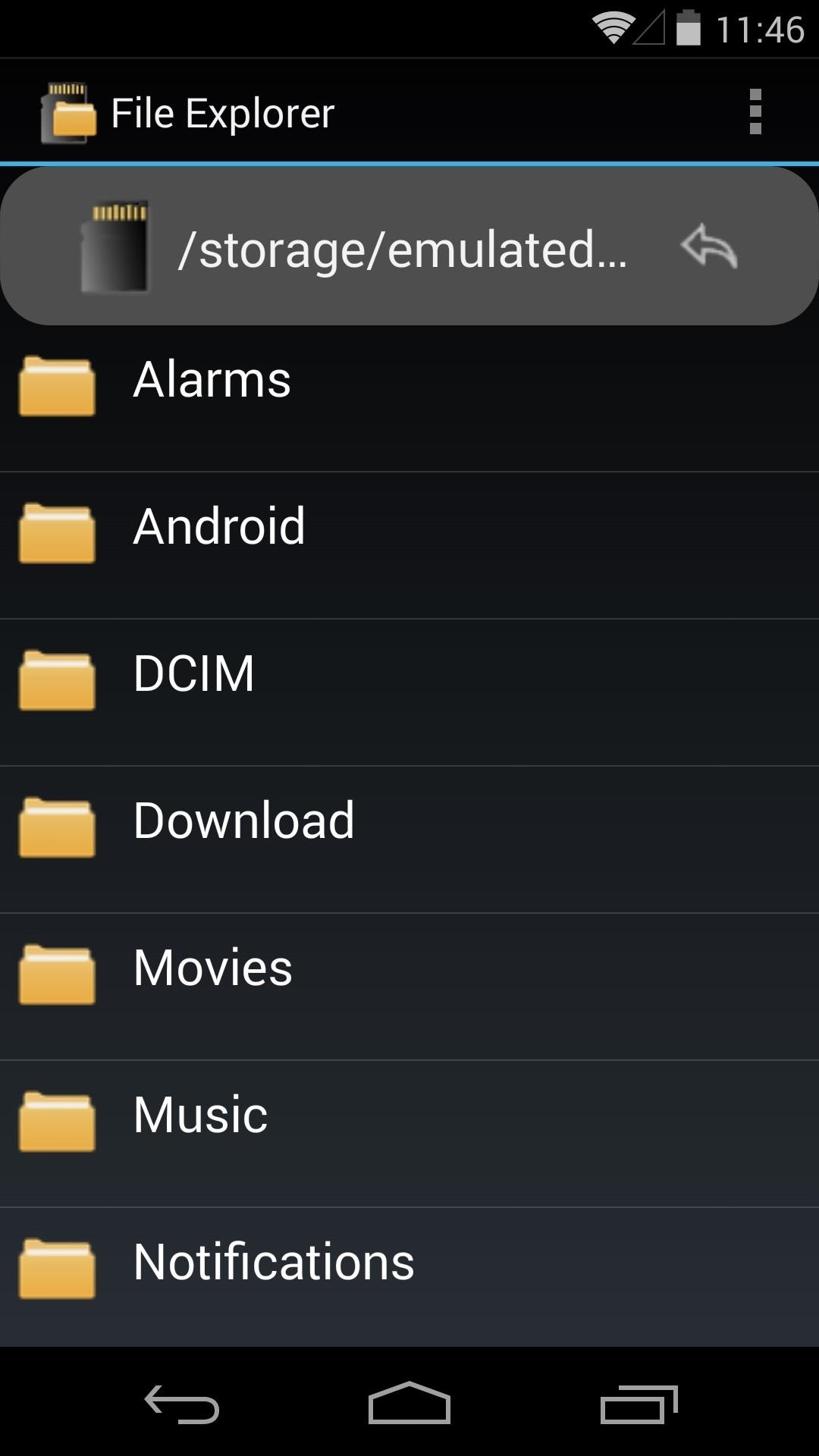
Nokia X File ExplorerAs with most of these Nokia apps, the File Explorer has a very simple interface. Navigating folders and opening files is an easy task. Unfortunately, moving or deleting files causes a force-close, so this app is not one you can use as your go-to file explorer.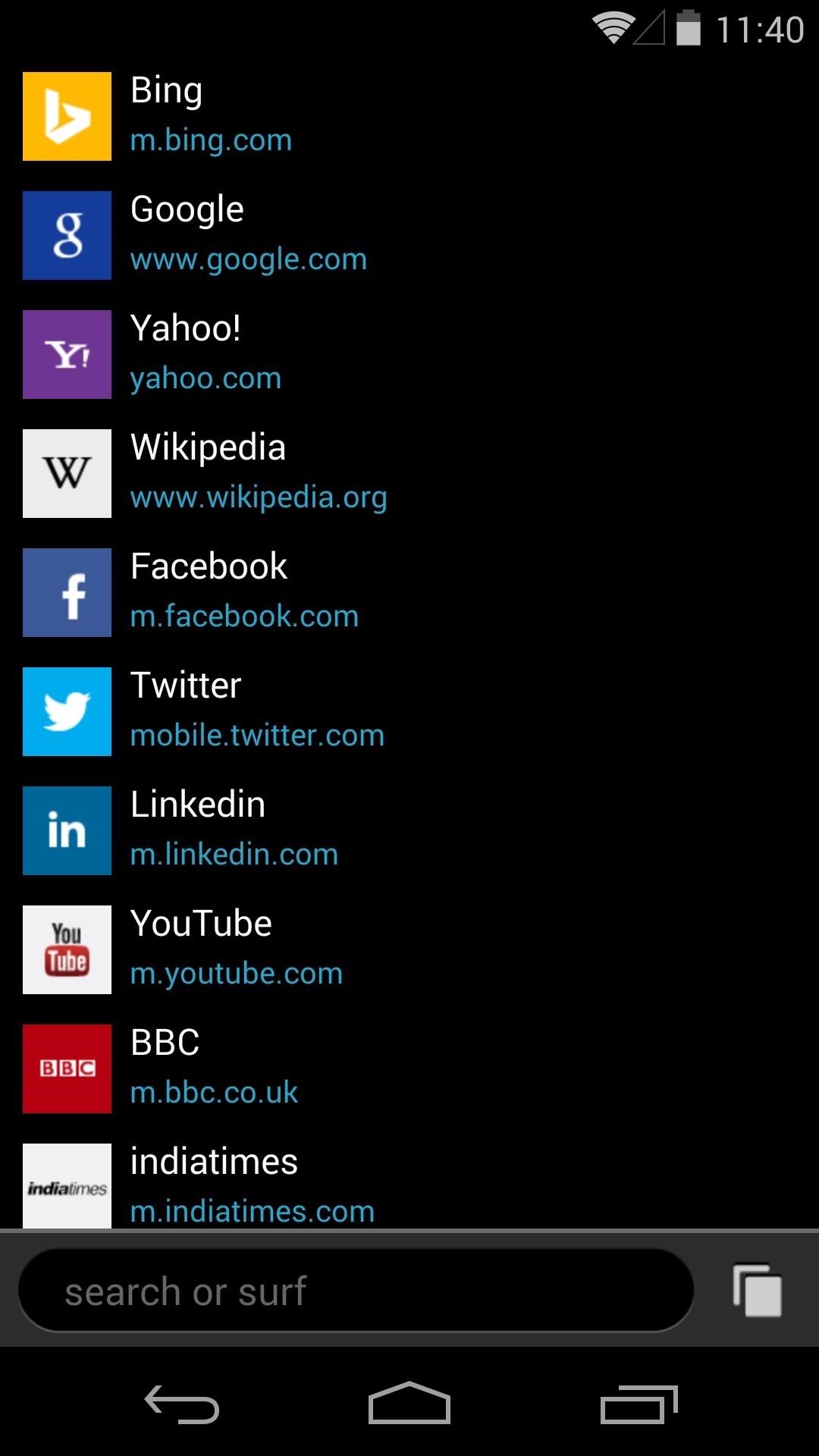
Nokia X Internet BrowserThe startup page on the Internet Browser comes with bookmarks preloaded, and in an interesting design move, Nokia has put the address/search bar at the bottom of the screen. The search function of this bottom bar comes with the ability to switch amongst pre-installed search engines. Browsing is intuitive, and pages render well. Navigating between tabs is done through a nice interface, and swiping tabs to the left or right dismisses them. Overall, this is probably the most stable Nokia X app when used on a Nexus 5.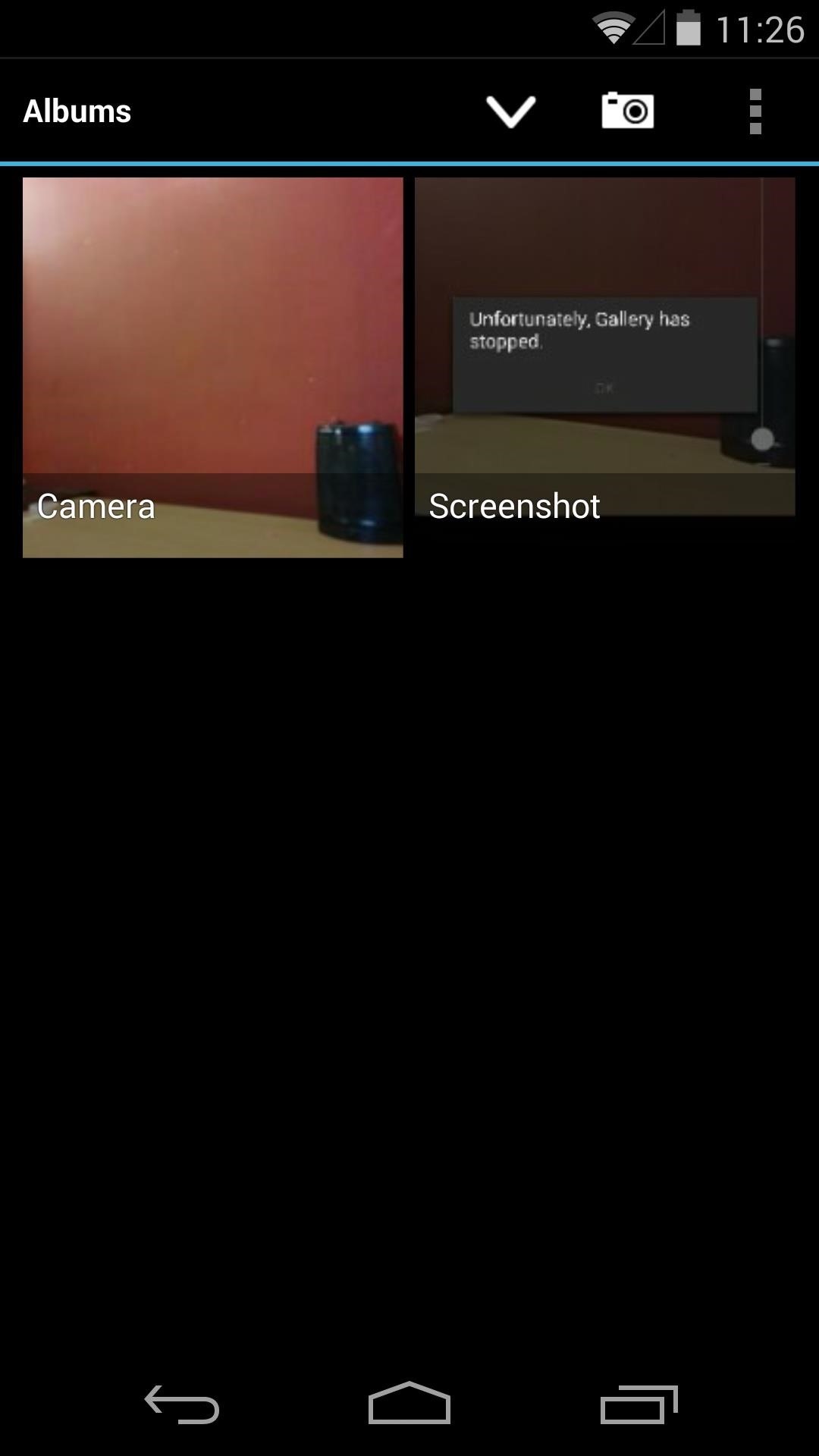
Nokia X Camera & GalleryThe Camera and Gallery come hand-in-hand as a single install file. The gallery app isn't much to write home about—it displays pictures, and that's about it. There are no editing tools to be found, and the only way to delete pictures is to use the pinch-in gesture to trigger a filmstrip view, which will then allow you to swipe away photos. The camera, on the other hand, offers a few extra options that aren't included in the Nexus 5's stock camera app. Anti-banding, noise reduction and red-eye reduction, as well as pre-processing color effects are among the features it brings to the table. It has a functioning panoramic mode, but video recording brings about a force close.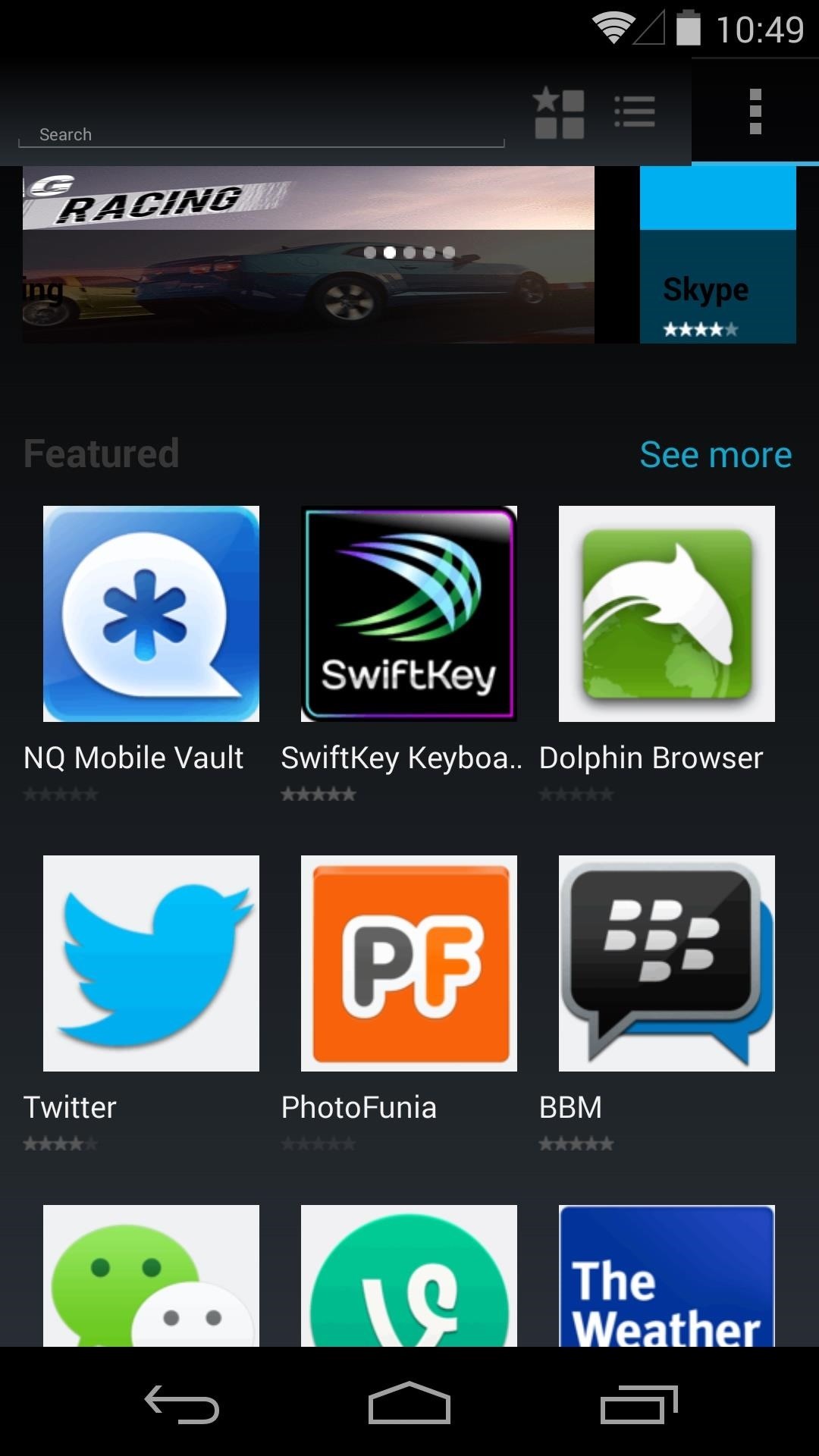
Nokia X App StoreWith the release of the X, Nokia decided to start cultivating its own App Store. Unfortunately, while the app store works, installation of any apps from the store fails. But hey, we can still look!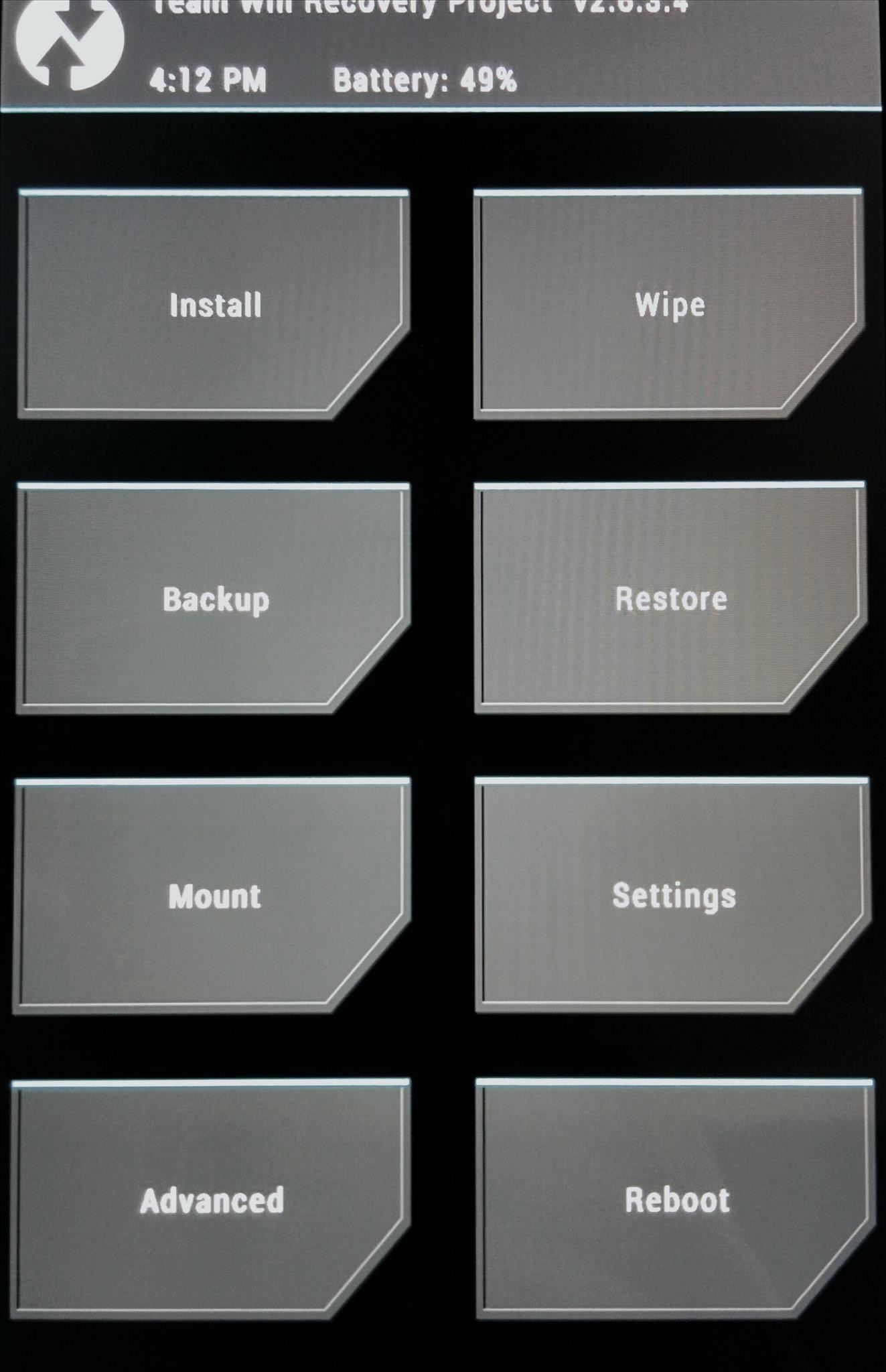
Nokia X Ringtones & System SoundsApps weren't the only things Nokia had tailor-made for its first Android phone. Various system sound files, such as ringtones, notifications, alarms, and touch sounds were custom fitted for the Android OS, and they're all a simple flash away from being on your Nexus 5—just grab the required ZIP file and place it in your "Download" folder.Once it's downloaded, reboot your device into recovery by powering off, then holding the volume down and power buttons simultaneously.For this guide, we'll use TWRP Touch Recovery. When you boot into it, you'll be greeted by a simple touch-based menu of choices—tap on "Install" to get started, navigate to your Download folder, and select the file labeled NokiaX-Sounds.zip. Click the file, then look for the graphic that states "Swipe to Confirm Flash" near the bottom of the screen. Swipe that, let your Nexus do its thing, and click "Reboot" on the next screen. Now that you're booted back up, head into settings and click the "Sound" sub-menu to browse through your new ringtones and notification sounds.
These Were Fun to Try...Now Get Them Off My NexusIf you decide these apps aren't for you, don't fret. They can be uninstalled just like any regular app—drag them to the top of any home screen where you see "Uninstall".To get rid of the Nokia ringtones and system sounds, flash this ZIP file with the same method you used to flash the Nokia sound files. The file contains all the stock Nexus 5 sounds.That's all there is to it. Kind of cool that we can try out features from various devices on our Nexus 5 smartphone. Now sit back, relax, and enjoy your Nokia-fied Nexus 5!
DO you have an iPod Touch, but not know how to use Bluetooth devices with it? This video is here to show you the way. It features a simple demonstration of how to connect a Bluetooth device to an iPod touch using it's internal menus. Wireless headphone, playing your music in your car, and all other
If you can't connect a Bluetooth accessory to your iPhone
- Wait for the app to detect your device and to download the OS for your device. - Once the necessary files are downloaded press the Install button to start the installation process. - Once the installation process is completed your device will boot into Android Cyanogen Mod.
How to Install CyanogenMod on the HTC One Even Faster Now
How To: Root a Samsung Vibrant or Captivate Google Android smartphone How To: Use a Samsung Vibrant Galaxy S smartphone as a 3G USB modem How To: Install a custom ROM on a rooted Samsung Vibrant or Captivate How To: Install a custom ROM onto a Samsung Galaxy Google Android smartphone
Samsung vibrant as a modem? - howardforums.com
You can quickly search for common businesses and place categories nearby, like popular bars and restaurants, gas stations, and ATMs. You'll see hours of operation, business phone numbers, ratings, and other information. On your Android phone or tablet, open the Google Maps app . At the bottom of the screen, tap on Explore .
Smartphones :: Gadget Hacks » help for cell phones, pdas
[community/members/babblin5/ Babblin5] is a pioneer of such art, especially here with his Light Brite Frisbee. From his workshop in Kansas, he mods a traditional frisbee with a light-up yo-yo, delivering a very cool toy.
How to change LED light battery - YouTube
Once activated, connect your iPhone to a WiFi network and use it as an iPod Touch; Want To Turn iPhone into iPod for Child? If your planning on giving your old phone to your child or another's child, there are a few more things to set-up.
Connect to Wi-Fi on your iPhone, iPad, or iPod touch - Apple
Shop through a wide selection of Carrier Cell Phones at Amazon.com. Free shipping and free returns on eligible items.
How to Root Any Device - XDA-Developers Android Forums
How to remove friends from your acquaintance list on Facebook To remove friends from your acquaintance list on Facebook, do the following; 1. Click Manage List in the top right, 2. Click Edit List. 3. Click on a friend's profile picture to remove them from your Acquaintances list. See: How to edit photos on Facebook
The Difference Between Facebook Restricted and Acquaintances
How to Show Network Icon on Taskbar in Windows 7, 8 or 10. If the issue is with your Computer or a Laptop you should try using Reimage Plus which can scan the repositories and replace corrupt and missing files. This works in most cases, where the issue is originated due to a system corruption.
Connect to a Wireless Network Using Windows - Lifewire
Phones Need to hide supersecret files on your Galaxy S5? Here's how. A step-by-step on how to bury pictures, notes, and other files you really, really, really don't want other people to see.
How do I use Private mode on my Samsung Galaxy Tab A
However, these images have some pretty big drawbacks: they live only in the iOS universe and can be shaky without a tripod. Google's taken Apple's idea one step further, releasing their own Motion Stills app, a free iOS-exclusive app that turns your Live Photos into GIFs or videos to share on social media and with non-iOS users.
Still Missing Live Photos on Your Android? Try These 3 Apps
TeamWin's custom recovery makes flashing mods like Magisk, Xposed, and custom ROMs incredibly easy, and it lets you root your phone at the press of a button. On top of that, it can make complete backups of your phone in case you mess up. That's why, for Essential users, this should be the first mod you add.
How to Install Official TWRP Recovery on Essential Phone PH-1
Add a Power Menu to Your iPhone for Quick Reboots, Resprings
0 comments:
Post a Comment