Plex 101: How to Create & Manage Playlists
If you have a large media library, you should definitely have the Plex server installed on your computer. If you do, you can just install Plex for Android or iPhone, then you'll have access to all of your music, movies, and TV shows anywhere.By default, Plex does a great job of organizing your media libraries by automatically adding artwork, descriptions, and other metadata. But if you're willing to put in just a tiny bit of work, you can take things a step further by categorizing songs, movies, or TV shows into playlists.Playlists are great for binge-watching your favorite episodes of certain shows or for categorizing your movie library by genre or theme. And, of course, they're ideal for listening to music without interruptions. So if you'd like to learn how to create, reorder, play, shuffle, or even delete playlists in Plex, we've got you covered below.Don't Miss: Plex 101: How to Change Video Quality to Save Mobile Data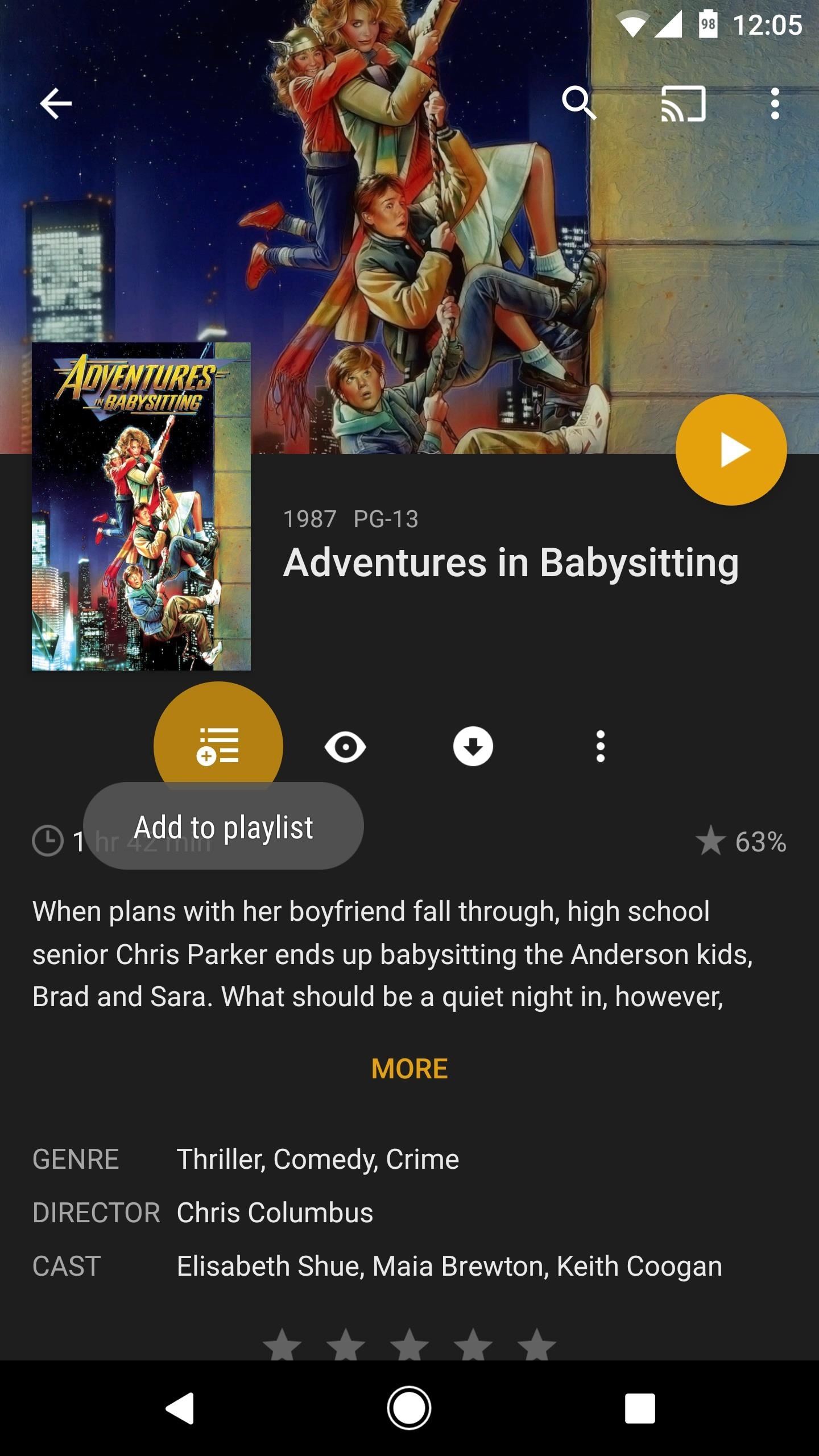
Creating a PlaylistFirst things first, you'll need to create a playlist. If you're using an Android device, start by selecting any movie, show, song, or album from your library. From there, tap the playlist button on the overview screen, then you'll be prompted to create a new playlist. Enter a name for your playlist in the provided field, then tap "OK." If you're using an iPhone, the process is much the same. Start by selecting any movie, show, song, or album. From there, tap the playlist icon, then on the following screen, tap the + button in the top-right corner. This will create a new playlist that is named after the first movie, show, or song you added to it. Unfortunately, you can't create custom names for your playlists on iPhone. If you want to do that, you'll have to open the Plex web app on your computer, then rename the playlist from there.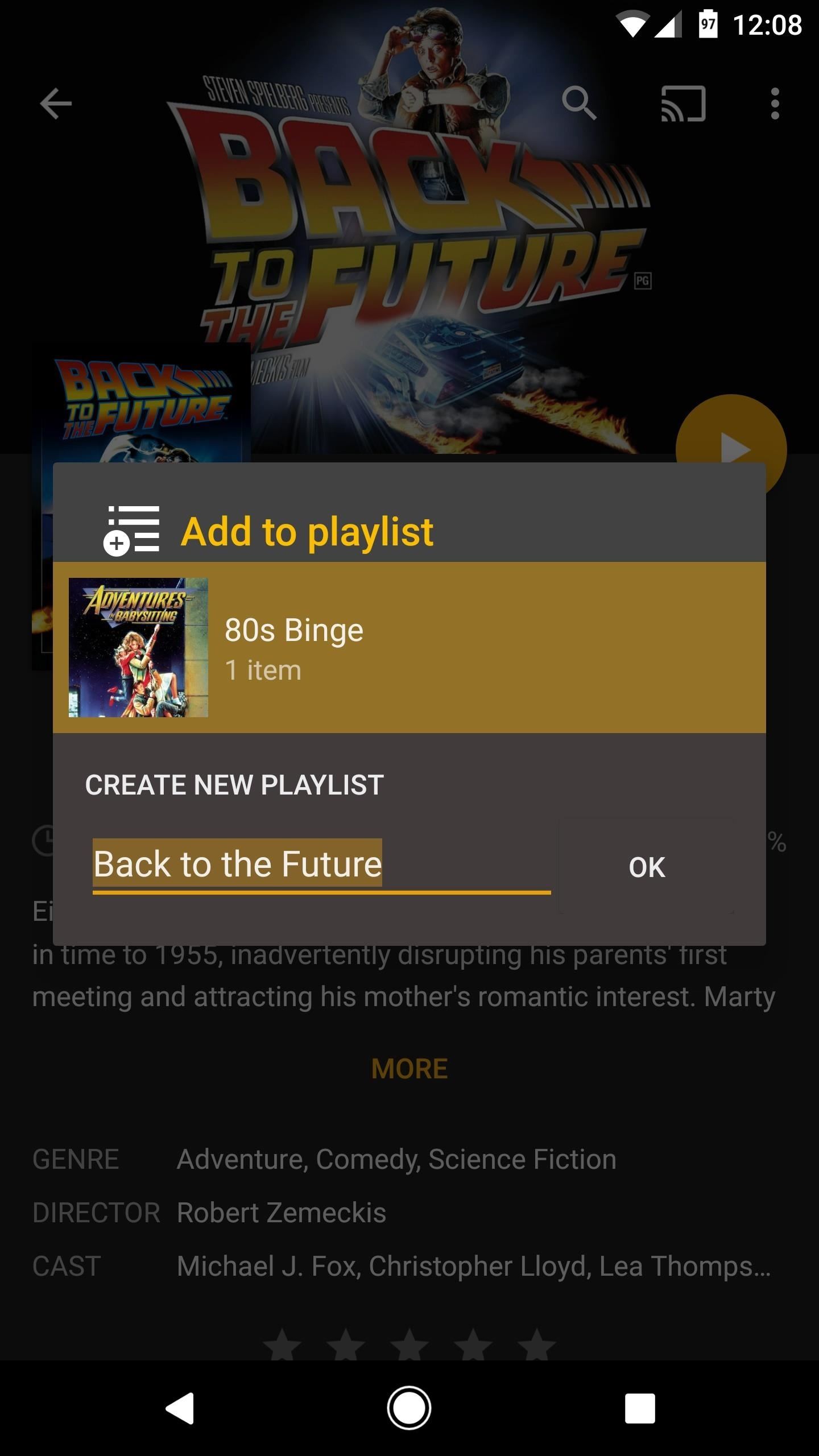
Add New Items to Your PlaylistWhen you want to add more items to your playlist, just select a movie, show, or song, then tap the playlist button again — but this time, instead of creating a new playlist, simply select the playlist you already created. You can repeat this process as many times as you'd like in order to create the perfect playlist. Adding an item to an existing playlist on Android (left) and iPhone (right).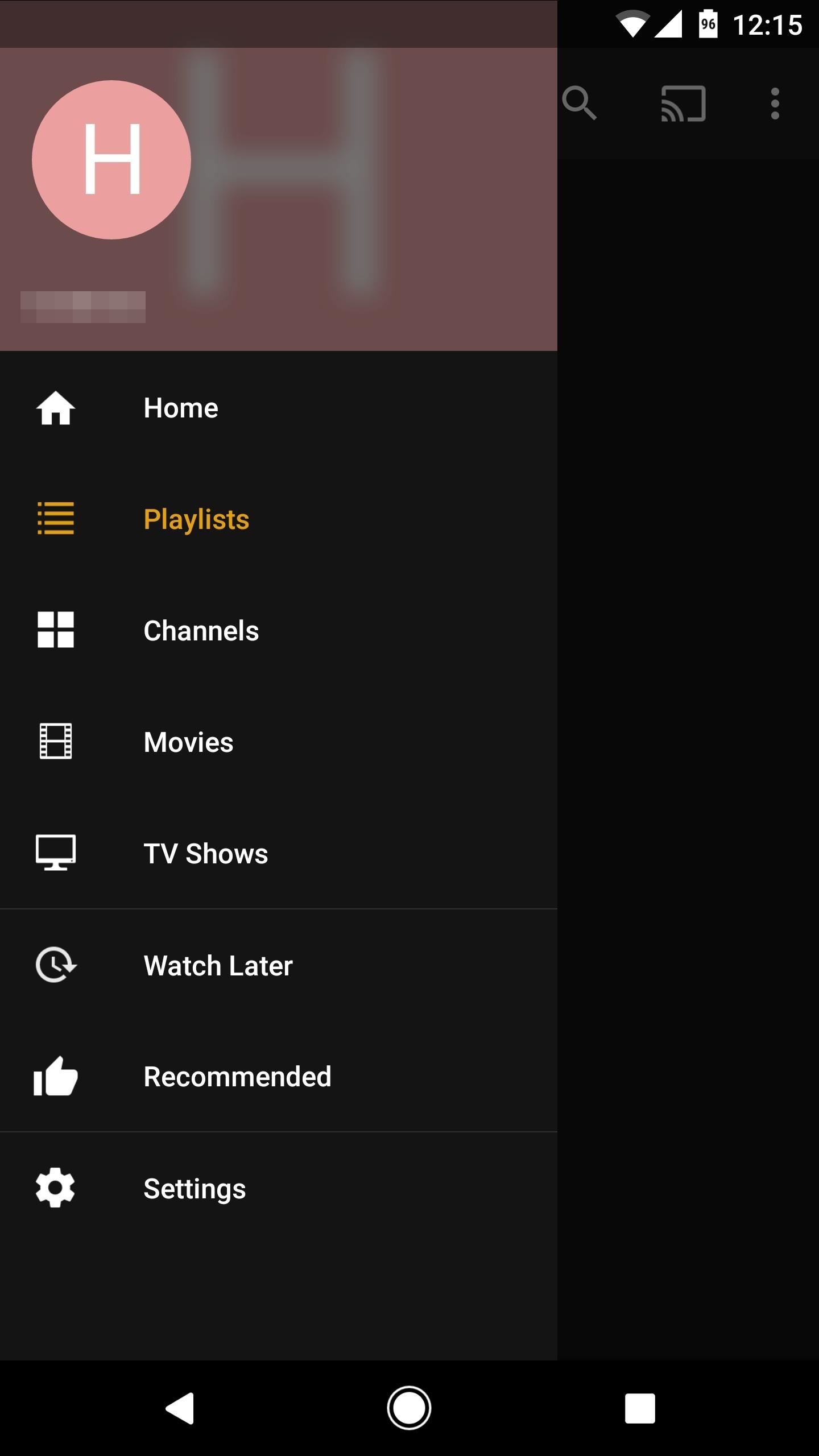
Playing & Shuffling Your PlaylistWhen you're ready to play or shuffle your playlist, start by heading to Plex's navigation menu. On Android, this can be done by swiping in from the left edge of your screen. On iOS, simply tap the hamburger menu button in the top-right corner. From there, select "Playlists," then choose the playlist you'd like to play. Accessing the navigation menu on Android (left) and on iOS (right). From here, tap the play button near the top of the screen to start playing your entire playlist in order. Or, if you'd rather randomize playback, you can tap the shuffle button at the top of the screen instead. The play and shuffle buttons on Android (left) and iOS (right).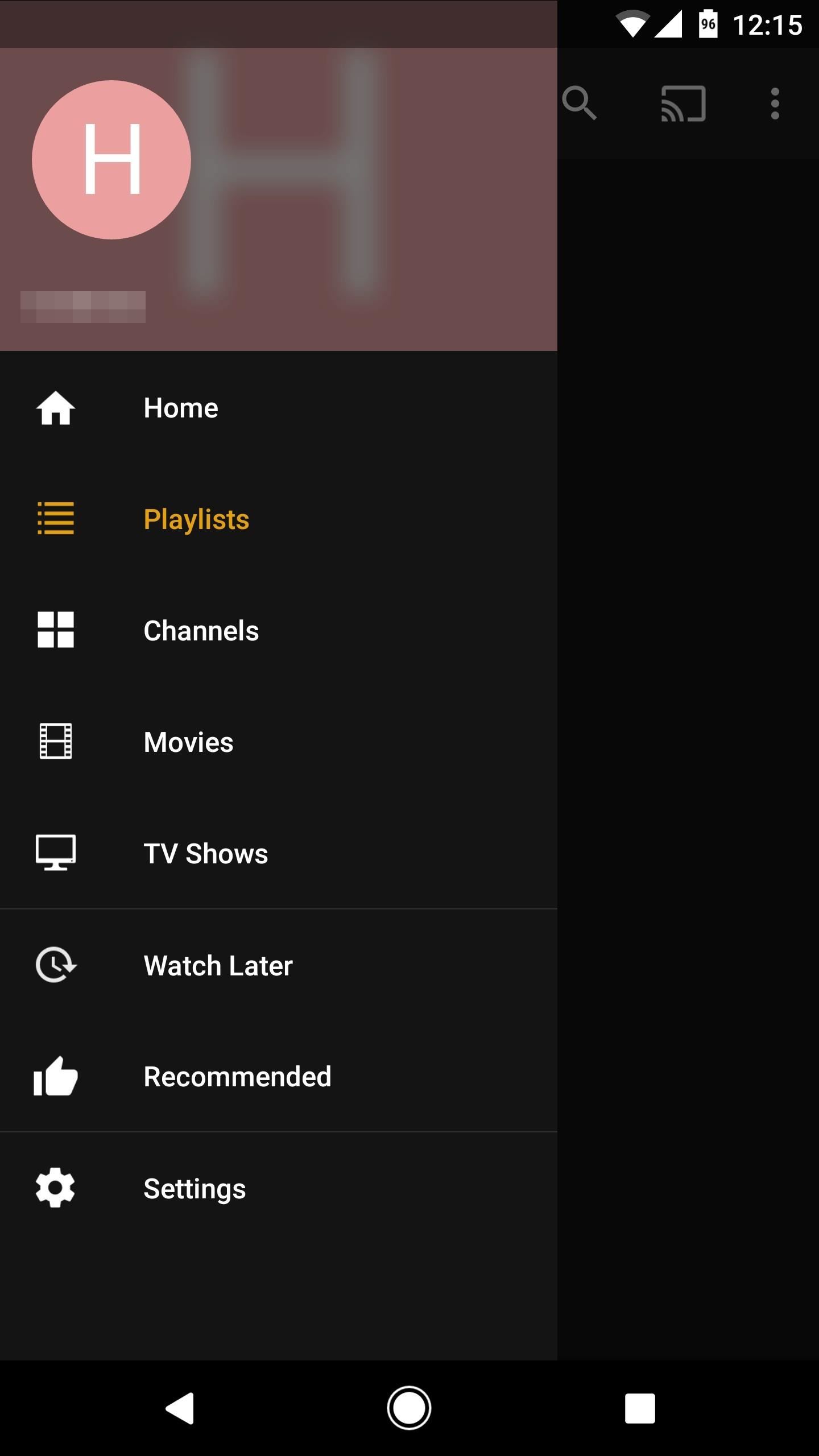
Reordering Your PlaylistBy default, your playlist will be arranged in the same order you added the items, so the first thing you added will be first, the second thing will be second, and so on.If you'd like to reorder your playlist, open the navigation menu by swiping in from the left edge of your screen (Android) or by tapping the hamburger icon (iOS). From there, select "Playlists," then choose the playlist you'd like to reorder. From here, things are a bit different depending on whether you're using Android or iOS. With Android, you'll see drag handles on the left side of every item. Just touch and hold this drag handle, then move an item into a different spot and let go. After that, you can repeat this same process for as many items as you'd like. If you're using an iPhone, start by swiping down from the top of the playlist. This will expose a set of controls, so choose "Edit" here. From there, you can rearrange items by touching and holding the drag handle on the left side, then moving the item to a different spot and letting go.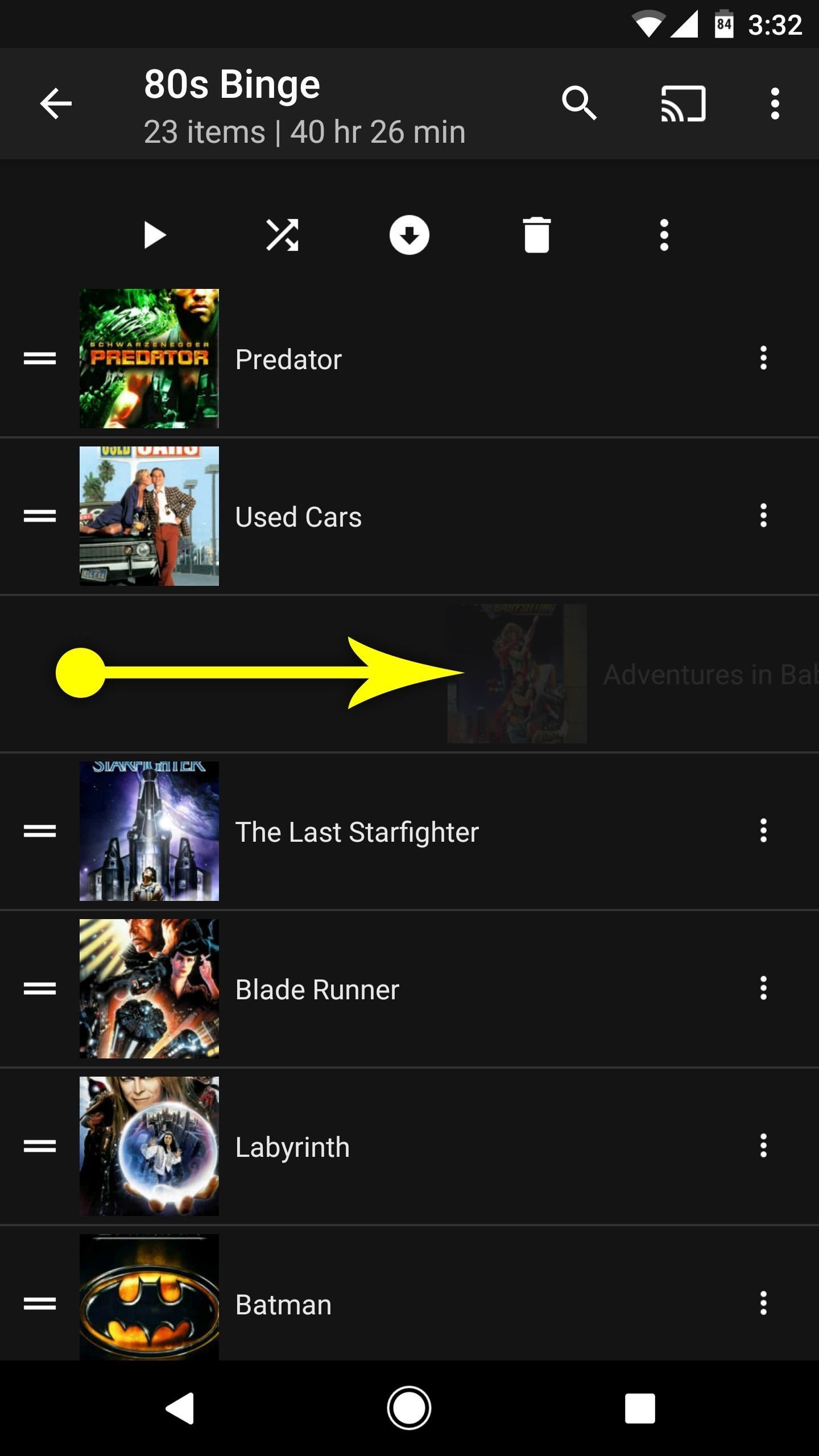
Removing Items from Your PlaylistTo remove items from your playlist, start by opening the navigation menu. On Android, swipe in from the left edge of the screen. On iOS, tap the hamburger icon in the top-right corner. From there, select "Playlists," then choose the playlist that you'd like to remove items from.Next, if you're using an Android device, simply swipe from left to right over an item and it will be removed. If you're using an iPhone, swipe from right to left over an item, then choose "Delete" and press "OK" on the prompt. Removing an item on Android (left) and on iOS (right).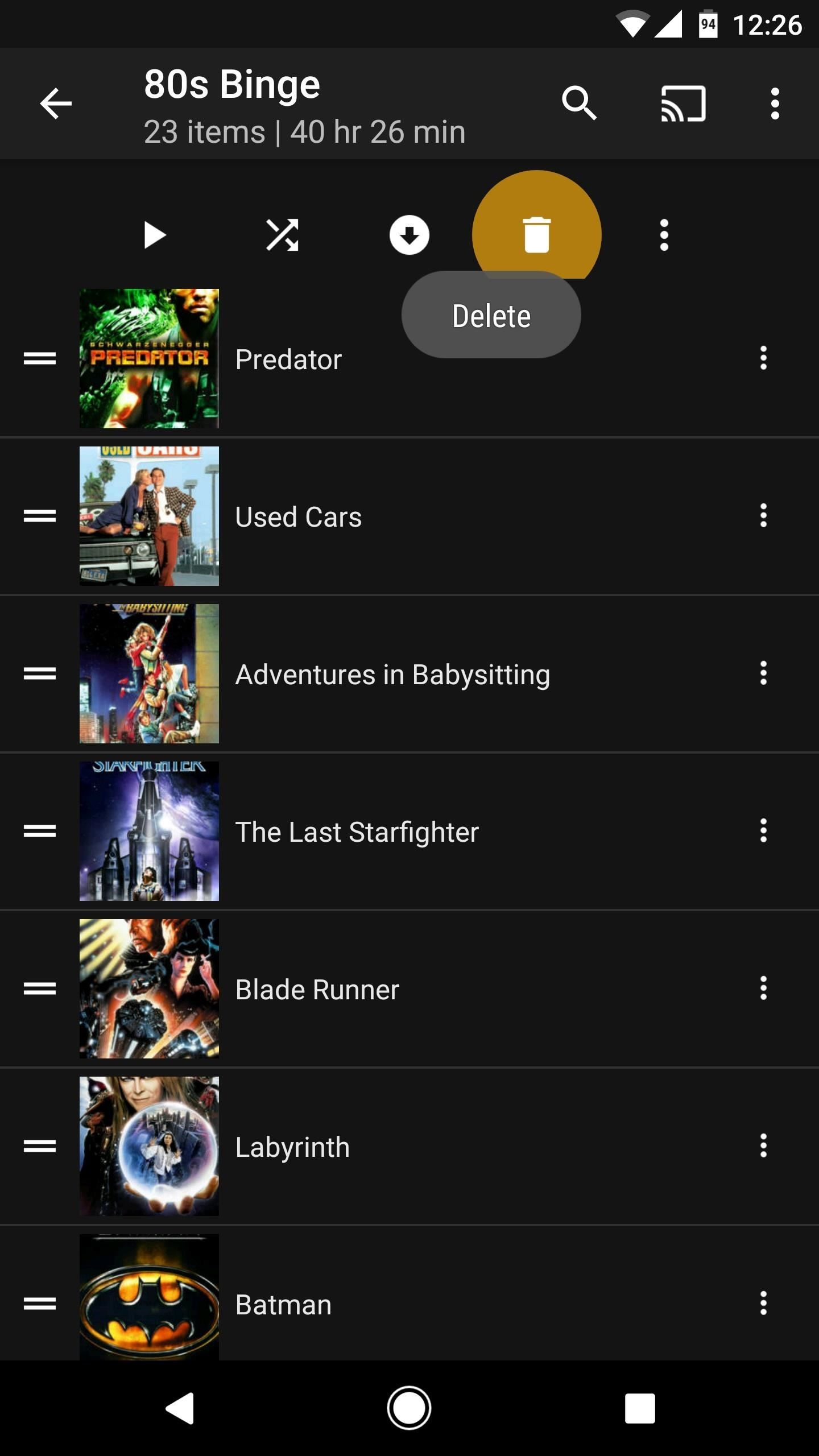
Deleting Your PlaylistIf you'd like to delete an entire playlist, open the navigation menu by tapping the hamburger icon on iOS or swiping in from the left edge of your screen on Android. Next, select "Playlists," then choose the playlist you want to delete.From here, if you're using an Android device, simply tap the trash can icon at the top of the screen, then press "OK" on the popup. If you're using an iPhone, swipe down from the top of the playlist, then choose "Delete" and confirm your choice on the prompt. Deleting a playlist on Android (left) and on iOS (right). Now that you've mastered playlists, what other Plex features are you excited to learn about? Let us know in the comment section below and we may even do a full writeup on the topic!Don't Miss: Plex 101: How to Play Trailers Before Your MoviesFollow Gadget Hacks on Facebook, Twitter, Google+, YouTube, and Instagram Follow WonderHowTo on Facebook, Twitter, Pinterest, and Google+
Cover image and screenshots by Dallas Thomas/Gadget Hacks
News: Digital Picture Frame Snatches Photos from Public Wi-Fi Networks . By Justin Meyers; Hacks, Mods & Circuitry; You're sitting in your favorite café enjoying a hot cup of joe, then you open up your laptop or turn on your tablet computer to get to work, but as always you get sidetracked and head straight for Facebook.
Keep Your Web Browsing Secure with HTTPS Everywhere for Firefox
It's always a good idea to have a pack of mints on hand, especially right after a cup of coffee or a lunch made with loads of garlic. Whether you're going on a date, to the dentist, or to an interview, bad breath is a major faux pas and totally avoidable.
Wet iPhone | Phone in Rice Method - How Your World Works
How To: Enable Kids Mode on Any Android News: How to Keep Your Kids Safe on YouTube for Android & iOS How To: Lock Specific Apps & Hide Secret Photos & Videos on an Android Phone How To: Android Device Manager Now Available on Google Play to Find, Lock, & Wipe Lost Devices Easier
How to Turn an Android or Fire Tablet Into a Kid-Friendly
But they don't know how the HELL to make a good Tinder profile. Tinder isn't OKCupid or Match, but that doesn't stop women from succumbing to their natural tendency to create complexity out of
How do I edit my profile? - Tinder
In addition to this, ProtonMail also supports sending encrypted emails to other email providers such as Gmail, Yahoo and AOL via symmetric encryption. This is sent in the form of a hyperlink
How to send self-destructing emails in Gmail - cnbc.com
Sony Mobile has raised the bar for video quality on a mobile device after unveiling the Xperia XZ Premium - the world's first smartphone with 4K HDR display at Mobile World Congress in Barcelona. Also announced were the super mid-range Xperia XA1 and XA1 Ultra that build on the success of last
Sony Unveils the Xperia XZ2 Premium, Its First Smartphone
How To: Move the Obtrusive Volume Indicator Box to Your
Apple Music in iOS 9 gets a much-needed redesign | Macworld
[Release] Sideloader Xcode Project - Sideload apps onto your non-jailbroken device, using csbypass Release (self.jailbreak) submitted 2 years ago * by Dannyg86 Developer As promised in my previous post, regarding bypassing code signing in an iOS app that is open source, here is the xcode project and tutorial video showing you how to sideload
mobile - Side loading iPhone apps to device without
Samsung Galaxy Tab 10.1 For Dummies By Dan Gookin When the action is hot — when you need to capture more than a moment— you switch the Galaxy Tab camera into Video mode, where you can record video and audio to your Galaxy Tab.
How to take photos on my Samsung Galaxy Tab S 10.5 LTE
How to Make a Handheld Portable Nintendo 64 N64 Gaming Console - INto64: Ever wanted to make your Nintendo 64 (N64) gaming console into a handheld portable unit for "on the go" playing?This system runs off Li-ion batteries which are powerful enough to run the system, and are also rechargeable cells.
Nintendo 64 Portable Handheld Diy Guide - Part 1 - Basics
In this video tutorial, viewers learn how to sync contacts between a Mac and Windows mobile device. Users will need to download and install the program, Sync Mate 2. Begin by opening the program and connecting the device to the computer. Under Synchronization in Plug ins, check the Contacts box
How to Sync Your Data Across Multiple Devices
0 comments:
Post a Comment