How To: Take or Disable Live Photos During a FaceTime Video Call
Nothing has stopped you from taking a screenshot of a funny moment in a FaceTime video call before, and nothing probably will. But screenshots are old news. Apple has made it even easier to take capture FaceTime moments on your iPhone, and the results are more lively.Unlike Snapchat and Instagram, FaceTime does not have any regular screenshot restrictions. That means whenever you take a quick screenshot of a friend or family member using your Sleep/Wake + Home buttons or Volume Up + Side buttons, depending on your iPhone model, they won't receive a pop-up warning saying you did so.Better yet, Apple included a Live Photo shutter button directly in the app, so regular old screenshots will be a thing of the past. Why take a static image that likely missed the moment you wanted to capture in the first place when you can see a little video of the moment instead?Don't Miss: Change Your Caller ID to an Email Address or Phone Number Just like a regular Live Photo, a FaceTime Live Photo captures a second or two of video before and after you press the button, so you'll never miss anything good. And while there are no alerts when you take a regular screenshot, when you take a Live Photo, iOS will alert the other user, just like on Snapchat and Instagram.
Requirements & ConsiderationsTo take FaceTime Live Photos, both you and the other caller need to be running compatible iOS or macOS versions. While the feature works both in iOS 11 and iOS 12, there are some considerations to mention.IOS 11 users can only take FaceTime Live Photos of other iOS 11 users. Likewise, with iOS 12 users only being able to use the feature with iOS 12 users. All versions of iOS 11, from 11.0 to 11.4.1, will work. However, for iOS 12, only 12.1.1 and higher is compatible. But again, you can only use the feature with users on the same major iOS version. An iPhone or another iOS device must support taking Live Photos already. For iPhone, that means the 6s or newer. A participant can use macOS, but it needs to be macOS High Sierra 10.13 or higher. We have not tested both iOS 11 and iOS 12 against different macOS versions, so it's possible that 10.13 may only work with iOS 11 versions, and Mojave 10.14 may only work with iOS 12 versions. FaceTime Live Photos is enabled by default, so you don't have to worry about turning it on. If any user in the video chat manually disables FaceTime Live Photos, no one will be able to take Live Photos. Both you and the other user need it enabled for them or you to snap Live Photos. You will not be able to take Live Photos in Group FaceTime video calls. The feature is only available in one-on-one conversations and only when started as one-on-one chats since group chats with only two people can still have more users added.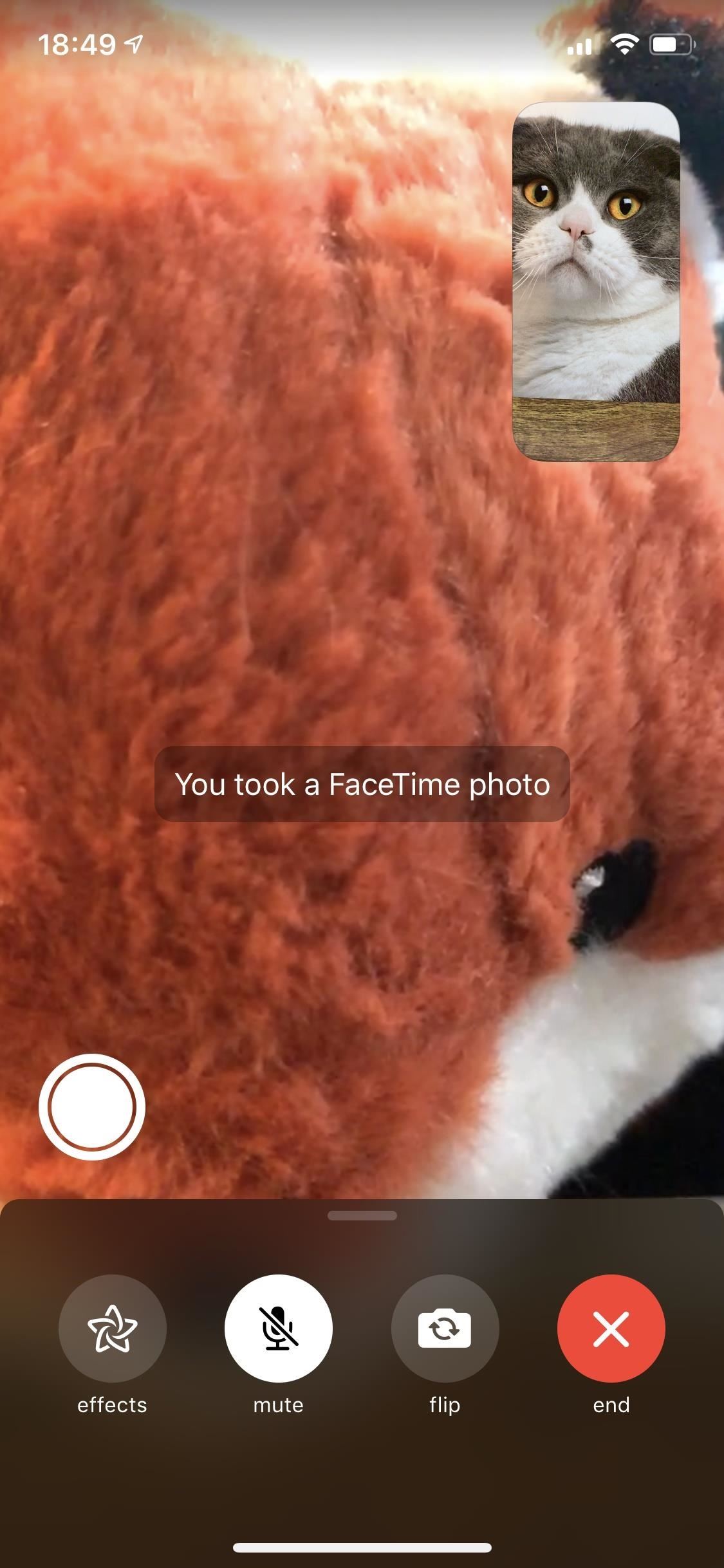
Taking a FaceTime Live PhotoWhen you're on a FaceTime video call and both you and the other person have met the requirements, you'll see a shutter button in the bottom left of your iPhone's screen. Just tap on that during an exciting moment. A Live Photo will save to your Photos app, and you'll see a toast message that says "You took a FaceTime photo" in iOS 12 and higher or "You took a FaceTime Live Photo" in iOS 11.The other user will receive an alert on their display letting them know you just took a Live Photo of them, saying "[Contact Name] took a FaceTime photo" in iOS 12 and higher or "A FaceTime Live Photo of you was taken" in iOS 11. The photo itself will not include any features of the FaceTime interface, so it's kind of like you just took a snapshot of the other user using their camera. Plus, audio from both ends of the call saves to the Live Photo, so you not only get to see a cool moment again, you can hear it as well.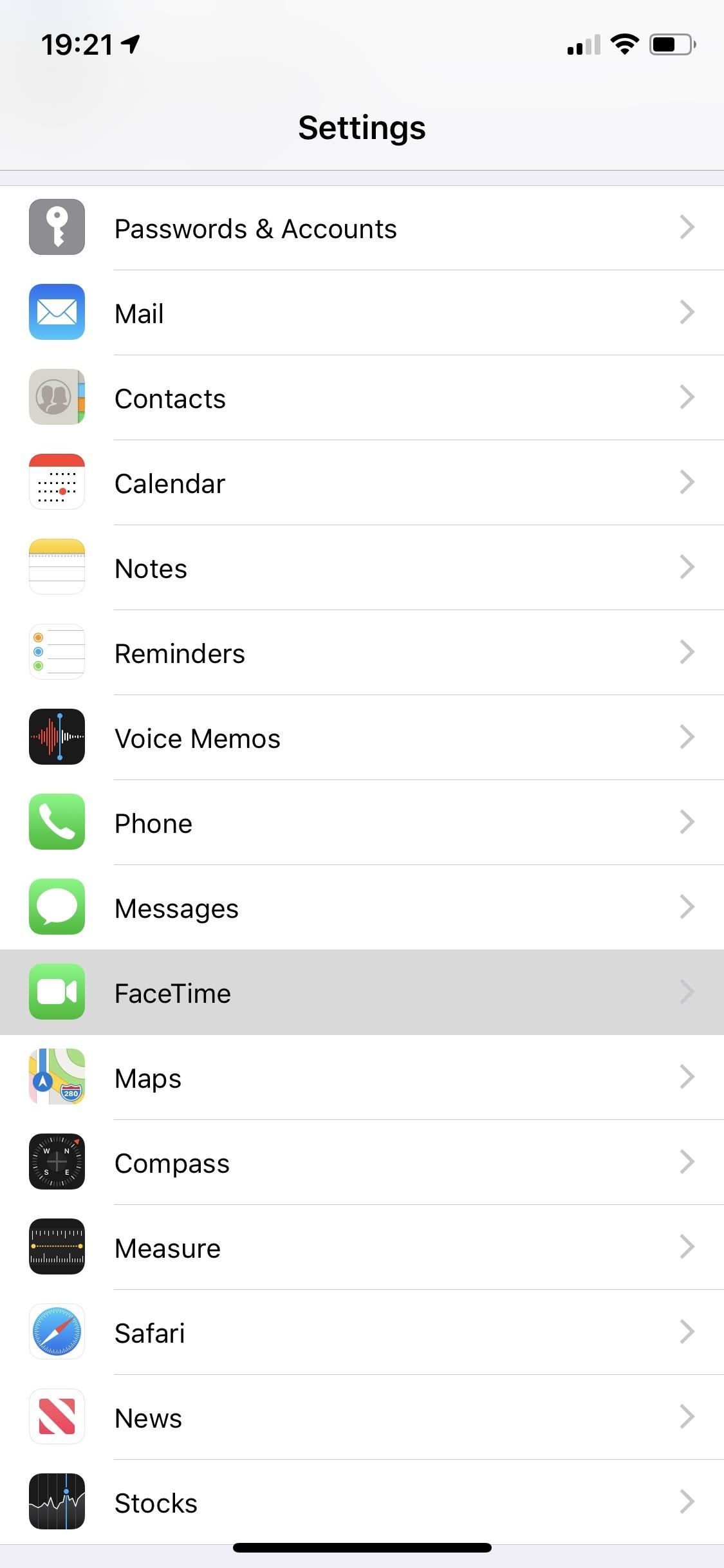
Disabling FaceTime Live PhotosWhile you cannot stop anyone you're video FaceTiming with from snapping a screenshot, you can prevent them from taking a FaceTime Live Photo. To do so, go to "FaceTime" in Settings, then toggle off the "FaceTime Live Photos" option. You will not be able to take Live Photos of other people during video calls even if the other user has the feature enabled since Apple takes an everyone or nobody approach. To disable this feature on your Mac, launch the FaceTime app, click on "FaceTime" in the menu bar, and then click on "Preferences." On the next screen, untick the "Allow Live Photos to be captured during Video calls" box.Don't Miss: Add or Remove FaceTime Email Addresses to Be Reached At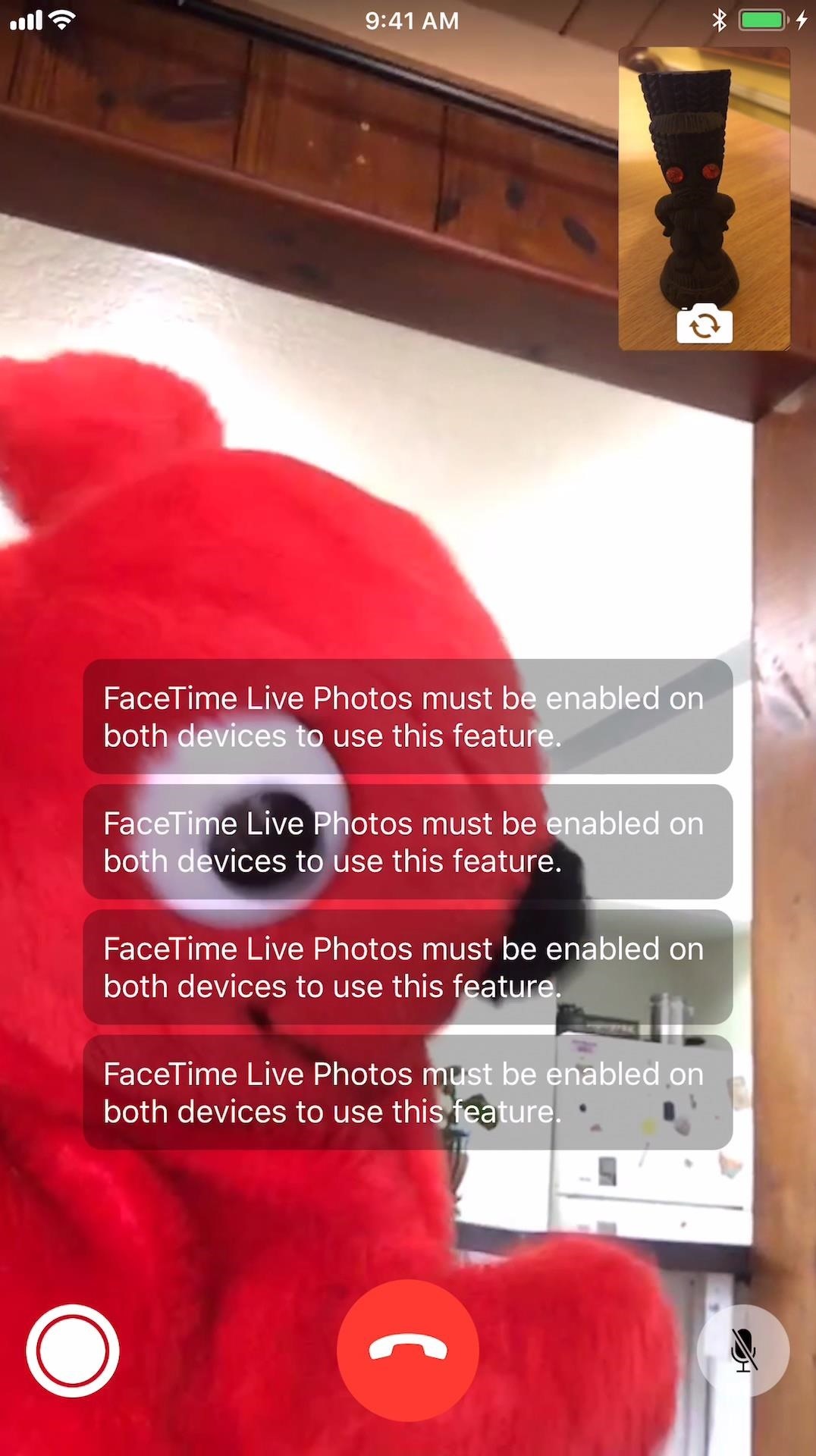
TroubleshootingIf you're running iOS 12.1.1 or higher but the other user has iOS 12.1 or lower, macOS High Sierra or lower, or an unsupported iPhone model, you'll get a "FaceTime Live Photos must be enabled on both devices to use this feature" toast message when trying to snap a Live Photo. The same thing applies if they have the feature turned off. On the other user's end, the shutter button may be grayed out or not even there.If you're running iOS 11.0 to 11.4.1, but the other user is running iOS 12.0 or higher, macOS Mojave or higher, or an unsupported iPhone model, as well as if they have the feature turned off, the same issue will arise as above.When there is no shutter button, and you know you have the feature, you may be in a Group FaceTime. In either of these scenarios, make sure to hit the "Requirements & Considerations" section above to make sure everyone is set up right. On the left, you can see the toast message that appears when trying to take a Live Photo. On the right, you can see iOS 10, which has no shutter button. Don't Miss: Use FaceTime's Group Chat on Your iPhone to Talk to More Than One Person at a TimeFollow Gadget Hacks on Pinterest, Reddit, Twitter, YouTube, and Flipboard Sign up for Gadget Hacks' daily newsletter or weekly Android and iOS updates Follow WonderHowTo on Facebook, Twitter, Pinterest, and Flipboard
Cover image, screenshots, and GIF by Justin Meyers/Gadget Hacks
Use 'Order poster' link under the chart preview, if you would like to print it professionally using our service, or 'View PDF' to save a PDF file. If you build your tree in Family Tree Builder, please read the following article: How do I print my entire family tree on one page in Family Tree Builder?
How do I print my entire family tree on one page in Family
How can I make the navigation bar transparent on Android 4.4.X and above? I have searched in the documentation, but found nothing about this.
Get Transparent Status/Navigation Bar on ALL apps on Android
This wikiHow teaches you how to remove an email address from the list of addresses that you can be reached at in iMessage on your iPhone. If you remove an email address from this list, you will stop receiving iMessages at this email.
Add or remove your phone number in Messages or FaceTime
Samsung Galaxy Core Prime™ - Text Message Notification Settings If Messages is disabled, ensure Messages is set as the default app. From a Home screen, navigate: Apps icon > Messages .
Auto-Forward SMS and Missed Calls to your Email [Android]
Welcome to GetFreeEbooks.com A site that brings both authors and readers into the world of free legal ebooks. Authors with their ebooks will benefit greatly from the large community of readers and the readers will in return, of course, will have lots of materials to read to their hearts' content.
How to find PDF Files and Cool Free eBooks - YouTube
Whether you have any model or brand of the android phone, it will give you the same features and benefits to fulfill all your needs in your day to day life. Some of the people are in the need of hacking someone else android phone in order to find their different activities through his or her mobile.
Simple Text Message to Hack Any Android Phone Remotely
The Messages app that comes installed on every iPhone and iPad has a feature that lets you forward text messages using the Share option. This also allows you to print text messages as an option.
How to forward text messages on your iPhone - Apple Support
To find out where you stand, you could get your diet analyzed by a dietitian (this typically costs between $100 and $150). You could also record what you eat each day and enter it into an online diet calculator like the ones at Fitday or Livestrong.com. At Precision Nutrition, we like to make it even easier.
Radar has made much of modern life possible, and if you're into building your own electronics building one is a fun and useful project. Watch this video for instructions on how to build your own simple radar out of cheap spare parts from a satellite dish or a toy radar gun.
Radar Gun - Hacked! - YouTube
Professionally Lazy: Slack Off at Work Without Getting Caught How To: Cheat on a Test with an Eraser How To: This Trick Shows You Exactly When You Clicked on That Purple Link How To: How One Man's Python Script Got Him Over 20,000 Karma on Reddit—Without Cheating
Thanks to Google's latest update to their Motion Still app, iPhone users can now pick a new frame for Live Photos. The app fixes everything annoying about Apple's Live Photos, and this is just another great feature to add to Motion Still's impressive features list.
The 7 Best New Features for Live Photos in iOS - iOS & iPhone
How To: Install Adobe Flash Player on a Samsung Galaxy S4 to Watch Amazon Instant Videos & More ; How To: Install Flash Player on Your Samsung Galaxy Note 2 to Stream Amazon Prime Instant Videos & More
How to Install Flash Player on Your Samsung Galaxy Note 2 to
0 comments:
Post a Comment