How To: Log into FaceTime & Messages in iOS 11 with Alternate iCloud Accounts
In a classic case of one step forward, two steps back, Apple has eliminated the ability to use multiple iCloud accounts for FaceTime and Messages in iOS 11, meaning the primary Apple ID on the account is the only one allowed. As inconvenient as this omission is, there's still a way to use alternate iCloud accounts on your iPhone with a little hackery.Mind you, the process is a little convoluted, and there's currently no way to freely switch between your primary and secondary iCloud accounts. That said, if you just want the bare-bones functionality of having multiple accounts to use in apps like Messages and FaceTime, we'll show you the best workaround we've found so far.Don't Miss: The 9 Most Annoying Changes in iOS 11 & How to Fix Them
How It Used to Work in iOS 10Before diving right in, it's good to know how this worked in iOS 10, so you don't confuse this with just adding additional emails for FaceTime and Messages.Before, to use a different iCloud account for Messages, you would go to "Messages" in Settings, tap on "Send & Receive," tap on your Apple ID up top, then "Sign Out." Afterward, you could just tap on "Use your Apple ID for iMessage" from the main "Messages" settings to sign into a different iCloud account. In iOS 11 when you try to do this, it automatically signs you back into the device's primary Apple ID — you can't enter a new one.The process for using a different iCloud account for FaceTime was similar in iOS 10, and also no longer works in iOS 11. But there's a workaround for all of this madness.
How It Works Now in iOS 11The way this works is simple. By default, iOS 11 uses the primary iCloud account attached to your iPhone to sign into all iCloud-enabled apps (FaceTime, iMessage, and others). However, if you sign out of the main iCloud account, you can sign into each service individually using separate accounts. Once you've done that, you can sign back into your primary iCloud account for features like app and photo backup.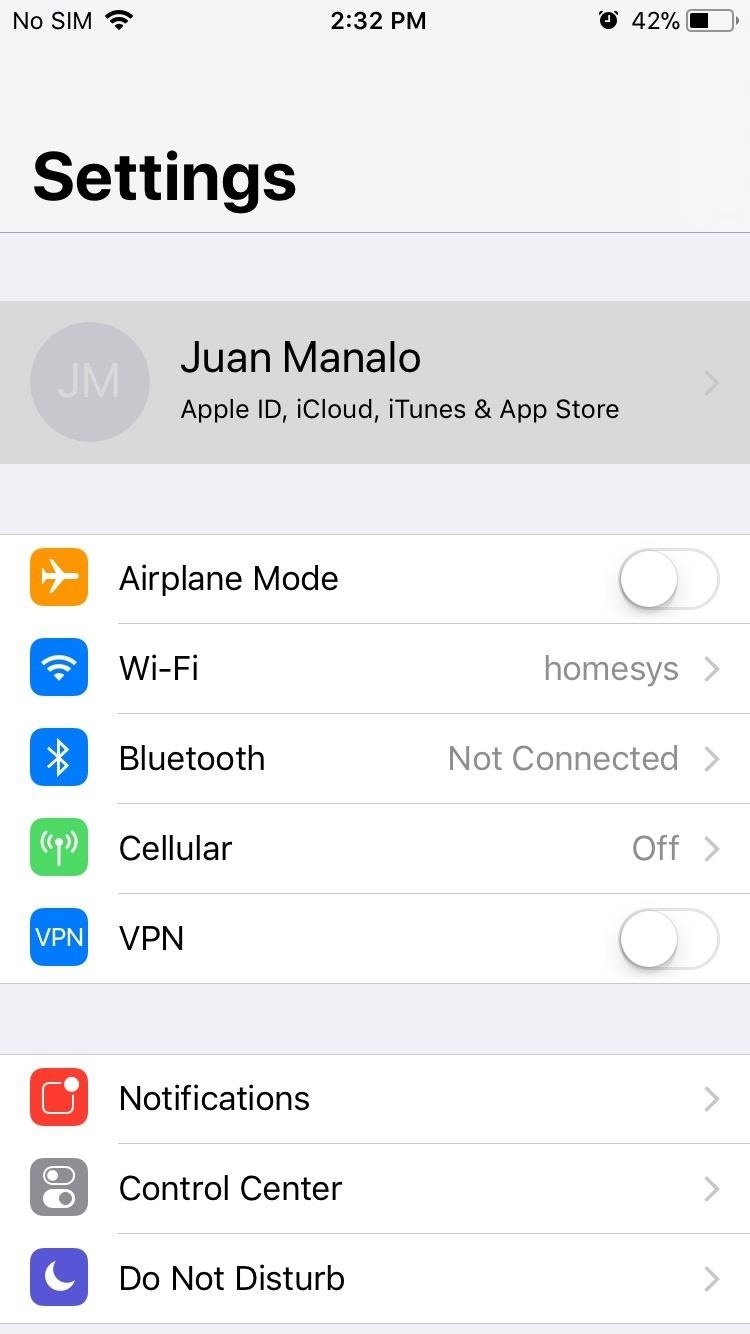
Step 1: Sign Out of Your Main iCloud AccountSo first, you'll need to sign out of your main iCloud account. To do that, open Settings, then tap on your name at the top to access your main account settings. Once you're inside your primary account's settings page, scroll all the way down and tap on "Sign Out." A confirmation prompt will pop up right after, so tap on "Sign Out'" again to finalize your selection.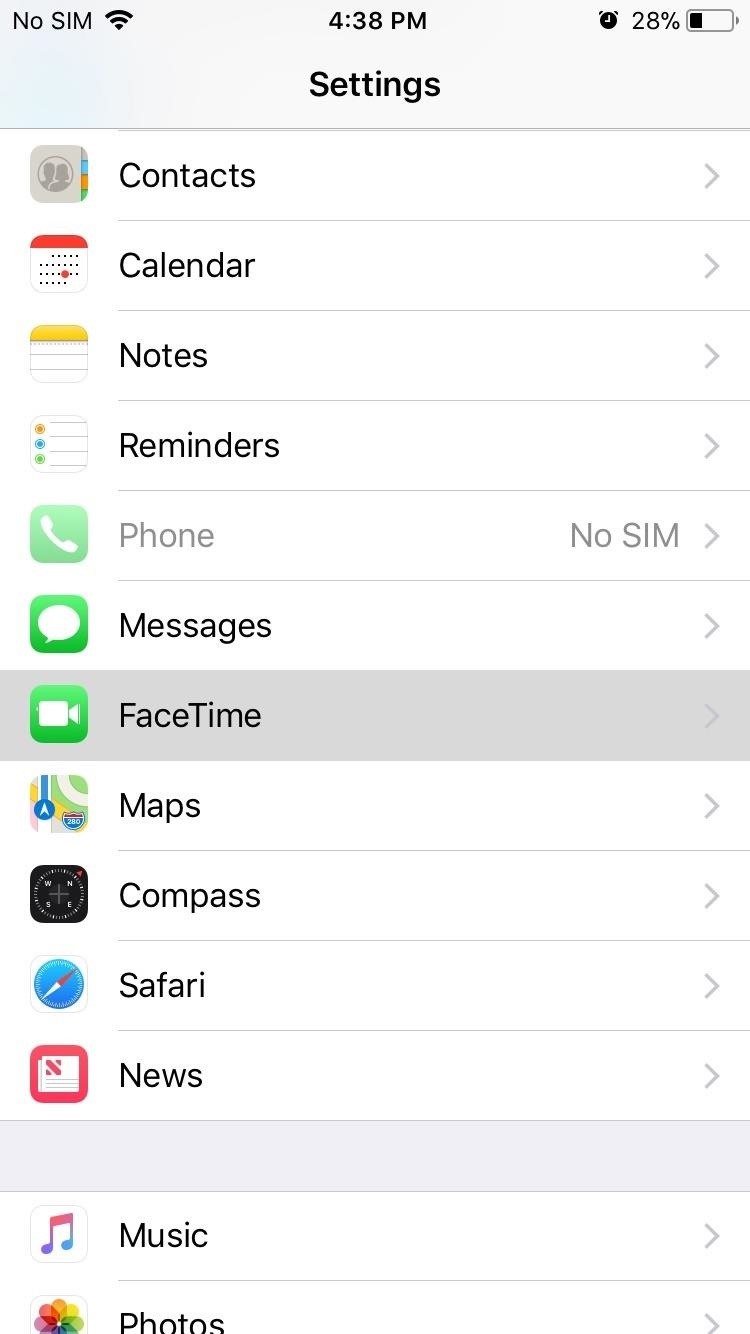
Step 2: Sign into FaceTime with One AccountAfter you've successfully signed out of your main iCloud account, go back to the main Settings page and tap on FaceTime. From there, tap on "Use your Apple ID for FaceTime" and sign in with an alternate account, then tap on "Sign In" when complete.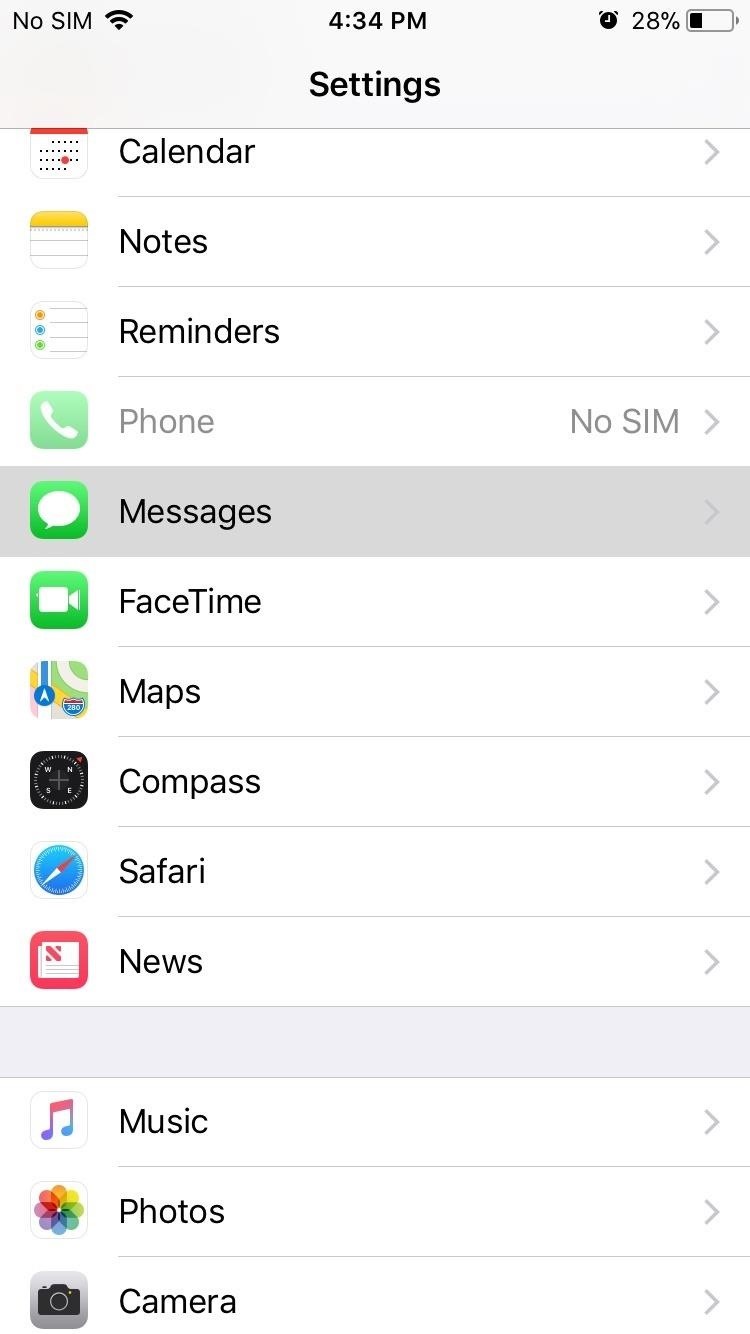
Step 3: Sign into Messages with Another AccountThe method for signing in with an alternate account in Messages is the same process as outlined for FaceTime, except you'll probably be using a separate account. So tap on "Messages" from within the main Settings page right above FaceTime, then sign in the same way your did earlier — but this time, use your alternate account.
Step 4: Sign Back in to iCloudOnce you've signed into both FaceTime and Messages using different accounts, go back to the main settings page. From there, tap on "Sign in to your iPhone" right under the search bar at the top of the page, then fill in your primary account's credentials as you normally would. All told, you'll now have three active accounts: One for iCloud, one for Messages, and another for FaceTime. It's not a pretty by any standards, but at least you can use both FaceTime and iMessage on an alternate account while still keeping your main account active for security purposes. Hopefully, Apple will remedy this issue as future iOS 11 updates roll out, but I wouldn't hold my breath. Until then, we'll have to make do with what we have.Don't Miss: 90+ Cool New iOS 11 Features You Didn't Know AboutFollow Gadget Hacks on Facebook, Twitter, Google+, YouTube, and Instagram Follow WonderHowTo on Facebook, Twitter, Pinterest, and Google+
Cover image and screenshots by Amboy Manalo/Gadget Hacks
In a classic case of one step forward, two steps back, Apple has eliminated the ability to use multiple iCloud accounts for FaceTime and Messages in iOS 11, meaning the primary Apple ID on the account is the only one allowed. As inconvenient as this omission is, there's still a way to use alternate
Sign in to iCloud - Apple
Sign in to iCloud to access your photos, videos, documents, notes, contacts, and more. Use your Apple ID or create a new account to start using Apple services.
How to Add Additional Emails to FaceTime & Messages in iOS 11
So having read in Apple support files that they recommend that most users use the same Apple ID for both iTunes and iCloud, I've chosen my gmail address, which I was using for iTunes purchases etc. as the login for iCloud. However, I've entered my me.com address as the Apple ID (as well as email) for both iMessage and FaceTime on my iPhone.
How To Use The Messages in iCloud Sync Feature - AppleToolBox
Try using your Apple ID that you use for iTunes in Facetime. Go to "Settings", "Facetime" and then click on the "Apple ID" and then sign out. Sign back into Facetime with your iTunes Apple ID and then where it says "You can be reached for video calls at" put in the iCloud E-Mail address.
Sign in with your Apple ID - Apple Support
To get started making the necessary changes to your account on an iOS device, go into the Settings app and scroll down until you see iCloud. To delete the iCloud account from the device, just press "Delete Account." To do this on a Mac, go into System Preferences and choose iCloud, then press the "Sign Out" button. The first alert states:
Using different Apple ID emails - iCloud & iMessage/FaceTime
Tap Apple ID: [your name] > Sign Out. Then sign in with the Apple ID that you want to use with iTunes. If you're using iOS 10.2 or earlier, go to Settings > iCloud and sign in with the Apple ID that you want to use with iCloud. Go back to Settings > iTunes & App Stores and sign in with the Apple ID that you want to use with iTunes.
How To Access Multiple Icloud Accounts | Astar Tutorial
The iCloud Message sync feature from Apple has been a much-anticipated feature for quite some time now. With every new iOS release, we have checked to see if the feature made it to our devices. iOS 11.4 is here to help you fulfill that desire! The ability to save your messages in the iCloud and have
Will facetime work with my iCloud aliases? - Apple Community
Step 1: Add Additional Emails for FaceTime & Messages. Before we get the ball rolling, it's important to note that you can't add additional iCloud accounts, as doing so will yield an "Invalid" result upon entering, so only email accounts not linked to Apple and iCloud can be added on. That said, open the Settings app to get started.
Hack Receive Kids Chat History on Imessage - Spy on My
stellest.com/hack-receive-kids-chat-history-on-imessage
Hack Receive Kids Chat History on Imessage - Spy on My Boyfriend's or Husband's Cell Location - Découvrez l'univers de Stellest - Art énergie renouvelable - Art solaire - Trans nature art - Artiste Stellest énergie renouvelable - Art cosmique - Nature Art stellest - Tête Solaire Stellest - Stellest
Remove additional icloud mail accounts - Apple Community
How to Log into FaceTime & Messages in iOS 11 with Alternate
Visit the post for more. Multiple icloud accounts on one iphone ipad how to transfer photos from icloud step 2 how to transfer photos from icloud step 1 how to merge data another icloud account with anytrans step 6
0 comments:
Post a Comment