How To: Use the SOS Feature on Your Samsung Galaxy Phone in Case of an Emergency
Samsung included an "SOS" feature for its phones since the Galaxy S6 that could literally be a lifesaver should you ever find yourself in an emergency situation. It's one of those things that we hope to never have to use but will be very thankful for if a need ever arises.The feature can be activated in an emergency situation with three quick taps of your power button, and it will immediately send pictures from your front and rear camera to a set of emergency contacts. In addition to that, it sends a message stating that you need help, with your exact location and an audio recording. But SOS must be set up before it can be used, so what better time than right now? 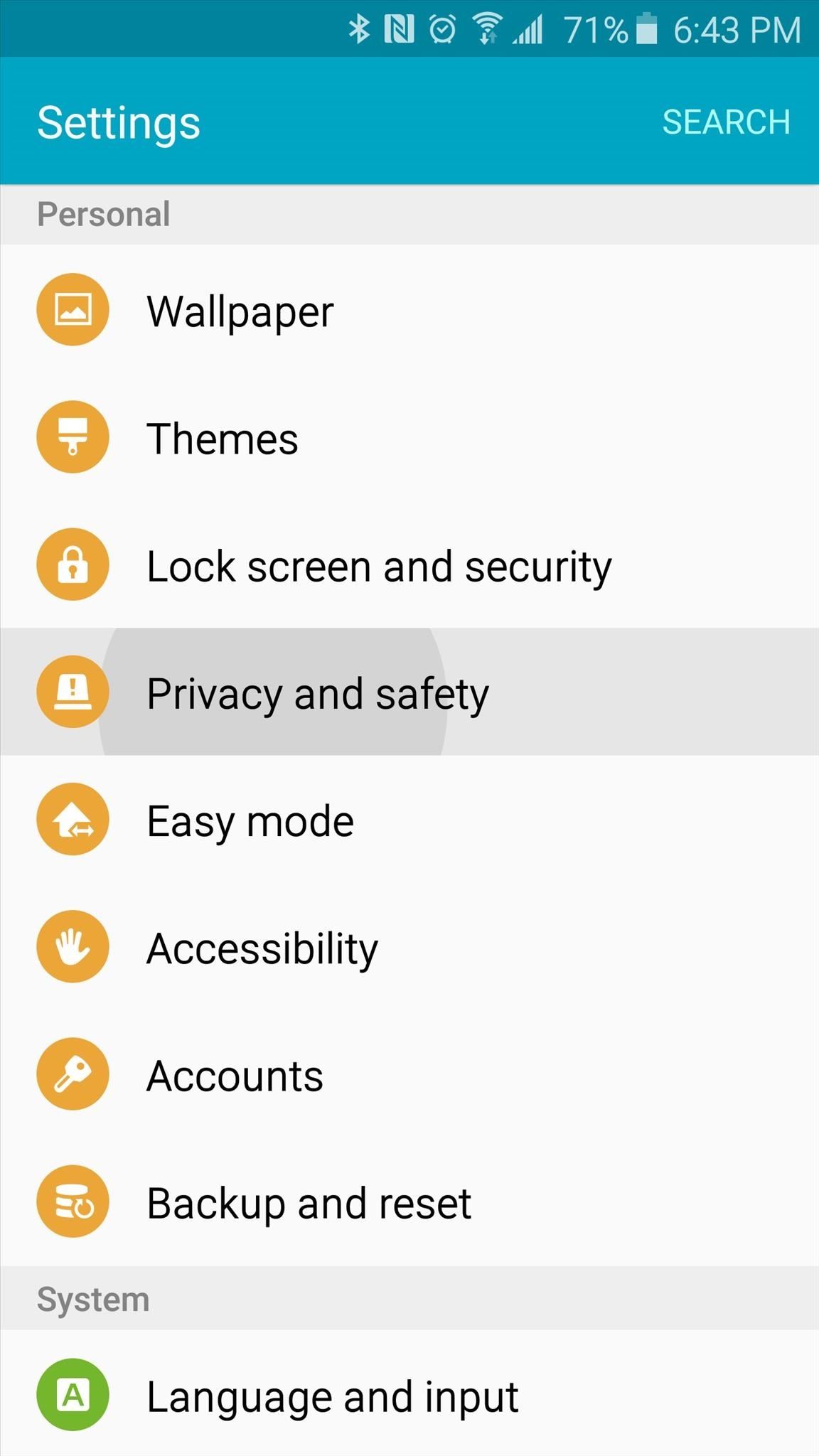
Step 1: Enable the SOS FeatureFrom your Galaxy's settings menu, head to the "Privacy and Safety" submenu to begin. From here, select the "Send SOS messages" entry. One newer Galaxy models, you'll find it in Settings –> Advanced features –> Send SOS messages. Next, toggle the switch at the top of the screen to "On," then tick the box near the bottom of the following screen and press "Agree."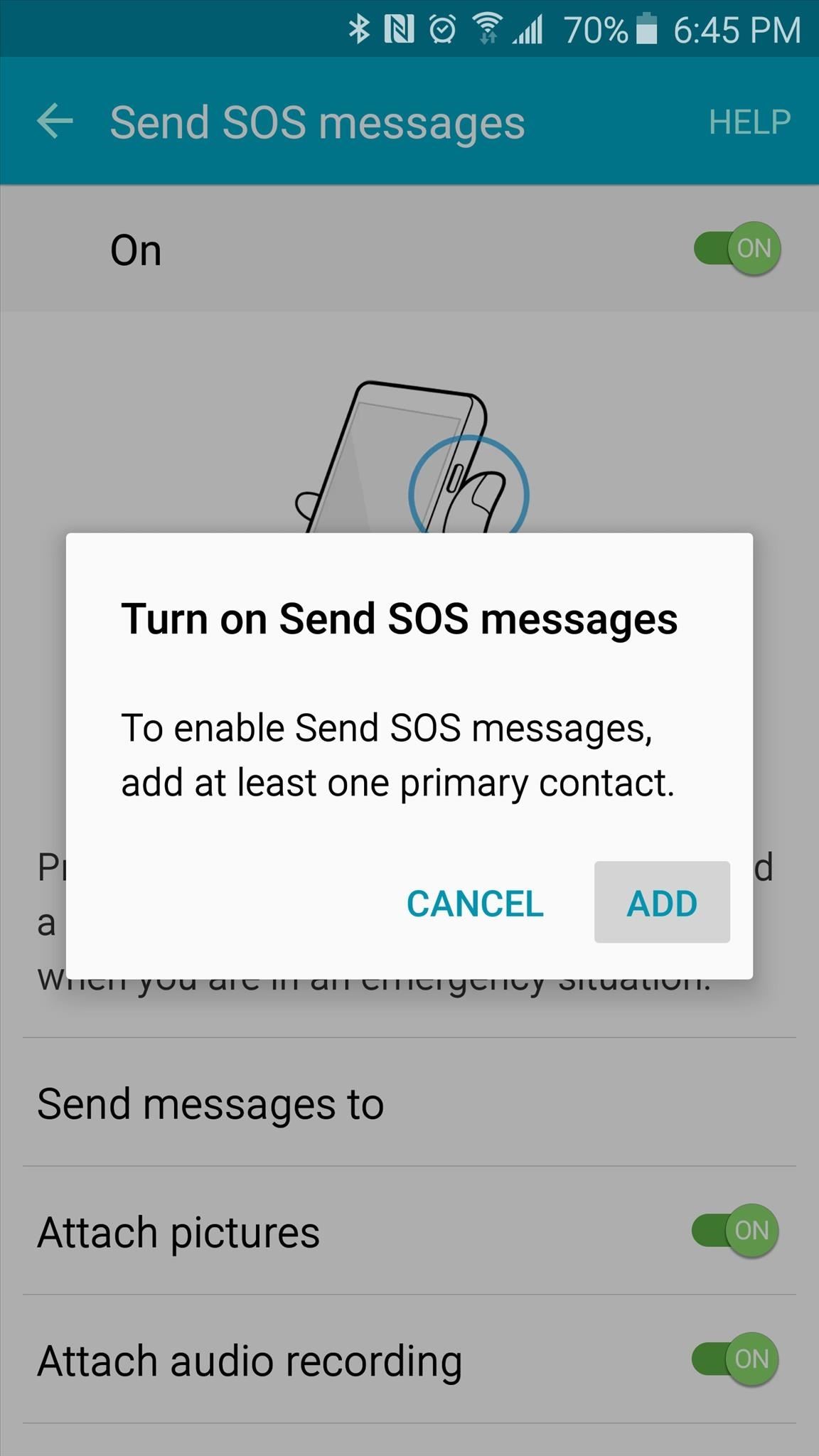
Step 2: Add Emergency ContactsAt this point, you'll be prompted to add at least one emergency contact who will receive your SOS messages. Tap "Add" on this popup, then select up to 4 contacts to add to your emergency list. When you're finished here, tap "Done," then press the back button at the top of the screen. At this point, you'll get a chance to review the information that will be sent if you ever trigger the SOS feature. You can opt to include photos from your front and rear camera, and you can also have an audio recording sent to your emergency contacts.
Step 3: Using the SOS FeatureFor this feature to work properly, you'll need to be using the stock Messaging app that came pre-installed on your Galaxy S6. In other words, if you've set a third-party messaging app as your default SMS client, the SOS feature will not work.In the event of an emergency, simply tap your Galaxy's power button three times in rapid succession—it does not matter if your screen is on or off for this to work. At this point, you'll see an ongoing notification informing you that SOS mode was activated. The SOS feature will then take pictures with your front and rear camera, and record a clip of the ambient audio. It will then attach these files to a message containing your exact location with the words "I need help," and this will be sent to all of your emergency contacts. (1) SOS message received by emergency contact, (2) Location links open in any maps app Did enabling SOS mode on your Samsung Galaxy at least give you a little peace of mind?Follow Gadget Hacks on Pinterest, Reddit, Twitter, YouTube, and Flipboard Sign up for Gadget Hacks' daily newsletter or weekly Android and iOS updates Follow WonderHowTo on Facebook, Twitter, Pinterest, and Flipboard
Cover image and screenshots by Neil Gonzalez/Gadget Hacks
Since it started four years ago, Amazon Prime Day has become one of Amazon's biggest days of the year. DealNews will do the hard work for you, sorting through the hundreds of offers during this 36-hour-event, to bring you only the best Amazon Prime Day deals of 2019.
Here Are The Best Amazon Prime Day Smartphone Deals | Digital
How To: Upload, embed and watch 720p HD video on YouTube How To : Edit your videos with YouTube's TestTube video editor How To : Speed up Firefox when viewing a PDF
Watch Youtube Videos Without Adobe Flash in Firefox
How To: Turn Your Galaxy S10's Camera Cutout into a Notification LED How To: 7 Ways to Bypass Android's Secured Lock Screen How To: Use the Galaxy S8's Hidden Screen Recorder on Other Samsung Devices How To: Enable Samsung's New Dark Theme on Your Galaxy in Android Pie
Update Galaxy Tab 2 to Android 4.3 Jelly Bean OS with
Now head back to Floatifications, tap on App Notifications once again, and you can select which apps you want the chat head-style notifications for. You can pick and choose apps that you'll commonly get notifications for, like email and text messaging, or just select All for every app on your phone.
Get Floating Bubble Notifications for Any Android App
- Find out who started following you - Discover which of your Tweets were liked or Retweeted - Respond to replies or be alerted to Tweets you were mentioned in Messages - Chat privately with friends and followers - Share Tweets and other media - Create a group conversation with anyone who follows you Profile
Captain James T. Kirk and the crew of the Starship Enterprise explore the galaxy and defend the United Federation of Planets. On Putlocker - watch Star Trek The Original Series Season 2 1967 in HD 1080p with high speed link.
How To Watch All Of 'Star Trek' - Digg
digg.com/2017/the-best-way-to-watch-all-of-star-trek
The new show, "Star Trek: Discovery" is set in the original timeline of the other shows and takes place about 10 years before "The Original Series." The first season will run for 15 episodes, which is more than most shows get nowadays but a shorter run than any normal "Star Trek" season before it.
Watch Star Trek: The Original Series Streaming Online | Hulu
Any ringtones you had stored in iTunes are now located at C:\Users\NAME\Music\iTunes\iTunes Media\Tones\ on a PC or ~/Music/iTunes/iTunes Media/Tones/ on a Mac. Step One: Get iTunes You almost never have to use iTunes with a modern iPhone, but adding your own custom ringtones still requires it.
How to Transfer Ringtones from iTunes to iPhone | Leawo
At the end of an all-day affair with friends or family, I'll unwind and go through all the pictures I took that day as a sort of recap. All too often, though, I'll come across a few that are almost perfect, except I didn't quite position my phone well enough, leaving someone's face cutoff or too much space to one side of the image.
How to Take Timed Photos on Android: 13 Steps (with Pictures)
In this way, the EFS or IMEI loss is deeply related with what you do after rooting your Samsung Galaxy device. Keeping this thing in mind most of our ROM developers insert a script that automatically creates a backup of the EFS data on the external SD Card so that you might restore it back in case of loss or corruption.
Backup Your EFS Partition with Easy to Use App - xda-developers
The iPhone's group chat, or group messaging, feature allows you and your colleagues to engage in the text equivalent of a conference call. This can be helpful if you're trying to arrange a business meeting or discussing small details.
How to mute or leave a group chat in the Messages app in iOS
You need to use Galaxy S10 Settings to customize Galaxy S10, S10e, S10+, or S10 5G so that the phone works in the way you want. Like other Android phones, Galaxy S10 offers plenty of options for you to customize and tweak the phone to meet the needs and preferences of different owners.
Customize the Heck Out of Your Galaxy Phone with Samsung's
The 15 best Android puzzle games for teasing your brain The Play Store has an abundance of great puzzlers, and we've picked the cream of the crop.
Top 5 Best Paid IOS / Iphone Games 2018 - Fliptroniks.com
I assume you mean "open a safe," and that you care more about getting to the contents than about how the locking mechanism works. The answer is that it depends a lot on the safe you're looking at.
How To Unlock A Safe Without A Key - unitedlocksmith.net
Learn how to connect a DirectTV set-top box or DVR to the Internet. You'll see the simple steps on how to connect a Set Top Box or DVR to the Internet using the power outlets in your home with MegaPlug Powerline Adapters from Actiontec Electronics.
connecting Palm centro to the internet - h30434.www3.hp.com
Pandora's dominance. Image via Statista. While Pandora has consistently rolled out new updates that improve their application, making it increasingly more popular as they add labels, artists, and countries in which the service operates, there's one important feature that they have persistently neglected to touch—music controls in the notification shade.
The Fastest Way to Access the Notification Tray in Full
0 comments:
Post a Comment