How To: Prevent Thieves from Turning Off Your Stolen Nexus So You Can Locate It
Back in August, Google introduced Android Device Manager. This new service allowed you to locate, lock, or wipe a lost or stolen Android device from either a companion app or a web interface. Effectively, this is the "kill switch" that legislators are clamoring for.So, as owners of a phone that came with this service pre-installed, we should be free of worry when it comes to losing our devices, right?Not so fast.A would-be thief could easily circumvent Device Manager by simply enabling airplane mode or turning off your phone. This would prevent the Device Manager service from connecting to the internet to upload its location data. Even with lock screen security enabled, these features can still be accessed.Follow these simple steps, though, and you can be sure that a potential Nexus thief would end up having to wait on your battery to die or for the police to arrive. Please enable JavaScript to watch this video.
What You'll NeedRooted Nexus 5 or other rooted Nexus device Xposed Framework Unknown Sources enabled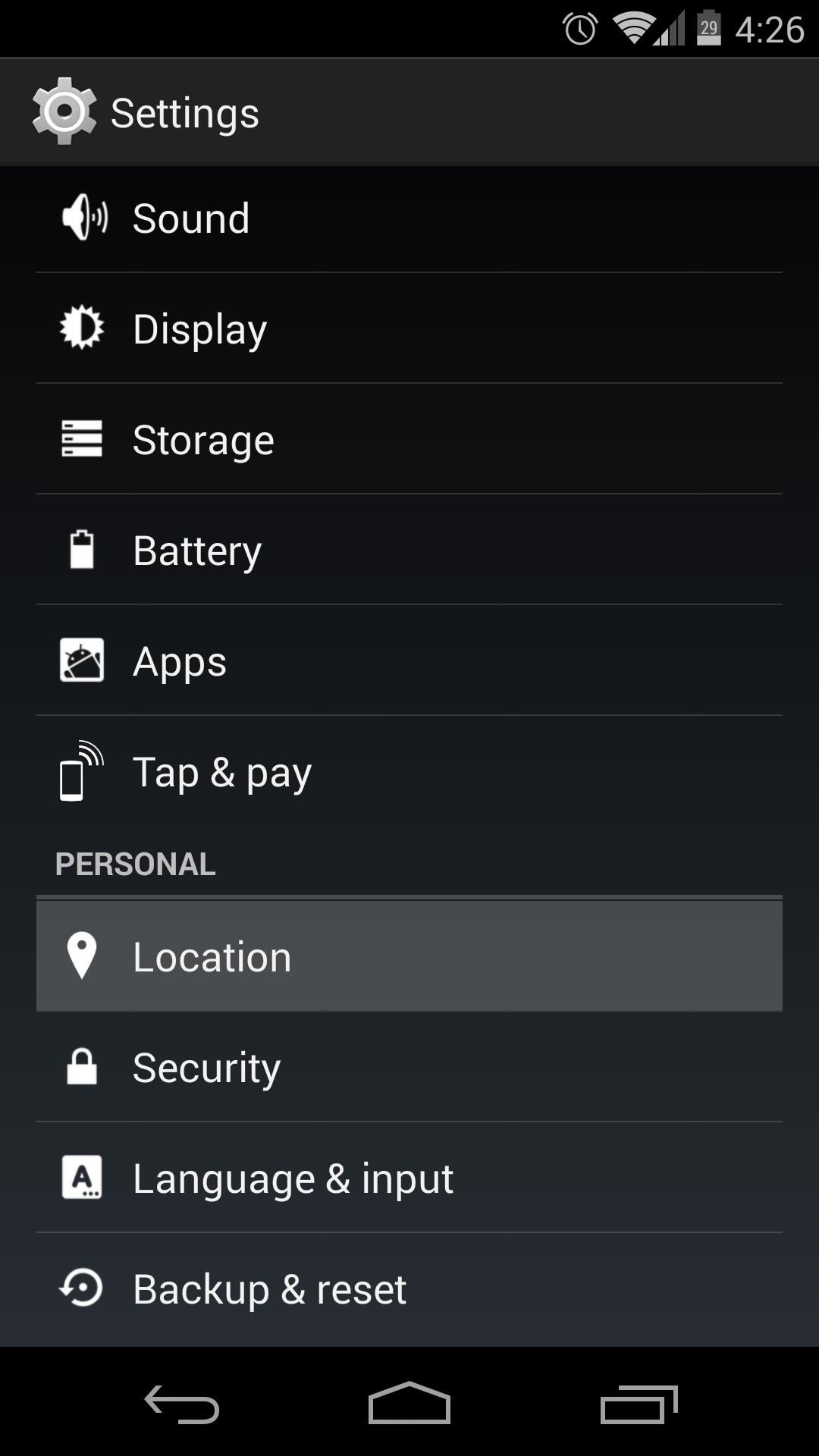
Step 1: Configure Location SettingsBefore getting ahead of ourselves, we'll need to ensure that Android Device Manager has all the permissions that it needs to function properly.First up, head to your phone's Settings and tap Location. In here, tap Mode at the top, then select High Accuracy (if it is not already selected). Next, tap Google Location Reporting at the bottom of this menu, then hit Location Reporting on the next screen. See to it that this toggle is set to On.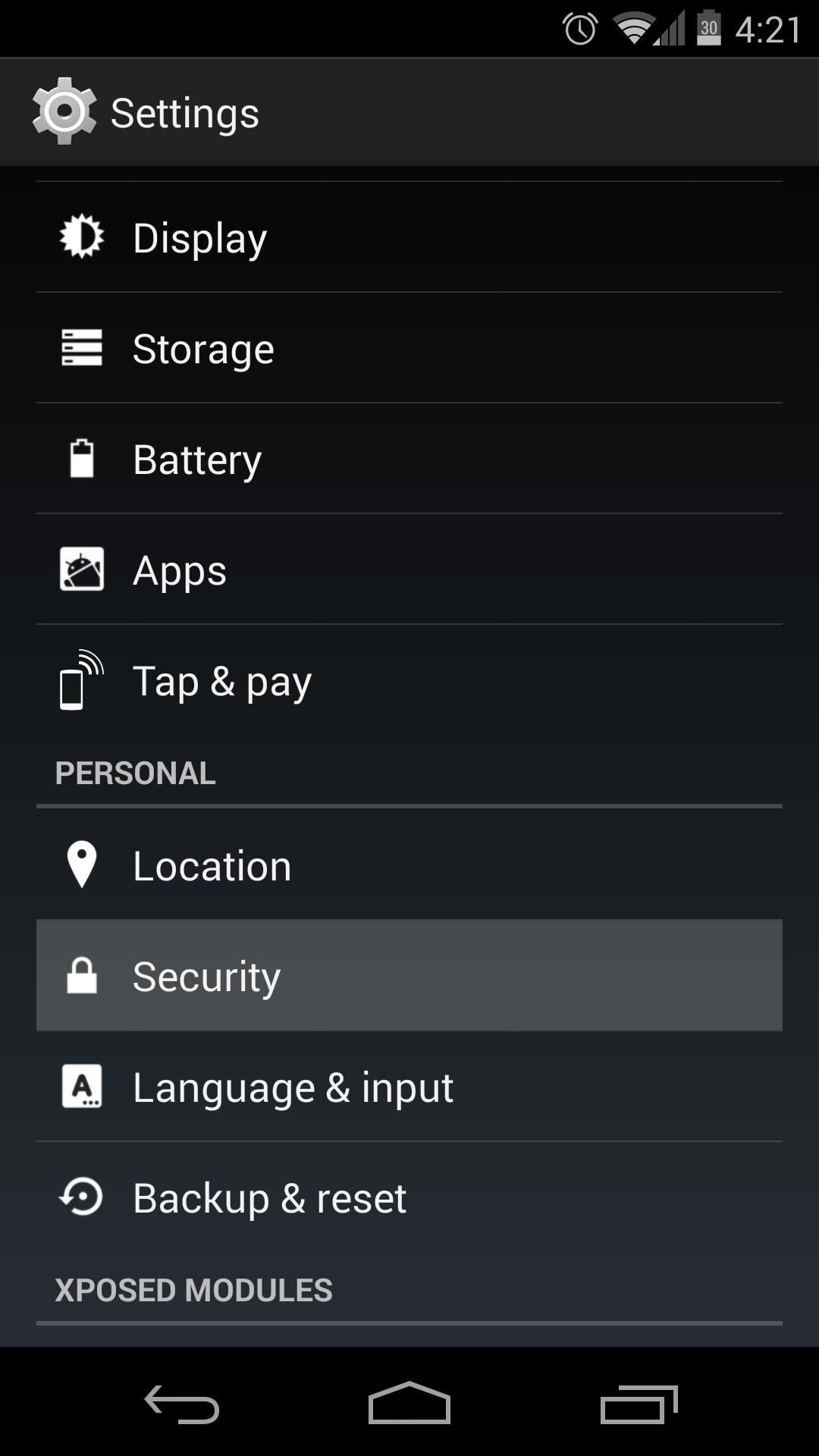
Step 2: Adjust Security SettingsIf you haven't already set up lock screen security, now is the time to do so. Not only could a potential thief have direct access to all of the data on your device without this, but they could easily disable Android Device Manager altogether if you leave your phone unsecured in this way.From your phone's Settings app again, tap Security. Hit the first entry, titled Screen Lock. In here, choose from Pattern, Pin, or Password to set up a screen lock. For this tutorial, I'll demonstrate using the PIN method. You'll be asked to enter your new lock screen Pattern, Pin, or Password here. When you've done that, tap OK, and you'll have to enter it again once more. To finalize this setting, hit Confirm. Next, scroll down and tap Device Administrators. The box next to Android Device Manager should already be ticked, but if not, tick it and hit Activate.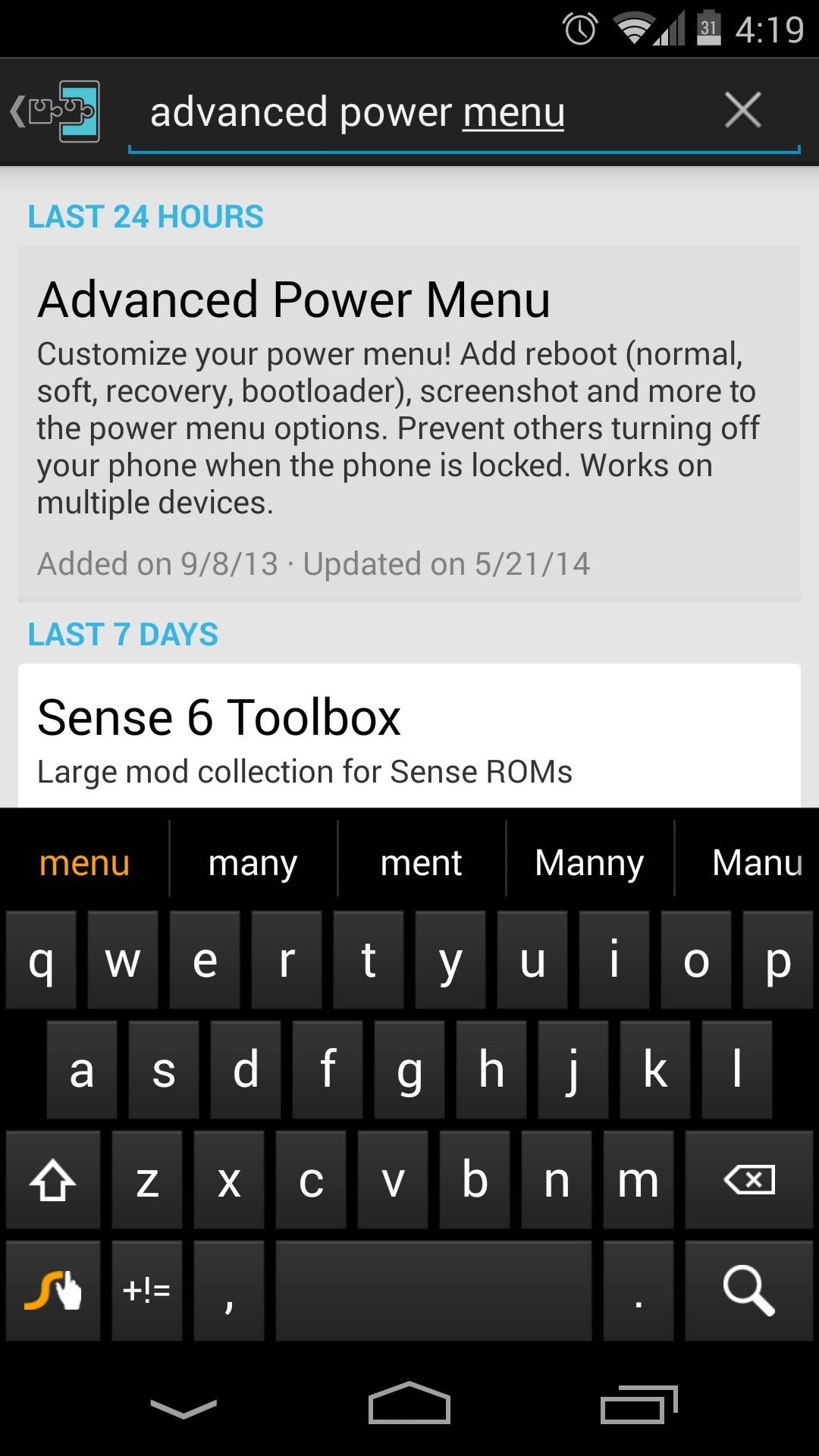
Step 3: Install Advanced Power MenuNow that you have lock screen security enabled and you've given Android Device Manager all of the permissions it needs, you should now make sure that a potential thief can't simply enable airplane mode or turn your phone off to circumvent your security measures.Thanks to a recent addition to the Advanced Power Menu Xposed module, this last loophole can be closed. The app's developer, kennethso168, has added an option to disable these power menu entries on the lock screen.From the Xposed Installer app, head into the Download section and search Advanced Power Menu. Tap the top result, then swipe over to the Versions tab and hit Download. You can also install the app directly from here. This will launch the installer, where you should hit Install. When that's finished, you'll see a new notification. Tap the Activate and reboot button here.
Step 4: Configure Advanced Power MenuOnce you're back up, open the newly-installed Advanced Power Menu app. Right up top are the options we're concerned with today. This interface provides other options for customizing your power menu, but I've covered these in Option #2 of this article if you'd like to check it out.First up, tick the box next to Anti-theft helper. This will open up three more options. Tick Hide ATH description and Remove volume state toggle here. Fake power off doesn't seem to work, so leave it unticked.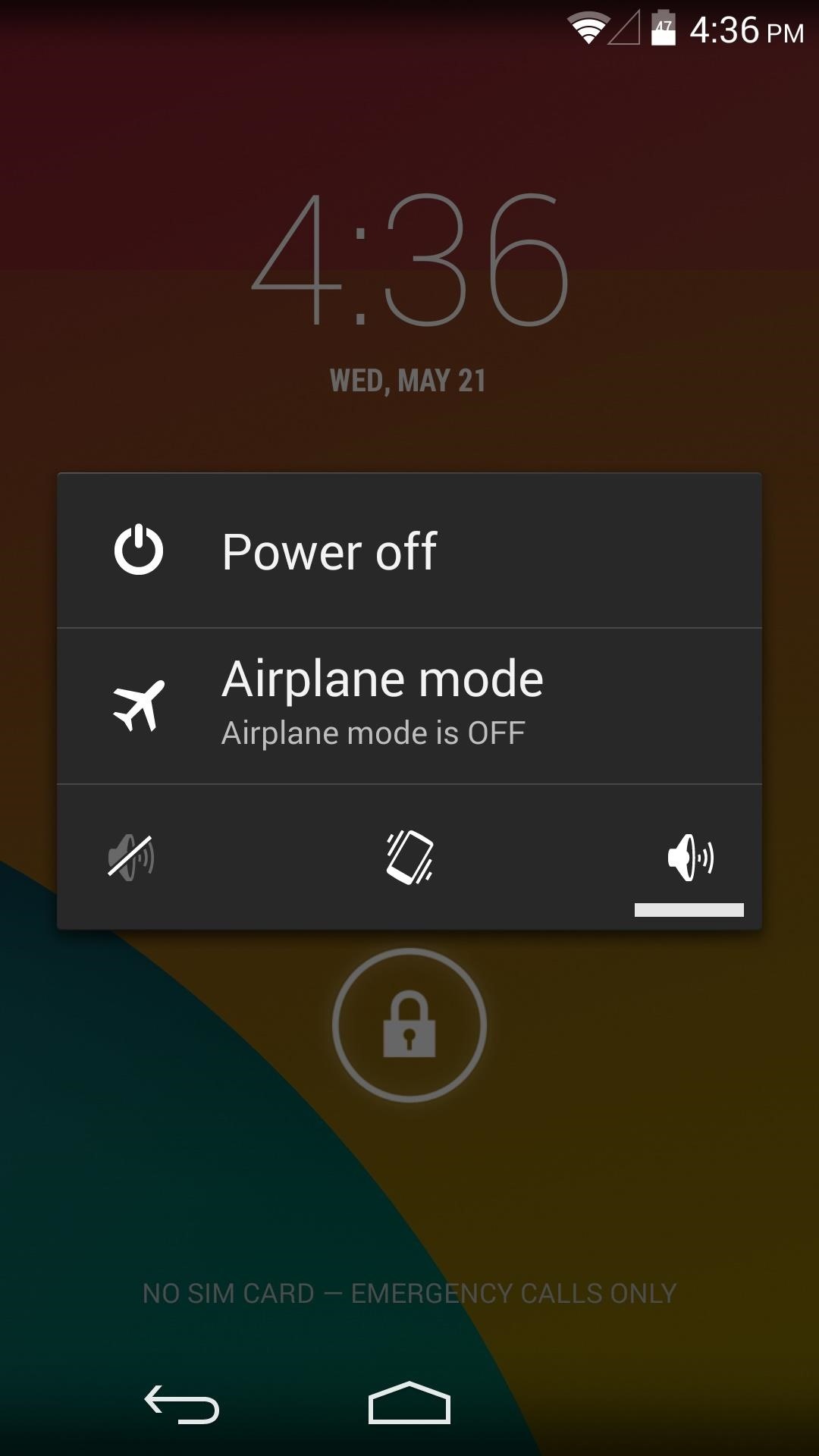
Step 5: Touring Your New Security MeasuresAt this point, your phone is now as secure as it can be—even in a thief's hands. A would-be thief can't unlock your phone due to the lock screen security you've added.He (or she) can't even turn the phone off or put it in airplane mode to circumvent Android Device Manager. And speaking of Device manager, you now know that it'll function properly when called upon. To locate, lock, or even wipe your phone, you can simply visit this link from any web browser (that's a good one to have in your bookmarks). There's even an Android app that you can use to access this service from a different Android device, which is available on Google Play. Doesn't that give you a little peace of mind? Which secure lock screen did you choose? Let us know in the comments section below.
Check What Kind of Processor your Android Device Have. Step 3. Essentially the ARM: ARMv7 or armeabi, ARM64: AArch64 or arm64 and the x86: x86 or x86abi is the decoded information for your processor architecture that you might be looking for.
How to Check Your Android Phone's CPU Architecture [ARM or
How To: Beatbox basic beats How To: Beatbox the basics with Shamik How To: Be a human beatbox Dropping the Beat: How to Make Google Translate Beatbox for You How To: Perform basic noises for beatboxing How To: Beatbox with reverb
Google Translate BeatBox 2018 - YouTube
News: Create a Fire Mixtape with Your Friends Using Spotify's Group Playlists News: New Apple Music Update for Android Adds Support for Lyrics & More How To: Turn Pandora Likes into a Spotify Playlist Spotify 101: How to Use Voice Commands to Play Artists, Playlists & More on Your iPhone How To: Use Siri to Play Spotify Music & Start Playlists
How to Create Playlists on YouTube « Internet :: Gadget Hacks
How To: Get Free Wi-Fi on All of Your Mobile Devices with FreedomPop By Osas Obaiza; 10/3/12 1:32 PM See Who's Clogging Up Your Wi-Fi Network with These Free
FreedomPop - Free Wireless Internet & Phone Service. Cheap
Sci-Tech How Uber is getting flying cars off the ground. It wants to fly you around cities as in the Jetsons, but there are still roadblocks to overcome before UberAir can take flight.
Smartphones as we know them will be dead in five years - CNBC
Find og udryd Android Apps, der ondskabsfuldt sporer dig på din Samsung Galaxy Note 2 En bølge af chok og vrede blev fejret over hele landet, efter at Edward Snowden udgav private dokumenter, der omtalte de amerikanske regeringers hemmelige overvågningsprogrammer.
How to Turn On/Off Mock Locations on Your Note 4 « Galaxy
Sprint: Sprint has already rolled out RCS Universal Profile, though to take advantage of it you'll need a supported device — and you'll need to be talking to someone with a supported device too.
What is RCS messaging? Here's all you need to know - Yahoo
Kodi is a perfect way for you to keep having access to countless content without having to pay for a subscription. In this article, we selected the best legal Kodi Addons. Why are we talking about "legal" Kodi TV Addons? Kodi is a very popular and powerful software and it is perfectly legal. Not so true for many of the Kodi Addons you can
Kodi Live TV: Channels, Add-Ons, & How To Watch - wTVPC
How to Use the ring/silent switch on your iPhone
How To: Text message from the Palm Pre - Gadget Hacks
Get more done with Google Chrome. Now more simple, secure, and faster than ever - with Google's smarts built-in. Download now.
How To Download Any Videos Using Google Chrome 2018 - YouTube
0 comments:
Post a Comment