How To: Get an Immersive Mode Quick Settings Tile on Any Nougat Device No Root Needed
Up until now, enabling full-time Immersive Mode on an Android device has been a tedious task which required you to run individual ADB commands each time you wanted to toggle it on or off. This was a shame, too, since Immersive Mode helps reclaim lots of screen real estate by auto-hiding your navigation and status bars.The arrival of Nougat has made things a little easier with the inclusion of customizable Quick Settings tiles, but these still didn't include an Immersive Mode toggle. But now, an app has finally touched down on the Play Store that takes advantage of this great feature by letting you enable Immersive Mode instantly with its own custom tile in the same way you would toggle Bluetooth or Airplane Mode.Though root isn't required to run the app, you will need to run an ADB command to grant it the necessary permissions. Once that's done, though, you can set Immersive Mode at any time just by pressing a button. If you like what you're reading so far, we'll show you how to get the most out of this awesome app below.Don't Miss: Customize Your Navigation Bar on Android Nougat — No Root Needed
RequirementsAndroid Nougat installed Developer options and USB debugging enabled Windows, Mac, or Linux computer ADB and Fastboot installed USB data cable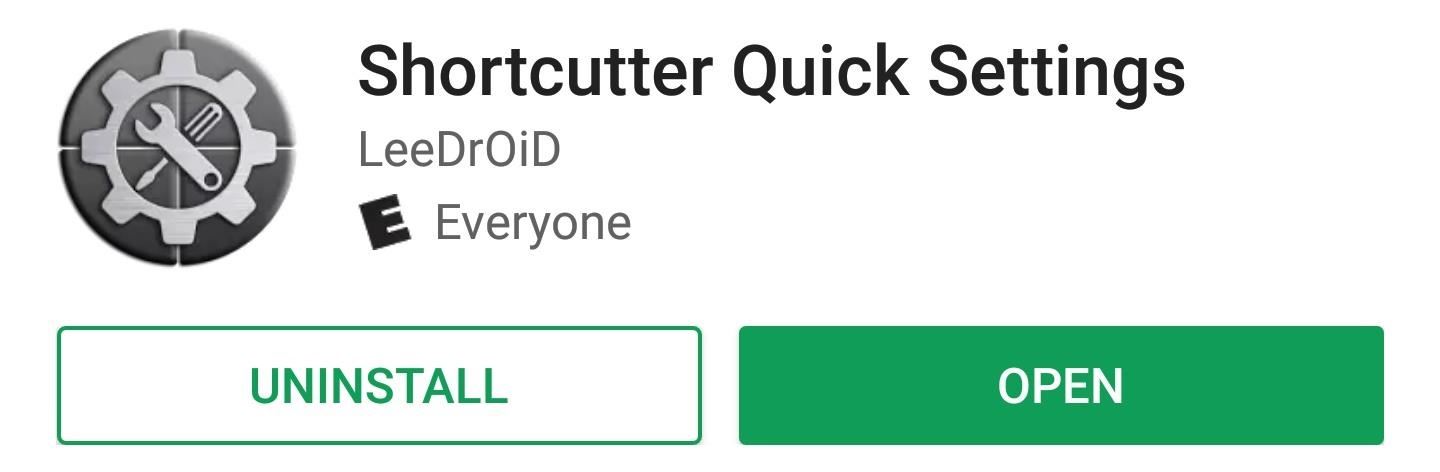
Step 1: Install Shortcutter Quick SettingsTo get started, go to the Play Store, or tap on the link provided below, and grab Shortcutter Quick Settings by LeeDrOiD. It's free to download, but purchasing the full version for $2.49 will unlock extra features if you'd like (though this isn't necessary for the purposes of this guide).Install Shortcutter Quick Settings for free from the Google Play Store Once you've got the app installed, go ahead and open it up, then swipe through the initial setup guide. Along the way, you'll be asked to grant a pair of additional permissions, so tap "Allow" when prompted.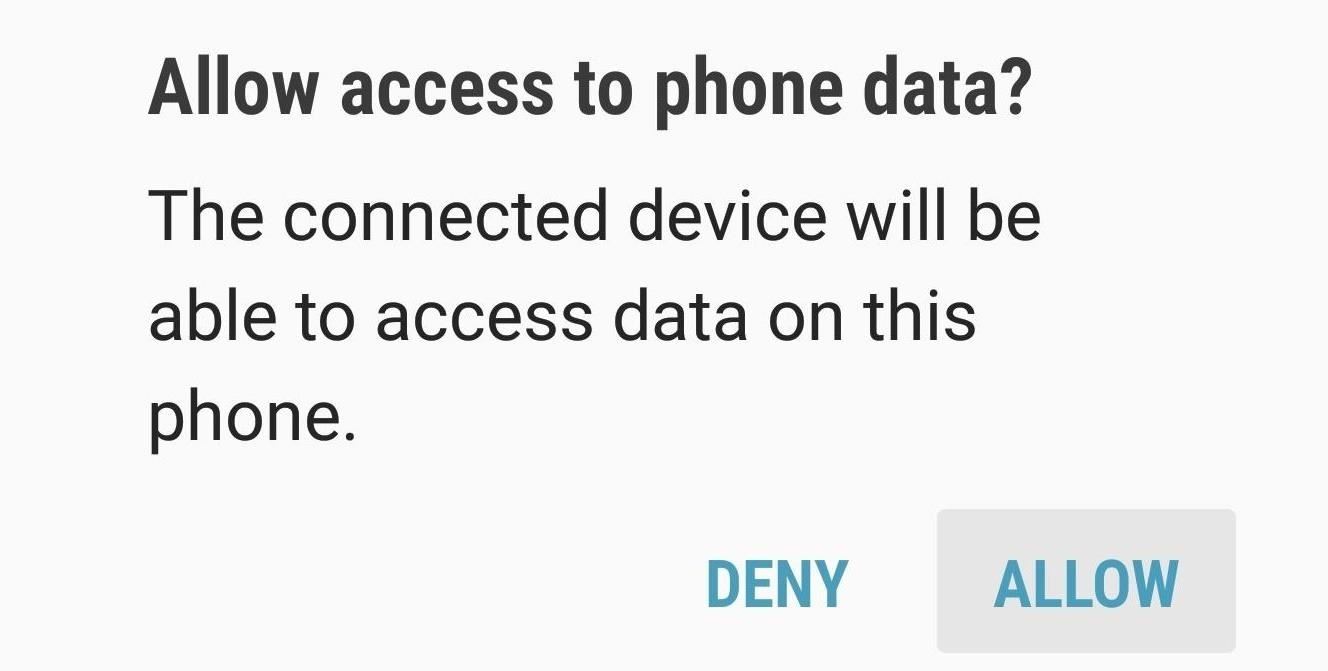
Step 2: Connect Your Phone to Your ComputerNow it's time to connect your phone to your computer with a USB data cable. A USB Computer Connection notification will appear asking you to choose the type of connection used between your devices, so select "Transfer Files" and tap "Allow" on the prompt.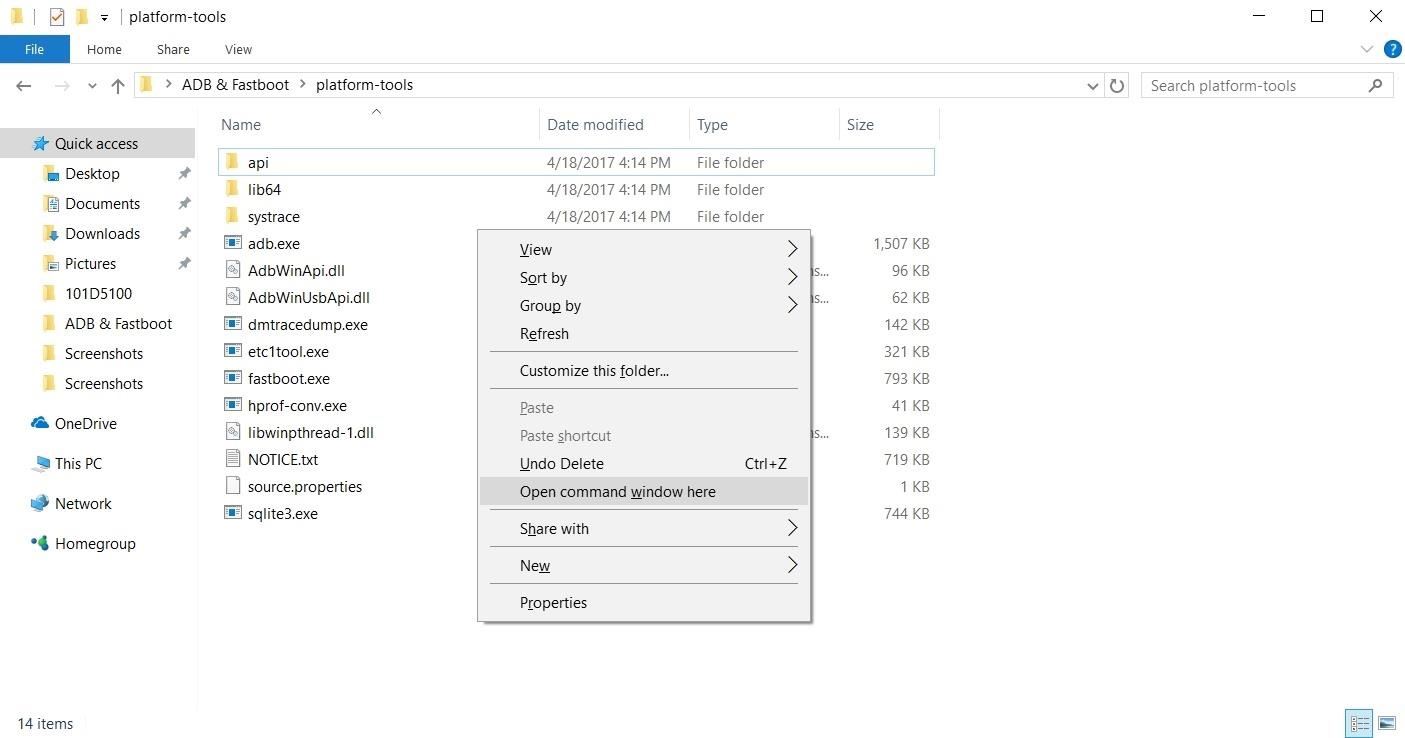
Step 3: Grant Additional Permissions with ADBShortcutter Quick Settings needs an extra permission to apply changes that allow for Immersive Mode customization, which means running an ADB command if your device isn't rooted. To carry this task out, you'll need to open a command prompt or Terminal window in the platform-tools folder within your ADB installation directory.For most Windows users, that means going to the C:\Program Files (x86)\Android\android-sdk\ folder. Once inside, locate the plaftorm-tools folder inside and open it, then hold the shift button on your keyboard and right-click within the window. Finally, choose "Open command window here" to open a command prompt.For Linux and Mac users, simply open a Terminal window, then change directories to the platform-tools folder. If you can't locate the folder where you extracted ADB and Fastboot after the utilities were installed, simply perform a search on your hard drive for "platform-tools." Opening a command prompt window in the platform-tools folder on Windows With a command window open and in the proper directory, type in "adb start-server" to get ADB up and running. After that, enter the following command to grant the app permission to customize Immersive Mode and add a Quick Settings tile to your phone:adb shell pm grant com.leedroid.shortcutter android.permission.WRITE_SECURE_SETTINGS At this point, it's safe to unplug your phone from your computer, as the rest of the work will be done on the Android side of things.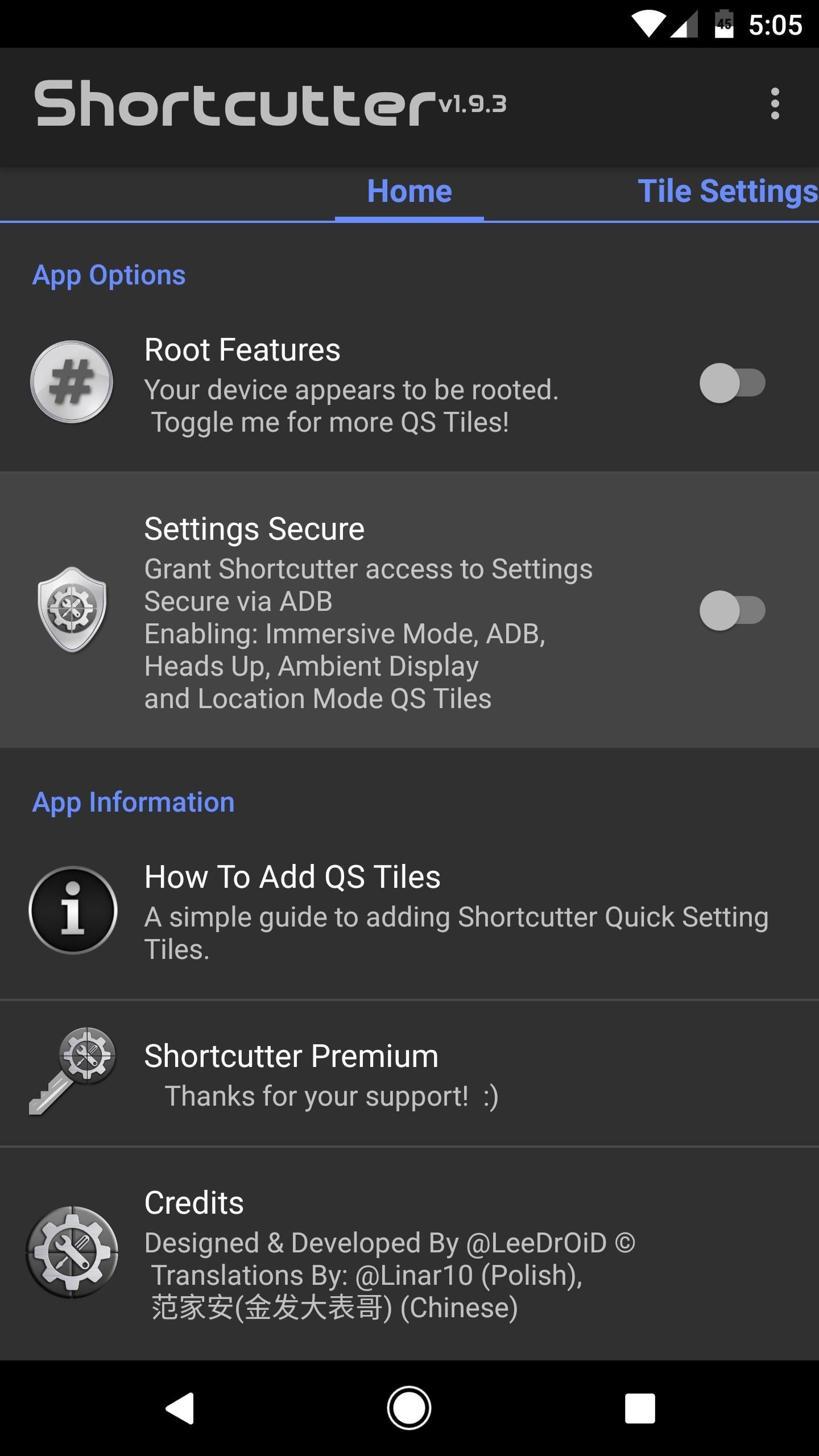
Step 4: Enable the Immersive Mode ToggleNow open Shortcutter Quick Settings and tap on "Settings Secure" to turn the feature on. The app will prompt you to run the ADB command we just ran, so tap "Confirm" since you've already taken care of that. Next, swipe over to the Tile Settings tab, then scroll down and enable the switch next to the "Immersive/Full Screen Tile" entry.
Step 5: Add the Immersive Mode Quick Settings ToggleNow it's time to add the Immersive Mode tile to your Quick Settings menu. To do so, swipe down twice from the top of your screen to fully expand the Quick Settings menu. From there, tap the three-dot menu button (or the pencil-shaped icon to the left of the cog symbol on some devices) and choose "Button order." You'll now be presented with custom tiles to drag into your main settings menu, so look for the Immersive Mode tile and drag it to a location of your choosing.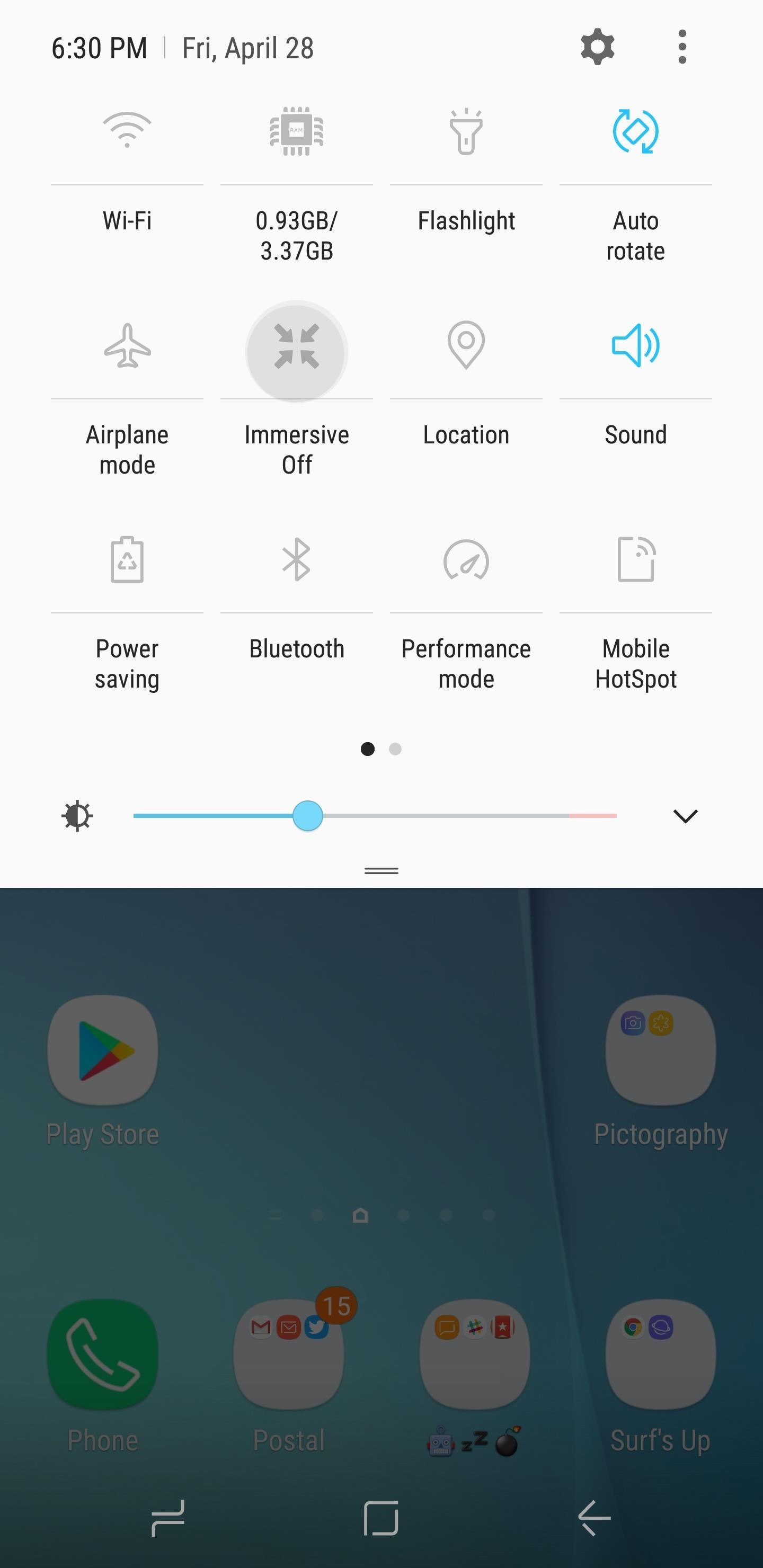
Step 6: Enable Immersive Mode at the Press of a ButtonFrom now on, you can tap on the Immersive Mode tile you just added to make your phone go full screen. An option will now pop up to let you choose which Immersive Mode option you want to use. Once selected, your mode of choice will be automatically applied, and you're all set. When in full Immersive Mode, you can access your status and navigation bars anytime by simply swiping in from the top or bottom of the screen, depending on which one you're trying to reach. Feel free to leave a comment down below and share your thoughts on this new app.Don't Miss: How to Add a Screen Timeout Tile to Android Nougat's Quick Settings MenuFollow Gadget Hacks on Facebook, Twitter, Google+, and YouTube Follow Android Hacks on Facebook, Twitter, and Pinterest Follow WonderHowTo on Facebook, Twitter, Pinterest, and Google+
Cover image and screenshots by Amboy Manalo/Gadget Hacks
I'm trying to create the icon for my iPhone app, but don't know how to get the exact radius that the iPhone's icons use. I've searched and searched for a tutorial or a template but can't find one. I'm sure that I'm just a moron, but how do you get the rounded corners exactly right with your icon from Illustrator or Photoshop? Edit:
If you've had your iPhone, iPad or iPod Touch for quite a while now, then you must have surely heard of or read on the web about "DFU mode". Of course, if you have no experience whatsoever
How To Put An iPhone In DFU Mode, The Apple Way
In addition to making it easier to connect your phone to a monitor to enjoy a "PC-like experience," Samsung has also reduced the price of their accessories, making it cheaper to turn your Note 9 and S10 into a computer. Here is a list of the best USB-C to HMDI accessories for Samsung's DeX: BEST USB-C to HMDI ADAPTERS for SAMSUNG DeX:
Best Adapter for Samsung Dex Mode on Samsung Galaxy Note 9
How to Force-Close Running Apps on the iPhone X, XS, XS Max
Top 5 Best Paid IOS / Iphone Games 2018 - Fliptroniks.com Top 10 Games For Iphone 8: https: Check out these top 5 best paid ios / iphone games in 2018! Category
Best Android Games 2019 - Tom's Guide
Make sure that you have the latest version of iTunes on your Mac or PC. Then connect your iPhone or iPad to your computer with the USB cable that came with your device. If you see an alert that says tap "Trust This Computer?" tap Trust. Learn more about connecting a device to your iPhone or iPad's Personal Hotspot.
Your iPhone will reboot, and you'll see the Apple logo, and after a few seconds, your lock screen will appear. Reset Network Settings. Another way to restart your iPhone without using the power or home button is to reset your network settings.
How to Restart iPhone/iPad Without Power and Home Button
How to Take Secret Screenshots of Snapchat Pictures in iOS 7
If you're a fan of The Sims, it's your lucky day because EA is giving away The Sims 4 for the Mac and PC. The game normally sells for around $40, but right now, it's being given away for absolutely nothing. To take advantage of this offer, you'll need to download the game via the Origin platform by May 28th.
How to Use the ring/silent switch on your iPhone
11 killer Android features you aren't using, but should Did we leave out that one killer, secret feature that everyone should know about? even though Google's stock apps don't make
18 Things You May Not Have Known Google Photos Can Do
It's stunningly nonfunctional. And by the way, to the people who can't understand why you'd lock your phone during a phone call, even if you don't lock your phone, depending on how long you have Auto-Lock set for (I do 5 minutes), any phone call of any length will time you out into a locked screen.
During call, face is hitting Mute, End, C… - Apple Community
0 comments:
Post a Comment