Nova Launcher 101: How to Set Up Home Screen Gestures
Your dog is doing something charming, and you need to take a quick photo, but you don't have time to search in your app drawer for the camera app. The moment would have long passed by the time you find it. What if instead you could you open the camera or any other app simply by sliding your finger down on the home screen? Well with Nova Launcher and gestures, this is easy to accomplish.Nova Launcher lets you assign up to eleven gestures that can call up specific actions when you swipe, pinch, or tap your home screen in certain ways. But the process can be a little daunting for new users, so this guide will walk you through it.Don't Miss: How to Back Up Nova Launcher to Save Your Home Screen Settings
Step 1: Download Nova Launcher PrimeTo use gestures, you need Nova Launcher Prime, which is an add-on app that you install in addition to the regular Nova Launcher app. So if you haven't already done so, head over to the Play Store (or use the links below) and install Nova Launcher Prime.Install Nova Launcher Prime for $4.99 from the Google Play Store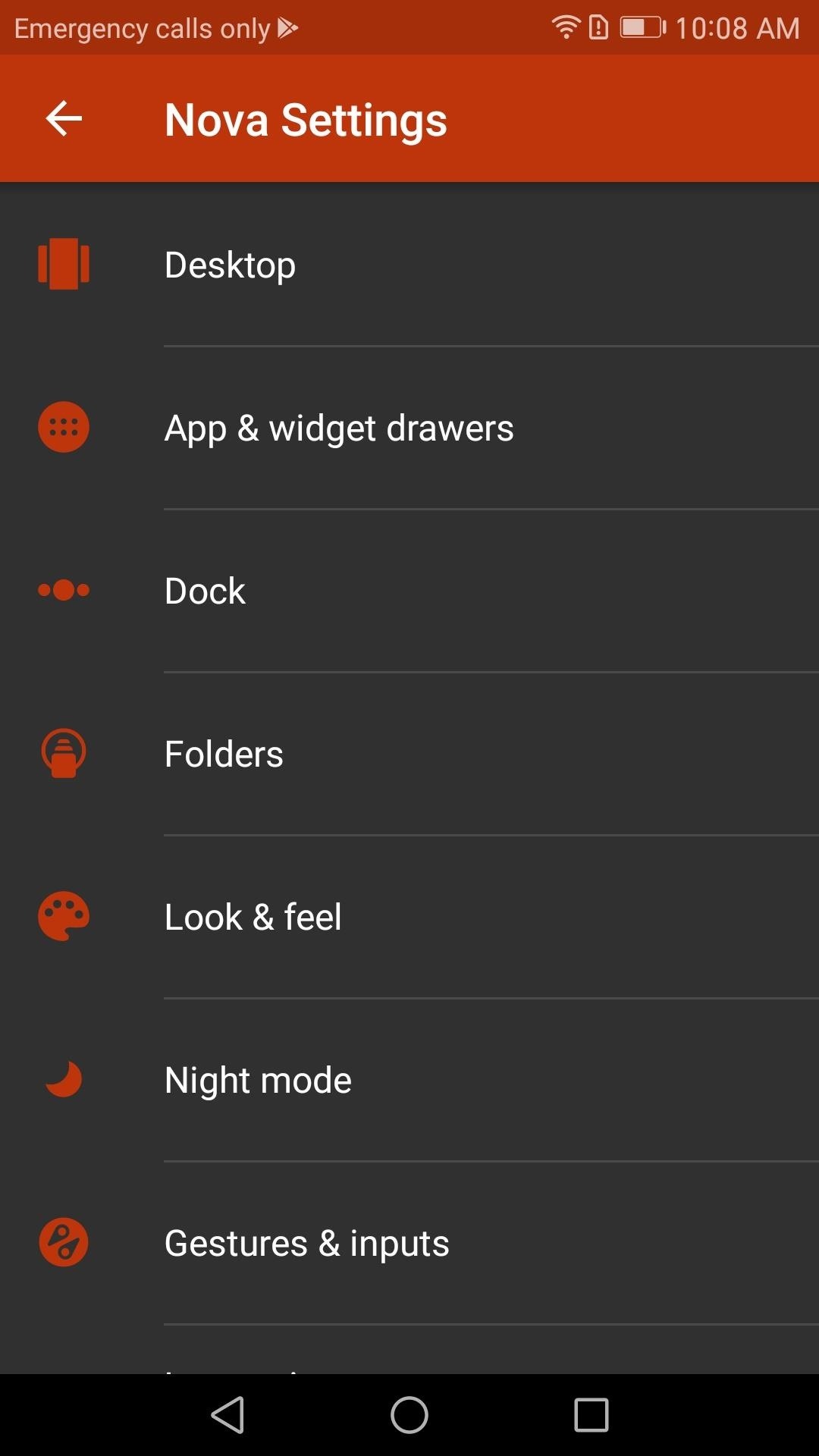
Step 2: Find the Gestures MenuNext, head to your home screen and long-press any empty space, then tap the Settings icon. From there, scroll through until you find Gestures & inputs. Once inside, scroll down until you see a list of gestures starting with "Swipe Up." These are all the possible gestures that Nova Launcher will allow you to assign. Choose a gesture that you wish to assign to an action, then proceed to the next step. (1) Settings, (2) Gestures setting
Step 3: Assign Actions to the GesturesIn the Gestures menu, you have three tabs: Nova, Apps, and Shortcuts. These three tabs categorize the type of actions you can assign to a given gesture.The Nova tab is a list of activities you can map to a gesture that are part of or directly accessible by Nova Launcher. For example, one possible action is the opening of the app drawer.The Apps tab is a list of all downloaded applications on your device. Assigning any one of these applications to a gesture will open the application normally as if you had clicked on the app's icon.Shortcuts are actions taken within apps. Some apps have shortcuts built in by the developers, which you can launch with a gesture. For example, you could make your gesture provide specific directions somewhere from within the Google Maps app.The method for each is similar, with only Shortcuts requiring an additional step.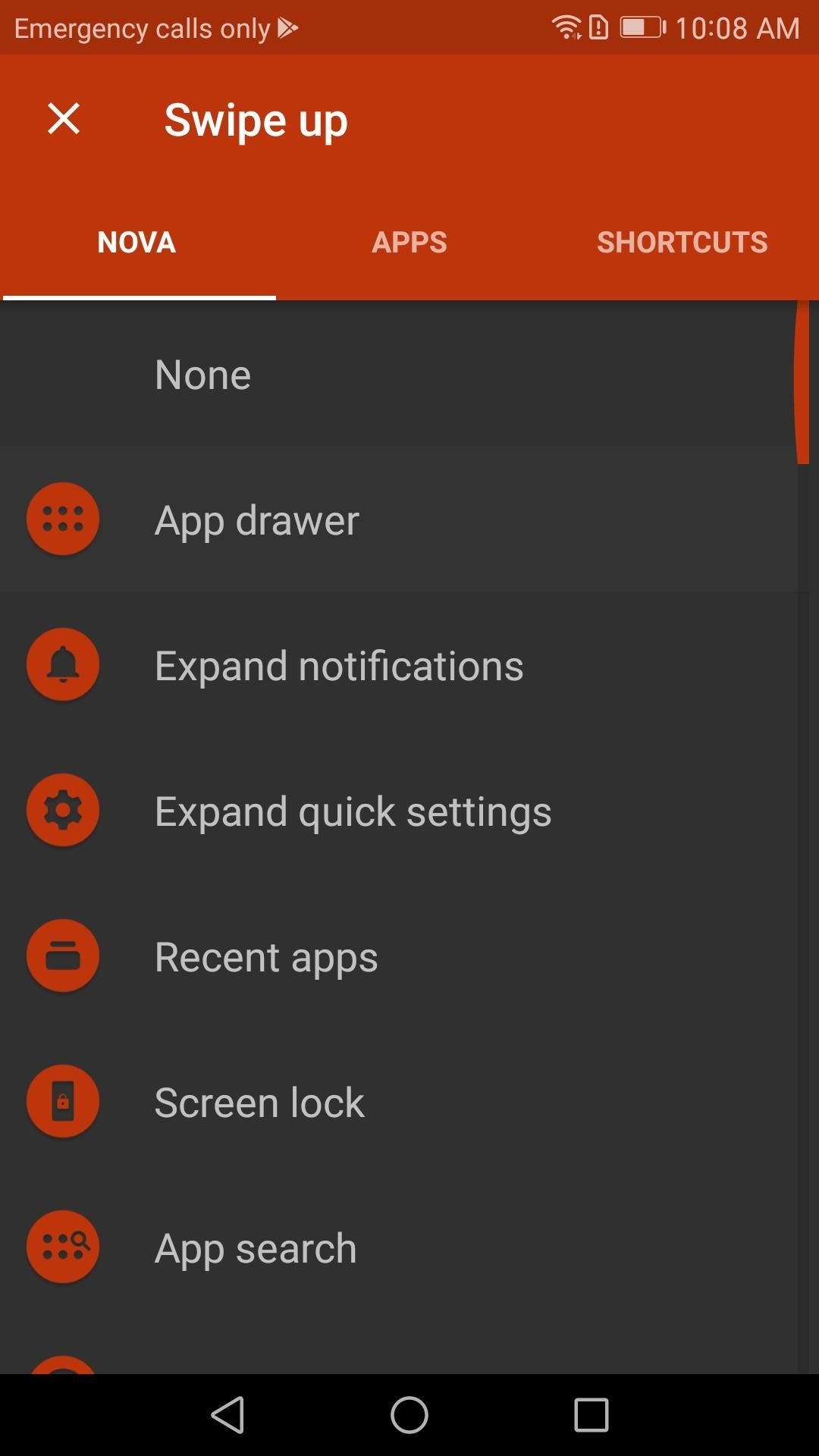
Launching Nova Actions with a GestureTo assign a gesture to trigger an activity connected to Nova Launcher, start by selecting the Nova tab at the top of the screen. From there, you can select the activity you want to the gesture to activate. Scroll through the possible choices, then tap one. Now you have an assigned gesture. (1) Nova Tab, (2) Assigned Gestures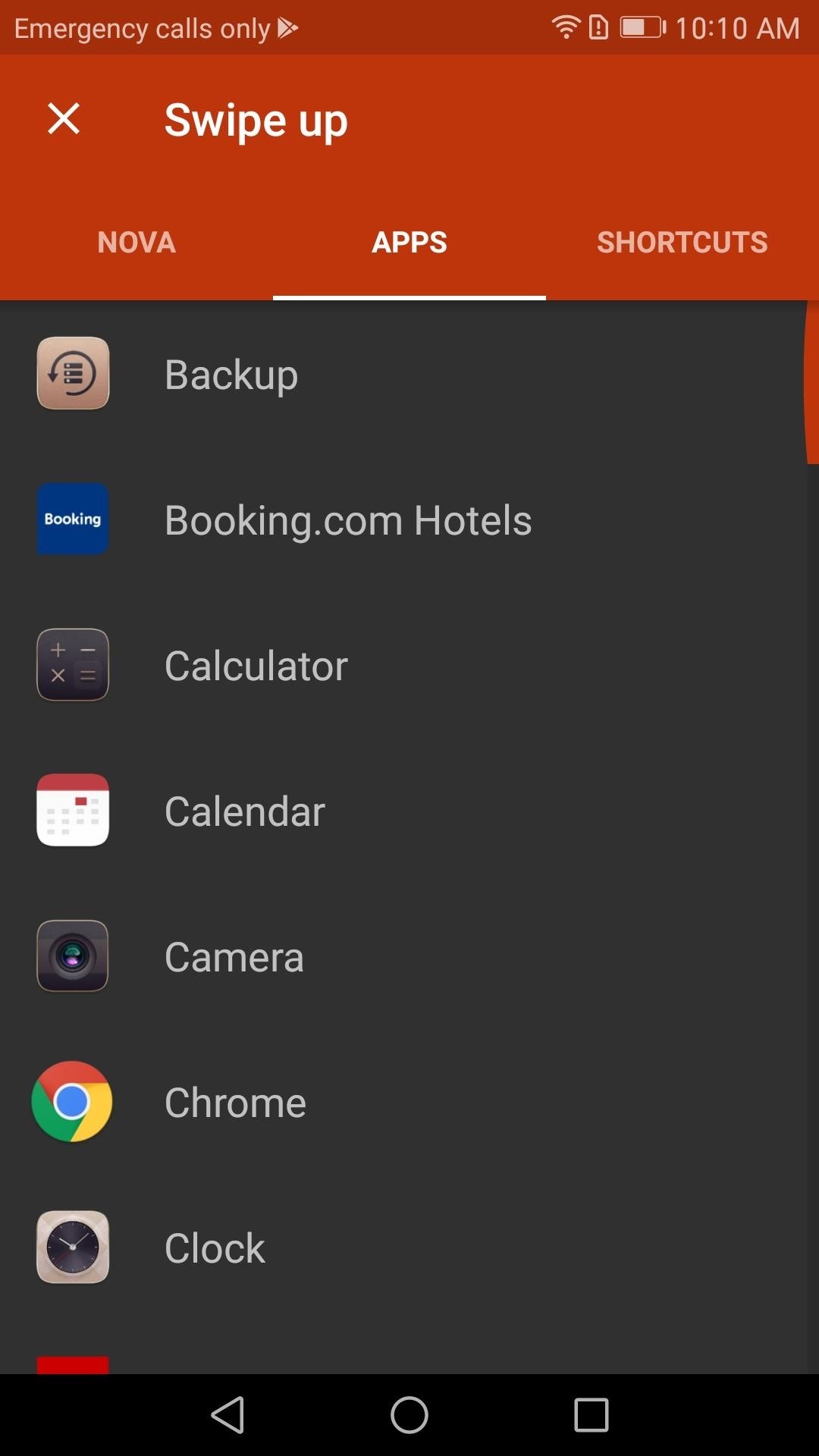
Launching Apps with a GestureTo assign an application to a gesture, first navigate to the App tab, then choose the app you would like to open with the gesture you selected. Once you decide on an app, tap it. Now you have a gesture assigned to an app. (1) Apps Tab, (2) Assigned Tab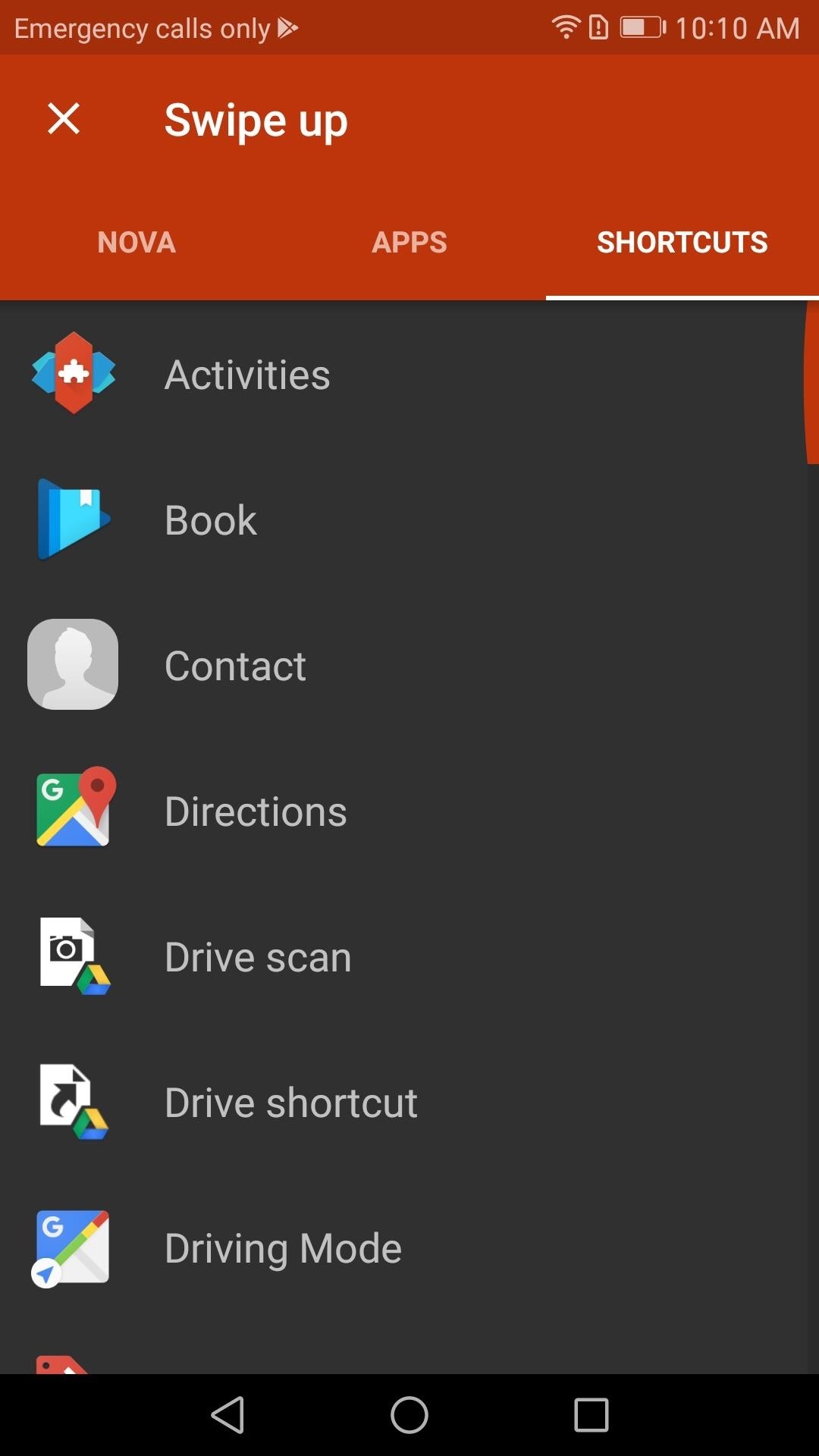
Launching Shortcuts with a GestureFinally, if you want to assign a gesture to a shortcut, tap on the Shortcuts tab on the top of your screen. Once selected, you will see a list of all possible shortcuts that you can assign to a gesture. Some of these shortcuts require additional setup, so as an example, we'll walk through creating a "Directions" shortcut.Once "Directions" is selected, you will be asked to fill out the specific information you want the gesture to pull up once performed. The method of transportation, the destination, a name for the shortcut, and whether or not you want to avoid ferries, highways, or tolls. Once you fill out the information, tap "Save," and your gesture is mapped. (1) Shortcuts Tab, (2) Directions Shortcut menu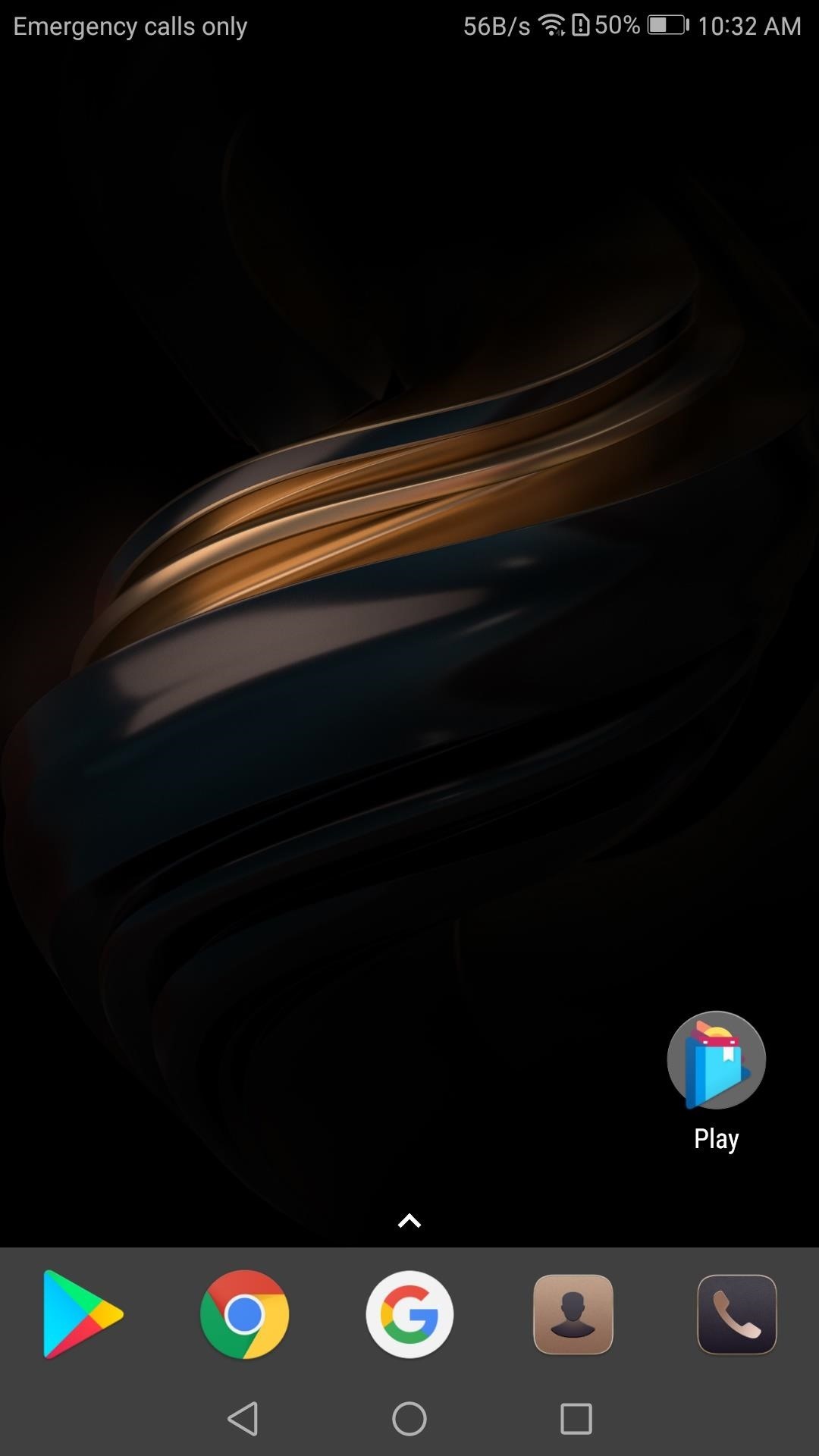
Step 4: Test Your GestureNow that you have assigned your first gesture, let us test to see if it works. Whether you chose an app, a Nova activity, or a shortcut, that action should come up when you swipe, tap, or pinch your home screen (depending on which gesture you chose). If it works, you're done — great job! (1) A Blank Homescreen, (2) After Scrolling my finger up If it doesn't work, head back to the Gestures & inputs menu as depicted in Step 2. From there, see the "Swipe up" gesture in screenshots below as an example — if the field still says "None," you'll need to choose the action again, so repeat Step 3 if that's the case. (1) Gesture unassigned, (2) Gesture assigned Now that you've learned how to set up gestures in Nova Launcher, you're on your way towards mastering your home screen. What actions did you assign to each of your gestures? Let us know in the comment section below.Don't Miss: Ranked: The 5 Best Home Screen Launchers for AndroidFollow Gadget Hacks on Facebook, Twitter, Google+, YouTube, and Instagram Follow WonderHowTo on Facebook, Twitter, Pinterest, and Google+
Cover image and screenshots by Jon Knight/Gadget Hacks
Among its many new features, Android P returns the spirit of lock screen widgets to users by presenting the current temperature and weather conditions underneath the clock. It isn't flashy, but it's a fun and useful addition that, unfortunately, does not always work. If your lock screen weather isn
Do people have the temperature on their Moto X4 lock and
This Post tells you How to Hack a Facebook account without downloading anything and hack Facebook messenger instantly (2019) in a simple way using Online hacking apps and Softwares to Hack a facebook account, we got tips from Ethical Facebook Hackers and created this guide, this Trick is working since 2016 and helped a lot of people hacking FB account in ethical way 2017, 2018 and 2019, You
7 ways to hack someone's Facebook Account Passwords 2018 - MxSpy
The iPhone XS, XS Max, and XR share a lot of the same features. but who am I to judge if a maxed-out (forgive me) 512GB iPhone XS Max is more your thing. How to preorder the iPhone XR;
iPhone XR: how to preorder - The Verge
Hopefully your slow-charging suffering has come to an end. Have you found your own fix fast charging issues with Samsung phones that isn't listed here? If so, let us know. If you have a serious problem, especially involving hardware, the best solution might be to contact Samsung support or the retailer for your Android. Featured Image Credit
How to Charge Your Phone Without Its Charger « Hacks, Mods
ALSO READ: Best Torrent Sites- 2018 4 Ways To Unblock Torrent Sites 1. Connect To A Different Internet Network To Unblock Torrents. A majority of offices and universities block access to torrent and other websites for downloading pirated content.
9 Easy Ways to Bypass a Firewall or Internet Filter - wikiHow
You can now access Google's slick Weather app without having to first open the Google or News & Weather apps. However, you will have to use Google to access the weather the old-fashioned way one more time, but you'll have the option to place a shortcut on your home screen to access the weather directly going forth.
Samsung Galaxy S8: How to Add / Remove Weather Widget to Edge
Laptops Leer en español How to create a full system backup in Windows 10. It's an oldie but goodie: Creating a system image of your Windows 10 PC in case your hard drive goes belly up and you
How to Create a System Image Backup in Windows 7, 8, or 10
Solution 2: Unlock Samsung Phone with dr.fone dr.fone - Unlock (Android) is an exotic and as well as a capable fast and effective unlocking solution to unlock Samsung galaxy S3 forgot password problem. It perfectly permits you to do a quick unlocking of Samsung Galaxy passwords,PIN codes and as well as pattern codes.
How to bypass Android's lock screen pattern, PIN or password
How to Make Trippy EL Wire Headphones That Dance to the Beat of Your Music: How to Make Yourself the Star of PSY's Gangnam Style Music Video: Jet Set Radio Review (iOS, Android) Arcane Legends Review (iPhone, iPad, Android) How Amazon Followed Google Into the World of Secret Servers: Miscellaneous Thoughts And Observations On iTunes 11
3D Surround Sound Mix【Put on headphone feel the - YouTube
Candy Crush Saga Hard Levels: Level Tips and strategies to get past this challenging level. Best Methods for Candy Crush Level Skip [New] candy crush now How do I clear Candy Crush Level - Without The Sarcasm A very funny blog post about Candy Crush Level 70. This will only be funny if you've been there. See more
Omgå Candy Crush Saga's Waiting Period for at få nye liv og
How To: Android's Built-In Scanner Only Catches 15% of Malicious Apps—Protect Yourself with One of These Better Alternatives Best Android Antivirus: Avast vs. AVG vs. Kaspersky vs. McAfee How To: 3 Reasons You Still Need a Good Antivirus App on Android
The Advanced Technology of the New Airport Scanners
0 comments:
Post a Comment