How To: The 7 Best New Features for Live Photos in iOS 11 for iPhones
When Apple first introduced Live Photos in iOS 9, it was a big hit for those who had 3D Touch devices — but one thing this cool feature was sorely missing was editing options. Thankfully, Apple has fixed that in iOS 11 by turning Live Photos into a complete package with editing tools and new effects right within the Photos app.While Live Photos was a unique, innovative feature by Apple, there was no built-in way to change the default still frame, edit the length of the video, or share it amongst non-Apple users. It was left up to third-party apps to do these types of things. Now you can now delete those third-party applications and free up a couple hundred megabytes for even more Live Photos.Don't Miss: The 7 Best New Camera Features in iOS 11 for iPhone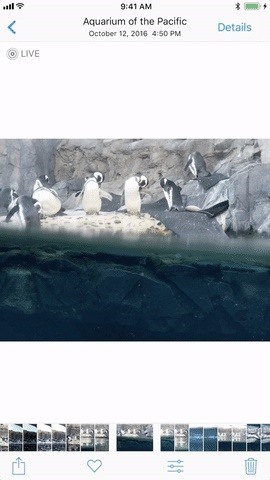
1. You Can Pick a New ThumbnailWhen you update to iOS 11, you'll be able to finally ditch Google's Motion Stills app and just pick a new thumbnail (otherwise known as the still image that gets sent to all of your non-Apple friends) for Live Photos directly in the Photos app. While Apple decided to label the still as "Key Photo," don't use that term in public as you'll probably end up confusing everyone around you.To change the display photo of your Live Photo, tap on the edit icon at the bottom after opening up the picture you want to change. Tap and hold on the little white box on the slider, then move it around until you find the new thumbnail you want. Release your finger and "Make Key Photo" will appear. Tap that.It's fairly simple, just remember to hit "Done" when you're satisfied with your changes. And if you're unsatisfied with the edited version, you can always go back into editing mode and either hit "Revert" to reverse the change, or just slide the white box back over to the white dot, which marks the original thumbnail placement.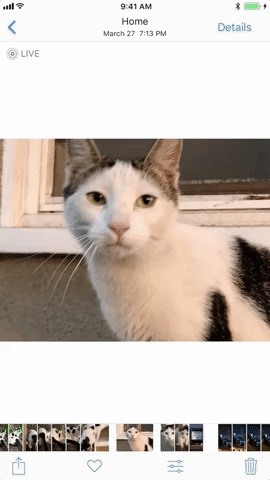
2. You Can Trim & ClipNext, you'll also be able to clip and trim your Live Photos. If you don't want your Live Photo to be as long, or simply want to hide the embarrassing last 0.2 seconds where everyone stops smiling, you can now do so. Just go into the edit options, grab an arrow on either side of the video strip, then move it inward to where you want. Repeat on the other side if you want, then hit "Done" to finalize.While whomever you send these edited Live Photos to will see the shortened version, none of these changes are permanent. You can always go back to the edit screen and hit "Revert" to change the Live Photo back to normal. You could even just readjust the edges of the trimmed area back to where they were before, or where you want them now.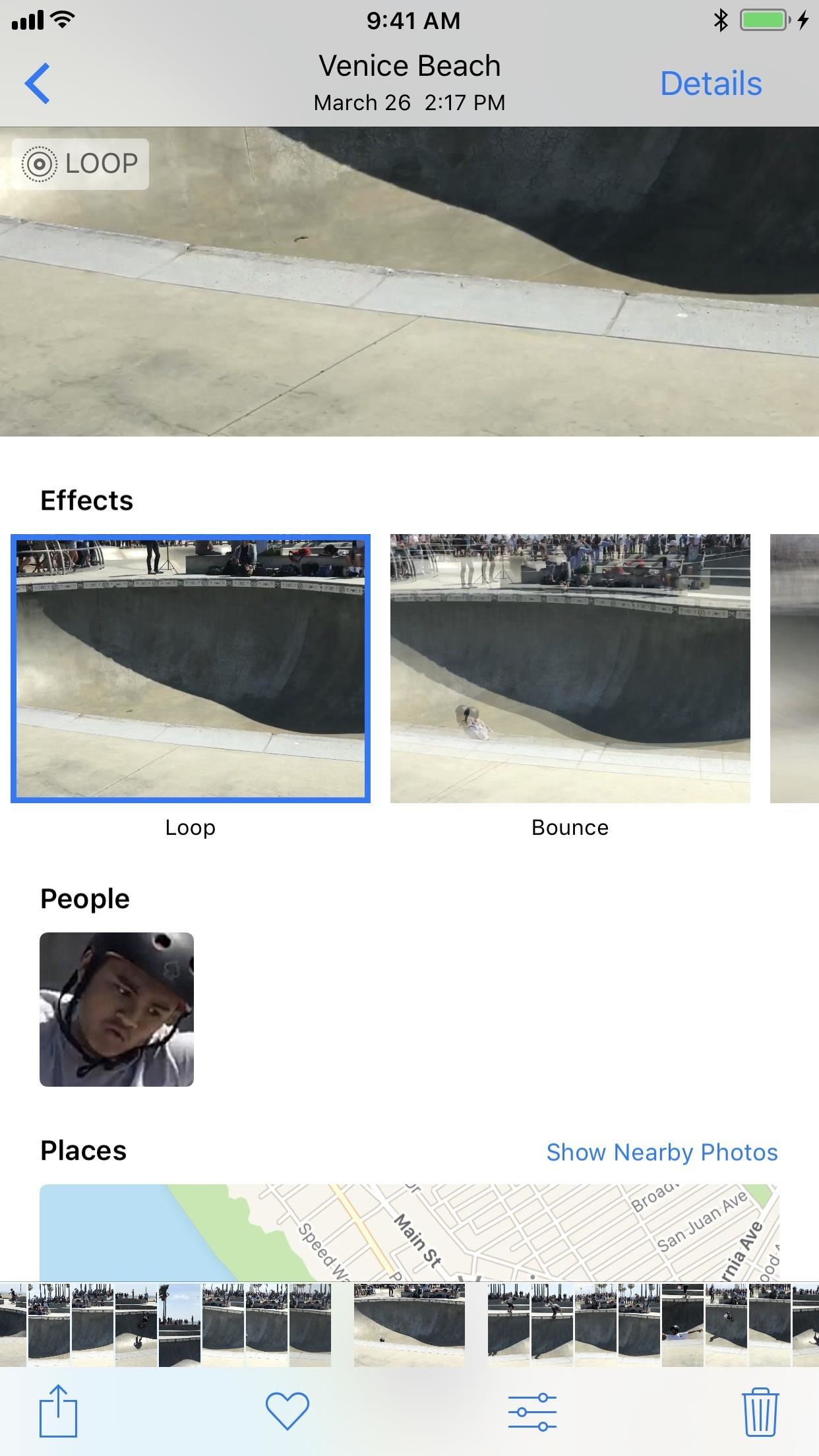
3. You Can Make Them LoopApple has added a new editing section available under all of your Live Photos. To access the effects, all you have to do is open up a Live Photo and then swipe up. Alternatively, you can also tap on "Details." Aside from the default Live Photo, there's a new Loop option, which will repeat the animation and add a dissolve transition. We're not sure what we think of the dissolve effect yet, but it's a step in the right direction.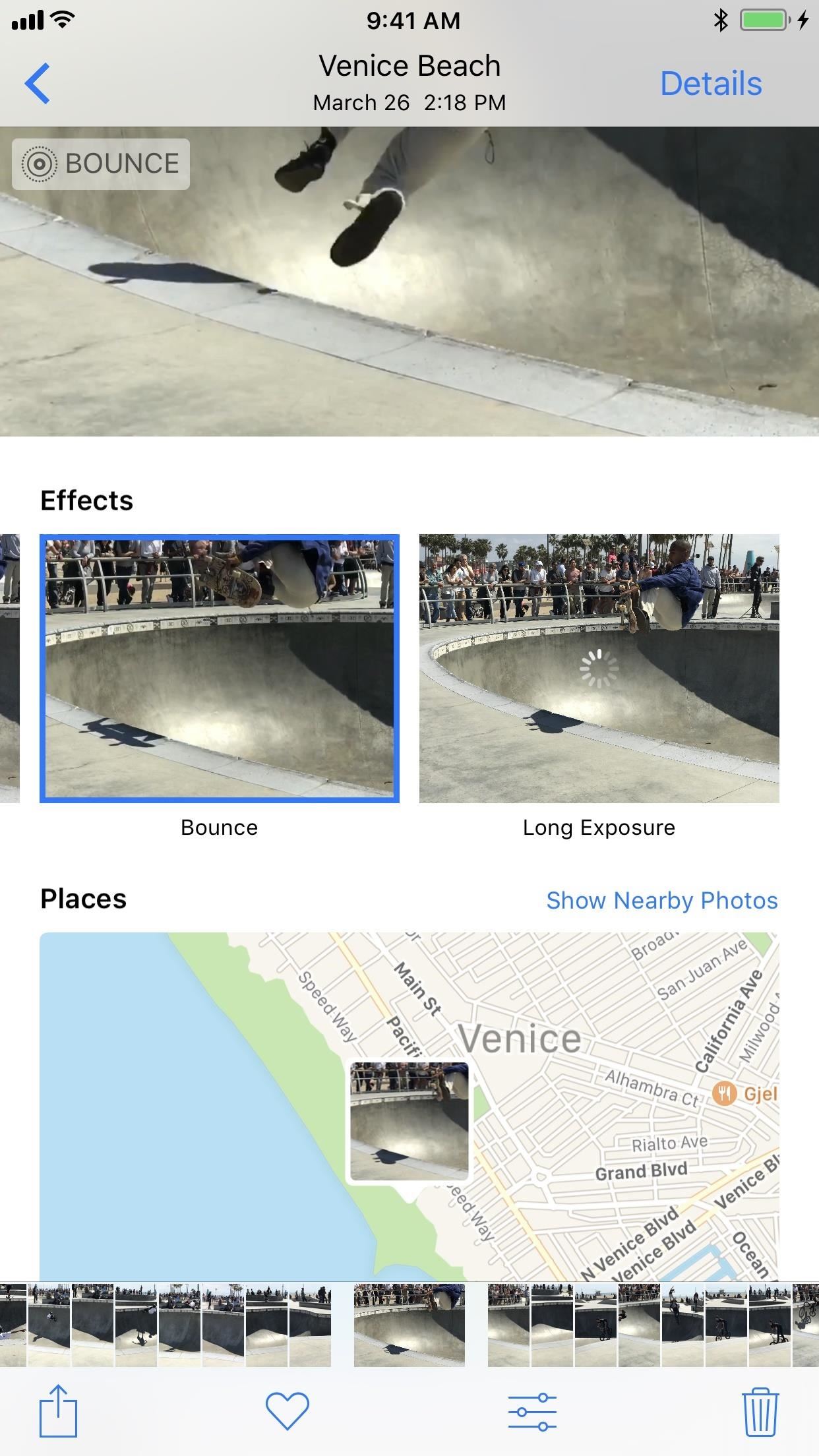
4. You Can Make Them BounceThe next option in the new Live Photo Effects list in Bounce. This makes the movement in the Live Photo spring back and forth, which is eerily similarly to what Boomerang from Instagram does.
5. You Can Even Make Long ExposuresThe last new effect available is Long Exposure, which adds a visually stunning blur to moving objects in the middle of still surroundings. The results above may be pretty subtle, but you can see the new high-speed fan look better in the image below. This only really works on photos that you take when you're completely still so that only one part of the image — the part that's moving — will be affected. The non-moving parts of the photo will remain in focus and clear. For more info and a better example of this, check out the following link.Don't Miss: How to Take Long Exposure Photos on Your iPhone in iOS 11
6. You Can Send to Android UsersWhen it comes to sharing Live Photos, they only work correctly if sent via iMessage from one iPhone to either another iPhone running the latest iOS version or a Mac via the Messages app. (Well, they are also supported on Facebook, Tumblr, and Google Photos.)Don't Miss: Bring Apple's 'Live Photos' Feature to Your Android DeviceSo if you text one of your friends who has an Android, then the Live Photo is sent as a still JPG. This hasn't changed in iOS 11, but if you send a Live Photo after using an effect on it (such as Loop or Bounce), then the image is seen on the Android device as an MP4 or 3GP — sometimes they even repeat, depending on the Android phone model.For sending Loop or Bounce Live Photos to other Apple users, they have to be sent via iMessages to make them work correctly. This might change later, and we'll update this guide if it does.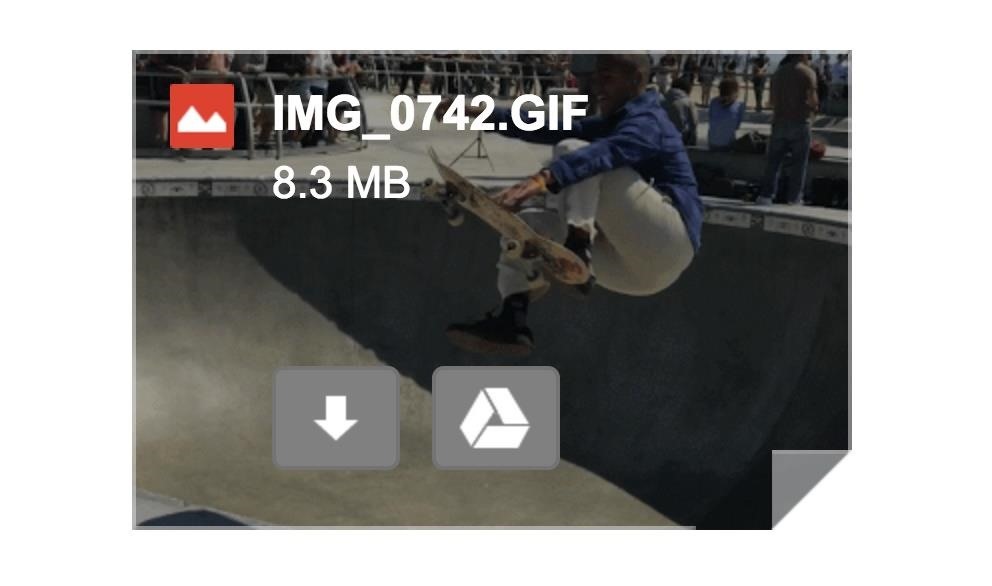
7. You Can Email as GIFsIf you email a Live Photo using the Mail app on your iPhone, it's still sent as a still image, just like before. However, if you send a Loop or Bounce, Mail will convert it into a GIF for you, so that anyone you email will see the effect in all its glory. A looped Live Photo shared to a Gmail user from Mail shows up as a GIF. Now we'd just like to see them automatically convert these files into GIFs for Android users, or at least give us the option to convert Live Photos to GIFs period in the Effect menu.
That's All for NowWe'll keep this list updated with all of the new Live Photo features as they become available in iOS 11. So be sure to come back and check out what else Apple has to offer in the near future. Until then, share your thoughts and comments on this update with us in the section below.Don't Miss: 90+ Cool New iOS 11 Features You Didn't Know AboutFollow Gadget Hacks on Facebook, Twitter, Google+, YouTube, and Instagram Follow WonderHowTo on Facebook, Twitter, Pinterest, and Google+
Cover photo and screenshots by Justin Meyers/Gadget Hacks
Deleting cookies in Firefox is pretty easy. Start by opening your Firefox browser. You will click a series of tabs to delete all or part of the cookies on your computer.
How to Delete Cookies in Mozilla Firefox Web Browser
Disabling the 'Displaying Over Other Apps' Notification. We already took a look at how to disable the persistent battery usage notification, the process here is very similar. After swiping down the notification shade, swipe right on the the "Displaying Over Other Apps" Notification.
How to Disable the "Is Displaying Over Other Apps
I cannot access facebook because of net nanny - what settings do I need to change - I need detailed but basic - Answered by a verified Tech Support Specialist We use cookies to give you the best possible experience on our website.
How to Control which games can be played with Net Nanny
Back in 2009, largely due to the sheer number of users demanding it, Spotify added an amazing little feature — the ability to disable volume normalization. While the feature is nothing more than a toggle on the visual front, the audible difference is far superior and moons apart. According to
Disable loudness normalization - community.spotify.com
Press either the volume up or down button and see the new volume sliders. Instead of the single slider for media controls, you will now see an additional slider for ringtone control, which the buttons now control by default. And thanks to the dual slider, you can control the media volume by sliding its controls up and down using the touchscreen.
Android P feature spotlight: Volume buttons change media
The Samsung Galaxy S9 can capture pictures with an incredible depth-of-field effect. However, you would have to take into effect what goes into making a picture even greater.That's when terms like
[APP] [2.3+] Let's 8 bit Art | Android Development and Hacking
How To: Prep a thermocouple for a printed circuit board How To: Build a basic circuit with LED lights and resistors How To: Circuit bend a Yamaha PortaSound PSS-80 keyboard with 10 modifications How To: Build your own circuit boards for guitar effects
Attaching Thermocouples Printed Circuit Boards - KIC Thermal
It seemed like an impossible task. No one could figure it out. Only God himself knew the answer. But the impossible has become possibly after only a week of trying. The Droid X has been rooted. Yes, it's true. Everybody who owns Verizon Wireless's Droid X from Motorola can now root their smartphones
How to Use Verizon Wireless's Motorola Droid cell phone
Do you fancy having an iOS app available directly on your non-jailbroken iPhone that creates a SOCS Proxy allowing you to connect your laptop to the Internet via your iPhone's data connection, making it possible for you to enable free Personal Hotspot tethering without having to use jailbreak
How to Use Your iPhone's Personal Hotspot to Tether a PC or Mac
How To Record ANY Android Device Screen 4.2.2, 4.3, 4.4 Jelly Bean, Kit Kat, Ice Cream Sandwich - Duration: 1:53. SMASHING GEEK 92,392 views
5 best Android apps for screen recording and other ways too
I am starting to learn Ruby and having a hard time running the Ruby classes in the Terminal. I created a class in the Sublime Text editor, just "hello world". I can compile using ruby hello.rb, but how do I execute it? I went to the terminal in my root directory and typed rails c which gave me a console. Could some one please tell me how to
Creating and running your first Ruby project - Help | RubyMine
The best headphones, speakers, and audio accessories that money can buy. The best sound, guaranteed. | See more ideas about High end audio, Record player and Audiophile.
Improve Bluetooth Audio on Your Galaxy S9 with Custom Codecs
How to Install Facebook Lite App on Your Mobile Phone 2019
Want to delete temporary internet files from your BlackBerry smartphone? It's easy. So easy, in fact, that a complete and thorough overview of the process can be presented in this video tutorial. To learn how to remove temp web files from your own BlackBerry phone, watch this how-to.
How to Delete temporary internet files on a BlackBerry
Change where downloads are saved. File downloads are saved in the folder specified in Firefox Options Preferences. To change that folder: Click the menu button and choose Options. Preferences. In the General panel, go to the Downloads section find the Downloads section under Files and Applications. Click the Browse Choose button next to the
How to Change the Firefox Download Folder Location
0 comments:
Post a Comment