Android Basics: How to Add Your Own Ringtones & Notification Sounds
Android's flexible operating system allows for lots of customization, and one of the most common ways to add personal flair to your smartphone is to set your own ringtones and notification sounds.On Android this feature is no only supported, but it's actually very simple. Check out the whole process in detail below.Don't Miss: The Always Updated List of Android Basics Guides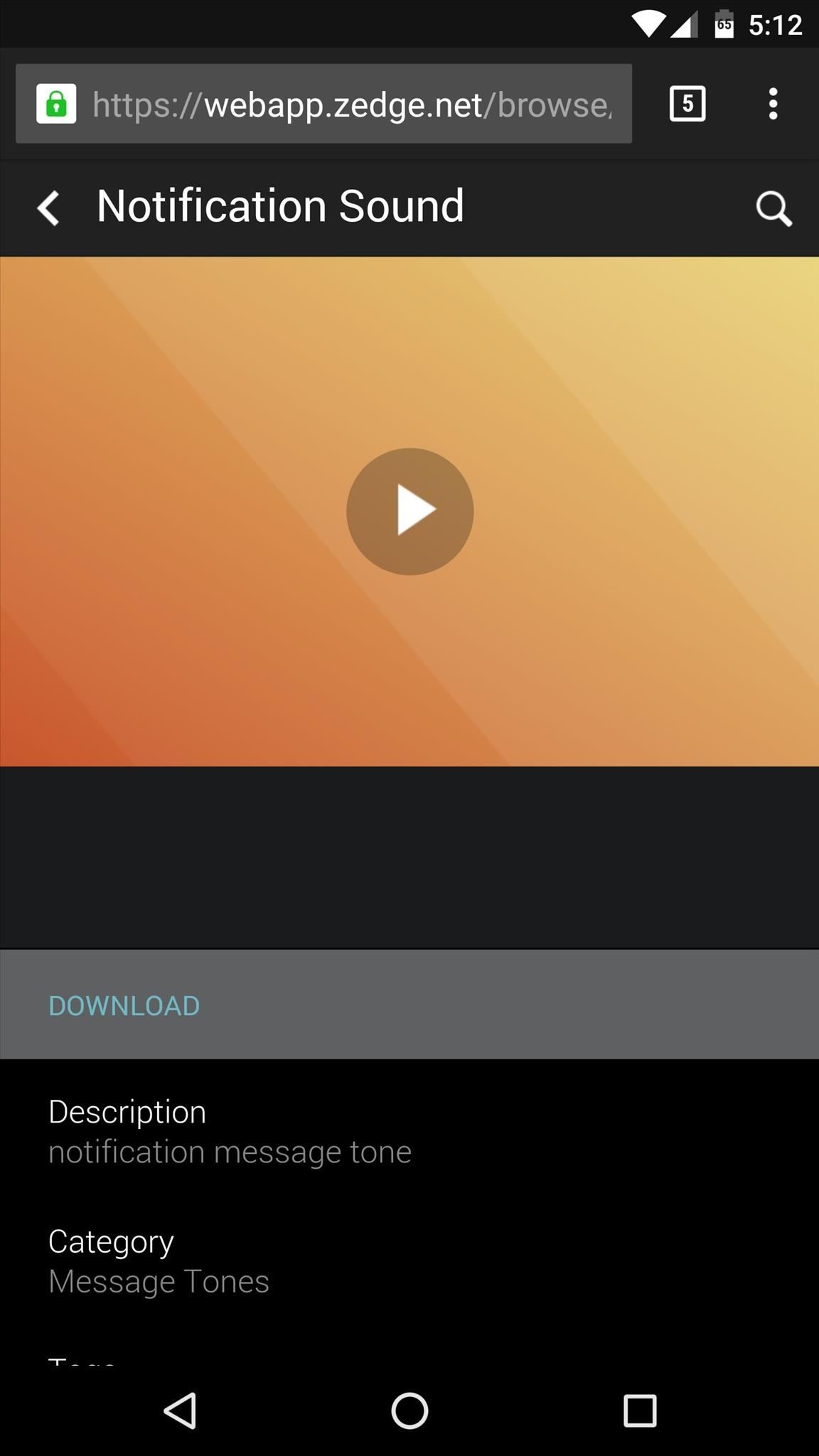
Step 1: Download or Transfer Sound Files to Your DeviceTo get started, you'll need to either download a ringtone or notification sound directly to your Android device, or transfer one from a computer to your device's internal storage.MP3, M4A, WAV, and OGG formats are all natively supported by Android, so practically any audio file you could download will work. To find sound files, some great places to start are Reddit's Ringtones forum, Zedge, or a simple Google search for "ringtone download" from your phone or tablet.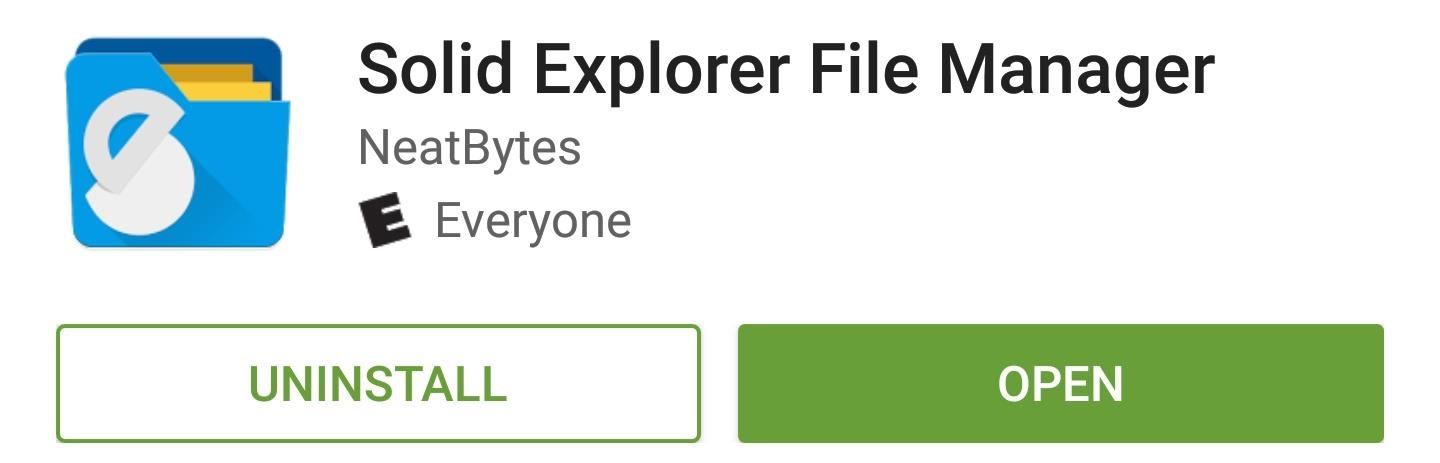
Step 2: Copy Sound Files to the Proper FolderOnce you've downloaded a sound file, you need to move it to the proper folder on your Android device to use it as your ringtone or notification sound.For this part, you'll need a file browser app. Any file browser will do the trick, but I'll be using an app named Solid Explorer to demonstrate, which is one of the best options out there.Install Solid Explorer for free from the Google Play Store Once you've installed a file browser, open it and head to the Download folder on your internal storage or SD card. From here, long-press the ringtone or notification sound file that you downloaded in Step 1, then tap the "Cut" button at the top of the screen. Next, press your device's back button once to head out to the main SD card or internal storage directory again.From here, open the Ringtones folder if you're moving a ringtone, or open the Notifications folder if you're moving a notification sound file.Next, tap the "Paste" button to wrap things up, which, for Solid Explorer users, is the circular button near the bottom-right corner. If you find that your device does not already have a Ringtones or Notifications folder, you'll simply have to create one first.From the main SD card or internal storage directory (the directory that appears first when you open most file browser apps), simply tap the + button and select "New Folder," then name this folder either Ringtones or Notifications, depending on the file you're copying.When you've taken care of that, just paste the ringtone or notification file into the folder you just created.
Step 3: Reboot & Set Your New Ringtone or Notification SoundAfter pasting the ringtone or notification sound file into the right folder, simply reboot your phone or tablet so that Android can find the file.When the device starts back up, open the main Settings menu and head to the Sound & notification entry. From here, select either "Phone ringtone" or "Default notification ringtone," then choose your new ringtone from the list and press "OK." With that taken care of, the custom sound file you downloaded will now play whenever you receive a call or notification.Follow Gadget Hacks on YouTube, Facebook, Google+, and Twitter Follow Apple Hacks on Facebook and Twitter Follow Android Hacks on Facebook and Twitter
Can't Take That Call? Respond with a Photo or Quick Voice
The issue of the day is how to save videos for offline use and watch YouTube in places with a bad reception. This time, however, the most attractive solution doesn't come from a clever third
How To Download YouTube Videos On Samsung Galaxy S5 S6 S7
Of course, reviewing your app permissions is only one aspect of online privacy. In fact, it's only one aspect of Facebook privacy. There's perhaps too much to cover here, but there are a few
How to Use Guide: Verizon Security & Privacy App
Link to official Smart Drawer site. Official Website. Features No features added Add a feature. Tags. app-organizer. Smart Drawer was added by Ugotsta in Apr 2017 and the latest update was made in Apr 2017. The list of alternatives was updated Apr 2018 There is a history of all activites on Smart Drawer in our Activity Log.
Android Launchers comparison: What is the best option for you
Don't Miss: How to Use Your Galaxy S9 & Bixby to Translate Languages in Real Time. ARCore. With Google's official release of ARCore (and developer preview support), we already knew that the two previous generations of Galaxy and Note handsets would support the Android AR toolkit.
Intelligence - Bixby | Samsung Galaxy S8 and S8+ - The
Use Floating Apps / Multitasking on Your Android Phone? ( M S KHAN TECHNNEL GURU Presents) M S KHAN TECHNICAL GURU. 15 Mistakes That Shorten the Life of Your Phone - Duration: 9:07.
How to Use Floating Apps / Multitasking on Your Android Phone
How to Record iPhone Calls with TapeACall. TapeACall is a number one app to record iPhone calls. There are two versions: Lite and Pro. Lite version is free, but it lets you listen to only 60 seconds of your recorded call. In case you want to listen to a complete recording and get more features, upgrade to Pro for $9.99 per year.
How to Record Calls on Your iPhone | Digital Trends
With Video & TV Cast you can browse through the web and stream any online video on your Chromecast (movies, tv shows, sports, music and more). Just navigate to your favorite website and send the embedded video with a single tap to your Chromecast. The discovered video will be shown below the browser.
How to Cast iPad Screen to Chromecast - YouTube
Check out the guide below to learn how to set-up and edit alarms on your Samsung Galaxy S9 and S9+ alarm clock. Set The Alarm. Follow this step-by-step guide if you like to create a new alarm on your Samsung Galaxy S9 and S9+: Switch on your Samsung Galaxy S9 and S9+ From the App page, select the Clock app; Then tap the plus icon to add an alarm
How To Set, Edit And Delete Alarm Clock On Galaxy S7 And
This is will be a portable Nintendo Wii not Wii U, Build a Desktop Arcade Machine with Raspberry Pi 3 and Retropie: Super Turbo Pro Edition - Duration: 27:15. Ryan Bates 653,909 views
Build a Portable Super Nintendo - Page 2 of 13 - ExtremeTech
Android phones have had facial authentication even before iPhones got Touch ID. In 2012, Android 4.0 Ice Cream Sandwich had a feature that scanned your face using the front-facing camera to unlock the phone. It worked well in sufficient lighting, because there was no specialised equipment that made faces visible in the dark.
How to decide between Android and iPhone | Computerworld
Doing the electric meter "hacking" methods stated herein is PUNISHABLE under existing laws.) Tampering the electric meter is not new or at least in our lifetime we heard it once. There are many ways to hack or tamper our meter in order to get a cut on our electricity bill.
how to hack digital meter and cut your electricity bill in
How to Turn Your Nexus 7 Tablet into a Futuristic Heads-Up Display (HUD) for Your Car « Nexus 7 softModder Honda 2014 Head Up Display Google Glass Rear View Futuristic Bluetooth Automobile Car Autos More information
How to Turn a Samsung Galaxy Tablet into an In - Car Mods
Turn it into a motion-sensing security camera with freeware application Yawcam. All you need is a webcam to get started, but after spending a little time in the Yawcam settings you can set
How to Turn Your Webcam Into a Streaming, Motion-Detecting
0 comments:
Post a Comment