How To: Install CyanogenMod 10.2 on Your Nexus 7 for a More Mod-Friendly Stock 4.3 Experience
In the past, we've shown you how to install CyanogenMod 10.1 on your Nexus 7, but that version was based off of the older Android 4.2 Jelly Bean. If you want to stay current, the newer CyanogenMod 10.2 is out in the nightly stage, which is based on Android 4.3, and you can get it right now.
Why Get CyanogenMod?CyanogenMod is a custom ROM based on AOSP (or stock Android) and features a number of customizations built into it. This makes it easy to customize your device by having the most common tweaks already built right in.Right now, CyanogenMod 10.2 is in the nightly stage, as mentioned before, which means there are updates released nearly every day. Luckily, the update process has been made very easy once you install a nightly. More on that later.
WarningYou will lose ALL DATA doing this, so back up anything you do not want to lose. Please enable JavaScript to watch this video.
Prerequisites:The Nexus Root Toolkit Custom recovery (installed with the Nexus Root Toolkit) Unlocked bootloader (can unlock using the Nexus Root Toolkit) Latest nightly for your device from: Nexus 7 2012 Wi-Fi Nexus 7 2012 GSM Nexus 7 2013 Model Wi-Fi Latest Gapps (available from here)
Step 1: Complete PrerequisitesIf not done already, complete the prerequisites. Download the nightly and Gapps from Chrome on your Nexus 7 to prevent the hassle of copying the files over from your computer.If you need to unlock your bootloader and flash a custom recovery, see how to do it here for PC and here for Mac.
Step 2: Reboot into RecoveryNow that you have the ROM and Gapps package on your Nexus 7's internal memory, and you have a custom recovery installed, you'll need to reboot into the recovery (in my case, it's TWRP). To get to your recovery, just do the following steps.Shut the device off. Press and hold Volume Down and Power at the same time. This should put the Nexus 7 into the bootloader. Scroll down to Restart Bootloader by pressing Volume Down. Press the Power button to confirm and the device will boot into your custom recovery.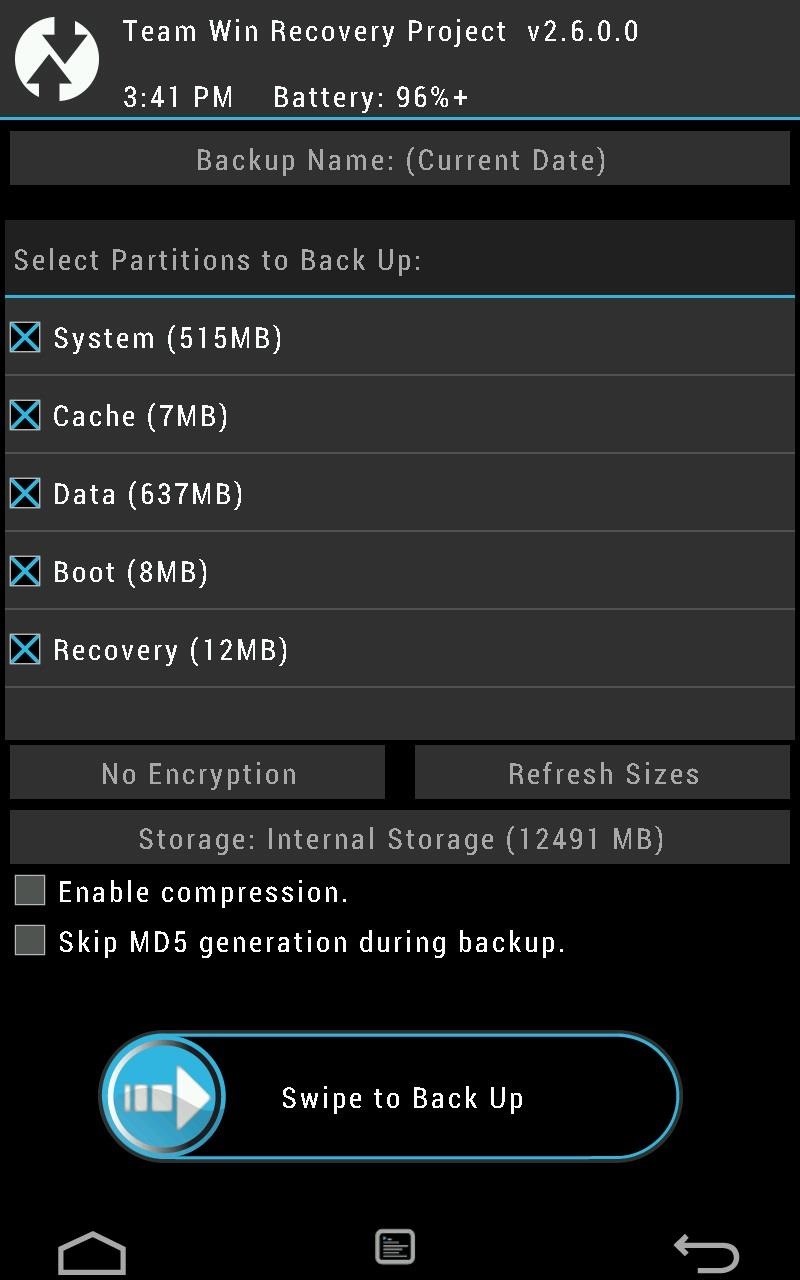
Step 3: Back Up Your Stock ROMTo play it safe, you'll want to back up your current ROM, that way if you need to revert back for any reason, you'll have a version to return to.Tap Backup. Check the boxes for System, Cache, Data, Boot, and Recovery, as shown below. Swipe to Back Up. Tap the Home button once it's done.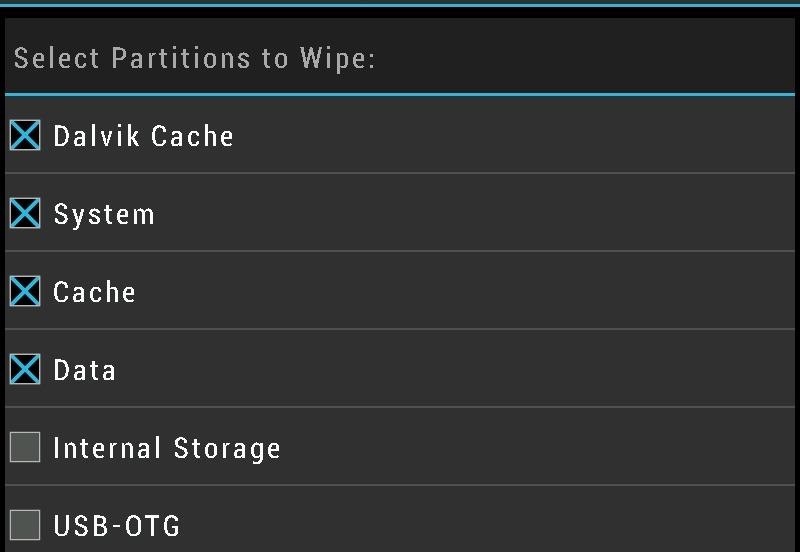
Step 4: Wipe Your DataNow, before we can get CyanogenMod on your Nexus 7, you'll need to delete your data. But don't worry, you backed it up in the previous step for safekeeping, should any problems arise.Tap Wipe. Tap Advanced Wipe. Check the Dalvik Cache, System, Cache, and Data boxes, as shown below. Swipe to wipe. Tap the Home button.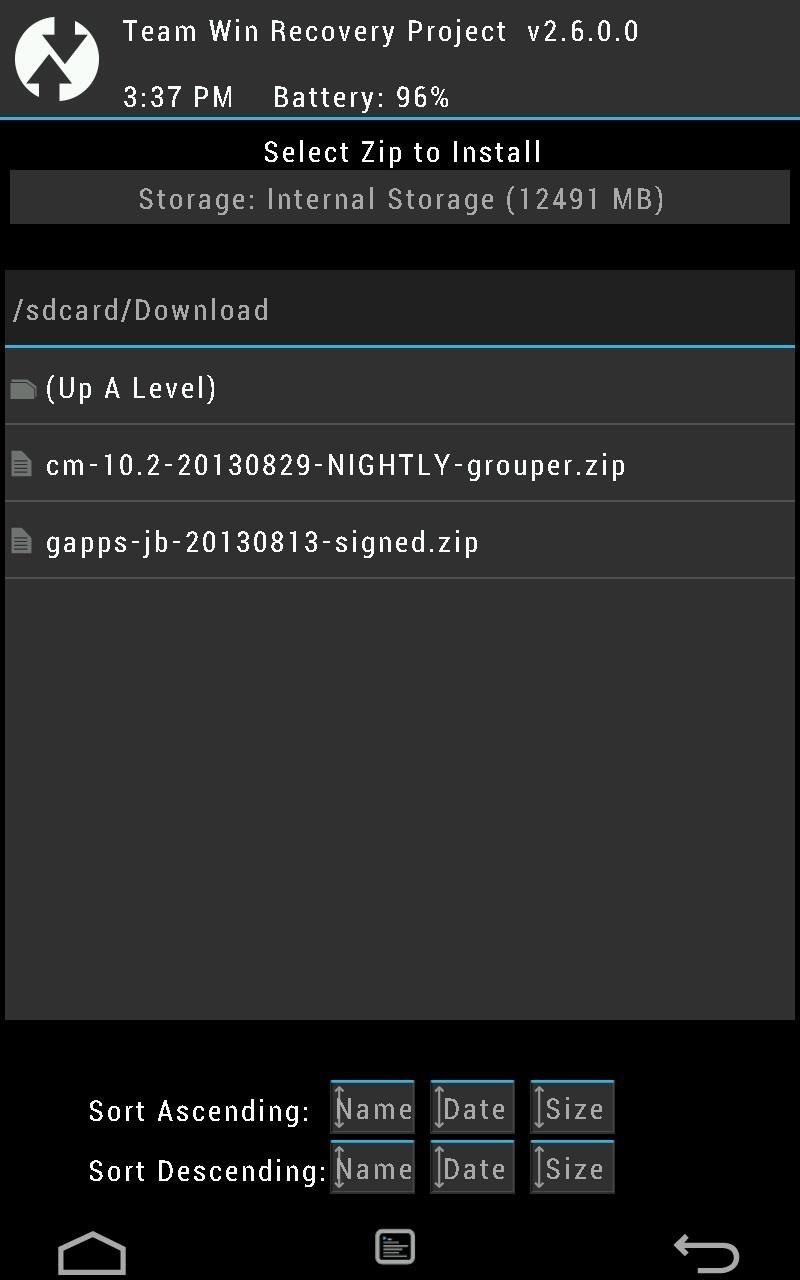
Step 5: Install the ROMNow that we're all clear, we can begin installing CyanogenMod!Tap Install. Tap the Download folder; you should see the two .zip files for CyanogenMod and Gapps. Tap on the .zip file for CyanogenMod 10.2. Tap Add More Zips. Tap on the .zip file for Gapps. Swipe the slider to install. Remove the USB cable once it's done (if connected). Tap Reboot System and the device will reboot.
Step 6: Start Using CM!Now, your Nexus 7 will reboot into the Setup Wizard. Set up anything you want to and your Nexus 7 is ready to use with CyanogenMod 10.2.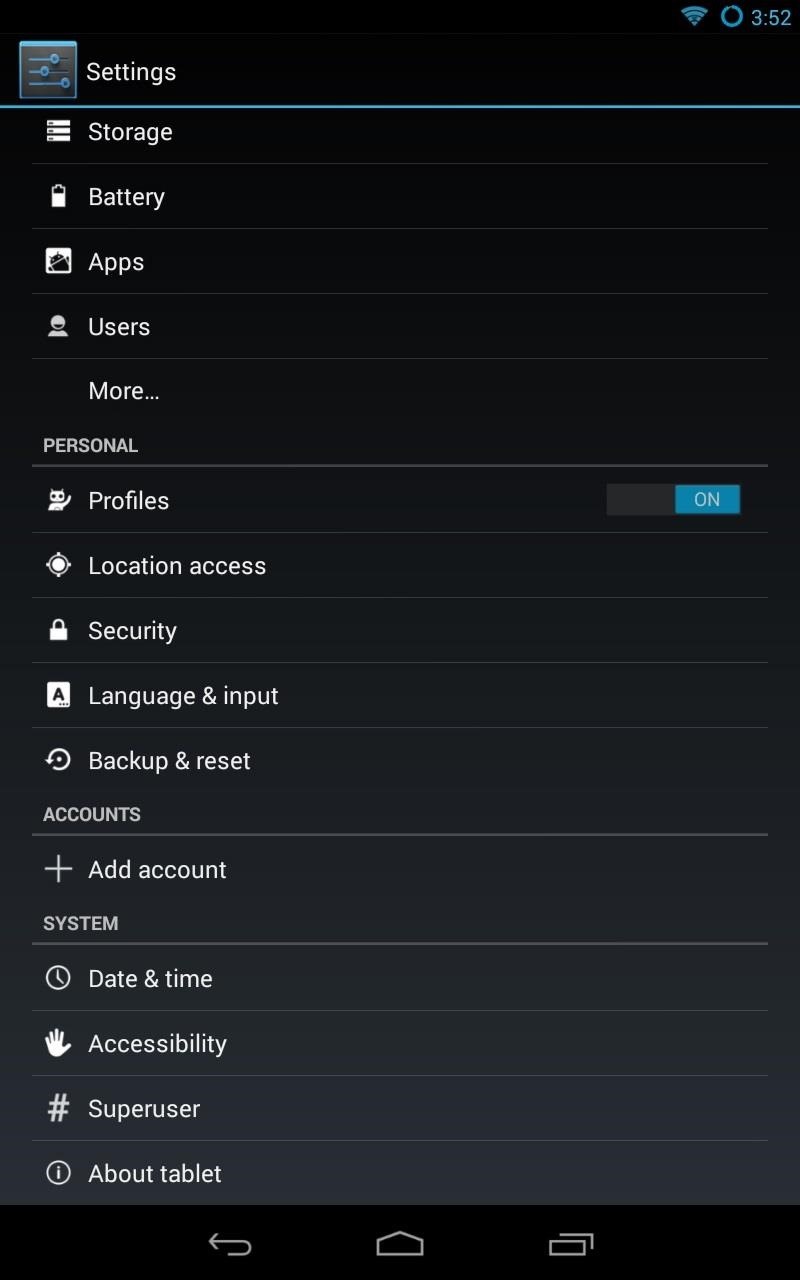
How to Update CM to the Latest NightlyAt the top, I mentioned that it's easy to update CyanogenMod right from the settings. Now, I'll show you just how easy it is!Open up Settings. Go to CyanogenMod Updates. Change Update Types to New versions (incl. Nightlies). Image via wonderhowto.com You can change how often it checks for updates, but the default is weekly. Anytime it finds new updates, you'll see them down below and you just need to tap the updated version and it will download and install it for you.Simple as that!
Quarter inch cables have a tendency to break or at least show signs of weakness against angry drunken guitar players who yank their connectors right out. It is nothing personal, and bass players do it to. In this video, Mike shows you how to identify a bad solder, how to fix it and demonstrates how to make your own cables.
How to Solder a 1/4" Instrument Cable in 5 Minutes - YouTube
How to design an app pro tips tip create empty es between apps on the home screen no modernizing the home screen how ios could take cues from design the 35 best fintech app home screen ref images on Whats people lookup in this blog:
Get Circular Icons with Circles for iPhone Theme [Review]
Custom Status Bar, Nav Bar, and Quick Setting Icons on any Samsung Nougat Device. With the ability to use Substratum on Samsung devices (called Sungstratum) without it requiring root access, we
How to Control When the Alarm Icon Shows Up in the Status Bar
The display on the Pixel 2 XL was specifically calibrated with a more realistic color profile in mind. No matter how good a display is, the idea of perfect color calibration is subjective — some prefer warmer more saturated colors, while others prefer the calmer cooler side of the color spectrum.
How to Calibrate the Colors of Your Pixel 2 Display with
Google Chrome is set to go dark soon, but if you can't wait, here's how to enable Google Chrome dark mode on Windows 10. Here's how to enable the hidden Google Chrome dark mode on Windows 10
How to Use a Dark Theme in Windows 10
The following steps will show you how to make an Automator workflow that you can save on your Desktop or in your Applications folder. You can drag and drop batches of images directly on it, and it will output the resized images in a folder on your desktop.
How to RESIZE IMAGES??? | Page 2 | MacRumors Forums
Multitasking in iOS 11 on iPad, Drag & Drop, App Switcher, Split view, Slide Over Split Screen on iPad Not Working in iOS 11, iPad Mini, Pro, iPad Air: Here's Fix How to Use Drag and Drop in iOS 11 on iPhone
How to Drag & Drop Photos on Your iPhone in iOS 11 « iOS
How to Hack Your Nook Color into a Full (But Cheap) Android
Turning Video Clips into High-Quality GIFs Is the Easiest
With Group Playlists for Messenger, users can create new Spotify playlists with friends and immediately begin collaborating to build out their perfect mix. — The Spotify Team What's cool about this new feature is the possibilities for music sharing that it creates.
How to Use Siri to Play Spotify Music & Start Playlists « iOS
2. Delete apps you don't use. On a related note, if you're one for downloading apps and games and getting bored after five minutes, make sure they're not still clogging up your phone's storage.
How to manually control your iPhone's cloud photo storage
If you use a public computer and would prefer not to have this type of information stored, you can turn off the auto suggestion feature. You can also turn off the URL autocomplete feature to
How To Turn Off Search Suggestions In Firefox - AddictiveTips
If you find yourself switching between Android devices frequently—for instance, your Nexus 6P and a Samsung tablet—you've probably noticed how the button placement can be different. Normally, it's back, then home, then the recent apps button, from left to right.
How to Swap the 'Back' & 'Recent Apps' Buttons on Your Nexus
SUAOKI Led Camping Lantern Lights Rechargeable Battery (Powered by Solar Panel and USB Charging) Collapsible Flashlight for Outdoor Hiking Tent Garden (Emergency Charger for Phone, Water-Resistant) 4.1 out of 5 stars 1,080
Solar Battery Charger
AD
Onlybatteries.com
Report Ad
Universal solar battery chargers. Recharge aa,aaa,c,d and 9 volts
0 comments:
Post a Comment