How To: Really Protect Your Encrypted iPhone Backups in iOS 11 from Thieves & Hackers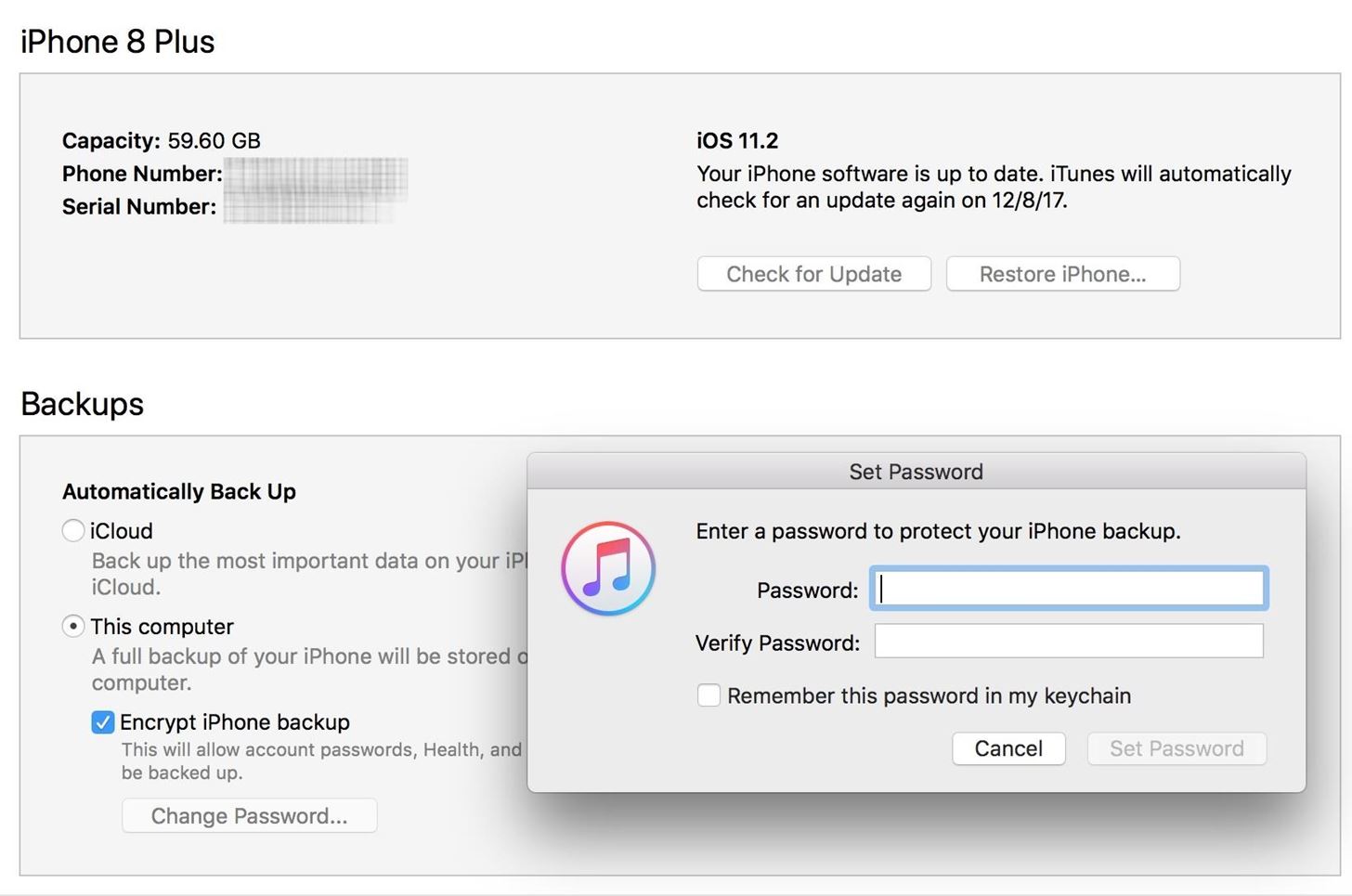
When it comes to security, Apple is usually at the top of the pack when it comes to your personal data, minus a few embarrassing flaws here and there. However, a new iOS security concern has been discovered that protects your data less than it did before — and Apple designed it like that.The issue concerns your encrypted iOS backups in iTunes for, say, your iPhone. These backups, unlike unencrypted backups, include information such as your saved passwords, Wi-Fi settings, website history, and health data. If you'd like to retain all this data should you need to restore your iPhone, an encrypted backup is great, but needs to be set up. By default, iOS backups in iTunes are not encrypted.
Encrypted Backups, Then & NowWhen first setting up encrypted backups in iTunes, you create a password specifically for the backup which protects all your data. If you should ever backup your iPhone onto another computer, it would retain the same password — no matter how many times you backed up your iPhone or switched computers. Before Apple's change in security tactics, if you forgot the password, you had no way to get it back, and you'd be forced to factory reset your iPhone.With iOS 11, Apple flipped the rules. Now, you can update your password if you forget it using your iPhone's passcode. While certainly convenient for iPhone users — a four- to six-digit passcode is easier to remember than a full password — the concern here is the ease with which an attacker could compromise your data. That easy-to-remember passcode is potentially an easy-to-guess key to your iPhone.You can't restore an encrypted backup without its password. With iOS 11 or later, you can make a new encrypted backup of your device by resetting the password. Here's what to do:On your iOS device, go to Settings > General > Reset. Tap Reset All Settings and enter your iOS passcode. Follow the steps to reset your settings. This won't affect your user data or passwords, but it will reset settings like display brightness, Home screen layout, and wallpaper. It also removes your encrypted backup password. Connect your device to iTunes again and create a new encrypted backup. You won't be able to use previous encrypted backups, but you can back up your current data using iTunes and setting a new backup password.
— AppleHowever, the concern may be a bit overblown. To accomplish this task, an intruder would not only need to know your passcode or be able to crack it (there are brute-force tools that can do this), but would also need physical access to your iPhone. And while they won't be able to use the encrypted backup you already had, they can create a new one and use tools to access the data within, including account passwords, photos, and more.Perhaps worse than this encrypted backups issue is that Apple also lets you reset your Apple ID with two-factor authentication. So, if someone does have your iPhone and was able to crack the passcode, they could go online and change your Apple ID password so they can turn off the iCloud lock on your iPhone and reactivate the device on another account, among other things.More Info: How to Enable or Disable Two-Factor Authentication in iOS 11 So, sounds like you're pretty much screwed, right? Only if you don't care about protecting your iPhone with a good, strong passcode that hackers and thieves will have an impossible time guessing or brute-forcing.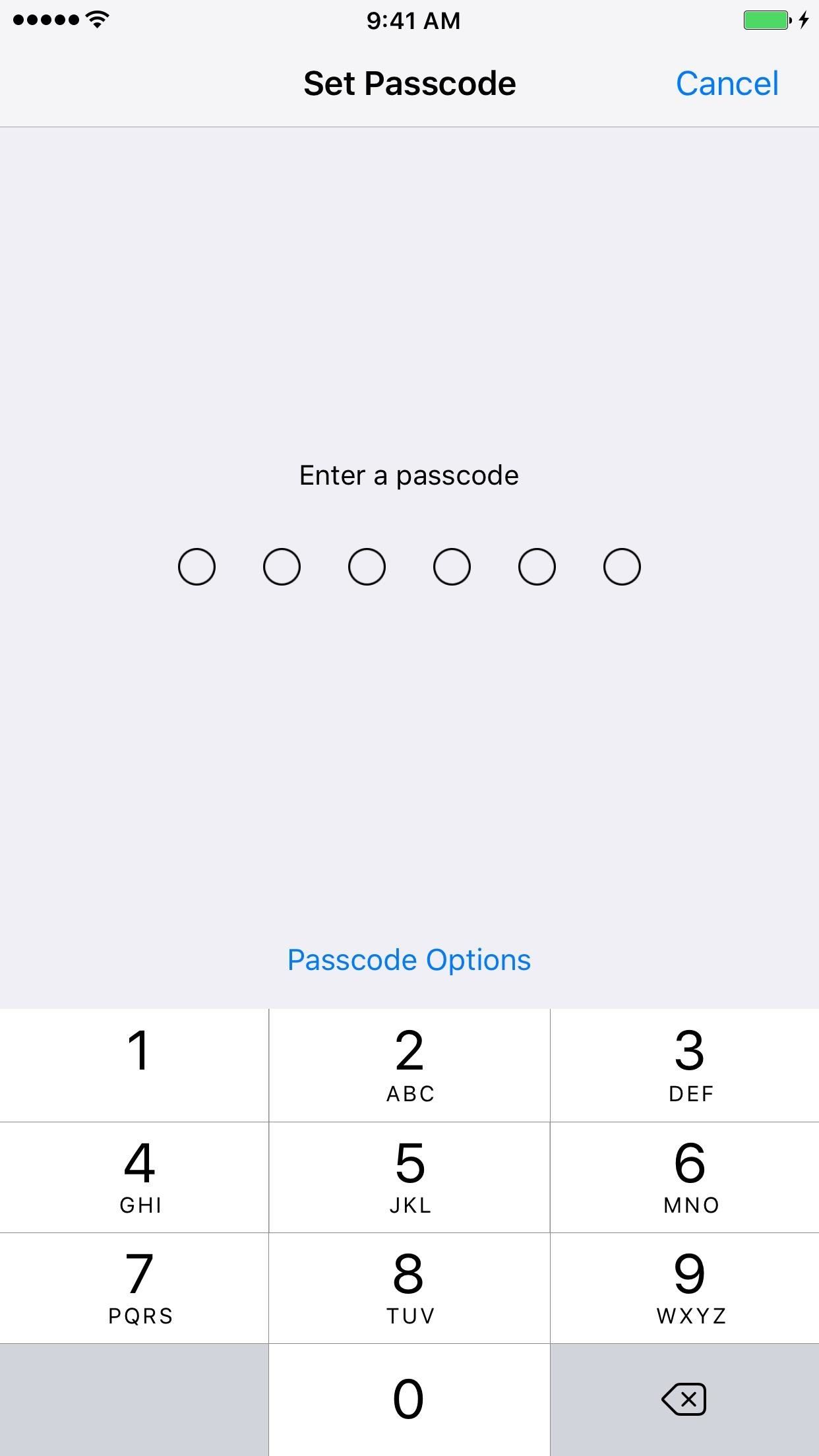
How to Really Protect Your Encrypted BackupsThe real focus here should be on the importance of using a strong passcode with your iPhone. While a six-digit passcode offers one-million possible entries, you can do better — an alphanumeric passcode ensures a hacker with access to your iPhone has their work cut out for them.Instructions: How to Create a Strong (or Stronger) Passcode for Your iPhone A good passcode will protect you from most security concerns. Yes, there are vulnerabilities (no passcode is 100% perfect), but at the end of the day, a passcode with the right specifications should give you some peace of mind. After all, resetting your encrypted backup password requires knowing your passcode. The stronger you make it, the safer your backup and all the data within will be.For more information on making a strong alphanumeric passcode for your iPhone, Null Byte has a great guide on password-making tips from a hacker's perspective.More Info: How to Create Stronger Passwords (Advice From a Real Hacker) If you own an iPhone X with Face ID or another model iPhone with Touch ID, you may be wondering how that all plays into this. Well, biometric authentication doesn't. If someone forces you to use your face or fingerprint to unlock the device, they'd still need the passcode to work with encrypted backups. Still, if you're worried, you can quickly disable Face ID and Touch ID in mere seconds.And if you're using Face ID or Touch ID, then that's even a better reason to make sure you get a strong passcode. Since you won't be required to input the passcode onto your iPhone all of the time, you won't have to enter your new complicated alphanumeric passcode unless you restart, disable biometrics as mentioned above, it hasn't been unlocked for over 48 hours, after unsuccessful attempts to recognize your face or fingerprint, and a few other scenarios.Follow Gadget Hacks on Facebook, Twitter, Google+, YouTube, and Instagram Follow WonderHowTo on Facebook, Twitter, Pinterest, and Google+
Cover photo and screenshots by Justin Meyers/Gadget Hacks
hello this is a video on how to get wallpapers on the iPhone and the iPod Touch rate subscribe and comment
How to get Android Live Wallpaper for iPhone/iPod touch
Open Links in Different Browsers with Gestures on Android
The same emoji vary from manufacturers. Today, I'll show you how to swap out Samsung's emoji icons on your Galaxy Note 3 or other Galaxy device with Apple's (or Google's) arguably more popular set of icons.
Monitor Samsung Galaxy Note 5 Verizon - Swap Out Your Samsung
How To: Turning Video Clips into High-Quality GIFs Is the Easiest Thing Ever with Imgur How To: The Easiest Way to Create GIFs on Your iPhone How To: Messaging Just Got Way More Fun with GIF Keyboard for iOS 8 How To: Send Animated Activity Stickers (That You Didn't Earn) in iMessages
How to Turn Your Galaxy S9's Super Slow-Mo Videos into GIFs
Step 5: In iOS 10, Up Next will contain the upcoming songs and below, right next to it, you'll see the familiar Shuffle and Repeat buttons. Tap on the Shuffle button to shuffle the songs. In iOS 11 and iOS 12, the Shuffle and Repeat buttons are available just above the Up Next section. How to Shuffle Songs in the Music App from Album or
How to Shuffle All Songs in Apple's Music App in iOS 10
naradanews.com/2016/06/how-to-shuffle-all-songs-in-apples-music-app-in-ios-10/
If you'd like to shuffle all songs in your music library, start by heading to the "Songs" menu in the Music app's Library tab. From here, select any song to start playback, then tap the mini-player towards the bottom of the screen to expand the "Now Playing" view. With each update, Apple Music
How to Shuffle All Songs in Apple's New Music App in iOS 8.4
Advertising is probably the most common use of QR codes. Brands can add a QR code to a billboard or magazine, for example, that sends users to its website or a coupon or landing page. For the user, this takes away the hassle of typing in a long URL, or jotting it down on paper.
Fox News - Breaking News Updates | Latest News Headlines
How to Transfer Photos from iPhone to iPad. This wikiHow teaches you how to make photos on your iPhone also available on your iPad. Open your iPhone's Settings. It's a gray app that contains gears (⚙️) and is typically located on your home
You just need a small urban area like in an alley by the back of a building, a bball court, or tennis court, or whatever. Line up two teams on opposite ends of each other (like in dodgeball) , line up a bunch of shit-smeared grapefruits in the middle, a "ref" (Loomis) shouts, "Pooball, GO!", and everyone runs towards the poofruits and begins pelting each other with shit-stained grapefruits.
Now, when I have the T-Mobile SIM card in, I can launch the iOS 6 Settings app and into General | Cellular | Cellular Data Network to change the APN, MMS Proxy, etc. without a problem. …but when I put in my Red Pocket SIM card, the "Cellular Network Settings" section disappears!
Missing Cellular Data Network options in iPhone 2G - AT&T
How to root Android Devices Easy No PC How to Directly Record Your Android Lollipop Screen Without Root and For Free! The Easiest Way To Recover Deleted Or Lost Data From Your Android
How to Record a Video of Your Screen on Android | Apptamin
How to Capture photos or videos on an Android cell phone
Traveling to Italy with Google Offline Maps If you are planning to travel to Italy or Europe and rent a car it would be a good idea to plan ahead and download maps of the areas that you are going to visit for offline use in Google Maps on your smartphone or tablet.
How to download entire maps for offline use in Google Maps
0 comments:
Post a Comment