How To: Take Long Exposure Photos on Your iPhone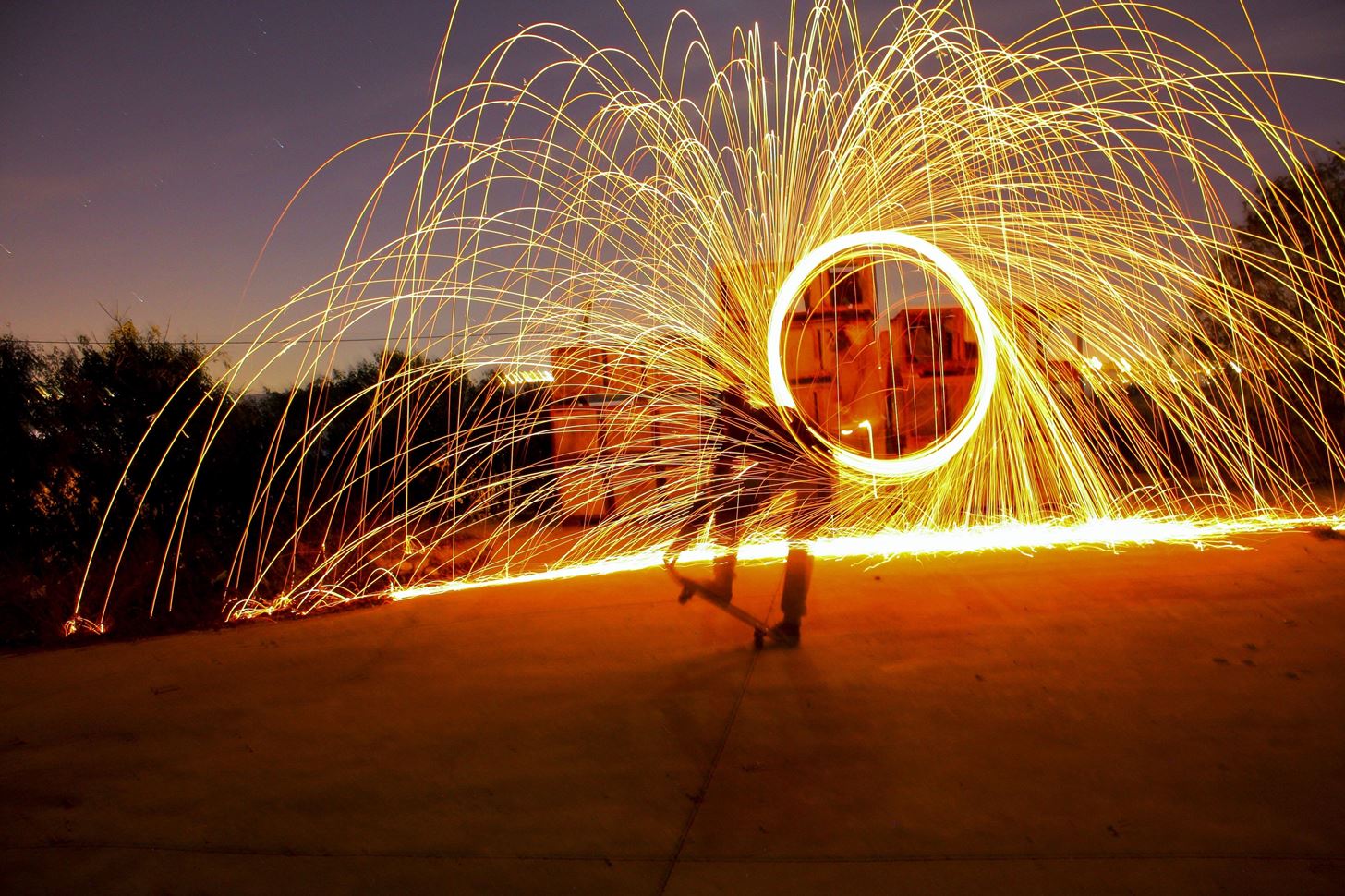
While Live Photos has been a fun addition to iOS ever since the iPhone 6S and 6S Plus, there hasn't been much practical use for Apple's moving images so far. That was, until iOS 11 added advanced features such as long exposure effects that make a DSLR less and less impressive these days.Usually, a camera creates a long exposure when it keeps its shutter open for an extended period, and it can work in the day or night depending on the right aperture. While still photographs may not change dramatically, ones with motion in it absolutely will. If you've ever seen a photo of blurry, trail-like, or surreal movement amongst an in-focus background or foreground, that's a long exposure. Image by Yuval Perez/Wikimedia Commons You used to need a tripod and some decent camera equipment to achieve this effect, but Apple offers it as a free option inside your Photos app. It works as long as you have iOS 11 or higher installed on your iPhone, and as long as your iPhone supports taking Live Photos, so that just leaves out the iPhone 5S.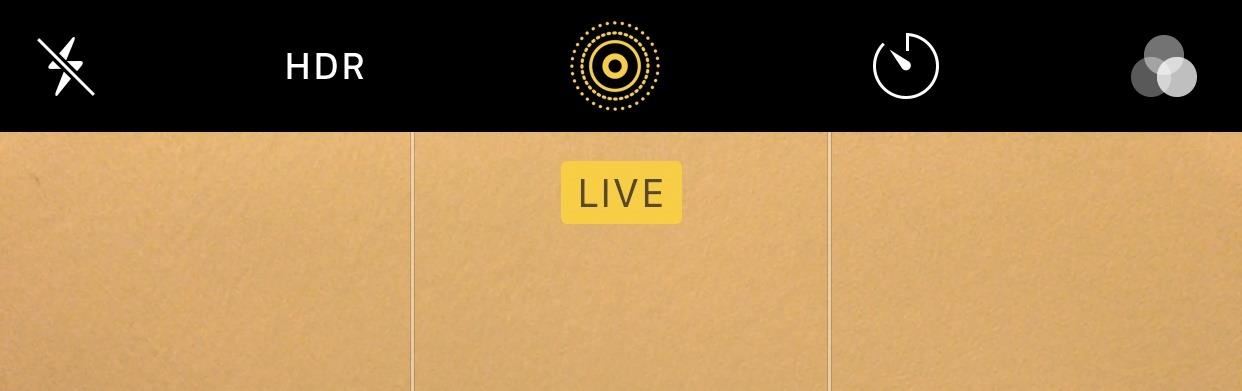
Step 1: Make Sure Live Photos Is Turned OnBecause this is technically a Live Photos effect, you need Live Photos activated to take advantage of long exposures. Tap the middle circular button in the top menu bar to enable Live Photos in the Camara app. If activated, the icon will turn yellow, along with a yellow "Live" notification.
Step 2: Take Your PhotoTo maximize the look of long exposure, you're going to want to take a photo of something continuously moving, with a relatively still background. Street traffic is a great photo subject because while always moving, the continuous flow of traffic won't leave the frame, giving you a classic long exposure effect. Ideally, you'll want to keep your iPhone as steady as possible while taking the Live Photo.
Step 3: Set the EffectView your Live Photo, either in the Photos app or by clicking the photo icon in the bottom left of the Camera app. Next, swipe up on the screen or hit "Details" to reveal the Effects selector. You have a few here to choose from, but for our purposes, scroll to the end and tap on Long Exposure. Your iPhone will automatically adjust the picture, and you'll have a pro-looking long exposure photo to share on Instagram, Facebook, or wherever you like to share your excellent photo skills. If you want to get your Live Photo back, you have to go back to the Effects menu and choose "Live" or "Live Photo" to revert the changes.Don't Miss: How to View, Save & Edit Burst Shots on Your iPhoneFollow Gadget Hacks on Pinterest, Reddit, Twitter, YouTube, and Flipboard Sign up for Gadget Hacks' daily newsletter or weekly Android and iOS updates Follow WonderHowTo on Facebook, Twitter, Pinterest, and Flipboard
Cover image via flo222/Pixabay; Screenshots by Jake Peterson/Gadget Hacks
Report Ad
Find that perfect gift for those 12 year old girls who have everything.
Your name or email address: Do you already have an account? No, create an account now. Yes, my password is:
Android Root | Root Any Android Device
How to Disable Video Autoplay in Chrome and Firefox By Robert Zak - Posted on Nov 3, 2018 Nov 3, 2018 in Browsers One of the annoying things correlating with an ever-faster Internet is an increase in the number of websites that deem it okay to autoplay videos (often with sound!) as soon as you land on their homepage.
How to Disable Autoplay Videos on Firefox and Chrome
The Nokia 9 PureView could be the right smartphone for shutterbugs, but there are better options for everyone else. Google Pixel 3 XL. Nokia's flagship is the way to go if you want the
Nokia 9 PureView review: Page 2 | TechRadar
How To: Use Spotify's New Free Mobile Streaming on Your Nexus 7 Tablet or Other Android Device
Spotify's mobile app finally goes free - CNET
The only thing you need is to have Android Device Manager enabled on your device (before you locked yourself out of your phone). If you have a Samsung phone, you can also unlock your phone using your Samsung account. Forgot your Android lock screen pattern, PIN or password? Here's what to do
How To Unlock Pattern Lock On Android Phone (3 - Safe Tricks
If unable to view the media card using Windows Explorer, see Article 11883. Verify that the media card is inserted in the BlackBerry smartphone correctly. For more information about inserting a media card see the printed documentation that came with the BlackBerry smartphone.
If you're facing the same problem, then you should enable the software home button option on your iOS device, and this is how you do it: How to Add Touchscreen Home Button on iPhone, iPad. Open
Disable Notification Preview on iOS 10 Lock Screen. At first, open Settings and go to Notifications. Here, you can find all the apps those can have push notification feature. Now, you have to select a particular app that you want to disable notification preview for. You will get two different options including Show on Lock Screen and Show Previews.
How to Hide Text Previews for Every App Notification on iOS
A Gauss rifle is made up of at least one magnet stage, but it could have several successive magnet stages. A magnet stage is a magnet with several ball bearings touching it on one side. The first magnet stage in this project will have another ball bearing on its other side, which we will call the "starter" ball.
Chapter 1: Magnetism -- Build a Gauss Rifle magnetic linear
The Full Capacity of Your Samsung Galaxy S8's SD Card. an hour of video that uses every pixel of resolution will take about 4GB. you need to do a little bit
Samsung Galaxy Camera Tips & Tricks for Getting the Best
Vyměňte svůj Samsung Emoji za další populární sady ikon Google a iOS Ikony Emoji se mohou značně lišit od výrobce k výrobci. Obvykle se nejedná o problém, pokud všichni vaši přátelé nepoužívají iPhone a vy jste jediný, kdo obdrží jinou ikonu než zbytek vaší skupiny.
0 comments:
Post a Comment