How To: This Game Turns a Second Android Device into a Tennis Racket, Wiimote-Style
You can find a plethora of tennis games on the Google Play Store, but if you're a true tennis fan and gaming enthusiast, you should check out Tennis Racketeering by Core Aplikacije. The game lets you use an additional Android device as a racket, giving you Wii-like abilities without Nintendo. It's simple to set up and extremely fun to play, so follow along below to see how it works. Please enable JavaScript to watch this video.
Note: You don't need a second Android device to play the game, just if you want to have a remote racket. There are on-screen controls in the main app.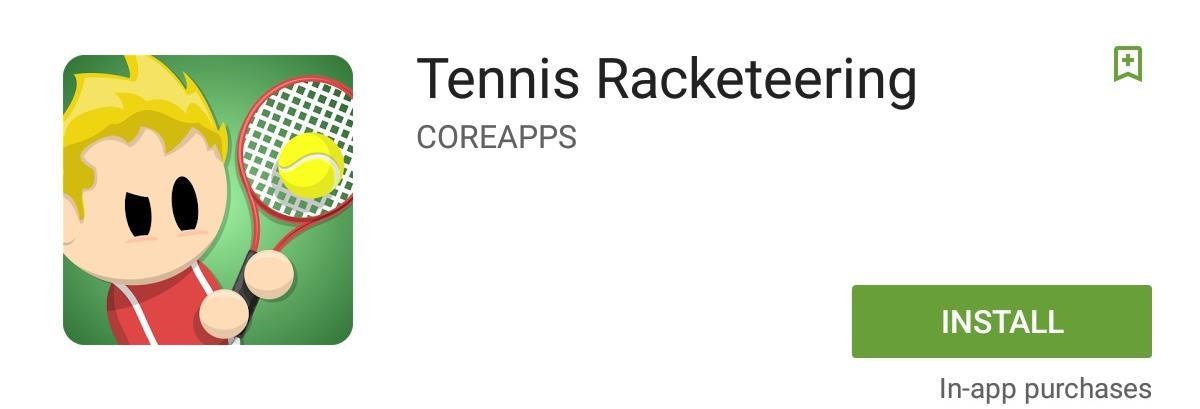
Step 1: Install the Main GameIf one of your two devices is larger than the other, I'd suggest designating that one as the one to display the actual gameplay on. When you're ready, install Tennis Racketeering on the larger device.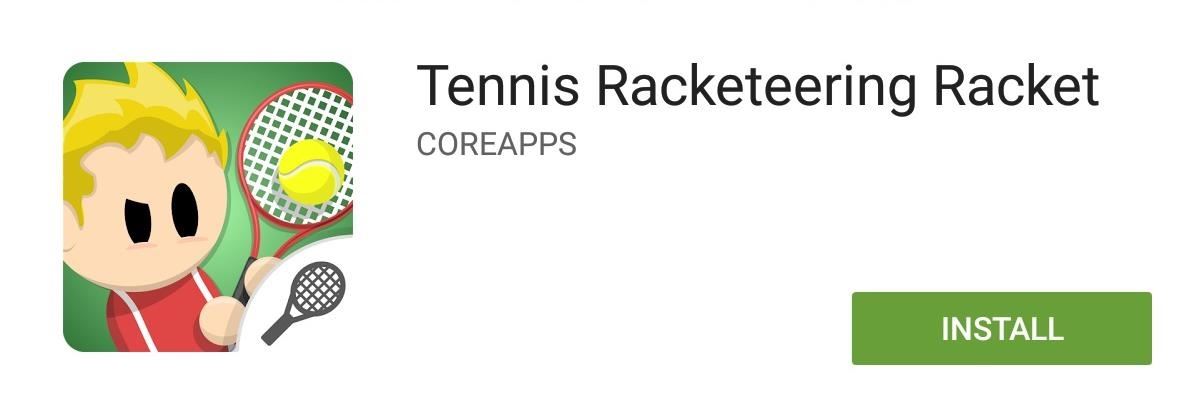
Step 2: Install the Racket AppYou won't be installing the same app on the smaller Android device that you'll be using as a racket. Instead, install Tennis Racketeering Racket. If you don't have a second Android phone or tablet, you could also use an Android Wear device, or just use the on-screen controls in the main app (skip down to Step 6 in that case).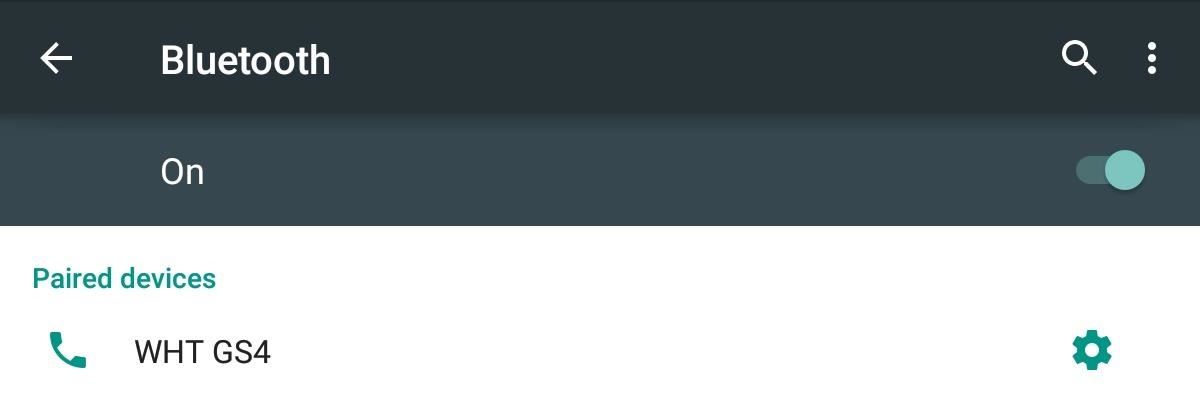
Step 3: Pair Devices via BluetoothNow that you've got the apps installed, make sure that your two Android devices can communicate via Bluetooth. This can be done by going to "Bluetooth" in your "Settings" and pairing the devices.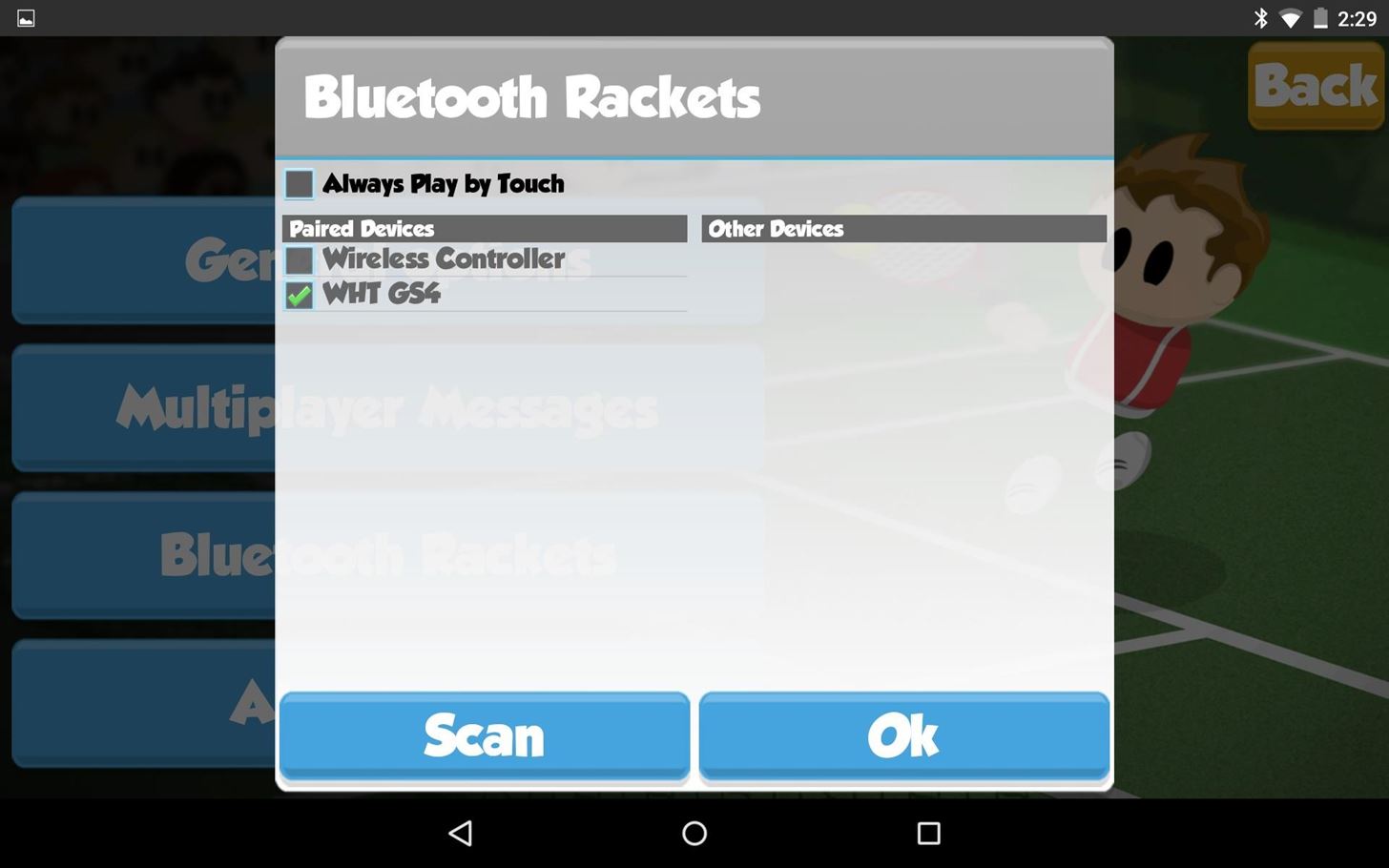
Step 4: Set Up the GameNow launch the game on the larger Android device and go to "Options," then "Bluetooth Rackets." If you successfully paired your devices, you will see the racket (device) listed under Paired Devices. Select your device and tap "Ok."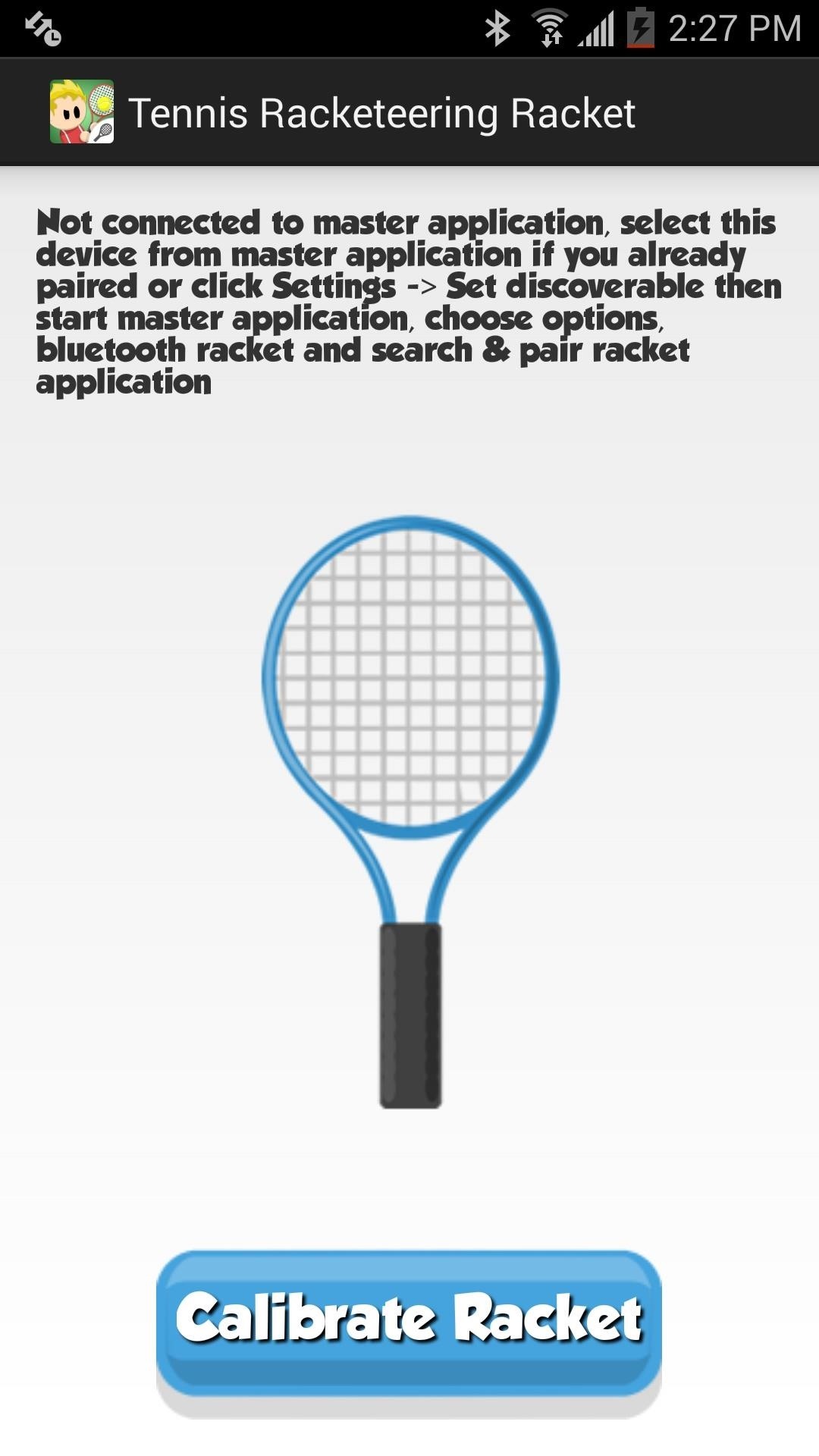
Step 5: Calibrate Your RacketNext, open up the Racket app on your smaller device and hit the "Calibrate Racket" button to pair it with the main game. You'll know when you've successfully been paired by the "Connected!" text.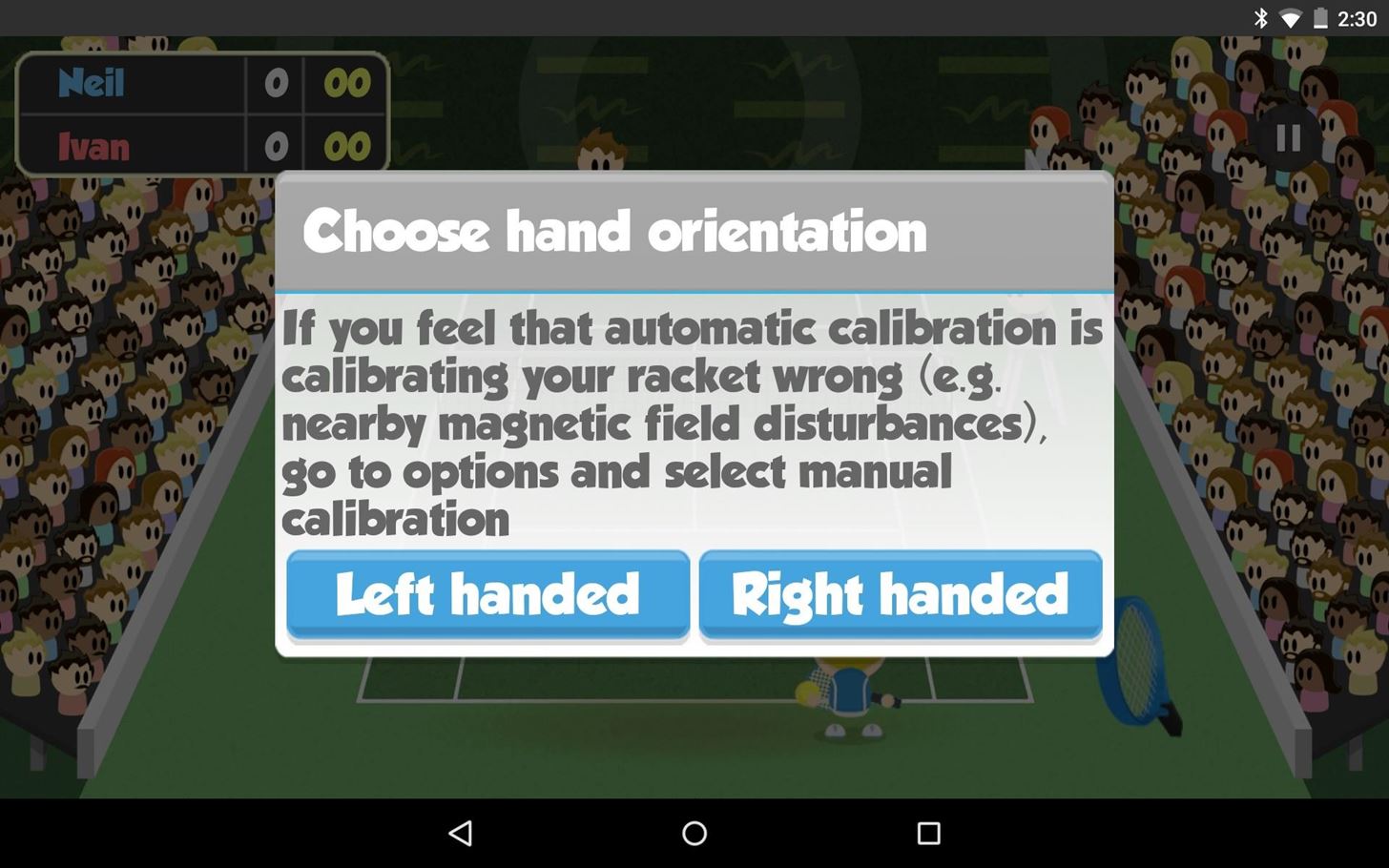
Step 6: Enjoy the Game (But Be Careful)When you launch the game in "Single-player" mode on the main app, you'll receive a disclaimer informing you to be careful. You'll be waving your phone around with force and it may slip out of your hand (which is why an Android Wear device might be better). But once you've acknowledged this, start the game, select whether you're left- or right-handed, and enjoy. It feels a lot like Wii Sports: Tennis, but for Android! PS: On your racket device, the screen must remain on in order for it to work, so don't accidentally lock the screen or let it fall asleep.
Step 7: Play Multiplayer ModeUnfortunately, you cannot pair a third Android device as another racket for "Multiplayer" mode. If your friend is trying to go head-to-head with you, then they'll also need two devices (or just one if they want to use the on-screen controls), and they'll need to be invited to join your game.To send an invite, select "Multiplayer," then invite them via Google+. Additionally, you can tap "Quick Game" to play a random player.
Upgrading NoticeAfter seven days, you'll be required to upgrade via an in-app purchase for $3.99 if you want to continue to use a second device as a racket. If you don't want to pay, you can still play the game on a single device using the on-screen controls.
What Do You Think?How do you like playing Tennis Racketeering? Does it make you feel like you're using a Wiimote (Wii Remote) or not? Let us know below. And make sure to follow Gadget Hacks over on Facebook, Google+, and Twitter to stay up to date on Android news, games, and tips.
I need to make a radio at school but I need to change the earplug to something louder. Is it possible to just change the earplug for a stereo or something like that? Another thing i need to change is the source of energy, is it possible to just put a battery in the circle? and where do I need to put it . I would really appreciate the help :)
Build a Foxhole Radio! - instructables.com
It could be used to create your own personal font from scratch - although you would need a great deal of patience for this - but it is probably best suited to creating custom characters for logos and symbols you would like to be able to type easily time and time again.
How to Create Your Own Font (In 6 Simple Steps) | Elegant
Solar USB Phone Charger With Battery Backup: In this instructable I will show you how to make a solar powered USB charger for your phone or mp3 player. This is item is great because it doesn't always have to be sunny for you to charge you phone or other USB device.
Amazon.com : PowerFilm USB+AA Solar Charger : Solar Panels
Easily Change Boot Animations on Your Samsung Galaxy S5
बारिश और बर्फ आपके टचस्क्रीन डिवाइस को कुछ ही समय में बर्बाद कर देगी। एक भारी जलरोधी मामले पर एक भाग्य खर्च किए बिना इसे संरक्षित करना चाहते हैं?
How to Make a $25 Touchscreen « Hacks, Mods & Circuitry
Finding the right mix of custom ROM, kernel, and tweaks for my OnePlus One has left me flashing every new release I come across. This has led to many hours going through thread after thread trying to find the latest and best software out there for my phone.
4 Ways the OnePlus 6T Makes Rooting Easy
Google has already started to roll out the over-the-air update of Android 5.0 Lollipop to older Nexus series phones and tablets, but chances are it will take a long time for the OTA to hit your device.
How to Get Android Lollipop Today « Nexus :: Gadget Hacks
How To: Make your own iPad stylus from a protein bar wrapper How To: Create your own stylus for the iPhone, iPad, or other touch based devices How To: DIY your own iPad stylus How To: Make a cheap stylus for an iPad or other touch device
Make a PDA Stylus-Pen: 8 Steps - instructables.com
So having read in Apple support files that they recommend that most users use the same Apple ID for both iTunes and iCloud, I've chosen my gmail address, which I was using for iTunes purchases etc. as the login for iCloud. However, I've entered my me.com address as the Apple ID (as well as email) for both iMessage and FaceTime on my iPhone.
How To Use The Messages in iCloud Sync Feature - AppleToolBox
If you have an iPhone 6s or iPhone 6s Plus, you can use 3D Touch with AssistiveTouch. 3D Touch gives you shortcuts to things you do frequently—like send Messages, emails, and photos. To find 3D Touch, open the AssistiveTouch menu and tap Custom. With 3D Touch, a tap will give you a peek of the content you were viewing, like a Message.
How To: Unlock Home Button Shortcuts on Your iPhone
Find out why Close. Google Nexus 7 Tips - Basics: #51 No, my Nexus 7 is not a Camera! detects your android device as a hard drive and not as a camera. to help you get the most out of your
How to Get the Most Out of the Galaxy S8's Display
0 comments:
Post a Comment