How To: Theme the Android System UI on Your Nexus 5
When it comes to theming your Android device, it's the little touches that count the most. That's why developer SArnab created the Android Theme Engine, an Xposed Module to theme those hard-to-reach corners of the Android System that often go untouched with other themes.So, if you've ever had a hankering to theme things like power menu icons and status bar elements, you should definitely give this one a try. While the module is still in its early development stages, it can already add quite a bit of personal flair to your device, and more theming options are rolling in fast.Theming with Android Theme Engine is a breeze, too—just make sure you're rooted with the Xposed Framework installed and Unknown Sources enabled. Please enable JavaScript to watch this video.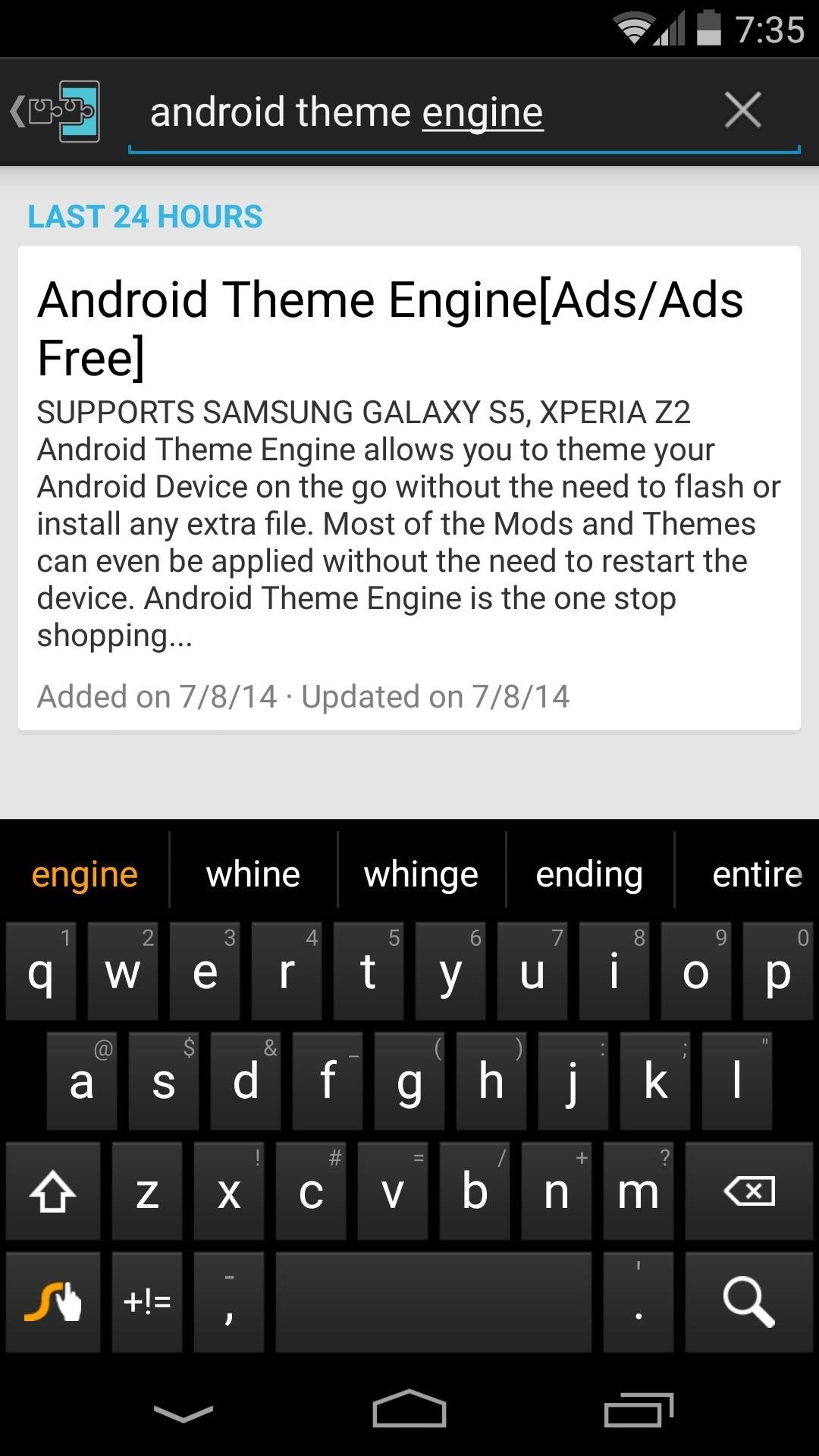
Step 1: Install Android Theme EngineSArnab's Xposed Module can be installed like any other—just head to the Download section of your Xposed Installer app to begin. From here, search Android Theme Engine and tap the top result. Swipe over to the Versions tab, then hit the Download button on the most recent entry to launch the installer. Next, tap Install on the following screen. When it's finished with that, you'll get a notification from Xposed that tells you the module you just installed needs to be activated. So tap the Activate and Reboot button, and Xposed will take care of the rest.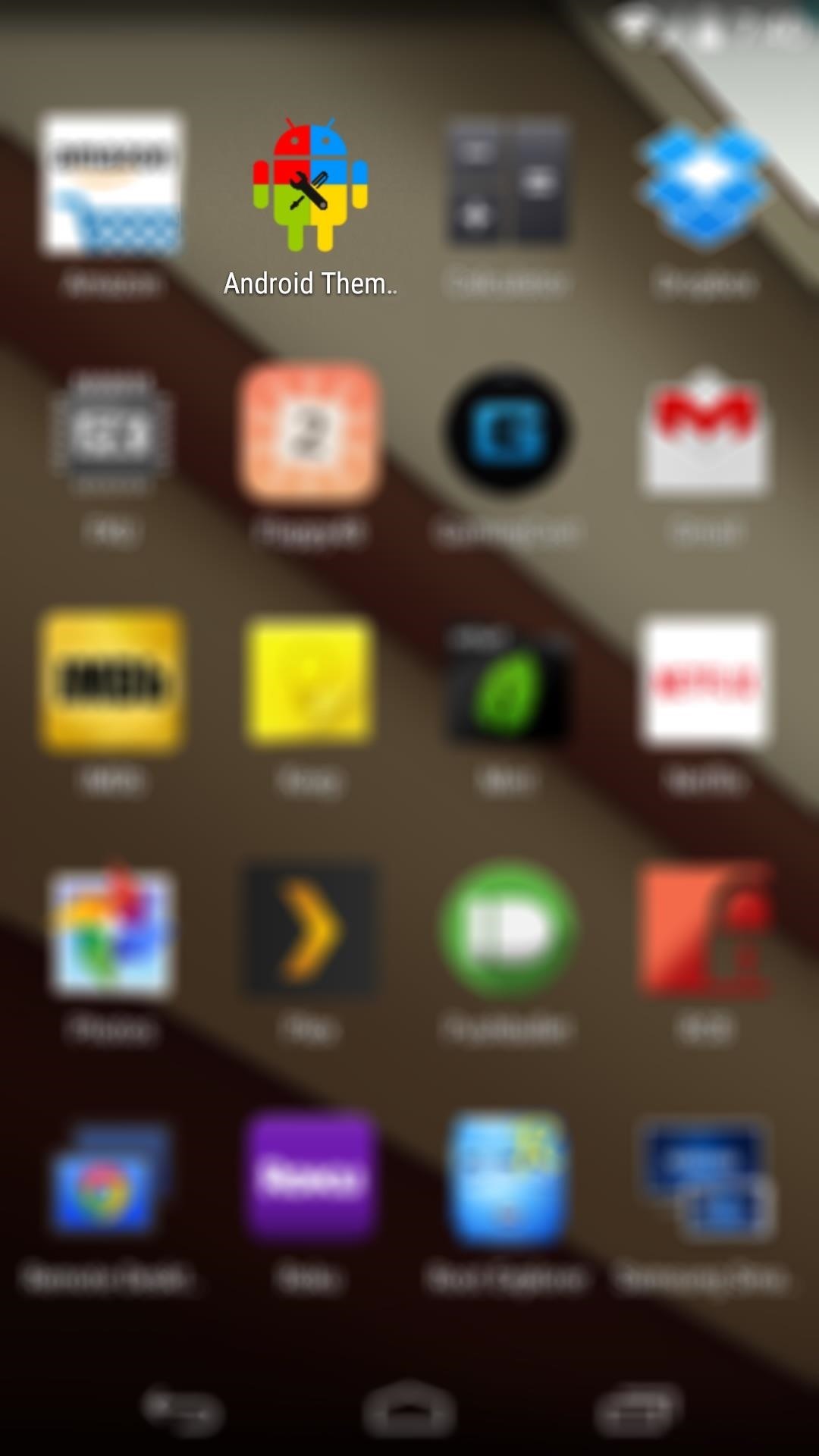
Step 2: Disable Ads (Optional)When you get back up, you'll notice that Android Theme Engine is ad-supported. This is evidenced by a floating sidebar that shows a tray of ads when tapped. But the developer has been kind enough to offer you an option to disable these ads. Keep in mind though, that this is how the project is funded, so consider leaving some of the less intrusive ads enabled.When you first launch Android Theme Engine, the app will ask for Superuser privileges. Hit the Grant button on this pop-up. Next, tap the Settings button near the top-right of the app's main screen. Towards the bottom of this menu, you'll find all of the different types of ads the module uses. Just untick the boxes next to any types of ads that you'd no longer like to see, and they'll immediately disappear.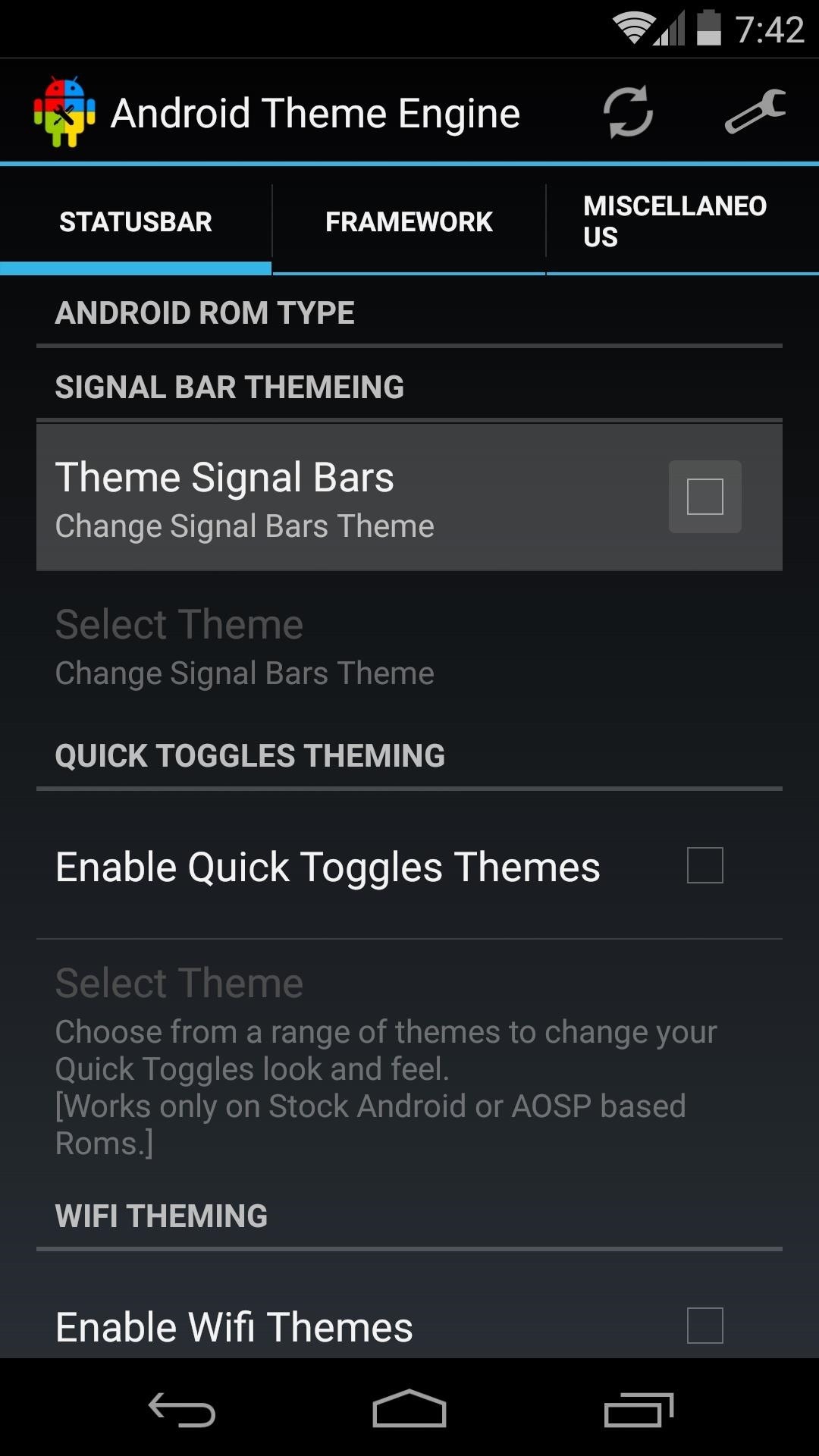
Step 3: Theming Various Aspects of the System UIStarting from the top, you can enable Signal Bars theming by ticking the first box. This opens up the next menu item, Select Theme, so tap that. Here, you'll get a list of all the available signal bar icons that you can apply to your phone's status bar. Choose the one that looks best to you. This method of enabling a theme—via the first check box, then selecting the theme you want to apply—is the same throughout Android Theme Engine. As such, I'll simply highlight the rest of the options for you. Note that some of these options might not work on every different phone model and ROM, but I can show you the ones I've had success with on my Nexus 5 running stock Android.Next, you can try enabling Quick Toggles Themes, but I haven't had much success with this option yet. The same goes for Wifi Themes, though I was able to get this one working on a Galaxy S5. Next, if you head to the Framework tab, you can access even more theming options. Power Menu Icons will theme the icons that appear when you long-press the power button on your Nexus 5. Various themes are available that can change the look of the toggle switches throughout the OS, but some are not compatible with the Nexus 5. If you head to the Miscellaneous tab, you'll find some of the more fun theming options. You can opt to Show Clock in Lock Screen Status Bar, and you can even change the color of the system clock that appears at the top of every screen, or hide it altogether. Tick the box next to Enable Custom Text On Status Bar to open up the option that will allow you to type any text that will appear inside of your status bar. This text can be centered on the left edge of the status bar, or even replace the system clock. When you're satisfied with your selections, tap the Refresh icon at the top of the screen. This will restart the System UI so that your changes can come into effect. Some options in Android Theme Engine theme elements outside of the System UI, so if you notice anything missing, you might have to perform a reboot. When you get back up, you'll find all of your finishing touches applied. What items did you decide to theme? Let us know in the comments section below.
If you feel your Facebook profile is too static, Facebook is giving you 7 seconds to work with. You now have the option of ditching your profile picture for a short, looping profile video. To make
Forum Thread: Note 3 SM-N900 Exynos IMEI Null Baseband Unknown 3 Replies 2 yrs ago How To: Prevent Bricks by Backing Up the EFS Partition on Your Samsung Galaxy S6 Important: Back Up Your Galaxy Note 3's EFS & IMEI Data for Emergency Restores Forum Thread: Can It Be Fix
Backup and Restore EFS or IMEI on Samsung Galaxy Devices
In this project, you'll learn how to re-purpose low-cost sprinkler parts into a high-powered CANDY CANNON. Be the coolest person on the block by building a pneumatic device that will launch candy 100 feet in the air—you can make it rain down all kinds of sugary treats!!!
Make It Rain Down Chocolate! for Real! Here's How to Make
My video will tell you how to manage the start menu and the Live Tile functions. This includes adding and removing tiles, organizing them into groups and turning off the Live features. In addition, it is also possible to completely remove the Live Tile area so that it functions more like the traditional start menu from Windows 7.
How To Resize, Group & Manage App Tiles In Windows 8 Start Screen
If you haven't received the option to upgrade your OS and you're feeling impatient, here's how you can get Android Oreo right now. natch), a redesigned Settings menu,
How to Get Developer Options on Android | A Simple Guide
Find local businesses, view maps and get driving directions in Google Maps.
Geo-location APIs | Google Maps Platform | Google Cloud
If you want to learn how to set up a photo slideshow screensaver in Windows 7, just follow all the steps from this video. Force Apps Like Netflix to Show the
How to Swap the 'Back' & 'Recent Apps' Buttons on Your Nexus
How to Mirror & Control Your Android's Screen on Your Windows
How To: It's Raining Sweets and Treats! How to Make Your Own Pneumatic Candy Cannon How To: Make a potato gun, otherwise known as the spud gun How To: Build a potato gun launcher w/ interchangeable barrels How To: Building a Steampunk Hand Cannon, Part 1: How to Make a Wooden Gun Stock
In iOS 12, Apple's web browser receives a few new features that add up to a better user experience. In the section below, we have created a list of the best new features in iOS 12 Safari. For some background, Apple has begun rolling out the first beta of iOS 12 to developers for testing purposes.
Apple's Safari web browser is getting better with macOS High
This video will show you how to test the speed of your USB drives. If you feel that your computer is slow in transferring data from USB drive or hard drive check the speed with HD Tune. This is a tool that shows you the current transferring speed. So you can take decision to increase data transfer speed. This tool can also scan your drives for
BlackArch and How to Install It on Your USB Flash Drive
News: Apple Released iOS 12.1 Public Beta 2 to Software Testers with New Emoji & Chargegate Fix News: iOS 11.3 Beta 5 Released with Mostly Under-the-Hood Improvements How To: Samsung's Oreo Beta Just Went Live — Here's How to Get It
News: Apple iOS 11.3 Update Introduces Brand New Set of
0 comments:
Post a Comment