How To: Use Any Photo or Video in Your Gallery as a Snapchat on Your Samsung Galaxy Note 3
Introducing a unique way to share photos and videos among friends and family, Snapchat was the big hit of 2013 (despite its many flaws). Thanks to its ephemeral nature and lack of third-party sign-in integration, it quickly grew into a multibillion-dollar company in the span of just 12 months.While it's entertaining to use, just like every other application, it has restrictions. Currently, the only types of pictures and videos that can be sent on Snapchat are ones you take directly through Snapchat's camera, making it difficult to send timely photographs and impossible to use those in your gallery.I've already covered an Xposed module called Snapshare on the Samsung Galaxy Note 2, which allowed you to send any photographs and videos from your gallery through Snapchat, but the developer of the module has seemingly abandoned it, rendering it useless. Thankfully, amcgavin has resurrected Snapshare, and I'm going to show you how it works on the Samsung Galaxy Note 3. Please enable JavaScript to watch this video.
Step 1: Install XposedSince this is an Xposed module you'll need to be rooted and have the Xposed Installer on your device. Check out my full guide on how to download and install Xposed for help.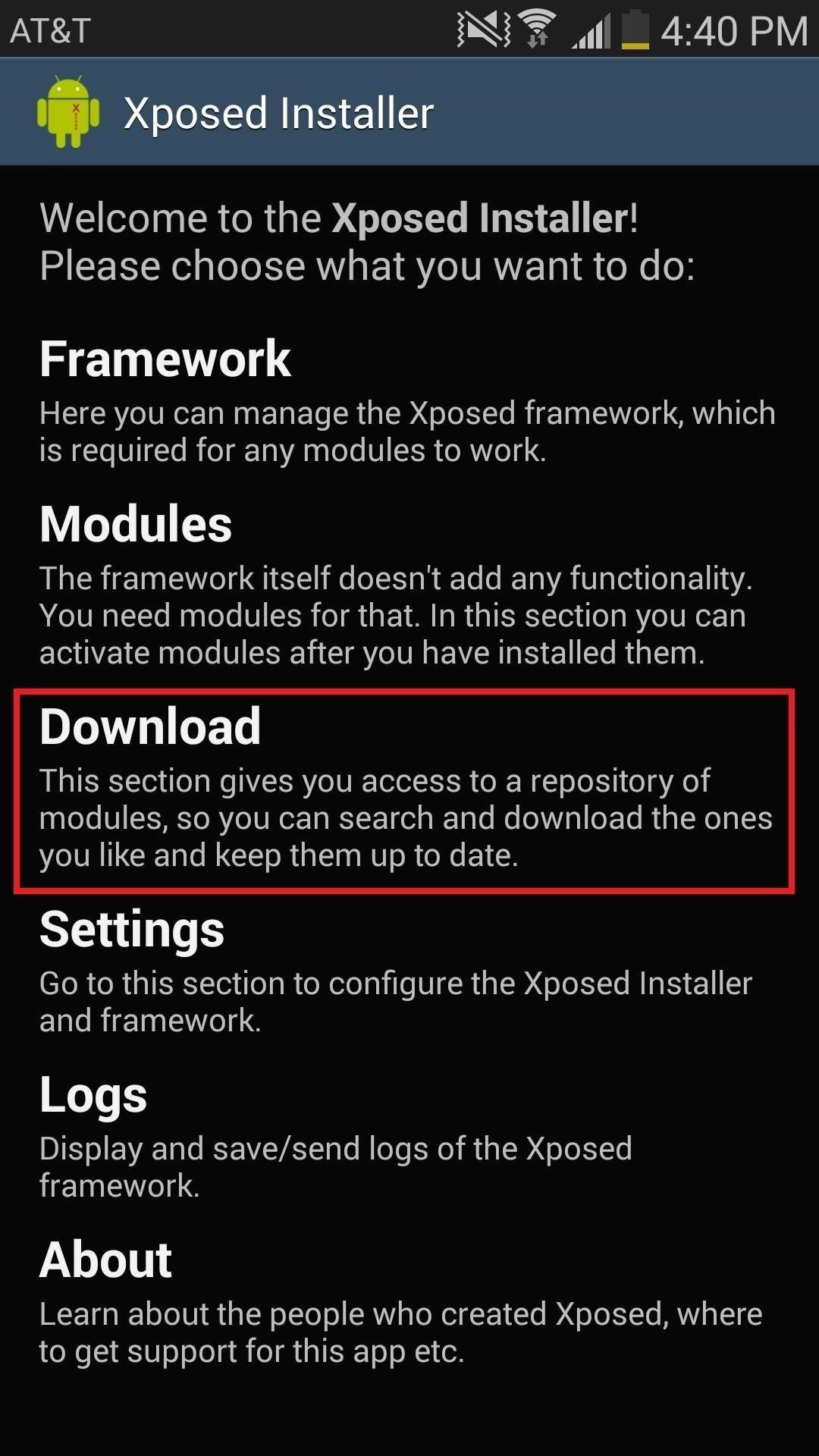
Step 2: Download & Activate SnapshareDirectly from Xposed Installer, you'll find Snapshare under the Download section of the application. Select it and press Download. Image via wonderhowto.com Once it's downloaded, head over to Modules, check the box next to Snapshare, and then either Soft Reboot or Reboot your device. Image via wonderhowto.com You can also grab the latest APK of Snapshare on GitHub.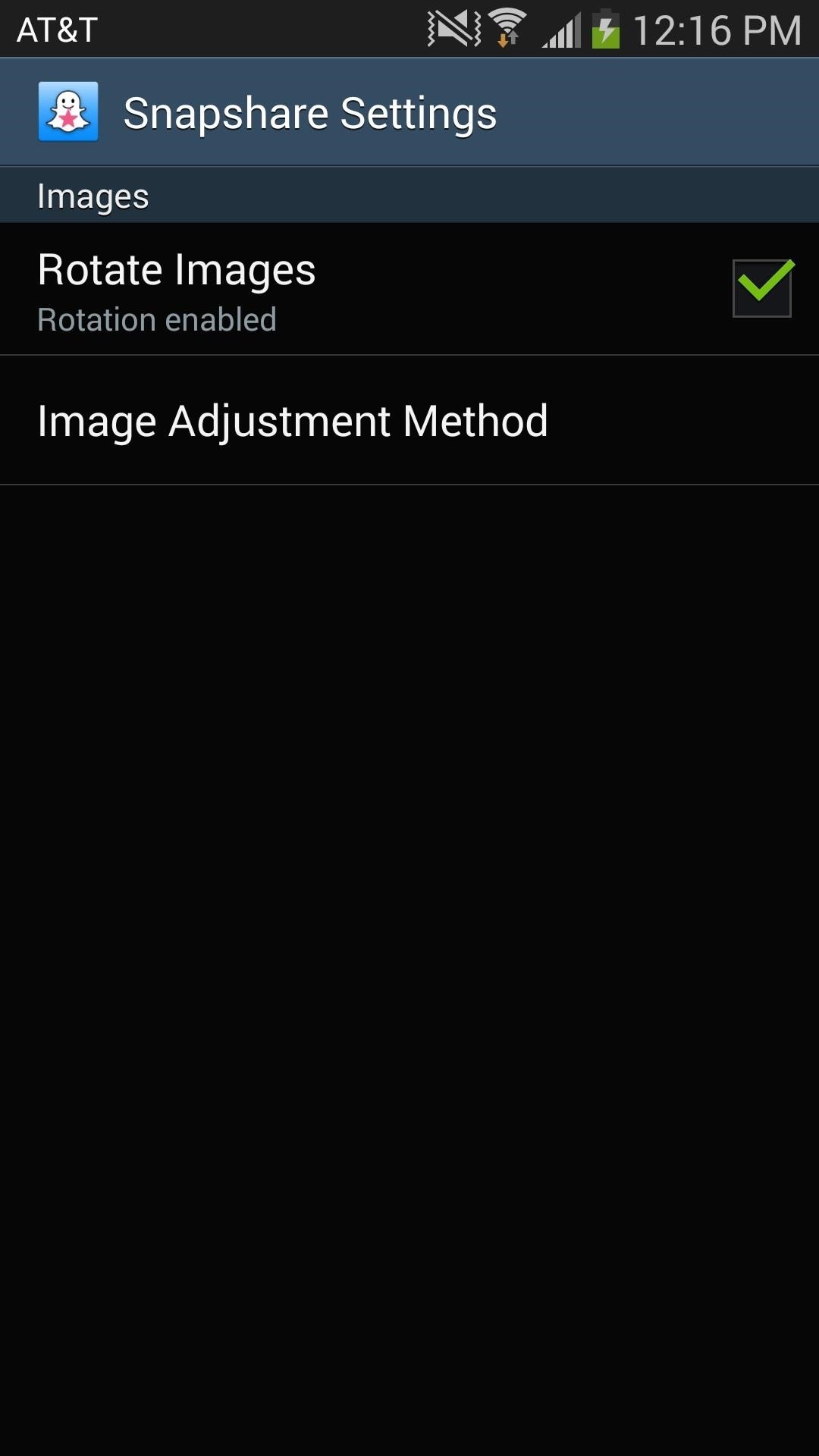
Step 3: Customize How Images Load into SnapchatBefore you start sending any photographs on Snapchat, you can edit a couple of settings to determine the look of the image. You can enable Rotate Images, which automatically rotates any images that are vertical into horizontal. If you tap Image Adjustment Method, you can choose to have your images cropped, scaled or be left alone. Experiment with these settings to get whatever suits your needs.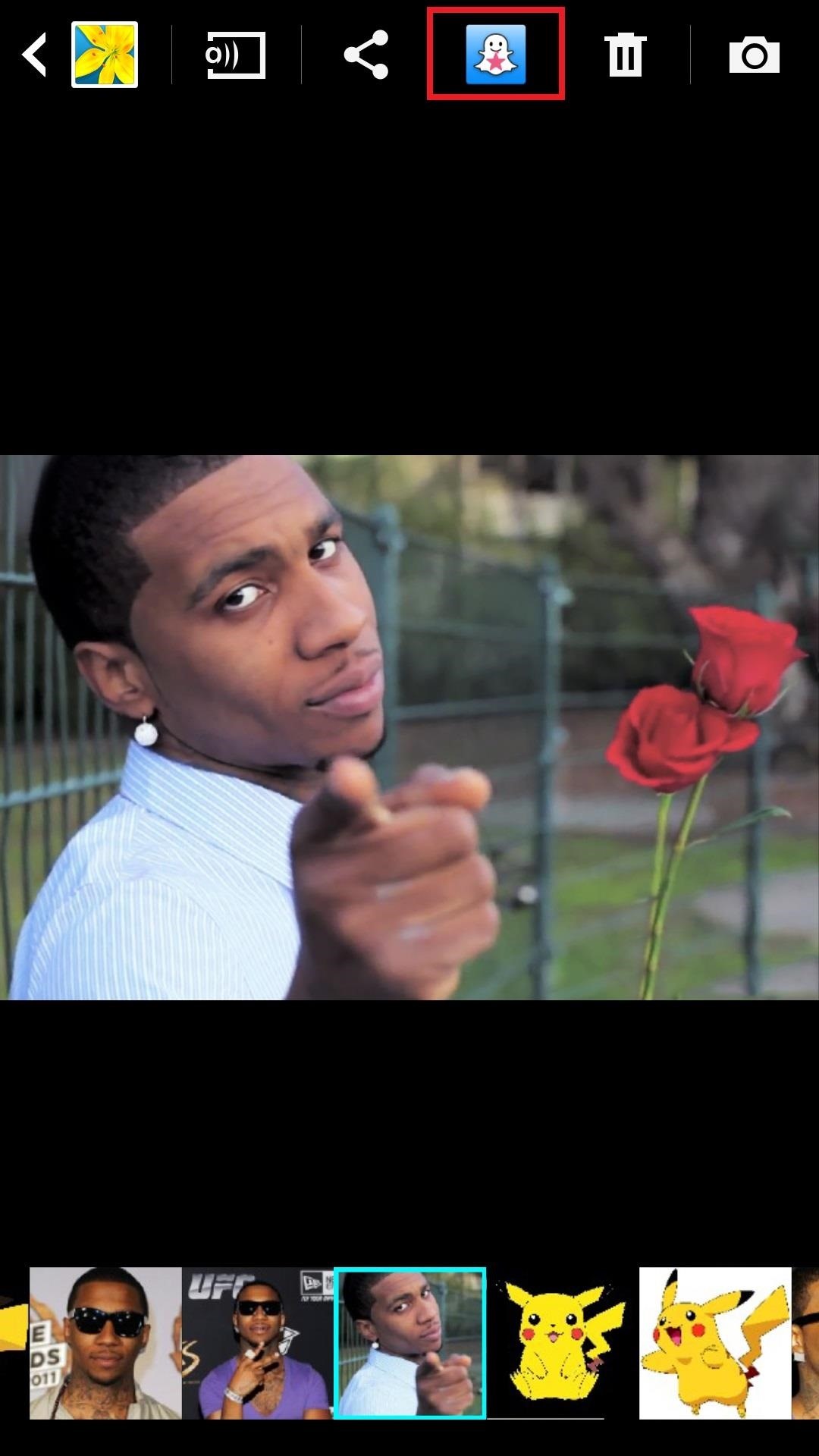
Step 4: Send Any Photo & Video Through SnapchatIf you want to send any photo or video as a Snapchat, head over to whichever image you want to send from your gallery. When you select the picture, you'll now see a Snapshare icon at the top, which will send your picture directly to Snapcat. Another way you can do it is by tapping the Share via icon and selecting Snapshare. Either way works. Depending on how you set your preferences, the picture can come out a multitude of ways, as seen below. Either way, you'll now have the ability to send any pictures on your device via Snapchat.
jpg 1280x600 Download Image. How to play comix zone on your iphone now relive the glory days of arcade style fighting games More @ ios.gadgethacks.com
Gaming — Page 3 of 4 « Gadget Hacks
News: Samsung's Amazing Music-Making Tool Soundcamp Is Coming to All Androids News: Here's What's New with Samsung's Messages App in One UI How To: Control Your Samsung Smart Camera with Your Android or iOS Device How To: 7 Must-Know Tricks to Master Your Samsung Galaxy S7 News: Samsung Is Bringing the Galaxy A6 to the US — Budget Phone with
It's easy to send animated GIFs from your iPhone using the Messages app, using the built-in app drawer added in iOS 11. In this tutorial we show how to make use of this feature, and amuse and
How to Download & Save GIFs on iPhone (UPDATED FOR 2018
In this tutorial, I'll be showing you how to peacefully fall asleep using Music Timer, aka SleepyTunes, a free Android application that will gradually lower your device's volume based on a time
How to Pause & Play Music Faster Using the Volume Buttons on
May 15, 2019: Apple releases watchOS 5.3 beta 1 for developers. Apple has just released watchOS 5.3 beta 1 version for developers. If you already have a previous watchOS 5 beta installed, proceed to the Watch app on your iPhone running the beta of iOS 12.4 and download away.
How to Install watchOS 5 Beta on Your Apple Watch for Free
Microsoft added some amazing new features and improvements to Hyper-V over the past few years. A lot of them you can use in Windows Server 2016 Hyper-V today, but there are also a lot of features hidden in the user interface and they are also included in Windows 10 Pro or Enterprise. I think this
8 Hidden Windows 10 Features You Didn't Know About
The jailbreak tool, called g0blin, can be downloaded from sticktron's official website and is compatible with iOS 10.3 to 10.3.3 on supported devices. This new jailbreak only works with 64-bit devices, meaning it will not work with anything older than the iPhone 5s or iPad Air.
How to Turn Your iPod touch into an iPhone: 4G Edition
The Octopus Conundrum: Octopuses vs. Octopi vs. Octopodes Upload Videos to Multiple Video Sites Like YouTube, Facebook, & Dailymotion at Once Using Vid Octopus
Float Videos from Facebook, YouTube, Vimeo, & Other Media
a secret passageway switch - I will have need of one of these in my house someday. secret passage way mechanism I used as a model for the way the secret doorway opens. Hidden Passageway Lamp Belongs Here How to make a book on the bookshelf a secret Switch. - just in case we ever decide to build a secret room. See more
Make an Impossible-to-Find Doortop Safe to Hide - WonderHowTo
Friends vs Acquaintances. That being said (and it felt pretty good to say it), I needed a way to minimize all of the political crap that was showing up in my News Feed. The most drastic solution was to quit Facebook altogether. I seriously considered it but decided against it since Facebook is how I keep in touch with friends that I don't see
How To Remove Friend List? - Facebook
Hello Everybody! In this tasker tutorial I am going to discuss a profile as to how to change wallpapers randomly and automatically. You don't need to manually do it by going to gallery or file
Everything You Need to Know about Author Profile Pages
Hey there! Its Teja Here! Glad to release this video on Independence Day! Jai Hind! In this video, I will be teaching you how to make your Profile Picture a looping video on Facebook that is, how
Your Profile Picture and Cover Photo | Facebook Help Center
How to Disable Heads-up Notification without Root Brian Umoh HeadsOff will disable all Lollipop Heads-up notifications on your phone. How to stop pop up ads on Android How To PC Advisor
How to disable "heads up" (popup) notifications in Lollipop
0 comments:
Post a Comment