How To: Lower Screen Brightness on Your Mac Below the Default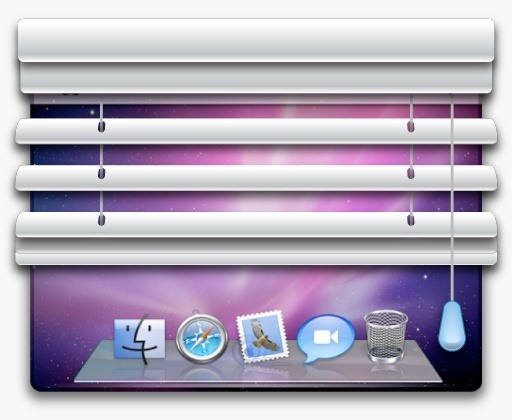
You can use the F1 key to notably dim your Mac's display, but sometimes that just isn't dark enough. If you're working in pitch black conditions, have a migraine or tired eyes, or just want a more comfortable environment, you might want your screen even darker—without making it pitch black.This is where Shady for Mac comes in, which lets you dim your laptop or monitor's display to below the default value Apple set.Don't Miss: Use f.lux on Your Display for More Eye-Friendly Colors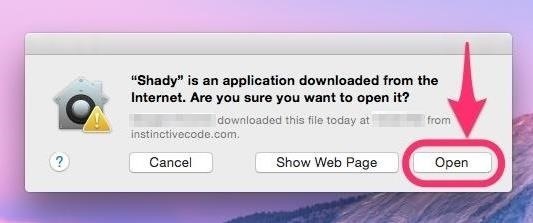
Download Shady for MacShady is free, and can be downloaded below, or from the dev's website.Download Shady for Mac 1.0.3 (.zip) Once you've downloaded the file, double-click on it to unzip the app, then move the app into the Applications folder (or to wherever else you keep your third-party utility apps). Then just open the app up when ready, and hit the "Open" button when prompted. If you get a warning stating that it can't be opened because it's from an unidentified developer, you will have to adjust your Gatekeeper security settings. You could also just press "OK" to exit the warning, then either Control-click or right-click on Shady, select "Open," then hit the "Open" button to bypass your security settings.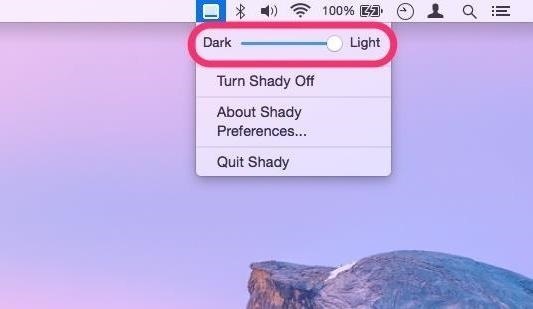
Control Shady from the Menu BarWhen Shady launches, it goes to work automatically. You might get a prompt asking if you want the program to update automatically, so just choose whatever you're comfortable with.When ready, head over to the app's menu bar icon where you'll be presented with a couple of easy options to choose from. The main option is a slider that allows you to configure how dark or light you want your screen to be. The remaining options will let you hide the app icon in the Dock (via "Preferences"), turn Shady off, or completely quit the app (which will remove the menu bar icon until you open it back up again).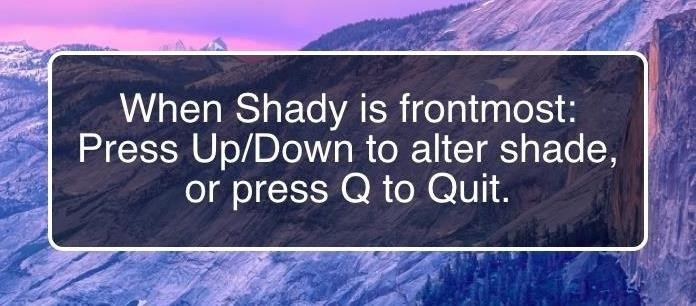
Or Using Keyboard ShortcutsShady also has some keyboard shortcuts, which can be better if you don't like messing around in the menu bar. Just click on the Dock icon to bring Shady to the front of all your open windows (if you disabled the Dock icon via the menu bar, you'll have to reenable it), then use the up and down arrows to adjust brightness, or press Q to quit the app. From the Dock icon, via Options, you can opt to keep Shady in the Dock, open it at startup, or show in the Finder.
The Benefits & Limitations of ShadyIf you have multiple displays and have them set up for mirroring, both displays will be affected by Shady's dimming powers. However, if they are in any other arrangement, Shady will only work for one of the displays.The app allows you to range your display's brightness from the maximum all the way down to 90% shaded (and will remember your last-used setting), which makes it quite dark indeed when paired with your Mac's built-in dimming controls. Shady works by basically drawing an overlay across your screen, which makes your screen darker without doing any damage to your Mac.Note that Shady will alter your screenshots because of the overlay being drawn on the screen. This is not a big problem since you can just temporarily disable Shady if you need to take properly-lit screenshots.All that said, Shady is a great solution. The software is free, easy-to-use, open-sourced, and can be a real eye-saver.
Cover image by Justin Meyers/Gadget Hacks; screenshots by Isaac Sahag/Gadget HacksFollow Gadget Hacks on YouTube, Facebook, Google+, and Twitter Follow Apple Hacks on Facebook and Twitter Follow Android Hacks on Facebook and Twitter Follow WonderHowTo on Facebook, Twitter, and Google+
You will see your mobile Samsung Galaxy S7's name in the corner of the open page of the unlocking tool. Click "apply" and wait for a while. With this simple command you actually give an order to the Unlock Samsung Galaxy S7 Code Generator. To use your details and enter the database. Of locked mobile Samsung Galaxy S7 devices.
How to Use Intelligent Scan to Unlock Your Galaxy S9 Faster
If you're running iOS 10 or lower, there is no built-in way to make a screen recording on an iPad, iPhone, or iPod touch directly from the device, but that doesn't mean there isn't a way to record your screen at all. Occasionally, there will be an app in the iOS App Store that offers screen
How to Record Screen on iPhone without Jailbreak- dr.fone
Ditch Your TV Remote for the New Sense TV App on your HTC One
Hack Electricity Meter. How To : Hack your electricity meter. This video will show you what you'll need to know to hack a digital electric meter.
How to Trick Your Electrical Meter By Saving Power | Hackaday
Instagram 101: The Quickest Way to Like All Photos in Your Feed (& Why It Matters) By admin On 31 dicembre 2017 · The Instagram Explore page is one of the most useful tools available to users.
10 Easy Ways To Improve Your Instagram Account - Bustle
On your iOS device, go to Settings > Bluetooth and make sure that Bluetooth is on. If you can't turn on Bluetooth or you see a spinning gear, restart your iPhone, iPad, or iPod touch. Then try to pair and connect it again. Make sure that your Bluetooth accessory and iOS device are close to each other.
How to Connect Bluetooth Speakers to iPhone or iPad
osxdaily.com/2018/11/26/connect-bluetooth-speakers-to-iphone-ipad/
Of course Bluetooth isn't limited to audio though, and you can use it to connect a keyboard to an iPhone or iPad too, along with many other handy external accessories to iOS. If you have any tips, tricks, or advice about using and connecting Bluetooth speakers to an iPhone or iPad, share them in the comments below!
Connect wired and bluetooth headphones si… - Apple Community
In fact, CPU architecture is becoming a factor in more and more scenarios these days, including certain sideload app updates and, of course, custom roms. So if you're not exactly sure what type of processor you have, I'll show you how to see if it's an ARM, ARM64, or x86 chip below.
How to Check What Kind of Processor your Android Device Have
We've described easy ways to free up space on your iPhone or iPad but that may not be enough for those who store a lot of data on their iOS devices. It's why we recommend that you pay a little
How to Free Up Space on iPhone (& Never Worry About - YouTube
How To: Hack WiFi Passwords for Free Wireless Internet on Your PS3 WiFi Prank: Use the iOS Exploit to Keep iPhone Users Off the Internet How To: Save Battery Power by Pairing Wi-Fi Connections with Cell Tower Signals on Your Galaxy Note 3
How to Get Free Wi-Fi on All of Your Mobile Devices with
A Note About Tasks & Profiles. To automate events with Tasker, you'll need to create a profile and a task. You can do this in any order, but you may find it helpful to create the task first, because the task is what your phone will actually do when the automation scenario kicks in.
How to Totally Automate Android with Tasker Profiles | Beebom
A distasteful new app call SkinneePix lets users shed 5, 10 or 15 pounds off their selfies with the simple click of a button. Pretty Smart Women, the Phoenix-based company that created the $0.99 iPhone app, is taking some rightly deserved heat online for promoting an unrealistic skinny ideal.
How to Take the Perfect Booty Selfie « Photography :: WonderHowTo
Use a camera app that allows for locking focus, I use ColorOS camera app as it is very easy to lock exposure and focus during recording just by holding your finger. Don't be afraid! I know it can seem a bit daunting recording things with your phone in front the public but just ignore them because they really don't care.
10 tips to record better video on Android - YouTube
0 comments:
Post a Comment