How To: Take Better Photos with Your Phone
It's truly amazing how far smartphone camera hardware has come in such a short period of time. It took roughly 5 years to advance the image processing capabilities from a pixelated mess to the crisp and clear photos we can take today. This reaches well beyond the megapixel spec race, since camera modules these days sport vastly improved optics, wider aperture, and even larger pixel sensors that capture more light.Don't Miss: The 5 Best Free Camera Apps for Android Truth be told, cameras are so powerful in the latest-generation flagship devices that "smartphone photography" is becoming a real thing. We no longer have to mask all of our phone pics with overbearing Instagram filters to make them look halfway decent, and we can actually start using some traditional photography methods. So to get you started off on the right foot, I'll go over five simple photography tips that now also apply Android, iPhone, Windows Phone, and other types of smartphones. 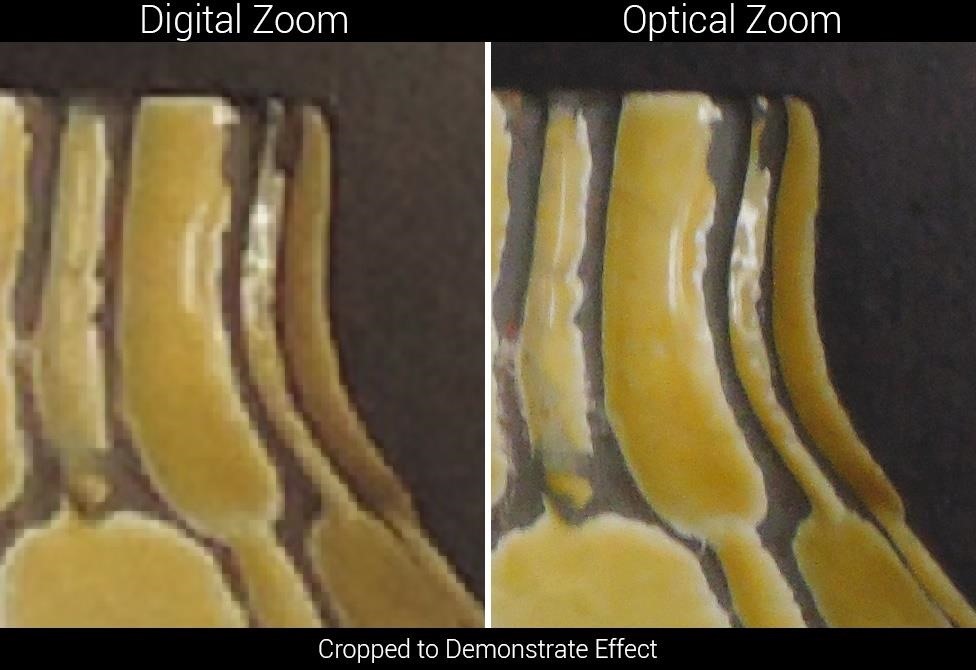
Tip #1: Never Use Digital ZoomThere's a huge difference between optical zoom and digital zoom, and understanding this distinction can greatly improve the quality of your pictures. Optical zoom works like a telescope or a pair of binoculars—a set of lenses with magnifying properties are physically moved towards or away from one another to bring the focus point closer or further. Digital zoom, on the other hand, works like zooming in on an image using your computer, so as you get closer, the underlying pixels become bigger and more noticeable. The vast majority of smartphone camera lenses are still not capable of optical zoom, since they have to be compact enough to fit in the back of your phone, which rules out multiple layers of mechanically-operated lenses. This means that any zooming you do with your smartphone camera is of the digital variety (unless you buy an attachable lens for it), which only serves to increase the size of the underlying pixels, making the image pixelated as a result.In lieu of optical zoom, do your best to physically bring your smartphone closer to the subject of your photo. If this isn't possible, simply crop the photo after you take it, which would effectively be the same as digital zoom, except it offers more control.
Tip #2: Avoid Using the LED Flash if PossibleI personally never use the LED flash on my phone, since my general rule is, "If the lighting isn't there, the shot isn't either." But I don't generally take pictures of myself or other people, so it's easy for me to get away with this.There are plenty of times where you might want to capture the moment, but you and your friends are hanging out at a dimly-lit bar. In these cases, using the LED flash is a necessity, but beyond that, it should be avoided like the plague. LED flash will generally put far too much light on the subject, resulting in an over-exposed foreground that lacks detail, with shadows cast on the background of your shot resulting in some portions being under-exposed. It's also a different color than natural lighting, so your subject will often come across over-saturated and in high contrast. On top of all that, no one likes being blinded, so only turn flash on when it's absolutely needed.
Tip #3: Obey the Rule of ThirdsChapter 1 in almost every photography book these days will center around once concept—the rule of thirds. Our natural tendency is to center the subject of our photos directly in the middle of the frame, but this generally isn't the most aesthetically pleasing way to frame things up.Don't Miss: 10 Composition Tips for Taking a Good Photograph Imagine your camera's viewfinder (your smartphone's screen) divided up into 9 equal parts, with two equally-spaced horizontal lines and two equally-spaced vertical lines splitting them up. With that in mind, try to center the subject of your shot on the intersection of two of these lines, and do your best to keep the horizon centered directly on one of the horizontal lines. El Capitan centered on intersection of two lines; horizon centered on bottom third. Some smartphone camera apps will have a rule of thirds overlay that places lines like in the above image directly on top of your viewfinder. If you're having trouble visualizing the rule of thirds, it might be best to enable this feature until you get a better sense of it all.
Tip #4: Know When to Use HDR ModeMost smartphone camera apps these days include an HDR mode, and while some do it strictly through post-processing and others do it by capturing multiple images, the end result is almost always about the same.HDR mode tries to imitate the human eye by balancing out the exposure in a shot, to the point where brighter areas aren't too bright and darker areas aren't too dark. The majority of modern phones do this by capturing a burst of three quick images at different exposure levels, then combining them into a single, well-balanced photo using software. (Some phones, like the iPhone, will even save a regular version of the picture in case you like that version better.)Since HDR mode does such a good job of capturing images the way we see them with our own eyes, you might think that it would be best just to leave it on at all times. But, due to the fact that HDR takes three pictures of everything, it's generally a bad idea to use it in any shot where the subject is moving, since it can result in some significant blur. Foreground exposure similar in both shots, but background over-exposed without HDR. As a rule of thumb, use HDR mode when the shot you're taking has both areas that are dark and areas that are dim—for instance an indoor picture with an open window somewhere in the frame, or an outdoor picture with a bright blue sky in the background. But when the subject of your photo is moving or if you have trouble holding the camera still, it would be best to leave HDR mode turned off.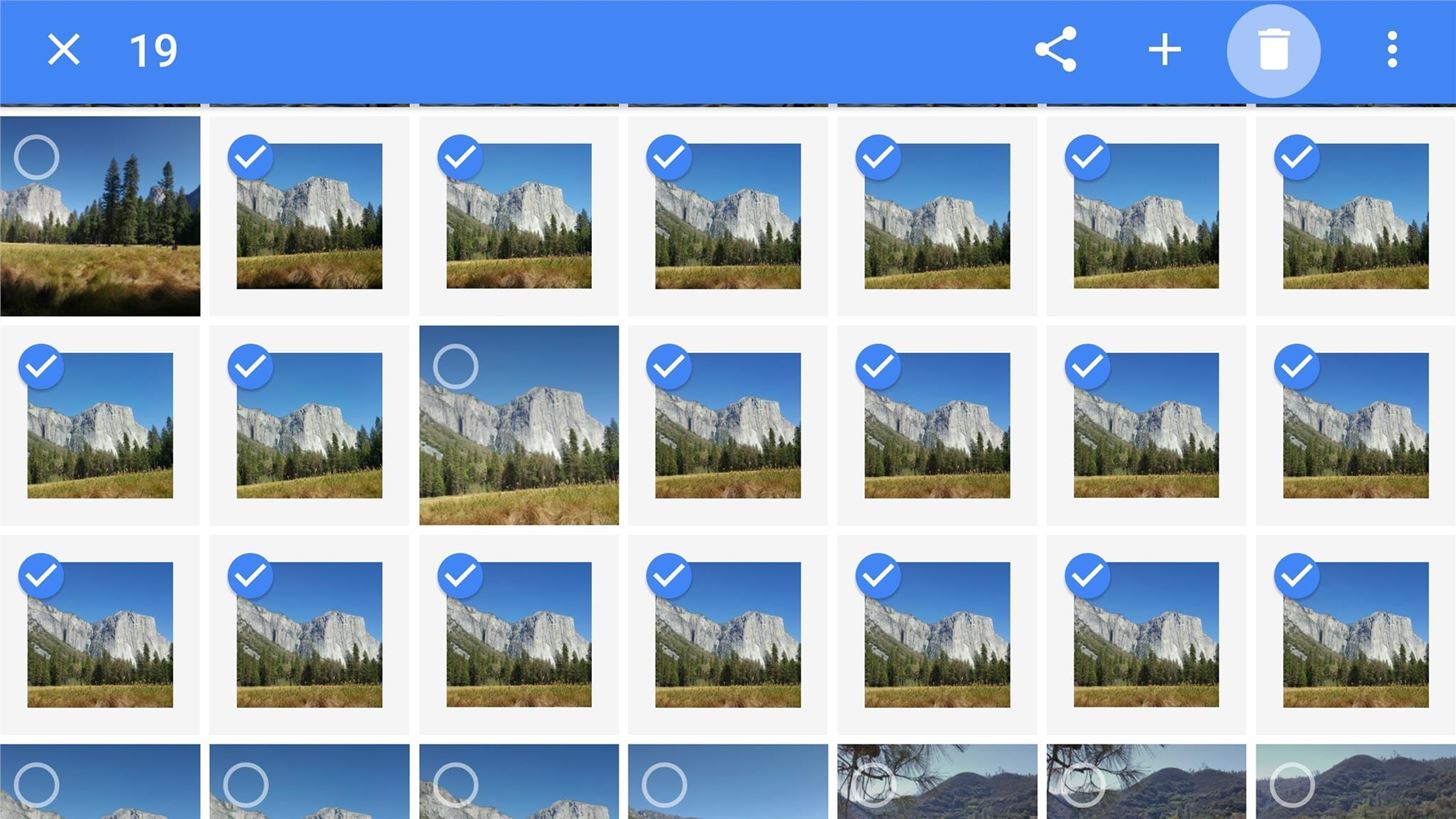
Tip #5: Take Multiple Shots & Keep the Best OneNow that you've got the basics down, this last tip might actually push you into the category of professional smartphone photographer. Considering that smartphones have seemingly endless storage space for photos, and there's no longer a need to worry about wasting film, don't hesitate to take way too many pictures of the same subject.Try changing angles ever-so-slightly, bending down to one knee, switching HDR mode on and off, and capturing as many different images of the same subject as possible. When you're done, just open your gallery app and flip through the series to find the best photo, then delete all the rest. No one will ever know about the botched deleted photos, so you'll come across like a pro with your pre-selected final product. Have you used any of these tips in your smartphone photography just yet? If so, share your photos with us in the comment section below, or drop us a line on Facebook, Google+, or Twitter.
More Picture-Taking Tips:10 Photography Tips for Mastering Your Camera Phone Use a Drop of Water to Take Extreme Closeups with Your Smartphone An Extensive Guide to Creating Bokeh Photography Turn Your Smartphone into a 175X Digital Microscope for Macro Photos 5 Simple Ways to Add a Macro Lens to Your Smartphone
How to Use satellite view in Google Maps on your Blackberry
How to lock home screen icons on your iPhone, iPod and iPad Looking for a way to LOCK your home screen icons so they cannot be moved or re-arranged without your permission. Search no more as we have a solution for it.
iOS 12.1 has fixed a nasty Lock screen bypass that exposed
Apr 01, 2019 · The latest iPhone and the newest version of Google's Android come with tools to limit how much time you stare at your screen. Here's how to make them useful instead of nags you'll eventually
How to Remove Gamers Unite from your Facebook Account
To change the default font on your iPhone X/8/76s/6/5s/5/4s without jailbreak, you can use AnyFont app. Though this app doesn't support changing the system-font on your device, it can add fonts to your iPhone/iPad, which can be used by other apps like Word, Excel and PowerPoint, Number, Keynote, Pages and many other apps.
Speed Read Your Way Through Anything with the Right Font
Report Ad
Wide Range of Quality Thermopiles. High Output, Strong S/N, Low Cost.
It is particularly sensitive in the UHF frequency range, the same range used for the majority of digital television transmissions. This coat hanger antenna isn't a project of my making, I merely wanted to comment on it in this space. All credit goes to Make:television for posting the (attached) instruction PDF.
How to Make a HDTV Antenna: 8 Steps (with Pictures) - wikiHow
We searched high and low for a complete list of "OK Google" commands, but came up short. So we put one together ourselves. Below is a list of commands we have verified work on Android. Odds are it
Use "Ok Google" voice searches & actions - Android - Google
How to Connecting a cell phone to a wireless headset using
Find Out Who's Trying to Unlock Your Samsung Galaxy S III
Galaxy S8 Oreo Update: Lock Screen Clock Now Matches
The Good The Palm Centro sheds some of the weight and bulk of Palm Treo to make for a more compact smartphone. It also carries an attractive price tag and offers a lot for the money, including
Nextbit Robin XDA Review: The Cloud Phone That's Knockin' On Heaven's Door Have we found a new Nexus? Camera. The shooter on this device is fairly decent, in my experience.
Nextbit Robin Review | Digital Trends
How To: Disable App Icon Badges & Unread Counts on Your Galaxy S10 How To: Remove Any Status Bar Icon on Your Galaxy S10 — No Root Needed How To: Turn Your Galaxy Note 9 into a Google Pixel How To: Get Android Oreo's Notification Shade on Any Phone — No Root Needed
How to Add a Second Status Bar Clock on Your Samsung Galaxy
0 comments:
Post a Comment