How To: Record Video & Audio Calls with Skype on Your iPhone or Android Device
There's more to recording calls than just protecting yourself against liability or an angry ex — oftentimes, this feature is the perfect tool to save momentous calls like breaking news of your recent engagement to loved ones. And with the prevalence of video calls, you can even capture memorable video chats such as your mom's first glimpse of your newborn on your mobile, courtesy of Skype.Skype allows recording of both video and audio calls on an iPhone or Android device, so you can record important meetings and other important events to save for later viewing. The feature is incredibly intuitive to access and use, and it works exactly the same way for both major platforms. Best of all, the service informs all parties of the status, in addition to receiving the recording on their end.Don't Miss: The Trick to Recording Phone Calls Using the Google Voice App For security and privacy purposes, Skype only keeps any recordings made for 30 days, after which they get permanently erased. Despite this, however, Skype gives you added options to save or share your recordings for safekeeping, which is also easy to do as you'll see below. However, there is no setting to disable this feature, so you're always at risk of being recorded by others.
DisclaimerFederal law permits recording telephone calls and in-person conversations with the consent of at least one of the parties (e.g., you), but your state may have a different consent law. California, for example, has a two-party consent law, which means you have to obtain permission from the other person(s) before you can initiate recording. Know your state laws before attempting to record a conversation.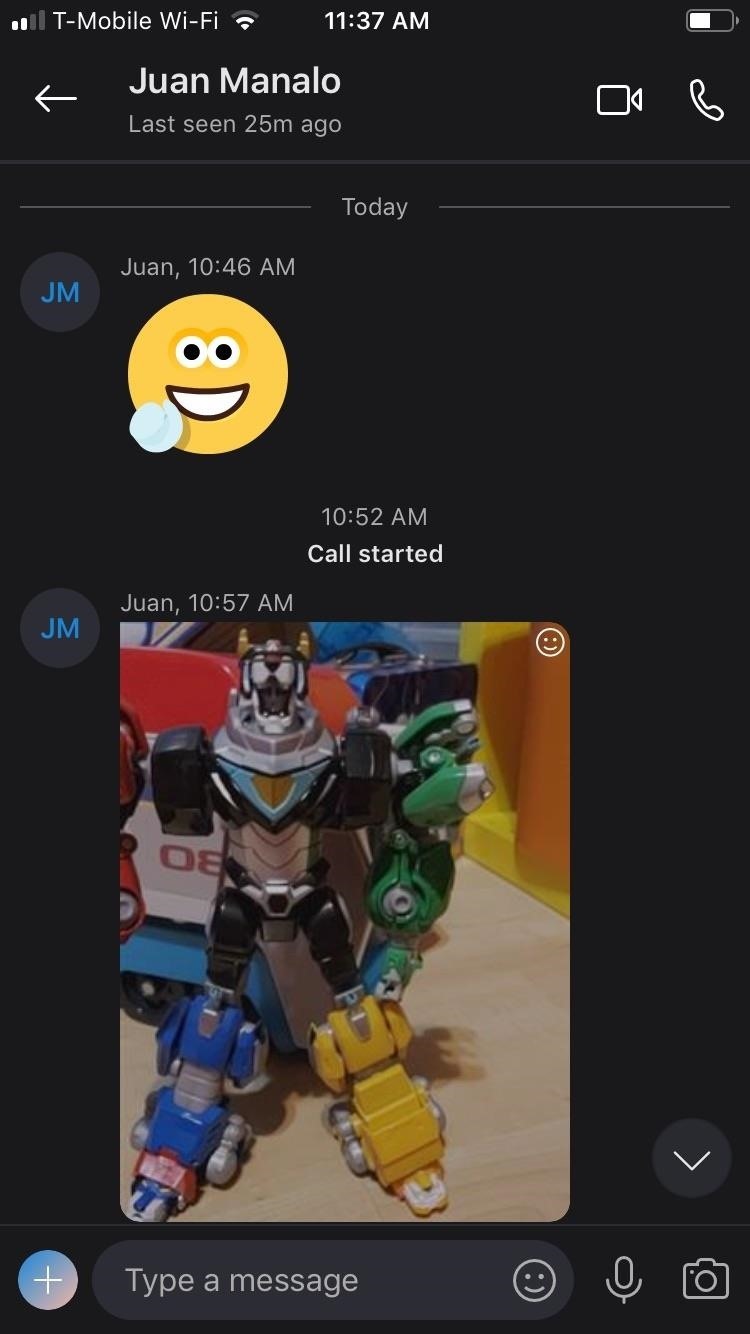
Step 1: Start & Stop RecordingRecording either your video or audio calls on Skype couldn't be any easier; Simply initiate a call by tapping on the camera or phone icon within your contact's information page, depending on the type of call, to get started. Once the call has been initiated, tap on the "+" button to reveal more options. From there, hit "Start recording" on the lower right of the menu to start recording. Once recording has kicked in, the person on the other end will have a small banner appear along the top of the screen to inform him or her that recording is now in progress for your video or audio call. To stop recording, either tap on "Stop recording" along the top of your screen or end the call. All recordings are saved on Skype's servers in the cloud, so there's no need to worry about storage space or clutter on your device.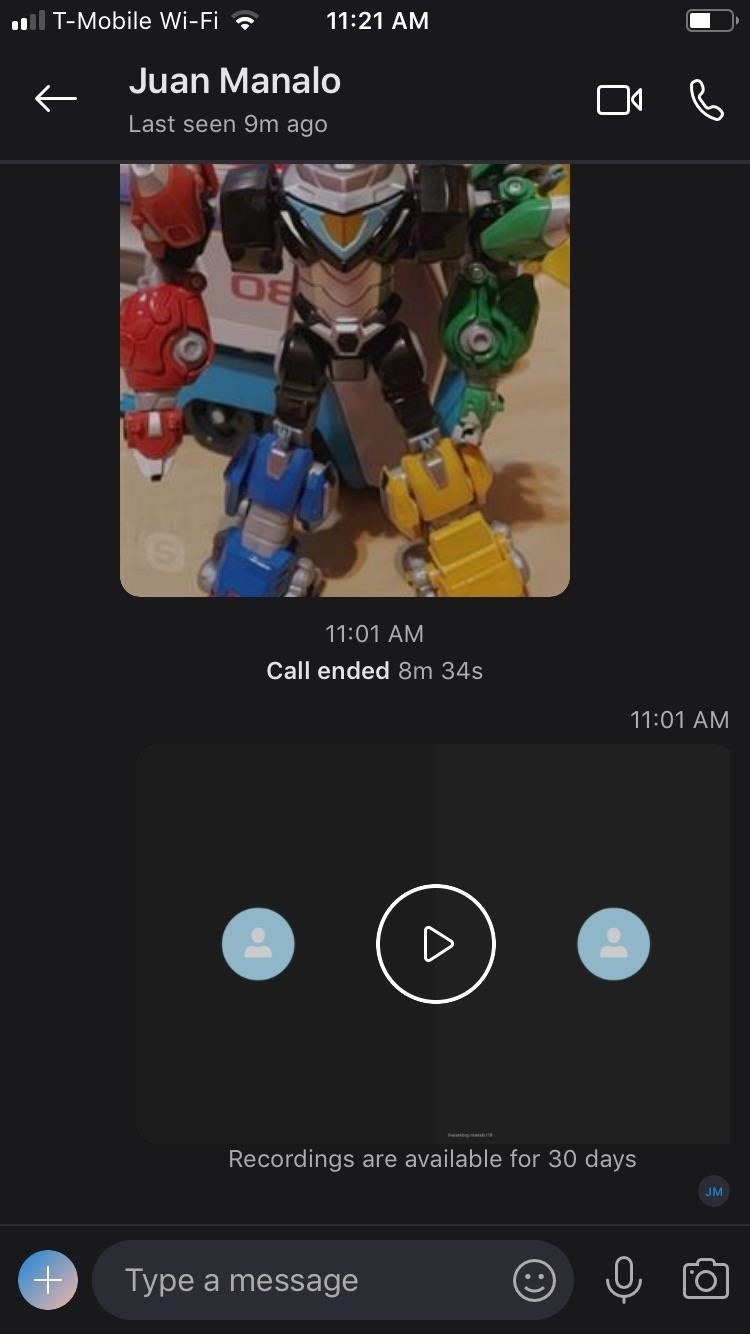
Step 2: Access Your RecordingsOnce your video or audio call is done, tap on the recent recording found within your contact's conversation page and hit the play icon to replay the audio or video recording. Your contact will also have a copy of the recording, and as mentioned before, both you and your contact will have 30 days to save and share the recording.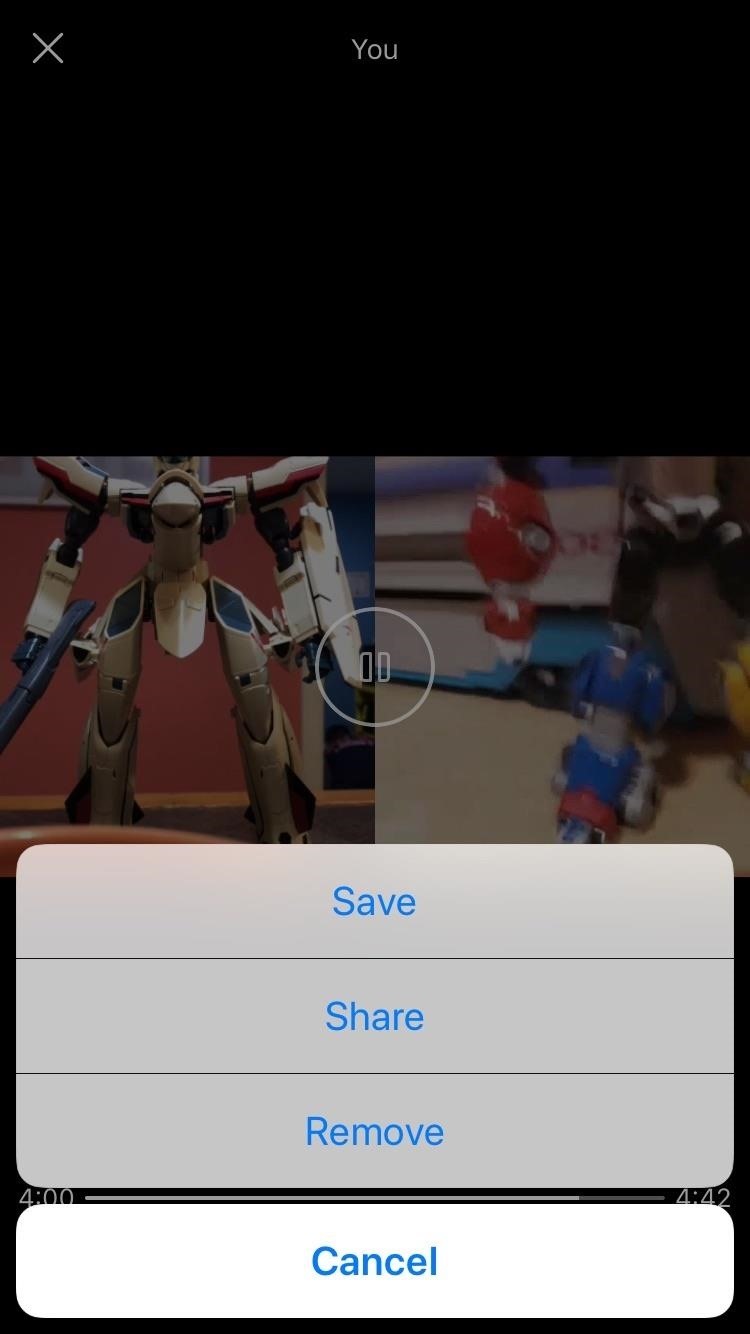
Step 3: Save, Share & Remove RecordingsTo save the video or audio file, tap on the share icon on the lower left corner of the audio or video playback page, then tap on "Save." This will automatically save the file into your phone's default gallery app. Additionally, you can tap-and-hold on the video from the main chat screen and tap "Save" instead of opening the video up first.To share a Skype recording to or via another app, open the video and tap the share icon in the bottom left, then tap "Share." This will allow you to send the files using your favorite messaging, email, or social media app. Additionally, you can tap-and-hold on the video from the main chat screen and tap "Forward" to send to another Skype user.The file itself will be an MP4, in most cases, though depending on how you share it, it could be a MOV file too if you're sharing to somebody via an iMessage. Even if you're recording only audio, the file will still be a video file. The recorder can "Remove" the video (left) but the person recorded cannot (left). As of right now, only the person who took the recording of the audio or video call can remove it from the chat history. To do so, just hit the share icon again and tap "Remove." The person being recorded will not see the "Remove" option if they try the same thing.Don't Miss: More Ways to Record Phone Calls on Your iPhoneFollow Gadget Hacks on Pinterest, Twitter, YouTube, and Flipboard Sign up for Gadget Hacks' daily newsletter or weekly Android and iOS updates Follow WonderHowTo on Facebook, Twitter, Pinterest, and Flipboard
Cover image and screenshots by Amboy Manalo/Gadget Hacks
If an app has sharing capabilities and the developers have indicated it, the app will automatically appear in your list of sharing options. Some OS's limit direct sharing options to a select few apps, which means you have to open apps separately in order to upload the files you want to share
Samsung Galaxy S8 vs LG G6: which Android phone is better?
How To: Hack a Mr. Microphone into a high tech spy device How To: Pick up a few good tips for using your Sanyo Xacti equipment How To: Record a drum set How To: Replace a laptop wireless card How To: Make an emergency microphone from a pair of headphones
How to Build a spy periscope « Construction Toys - WonderHowTo
Add a New Super Administrator User. If changing the password won't work, or you aren't sure which user is a member of the Super Administrator group, you can use this method to create a new user. Navigate to phpMyAdmin and select the database for the Joomla! site in the left-hand drop-down list box.
How to Recover a lost Administrator password in Joomla
(1) Incognito Tab set as the default link handler, (2) Link opens in Incognito Mode directly. From now on, all external links will load in Incognito Mode directly—no need to worry about leaving a trail of cache anymore. With that all set up, if you'd like to add search functions to Chrome's Incognito Mode, check out this guide. What are some
How to Open Links Directly in Incognito on Android (Chrome
If your VPN of choice doesn't offer an iOS app, you can set up a VPN using iOS' built-in settings. Open the Settings app on your iPhone or iPad, tap the General category, and tap VPN near the bottom of the list. Tap "Add VPN Configuration" to add your first VPN settings to the phone or tablet.
How to Download Netflix, YouTube, and More Videos to Your
Deleting photos can free up more space on storage limited Samsung Galaxy phone. And it is a must-to-do step if you are going to sell the phone. In this tutorial, you will learn 3 methods to permanently delete photos from Samsung Galaxy smartphone.
How To: Add 3D Photos to Facebook Using Portrait Mode
The Android 5.0 Lollipop update might not be ready for your phone or tablet yet, but you can still get a piece of the action with some of these Android 5.0 APKS and apps.
How to upgrade from Android Kitkat to lollipop - Quora
How to Unlock a Samsung Galaxy. This wikiHow teaches you how to carrier-unlock your Samsung Galaxy smartphone. Carrier-unlocking your phone will allow you to use it on any carrier's network as opposed to just the carrier from whom you
Protect Individual Apps on Android That You Can Only Unlock
Now Instagram is taking a big step toward surfacing the stuff you might buy, and making it easier Instagram will enable in-app checkout for its shoppable posts. The new feature also brings
Selling on Instagram: How to Use Instagram's Shoppable Posts
Report Ad
Free 30 Day Trial and Access to 1000s of Fun Workouts. Start Your Trial Today!
Fortunately, with Android Lollipop, the carrier label is only present on the lock screen. Nevertheless, that label can keep your phone from feeling just right, so let's go ahead and show you how to get rid of it.
Remove Android Lollipop's Lock Screen Carrier Label [How-To]
A keyboard that adapts to the app currently running. Change Colour of Keyboard Based on the App You're Running. Among the many popular Android keyboards available, people tend to choose the
Type in style: How to change your Android keyboard | Greenbot
Android smartphones have historically had these features well before the iPhone, though Apple's likely response to that would be that they develop longer to make sure they're up to company standards and then implement them better.
Six Android Features You Won't Find on iPhone, Even After iOS 12
0 comments:
Post a Comment