How To: Turn Your Nexus 7 Tablet into a Phone for Free Calls & Text Messages
Your Nexus 7 may be a tablet, but it can also be used as a phone, thanks to the continued upswing of VoIP applications, which send voice and media messages over the Internet—not over a cellular network.There are many VoIP apps on Google Play that let you make free phone calls and send unlimited texts, but most of them only work on smartphones. Fortunately, there are a few that will work on our Nexus 7 tablets, and in this softModder guide, I'll show you how to use my favorite, textPlus.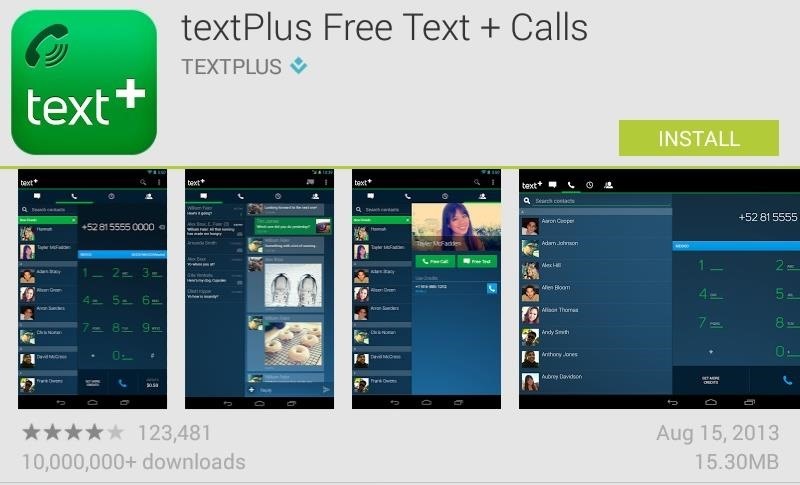
Step 1: Download & Install textPlusFirst, go ahead and install textPlus Free Text + Calls on your Nexus 7 from the Google Play Store. This version is exactly the same as the textPlus Gold version, which costs $1.99, except that there are ads in the app. If you absolutely despise ads, the Gold version might suit you better.
How Free Calling WorksNow, it's completely free to use textPlus for phone calls and text messages—even internationally—but only if you're communicating with someone else who has the textPlus app.If you try to call or text someone who doesn't have textPlus installed, or not specifically using their textPlus phone number or username, it will cost some money (via an in-app purchase), but you will initially get 5 minutes ($0.10) in free credits to start you off with. There are also offers you can compete to earn credits, but more on that later.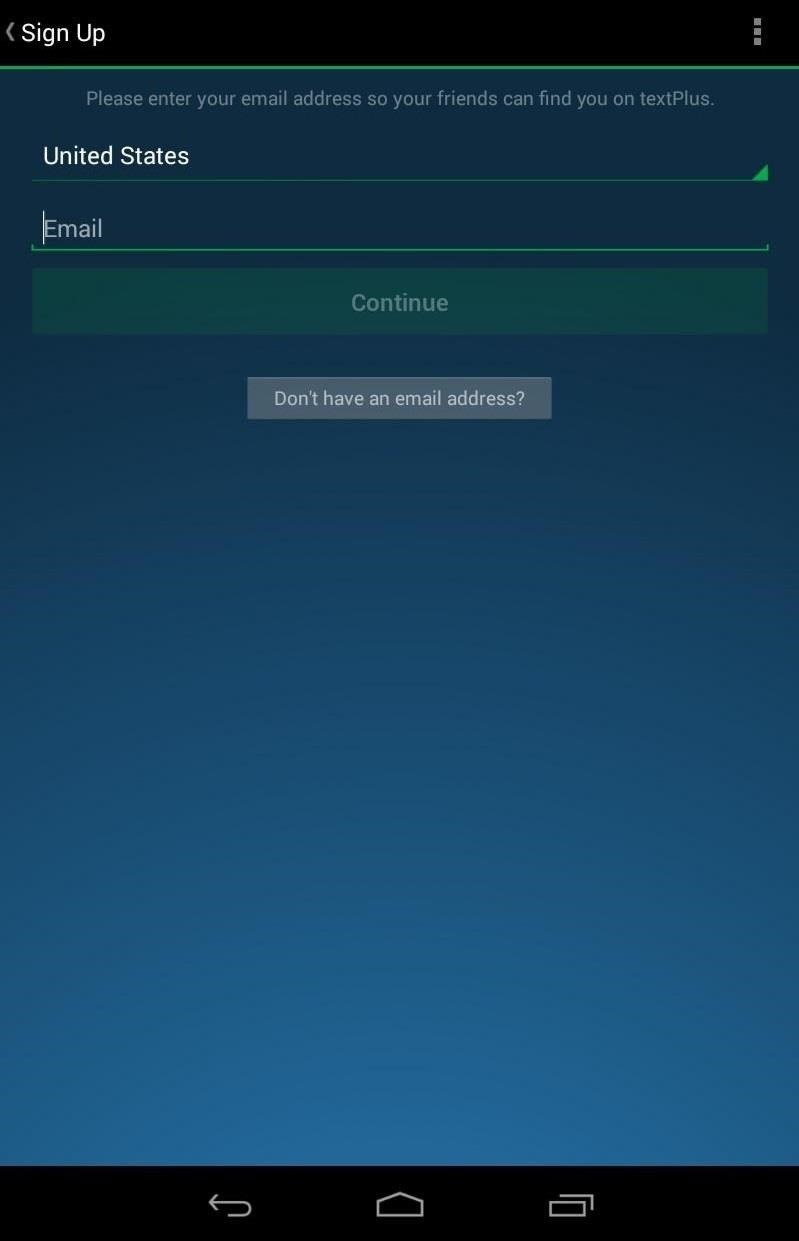
Step 2: Create Your AccountWhen you first open the application, you'll either need to login or sign up for a textPlus account. To sign up, you'll need to either enter your phone number or email address, so that other people can find you on textPlus.If you don't have a phone number, and don't want to use your email address for some reason, you can also just create a username. However, if you only create a username, you will not be able to reset the password on your account, should you ever lose it. If you chose an email to sign up with, you'll be sent a verification email to complete the signup process, where you'll be asked to add your name, date of birth, password, etc.
Step 3: Connect on textPlusDuring your sign up process, you'll be asked if you want to allow textPlus to find other textPlus users in your address book. On the Nexus 7, it will just search your People app for contacts to add.To find more friends who are currently using textPlus, you can type in their email or phone number when you start a new message, and if they're a textPlus user, you'll see a green "t" icon next to their picture or number. Otherwise, it will show you the call rate.
Adding More Ways to Find YouTo make it easier for your friends to find you, you can add another email address or phone number by going to Settings -> Contact Info and doing so.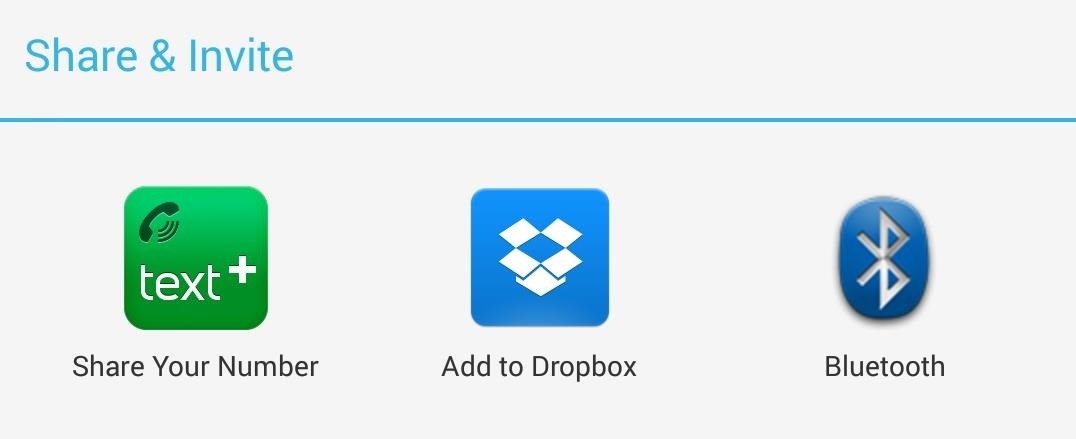
Sharing Your textPlus NumberThere is also a built-in function to quickly send your phone number via text message to anybody. Just go to Menu -> Share textPlus and tap Share Your Number. It will ask you who you want to send your number to; just add them and hit OK.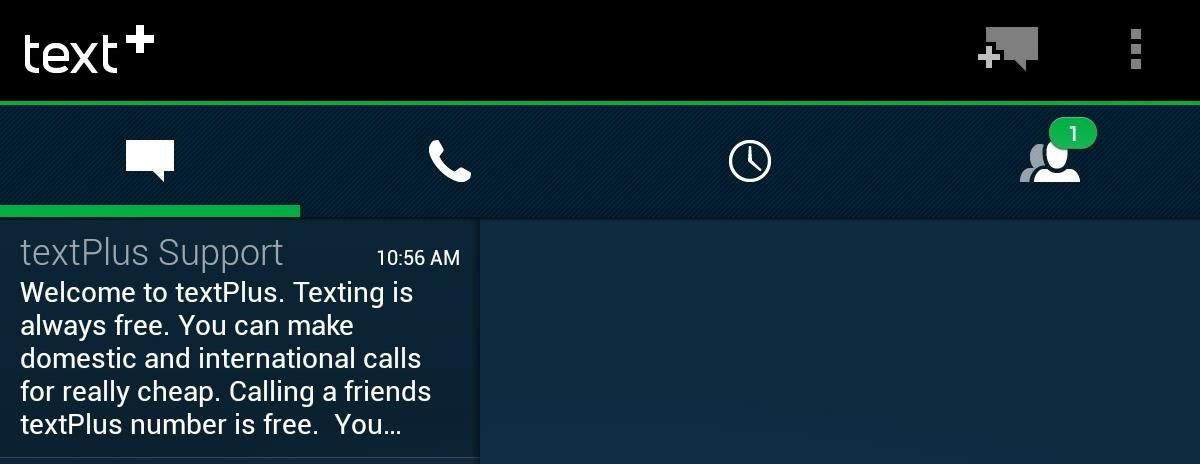
Step 4: Make Phone Calls & Send TextsNow that you have some friends to contact, you can start sending texts and making phone calls. To make a text message, make sure you're in the Inbox tab and hit the comments box icon with the plus sign at the top right of the screen. Then fill in the To section, compose your message, and send. Alternatively, you can go to the Contacts tab, select the contact you want to message on the left, then hit Free Text to start composing. To make phone calls, just go to the Phone tab and select on of your contacts on the left, or type in the phone number manually. You can also call directly from the People app on your Nexus 7 by tapping on the phone number on the person's contact card. Since you're Nexus 7 isn't a phone, it will automatically open up something that will be able use it, i.e. textPlus.
Step 5: Receive Calls & TextsNow, anyone can call you from textPlus for free, but if they are calling your textPlus number from outside of textPlus, you will get charged for the call using your credits. To prevent this from happening, you can go to the Settings and disable Incoming Calls. However, this will disable all incoming calls, not just ones originating from outside of textPlus. There are three ways of being called on receiving texts with textPlus.Having someone call or text you via your connected email address directly using the textPlus app. Having someone call or text you via your connected phone number via the textPlus app. Having someone call or text you via your assigned textPlus number.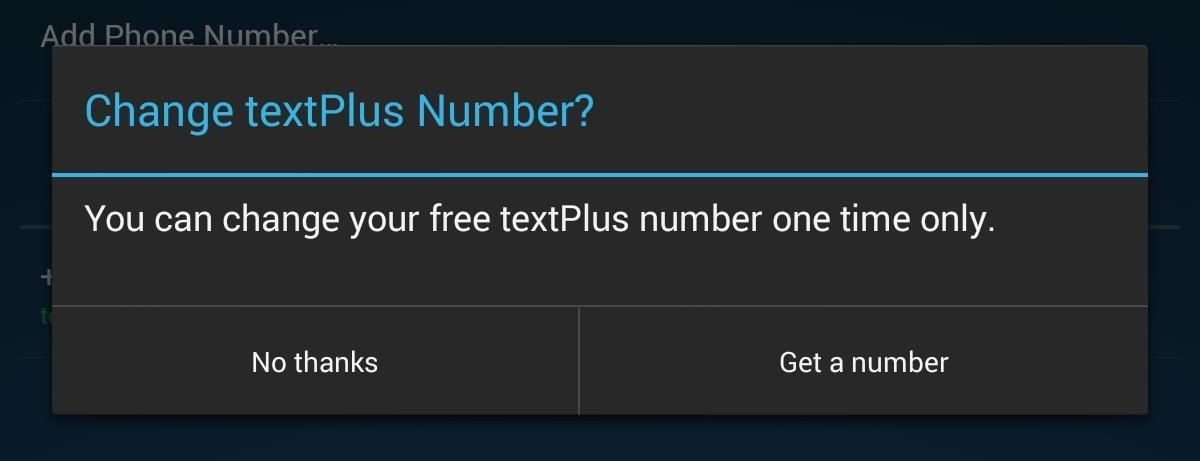
Your Assigned textPlus Phone NumberWhen you first setup your textPlus account, you're automatically assigned a textPlus phone number. You can find your textPlus phone number by going to Settings and Contact Info.If you want to change your textPlus number, you can do so by clicking on your textPlus number from the Contact Info page. However, you can only change your number once.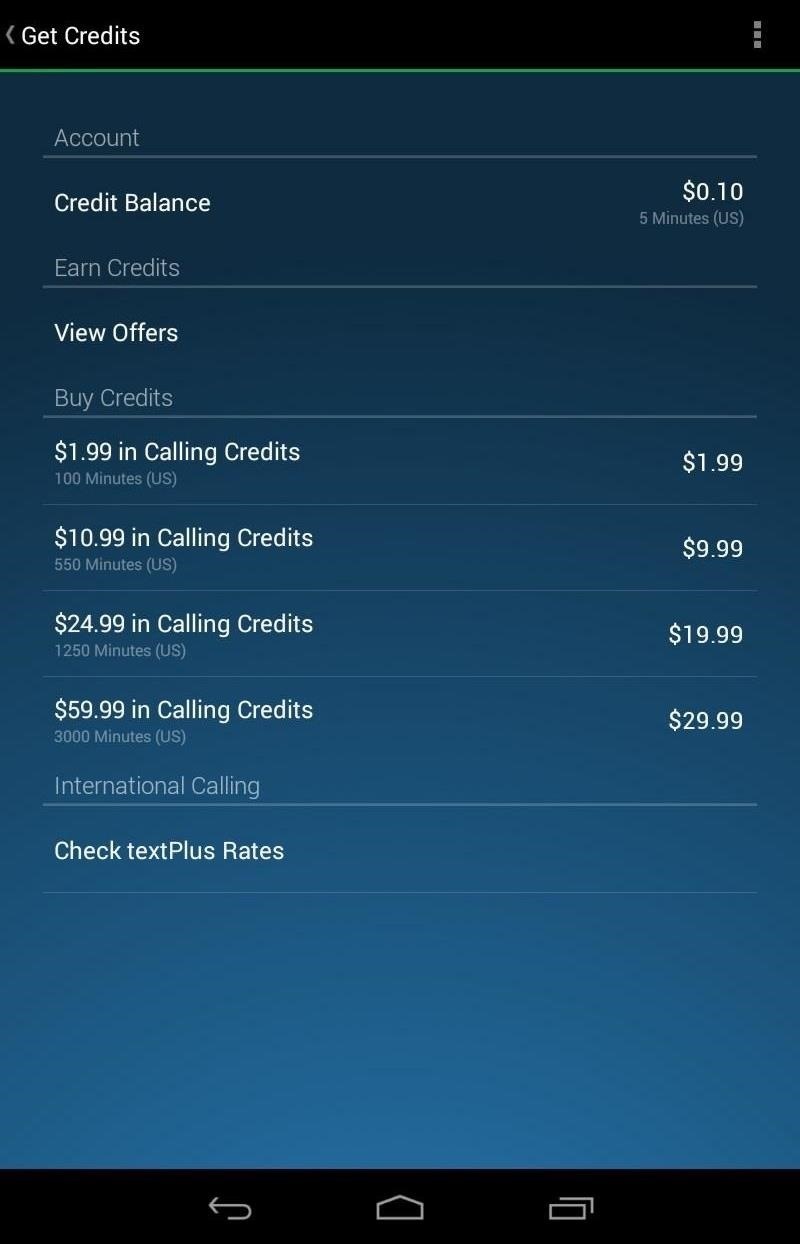
Getting More Calling CreditsAs mentioned before, you get 5 minutes of free call time when calling non-textPlus users. You can purchase minutes in the Get Credits section in the menu.Another way of getting credit is by earning them. This can be accomplished by watching ad videos, downloading applications, clicking on links, and signing up for things that may potentially spam your email account. Image via wonderhowto.com If you want a totally free experience, just disable incoming calls and never make a call to a non-textPlus user. If you want to call someone for free who isn't on textPlus, tell them to join!
That's All There Is to ItThe rest is pretty self-explanatory, and you'll catch on in no time. If you have any questions on using textPlus, let me know in the comments below and I'll see if I can help you out.
Download and install all Android 5.0 apps on any KitKat ROM. Lollipop is the next generation of Android. It comes full of optimization and features. The apps also had been updated to the new look called as material design.
Install the Android Lollipop Recent Apps Menu on Any Android
Learn how to create and upload custom Instagram story videos from your camera roll in premiere pro. How to Export Vertical Videos for Instagram Stories in Adobe Premiere Pro (CC 2017 Tutorial
How To Add Images or Video to an Existing Instagram Story
After I have showed you how to backup and restore the Samsung Galaxy S3 EFS by using the one click method, today I will teach you another way for performing the same operation. This time, the step
If You Have a Galaxy S6 Edge, DO NOT USE This Feature
How To Get The Galaxy S9's Translation Feature On Any Phone. Emily Price. Kotaku and Lifehacker Australia. Yesterday at Mobile World Congress in Barcelona Samsung unveiled the Galaxy S9
Not every useful app can be found on Google's Play Store. In fact, there's a plethora of APKs that Google doesn't offer. In this list, we have prepared a list of the best Android apps you can
16 Best Android Apps Not on Google Play Store of 2019
For those that own a Samsung Galaxy S7 or Galaxy S7 Edge, you may want to know how to use the Alarm clock feature. The Galaxy S7 Alarm clock does a great job to wake you up or remind you of important events. You can also use the clock as a stopwatch to keep track of time while on a run.
How To Set Alarm Clock On Samsung Galaxy S6 & S6 Edge
MyCanvas prints your Ancestry family tree as posters in a variety of styles and sizes, starting from $14.95. To print your tree from MyHeritage, select the Family Tree tab and find Print Charts and Books - family trees are available starting at $30.50. Printing from software. Most genealogy software programs also allow you to print your
How do I print my entire family tree on one page online?
How To: Rip Original PlayStation Games to Play on Your Android with a DualShock Controller Turn Your HTC One into the Ultimate Gaming Machine
Turn your Android device into a computer with Andromium
androidfact.com/turn-your-android-device-into-a-computer-with-andromium/
Turn your Android device into a computer with Andromium HTC One M8, HTC One M7, LG Nexus 4, Nexus 5, Nexus 6, and the Oneplus One. 2 thoughts on " Turn your
How to Turn on an HTC Phone: 4 Steps (with Pictures)
How to get iOS4 Wallpaper and Multitasking on iPhone 3G Enable Multitasking and Home-screen Wallpaper on iPod Touch 2G and iPhone 3G! Jailbreak iPod Touch 3G, 8GO, iOS 4.0 + activation
Enable Multitasking Gestures On iPad 1G On iOS 5 [No Jailbreak]
All Windows 10 editions such as Home (Core), Pro and Enterprise will come with S Mode enabled as per users choice. Don't worry! If you purchase a computer containing Windows 10 with S Mode enabled and you don't like it, you'll have the choice to switch out of (disable/deactivate) S Mode at no extra charge.
PDF Everything You Need to Disable in Windows 10 - Smiths Falls
How to Use Your New Terabyte of Free Flickr Storage for More
Get Unique Face Filters by Following AR Creators on Instagram
While remotely hacking into someone's phone and gaining access to their system files and photos is extremely difficult, hacking into an email account is much easier. While MMS is usually the method of choice for those sending images over their phone, many people still use their email accounts for sharing files.
How to Hack Someone's Cell Phone to Steal Their Pictures
0 comments:
Post a Comment