How To: Root the Samsung Galaxy S7 or S7 Edge
Samsung's 2016 flagship devices are some of the most beautiful, powerful smartphones ever made. And amazingly enough, thanks to legendary root developer Chainfire, the Samsung Galaxy S7 and Galaxy S7 edge are about to get even more powerful.Don't Miss:Android Root Explained In Detail for BeginnersShortly after being released, a root method for these two awesome phones was made available, and it's just about as quick, painless, and easy as rooting can be. So if you're interested in modding your new S7 or S7 edge with all sorts of cool software tweaks, I'll go over the process in detail below.
Before You BeginThe root utility we'll be using today works by unlocking your device's bootloader. This means that if your bootloader is not already unlocked, you will lose all of the data on your device, and your warranty will become void.On top of that, this process will trip KNOX, Samsung's security layer for their mobile devices. This means that Samsung Pay will no longer work once you've rooted. Tripping KNOX also means that you may not be able to use enterprise services through your employer, so please consider that before moving forward.Bootloader unlocking has another downside—all U.S. carrier variants of the Galaxy S7 and S7 edge have bootloaders that cannot be unlocked. Therefore, this method will not work if you purchased your device from AT&T, Sprint, T-Mobile, or Verizon, and there is no alternative root method for these devices.Beyond those specific carrier variants, this method will also not work on any Galaxy S7 or S7 edge model that uses a Snapdragon 820 processor, so read this guide to double-check your processor type before you get started. If you have a Snapdragon process, there's another root method you can try.Don't Miss: How to Root US/Snapdragon Variants of the Galaxy S7 or S7 EdgeIf your device is one that can currently be rooted, and you're okay with the downsides or rooting, then it's time to get started. You'll need a Windows PC and reliable USB data cable to use this method.
Step 1: Enable 'OEM Unlocking'To get things started, there's a hidden setting you'll need to enable on your Galaxy S7. First off, you'll need to enable the "Developer options" menu, which can be accomplished using these instructions.Once you've done that, head to your phone's main Settings menu and open the Developer options submenu that you just enabled. From here, enable the "OEM unlock" option before proceeding.Do not skip this step.
Step 2: Boot into Download Mode & Connect to Your PCNext, power your phone completely off. From here, press and hold the power, home, and volume down buttons simultaneously. This will take you to Samsung's "Download mode" menu where you'll need to press the volume up button to verify your choice. Once you've done that, plug your phone into your PC with a USB data cable. The button combination for entering Download mode.
Step 3: Download the Samsung USB DriversOn your Windows PC now, head to the following link to grab a copy of the Samsung USB drivers. This is an EXE file, so simply launch it, then follow the prompts to get the drivers installed on your system.Download the Samsung USB drivers
Step 4: Download & Extract CF Auto Root & OdinNext up, you'll need to grab a copy of CF Auto Root, which is the tool you'll be using to actually root your device. So from your Windows PC, head to one of the links below to grab a copy of the utility for your particular model.Download CF Auto Root for the Galaxy S7 Download CF Auto Root for the Galaxy S7 edge Once you've taken care of that, extract the contents of the ZIP into a folder you can access easily, and leave this folder open.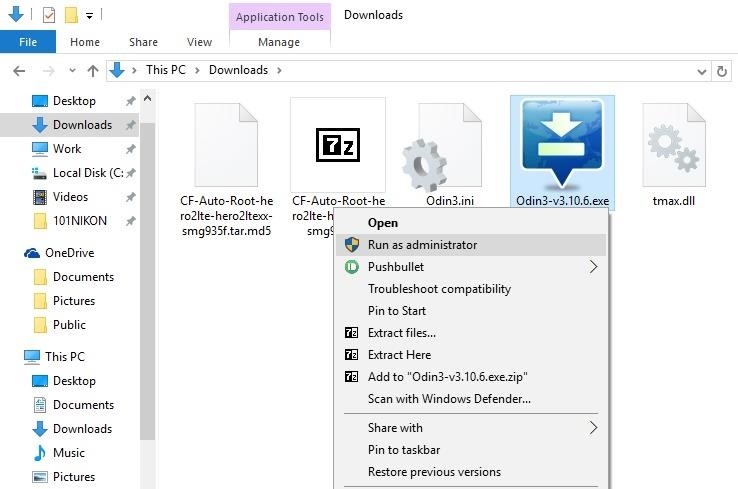
Step 5: Run Odin as an AdministratorNext, right-click the Odin3-v3.10.6.exe file that was extracted from the CF Auto Root ZIP, then choose "Run as administrator." This is an important step, because the root utility won't be able to run properly without administrator privileges.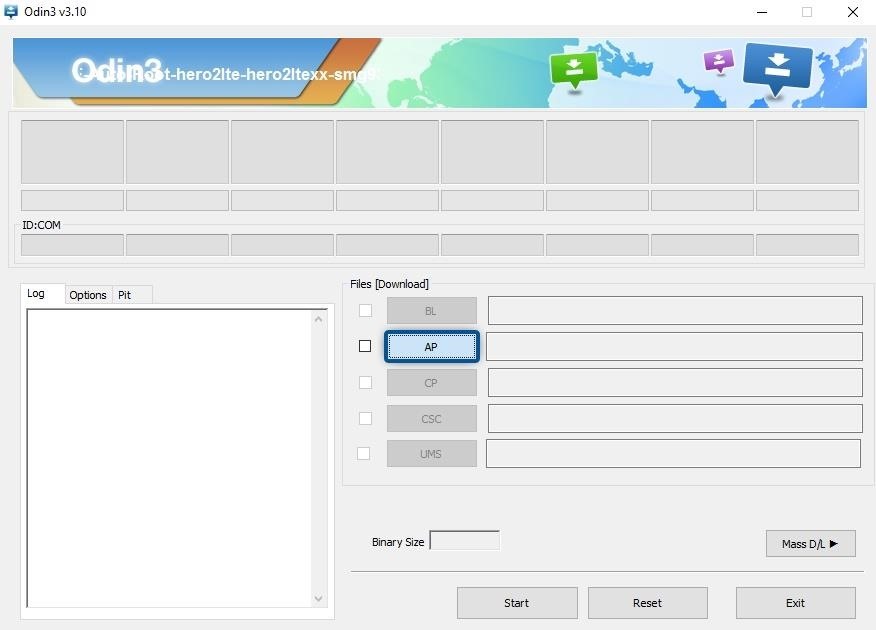
Step 6: Root Your PhoneAt this point, it's time to get down to business. From Odin's main menu, click the "AP" button in the middle of the screen, then use the following menu to select the CF Auto Root tar.md5 file from the ZIP you extracted earlier. From here, wait a few seconds until the Log tab shows a message that says "Leave CS," then click the "Start" button to root your device. The entire root process will happen automatically, and when it's finished, your phone will reboot back into Android.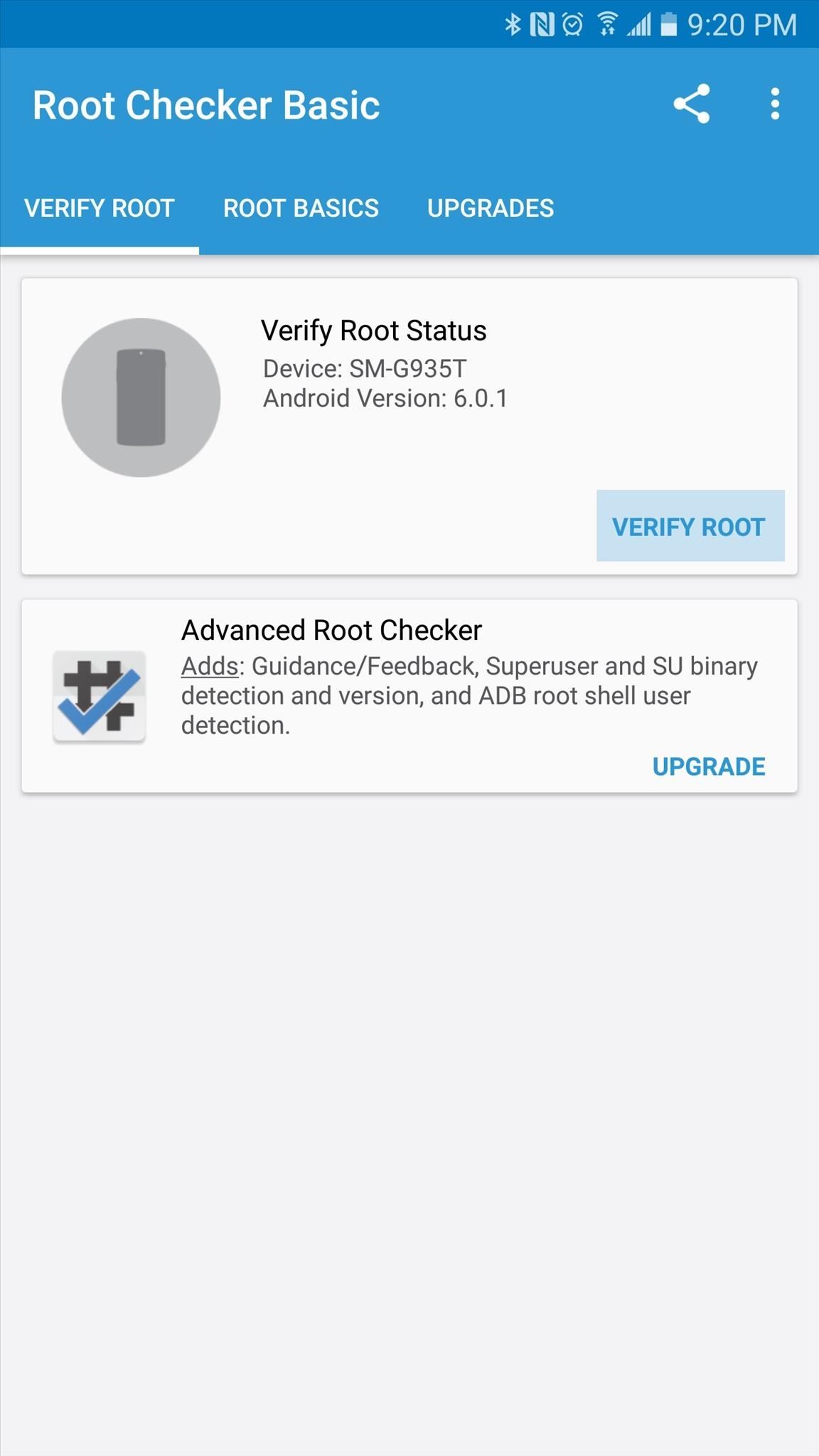
Step 7: Verify RootWhen you get back up, your device should be fully rooted. To verify this, download an app called Root Checker from developer joeykrim.Install Root Checker for free from the Google Play Store Once you've installed the app, simply open it up and tap "Verify Root." From here, tap "Grant" when prompted to give the app Superuser access, and if everything went off without a hitch, you'll see a message saying "Congratulations! Root access is properly installed on this device!" Follow Gadget Hacks on Facebook, Twitter, Google+, and YouTube Follow Android Hacks on Facebook and Twitter Follow WonderHowTo on Facebook, Twitter, and Google+
Cover photo and screenshots by Dallas Thomas/Gadget Hacks
How to Unroot Android. Rooting your device can give you a lot more control over it, but it also will usually void your warranty and make repairs a hassle. Rooting also makes installing OTA (over-the-air) updates more difficult.
If we remove content you posted because of an intellectual property report through our online form, you'll receive a notification from Facebook that includes the name and email of the rights owner who made the report and/or the details of the report.
6 Tips to Improve Your Facebook Posts : Social Media Examiner
How To: Add the Galaxy S8's New Bixby Feed to Your S7 or S7 Edge's Home Screen News: Samsung Galaxy S7 Surpasses Expectations with 55 Million Sold & Counting News: Gear 360 VR Camera Set to Accompany Galaxy S7; Announcement Date Set How To: Root the Samsung Galaxy S7 or S7 Edge
How to Set Your Galaxy S9 to the Highest Possible Resolution
How To: Turn Any Ammo Box into an Awesome Set of Portable Speakers How To: Chrome's Download Bar Is Useless—This Extension Is the Fix You Need How To: Make a Smartphone Projector for Less Than $5 News: This Hack Turns Your iPad into a Multi-Window Multitasking Powerhouse for $10
How to Add the Simple iOS-Style Multitasking Bar to Mac OS X
XAMPP stands for Cross-Platform (X), Apache (A), MySQL (M), PHP (P) and Perl (P). It is a simple, lightweight Apache distribution that makes it extremely easy for developers to create a local web server for testing purposes. Everything you need to set up a web server - server application (Apache
XAMPP tutorial: create your own local test server - 1&1 IONOS
I did some reseaching earlier but they said there isn't any GameboyAdvance emulator but only Gamboy color. But the date was 2 years ago so I guess things should change. I really want to play Fire Emblem sacred stones on my blackberry. Do anyone out there know a GameBoy Advance emulator
How to Run Gameboy Advance games on a PC - WonderHowTo
For an extra level of security, you can download an app onto your iPhone or iPod that will let you create a customized security key, which you unlock by using the touch screen to draw a simple graphic. This tutorial shows you where to get the app and how to set it up
How to Lock Apps On Any iPhone - lifewire.com
Is your social media account ready for the new year? Check out our ultimate Instagram Hashtags Cheat Sheet for the full list of 2019 Hashtags for Instagram. After months of research, our social media experts have compiled a list of all the top predicted trends and hashtags that will catapult your Instagram account to the top of the pack in 2019.
The 2018 guide to mastering Instagram | Stuff
How to Block Ads on Chrome for Android. This wikiHow teaches you how to set Google Chrome to automatically block pop-ups and intrusive ads on all the websites you visit, using Android. Open Chrome on your Android. Find and tap the icon on
How to block pop-up ads on Android - techlector.com
News: Vuzix Blade Adds Google Assistant Beta to Extend Its Voice Assistant Capabilities Google Assistant 101: How to Set Up Voice Command Shortcuts News: So Long, Siri! The Superior Google Assistant Is Coming to iOS News: Google Assistant Now on iPhone — Without Key Features
News: Vuzix Blade Adds Google Assistant Beta to Extend Its
How To: Use a rotary cutter How To: Build a ghost phone out of an old rotary phone and headphones How To: Do rotary calf exercises How To: Cut fabric using a rotary cutter for sewing beginners How To: Make a PVC Hand Pump to Move Water, Compress Air, & Create Vacuum
How to Use and dial the rotary telephone in 1927 « Home
0 comments:
Post a Comment