How To: Get the HTC 10's Latest Stock Apps on Any Android Device
HTC's newest flagship smartphone, the HTC 10, has been met with nearly universal acclaim despite a weak amount of sales over the last few months. Most reviewers point to the device's gorgeous hardware as its main attraction, but at the same time, it certainly has some nice software to match, as this year's Sense 8 may be one of the best manufacturer skins ever.In late-June, HTC actually started sending out invites to beta testers to try out Sense 8 on non-HTC devices, but if you're not in on the action, developer TheRoyalSeeker has you covered—he ported several of the stock apps from the HTC 10. As a result, we can now install these apps on any device running Marshmallow or higher, and I'll show you how to do it below.
Requirements"Unknown sources" enabled Android 6.0 or higher
Step 1: Download the HTC 10 AppsThis one's about as easy as it gets, so to begin, just tap any of the links below to download the APK installer files for the HTC 10's stock apps.HTC Album (.apk) HTC Boost+ (.apk) HTC Calendar (.apk) HTC Camera (.apk) HTC File Manager (.apk) HTC Internet (.apk)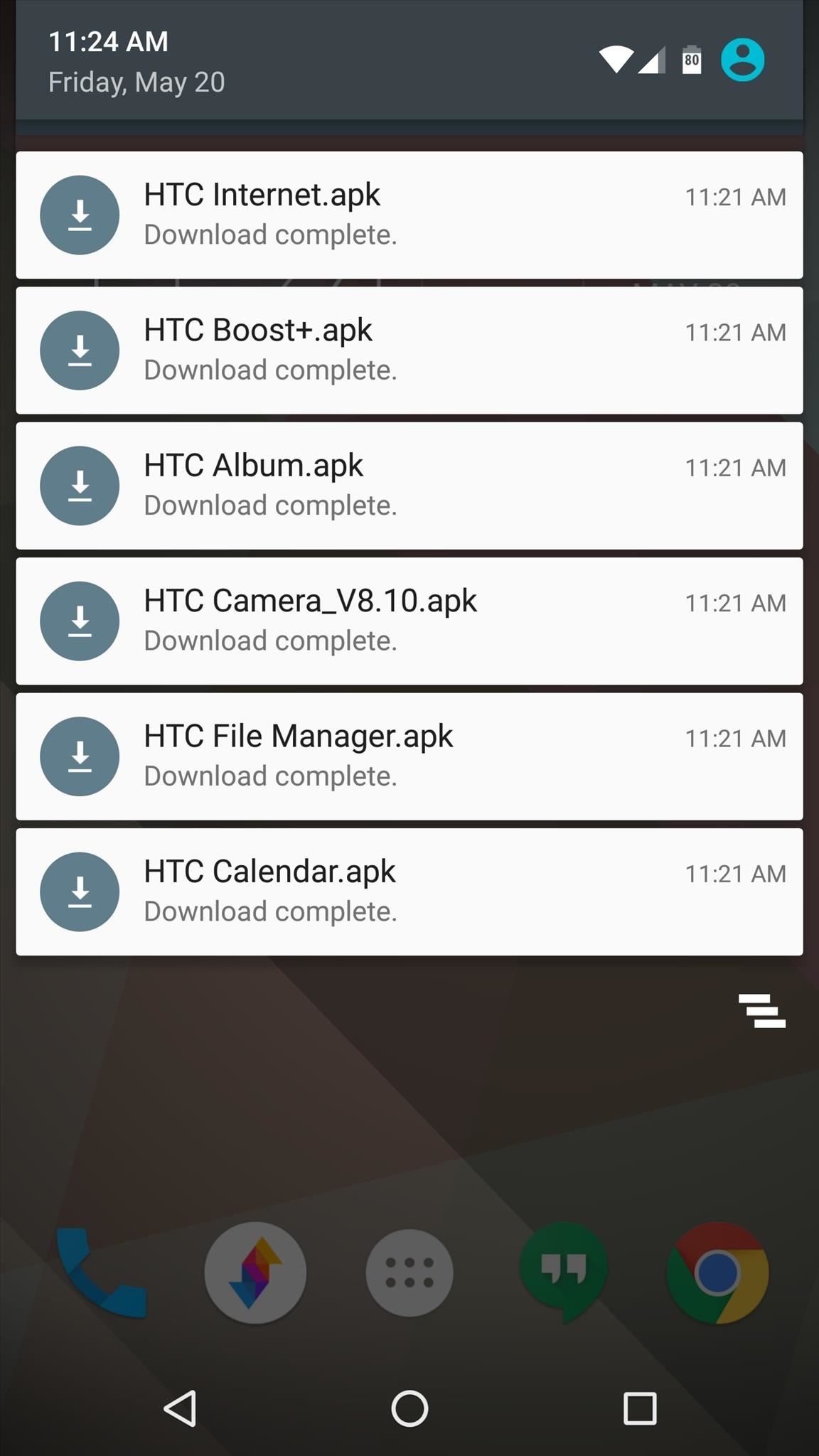
Step 2: Install the APKsOnce you've downloaded the HTC 10 stock apps, simply tap any of the "Download complete" notifications to begin. From here, press "Install," then tap "Done" when that's finished. If you opted to download more than one Sense 8 app, just repeat this same process for any of the remaining APKs.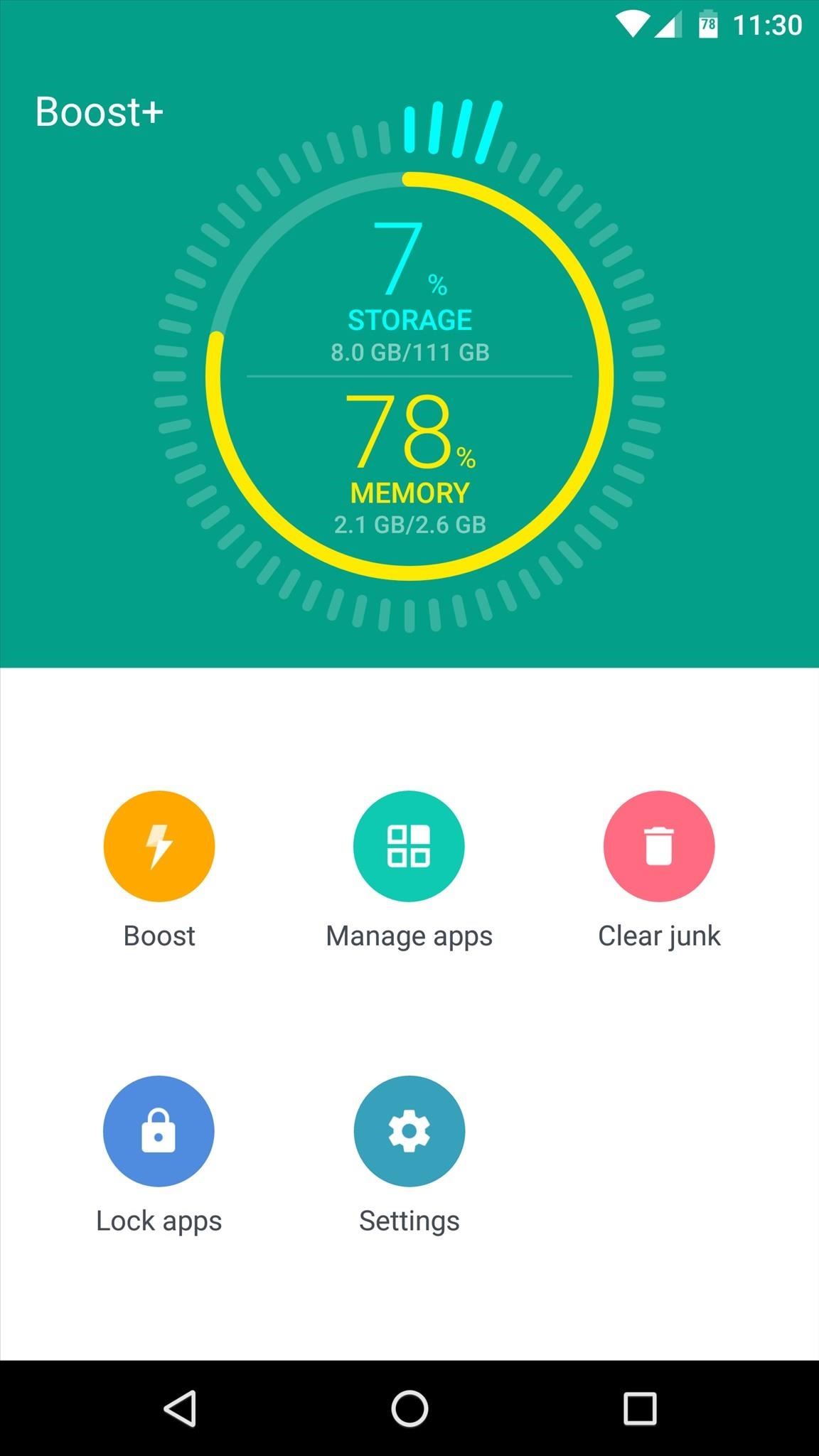
Step 3: Try Out HTC 10 AppsAt this point, you're ready to get a taste of Sense 8. These are just stock apps, so of course they don't do anything groundbreaking, but they give you some of that HTC style while you're going about your normal business.For instance, the Boost+ app lets you clear up cache and RAM, the File Manager app lets you browse your internal storage, and the Album (or "Gallery") app does a great job of displaying photos. You may notice that the Camera app has a few interface glitches depending on your device's DPI, but it works well just the same. Then, of course, the Internet and Calendar apps do what you would expect, but still manage to do it with that elegant look and feel we've grown to expect from HTC. (1) HTC Boost+. (2) HTC Album. (3) HTC File Manager. Follow Gadget Hacks on Facebook, Twitter, Google+, and YouTube Follow Apple Hacks on Facebook and Twitter Follow Android Hacks on Facebook and Twitter Follow WonderHowTo on Facebook, Twitter, and Google+
Cover photo and screenshots by Dallas Thomas/Gadget Hacks
However, the new update includes code which will inform users that "SMS is moving out of Hangouts," and suggest that they switch to a different SMS app. 9to5Google suggest that the company will flip a server-side switch in a few days removing all SMS functionality, with the exception of Google Voice.
Hangout on Your Mobile Phone with Google+ & More - WonderHowTo
Google's Security Report Shows a Clear Pattern Among Malware
Why install CyanogenMod you ask? Custom ROMs can offer you new UI features, better speed and performance, and not to mention the support of developers with weekly updates. So, in this article, I'll be showing you exactly how to install CyanogenMod on your Nexus 7 tablet using a Mac computer. The following files are the ones you'll need for this.
How to Install CyanogenMod 10.2 on Your Nexus 7 for a More
Dim Screen and Dimmer let you dim or increase the brightness of your laptop or computer screen further, even after you have set the brightness to its lowest using the Control Panel Power Options.
Display Brightness too low even when set at 100%, after
Siri leaves a lot to be desired in your iPhone whenever you come across a contact name that isn't your average 'Joe'. Some names don't carry the same phonetic pronunciation to them when written in English. Luckily, Apple had planned for such occasions, and users can get Siri to correctly pronounce and recognize a contact's name.
How to Make Siri Pronounce Contact Names Correctly in iOS 7
The software released in the 2015 iterations of the Samsung Galaxy line of devices—the S6, S6 Active, S6 Edge, S6 Edge+, and Note 5—have some pretty neat camera features that give these devices arguably the best smartphone camera on the market today.
13 Incredible Samsung Galaxy S9/S9+ Camera Tricks
This App Makes It Easy to Actually Hear the TV at a Loud Bar
Banish nightly cable fumbling with a wireless smartphone charger. If your smartphone is wireless charging compatible, the simplicity of placing it on a pad when you sleep, while you're at your
Unlike most wireless chargers, this $22 charger positions
With Unc0ver, Pwn20wnd was the first to successfully jailbreak an iPhone and iPad running iOS 12 up to 12.1.2. Unfortunately, the method is limited to A8X to A11-powered devices, which placed it firmly out of reach for newer, A12 models like the iPhone XS.
How to Spy Text Messages iPhone / News: Want to Jailbreak? If
You can free up a lot of space on your Windows 10 by clearing caches on Windows. So in this articles we are going to show how to clear all caches in Windows 10 so you can free up a lot of space.
How to clear all cache in Windows 10. Free up Hard disk space
Just because you're not Batman doesn't mean you can't use a hidden room that's camouflaged as a bookshelf. Maybe you have a collection that's worth a lot of money, or a super-secret lab—or, like YouTube user korostelevm, maybe you just want a good hiding place for your guns.
How to Turn Your Old NES Controller into a Wireless Light
Don't let yourself get lost again. Your smartphone can help you find your parking spot — or any other location, for that matter. All you need is the mapping app you're probably already using for navigation. Open up Google Maps on your iOS or Android device, and get ready to find your way to smarter location saving. On the iPhone
How to save your parking spot in Google Maps | Greenbot
0 comments:
Post a Comment