How To: Add More Photos to iMovie Projects on Your iPhone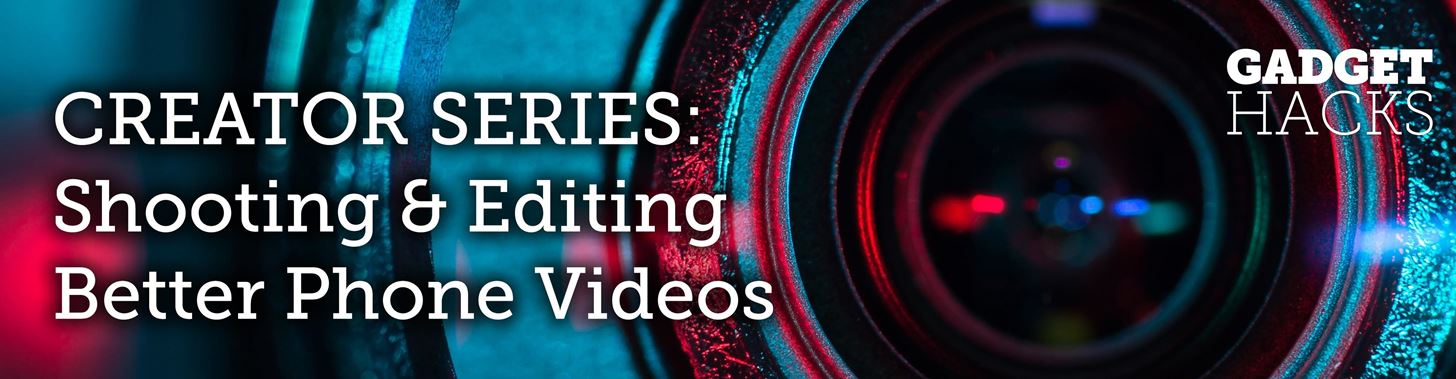
In most cases, when you create a movie project in iMovie for iPhone, you're starting with just a few media clips. There's no reason to select every photo or video at once, and that's likely a hard task anyway. Adding additional media footage to your movie project couldn't be any easier, especially when it comes to photos.You can add additional photos to your movie project from your iPhone's built-in storage, iCloud Photo Library, or iCloud Drive, and you can always take new pictures on the spot if need be. We'll cover these options below, but before that, make sure you have your movie project open and ready. If you don't have one yet, check out the basics in the link below for making one.More Info: How to Create a New Movie Project in iMovie on Your iPhone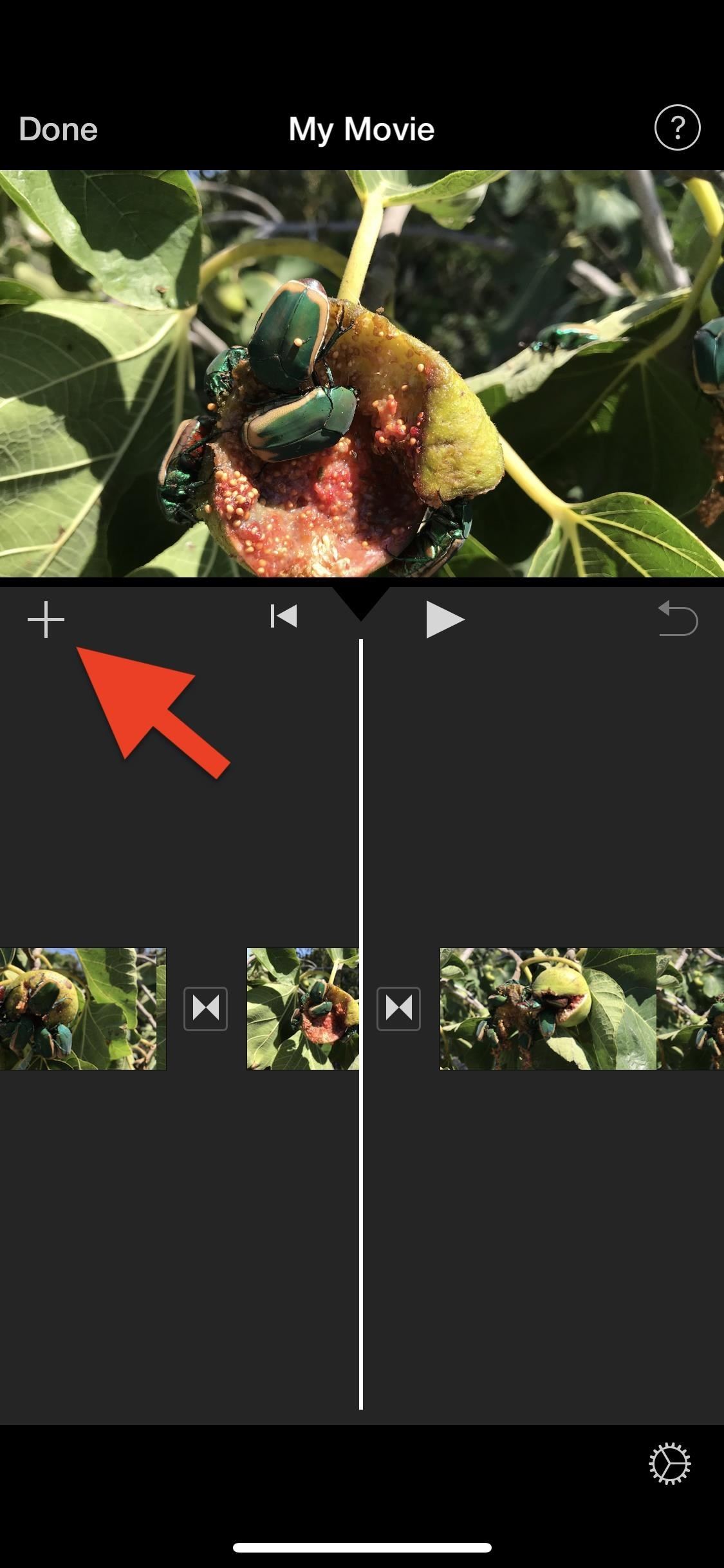
Step 1: Select Where You Want to Add the PhotoYou can drop a new photo in any part of your movie project's timeline and then move it to the correct spot afterward, but it makes more sense to select the right place for the photo before you add it, so there's less work involved.In your movie project, swipe left or right on the timeline to position the playhead (the white vertical line in the middle) in the spot where you want to add the photograph. If the playhead is situated over a clip in your timeline and not in between clips, the photo will insert itself either before or after that clip, whichever is closer to the playhead's current position.When ready, tap the "+" sign on the left side to bring up the media browser.
Step 2: Import the Photo into Your TimelineAs mentioned before, there are multiple places where you can find images. You can get them from your Photos app or iCloud Drive, the latter of which gives you access to the Files app which also has third-party cloud storage apps included if you're running iOS 11, iOS 12, or higher. Also, you can snap a new pic if you're editing in the moment.Alternatively, you could import photos into your project from iTunes, but it's the least convenient option and entirely unnecessary when you could AirDrop the files to your Photos app first. So we won't cover iTunes here.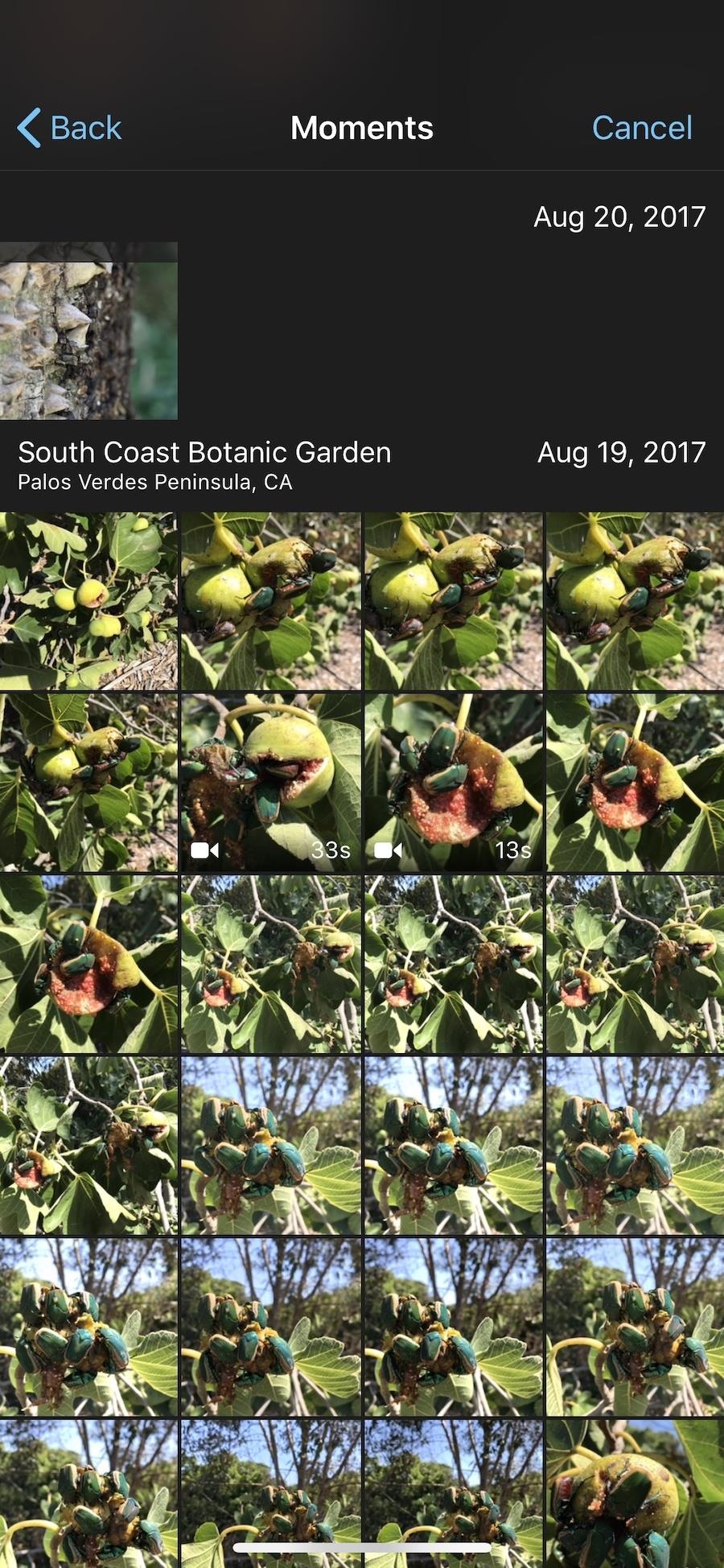
Method 1: From the Photos AppIf you're looking for a photo that's stored on your iPhone or in your iCloud Photo Library, select either "Moments," "Photos," or "Albums" from the media browser. For an enlarged preview of a photo, tap-and-hold on the photo's thumbnail. If you see a cloud icon in the top right of the image, when you preview it, the quality might seem reduced since the photo is not actually on your iPhone. The original quality will be maintained when importing. When you've found the image you want to use, tap on it to have it immediately imported into your movie project's timeline where you wanted. If it's a photo from iCloud Photo Library (with the cloud icon), then it will download to your device first, then automatically import into the project.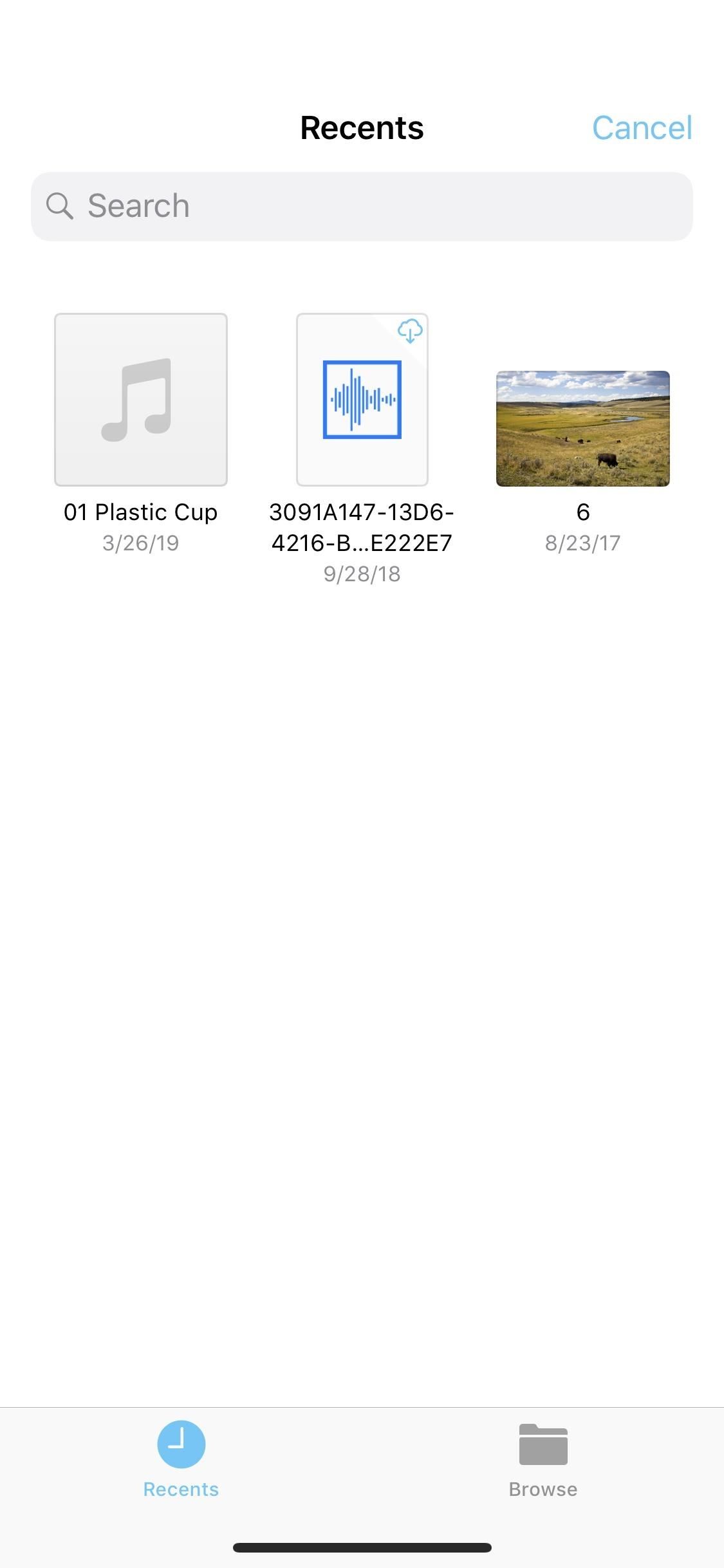
Method 2: From Your iCloud DriveIf you're a fan of iCloud Drive, which lets you store files in a central location online that you can access from your Mac or any of your iOS devices, then you'll be glad to know you can import photos into your movie project right from the Files app.Just tap on "iCloud Drive" from the media browser. The importer screen will open with your iCloud Drive opened to either the "Recents" or "Browse" tab. If the former is empty or doesn't have the photo you want, select the "Browse" tab.Unlike with pictures in the Photos app, you cannot enlarge thumbnails for previewing when in the iCloud Drive browser. If you want to find photos in other cloud services that are connected to your Files app, such as Google Drive or Box, tap on "Locations" from the "Browse" tab on the iCloud Drive page. If you're in landscape mode on a large screen iPhone, the Locations menu may already be on the left side.Supported third-party services in the Files app include cloud services and apps such as Adobe Creative Cloud, Adobe Scan, Baidu Cloud, Box, Dropbox, Google Drive, and Microsoft OneDrive. When you've found the image you want to use, either from your iCloud Drive or a third-party provider connected to the Files app, tap on the image to download it onto your device and import it into your project's timeline automatically.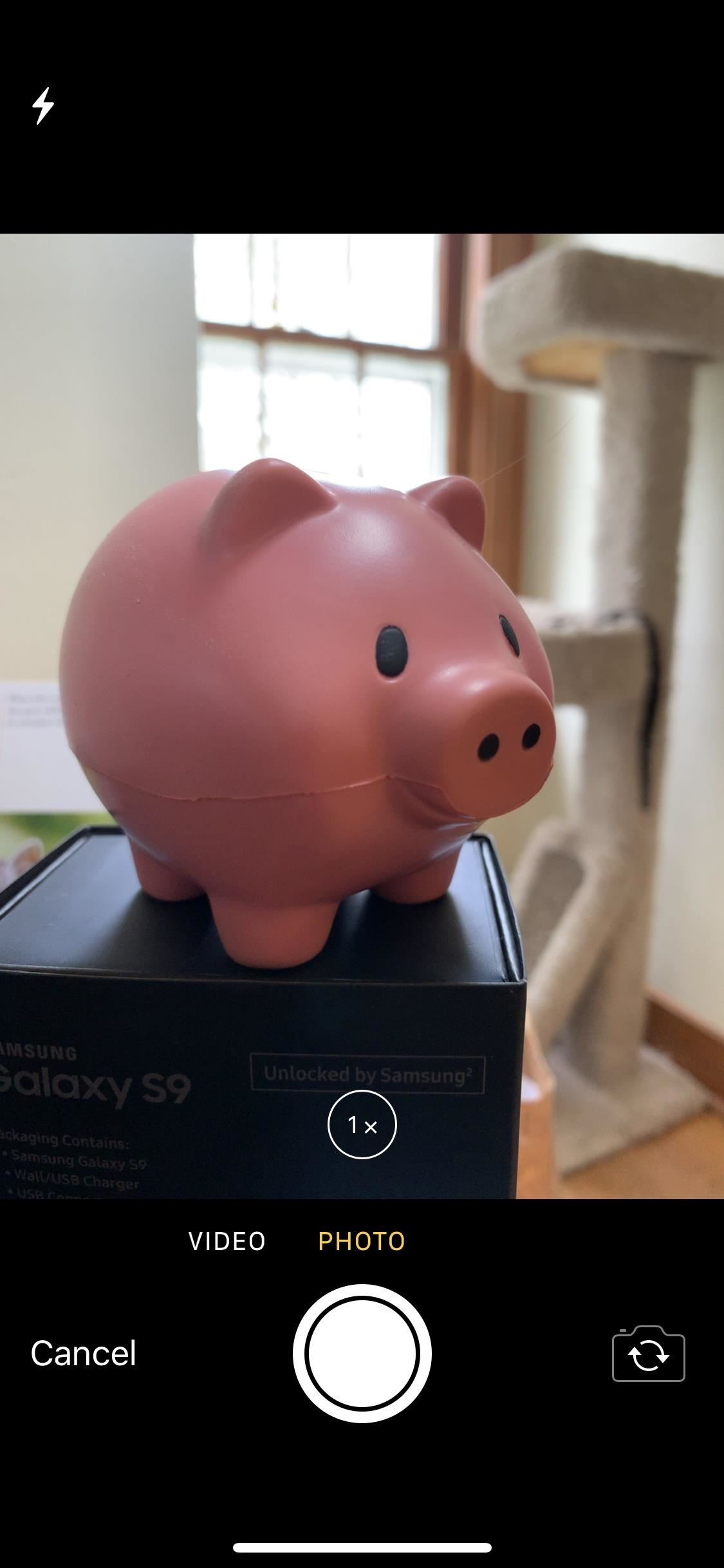
Method 3: Take a New PhotoIf you want to pop a brand new image into your movie project's timeline, tap the "Camera" option from the media browser to open the viewfinder up. The video camera opens up by default, so tap on the "Photos" tab to take a picture. You can zoom in, turn on the flash, or take a selfie — the options are pretty bare-bones here. When you're ready, tap the shutter button to take the snap, then choose "Use Photo" to save the photo to your Photos app and import into your timeline. You can also choose "Retake" to try again. After importing the photo, it will be anywhere from 3 to 6 seconds in length. Most likely, it will be 4 seconds if in the middle of the timeline or 5 seconds if at the start or end. By default, a Ken Burns effect applies to the photo, but you can remove that or change up the transition to match the rest of your project.This article was produced during Gadget Hacks' special coverage on smartphone-based video creator tips for filming and editing. Check out the whole Videography series.Don't Miss: How to Add More Videos to Your Movie Project in iMovie for iPhoneFollow Gadget Hacks on Pinterest, Reddit, Twitter, YouTube, and Flipboard Sign up for Gadget Hacks' daily newsletter or weekly Android and iOS updates Follow WonderHowTo on Facebook, Twitter, Pinterest, and Flipboard
Cover photo and screenshots by Justin Meyers/Gadget Hacks
How to Put ringtones on an iPhone without jailbreaking
For more information on QR codes, mobile & internet marketing, please visit the site above. Basic QR Code Usage The most basic (and popular use) of QR codes is to display website information (a
2 Clear and Easy Ways to Scan a QR Code - wikiHow
I don't have a fixed broadband connection at home, just my iPhone 4 and 3G iPad. I'm considering getting an Apple TV v2 as my girlfriend is pregnant with our first child due in June and I would love to take some HD videos on my iPhone and stream them to my TV by just hooking everything up to a Router without the Internet connection.
How do I stream from my phone to my tv without internet
How to Adjust Colors on an LCD Monitor. When viewing images on an LCD (Liquid Crystal Display) monitor, the images should be crisp and clear and the colors should be rich and vibrant. Typically, setting the LCD monitor colors to its native
LG Video Tutorials: Adjusting Picture Settings - webOS 2.0
News: Always-Updated List of Phones With No Headphone Jack Built-In News: Leaked Videos Show Off the HTC One M9 2019 Gift Guide: Must-Have Phone Accessories for Audiophiles How To: Get Sprint's Exclusive Harman Kardon Audio on Any HTC One M8 News: These Pucks Turn All the Speakers You Already Have into a Badass Sound System
22 great phones with headphone jacks you can buy right now
It's super fast for personal transactions and does not require fumbling to find a PayPal.Me link or anything. In addition, the standard camera app on the iPhone or Android phone can be used to make the process even faster if QR code recognition is supported. Share your PayPal QR code to receive money . To earn money through your unique PayPal
How to Share & Scan PayPal QR Codes for Faster Transactions
Developers Aravind Sagar and Priyan Vaithilingam have ported this functionality to devices running KitKat, so you don't have to wait to try out Lollipop's Smart Lock features. In addition, their app replicates the look and functionality of 5.0's all-new lock screen, so it's definitely worth a look.
How to Enable Lollipop's Color Blindness Features - Android
KODI Legal Live TV is where I show you how to get 100% free and 100% legal Live TV on your KODI box with an addon. KODI Live TV is possible by using an addon called USTVNOW (USTV NOW) and it can
How to install Free Live Tv Kodi add-on - kodiapps.com
In case you hadn't heard, Google is now a legit cell service provider. Google Fi has its pluses and minuses, but the biggest upside is in the pricing. Depending on how much data you typically use, there's a good chance you could save a lot of money without sacrificing coverage by switching to Fi.
Visual Voicemail Is Finally Here for iPhones on Google Fi
EFS refer to a folder location called /EFS in Samsung's Android devices. It is a very sensitive folder hidden within the deepest core of your smartphone's internal file system and is very essential to the functions of our smartphones.
Texts are basically just email messages (albeit on a different network--texts are sent via a wireless carrier's network, while emails are sent via data), and so it's easy to send and receive text messages using your email address. Here's how to do it. Send a text message via email
Use Email to Send Text Messages (SMS) to Mobile Phones for Free
So for example, if you wanted to send me an email from your computer to my cellphone, you'd send an email to 6145278776 @mms.att.net (because I use ATT) _____ Below is a list of the email "gateway" addresses for different carriers. I've listed the top three most popular first.
How to Send Email From And To a Mobile Phone - oeupdates
To see the 300 most recent posts you've liked: Go to your profile and tap . Tap Settings. Tap Account > Posts You've Liked. Keep in mind that there isn't a way to view posts that you've liked on the web.
How to view every Instagram photo and video you've ever liked
To switch to another app while in one app, touch the Recent Apps icon at the bottom of the screen. NOTE: We used a Nexus 7 as an example for this article. If you are using a Samsung Galaxy device, press and hold the Home button. A list of open apps displays with thumbnails.
0 comments:
Post a Comment