How To: Connect an External Display to Your MacBook, MacBook Air, or MacBook Pro
If you have no desire to get a separate Mac desktop computer, but want to either supersize your laptop's screen for gaming or need to get additional screen real estate while you work, then connecting your MacBook, MacBook Air, or MacBook Pro to an external display is the right call.
Connecting Your External DisplayWhether you are connecting your external monitor to your Mac notebook using HDMI, Mini DisplayPort, Thunderbolt, DVI, Mini-DVI, or Micro-DVI, the process is exactly the same.Simply connect your computer to your external display with the proper cable/s (and adapters, if necessary) and make sure the monitor is powered on. Your Mac should automatically detect the additional monitor, and it will act as an extended desktop to your primary one (AKA your Mac's screen).You can change its desktop background in System Preferences -> Desktop & Screen Saver, if you want a different look.If for some reason your monitor isn't recognized by your MacBook model, open up System Preferences, and in the Displays settings pane, click on Detect Displays. If you see Gather Windows instead, hold down the Option key to make it change to Detect Displays, then click on it. This should make your external display function properly. If it still doesn't work, or you don't see the Detect Displays button, make sure your cables are connected well (and that you have the right cables/connectors), and that the monitor is powered up, then try again. You may have something wrong with your cables/connectors or ports if it still doesn't work.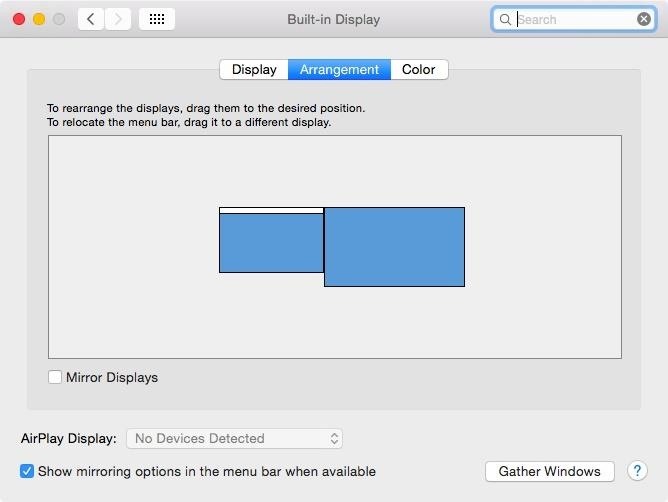
Setting Your Monitor as Your Primary DesktopNow that you have your new monitor connected and detected, you may want to set it as your primary desktop. This will make it so that your menu bar, dock, and desktop (as well as everything on your desktop) are displayed on the external monitor instead of on your Mac's screen.To do that, head to System Preferences -> Displays, and in the Arrangement sub-menu, drag the small white menu bar box over your Mac's desktop window to the larger external monitor's thumbnail. Both screens will automatically refresh to the new configuration.
Adjusting the Display ResolutionIf you don't like the resolution of your second monitor, you can change it from the default to a scaled version that's better suited to your needs. Though, I always find that the default ends up being the best, so if you're unsure, just stick with that. On your external monitor's settings, just make sure Display is selected, then change "Default for display" to "Scaled" and choose your preferred resolution.
Rotating the DisplaySome people, like graphic designers, like to have their second monitor in a vertical position vs. landscape. If your monitor is equipped to rotate between vertical and landscape orientations, and you want the vertical look, you'll need to make sure your settings are adjusted as such. On your external monitor's settings, just make sure Display is selected, then change Rotation to whatever you need it to be.
Mirroring Displays InsteadAlternatively, you can enable Mirror Displays (just check the box next to it) to have your external display show the exact same thing that appears on your Mac's screen. When video mirroring, your Mac will try to use the same resolution, or closest resolution, that it uses on its built-in display to the external monitor.
Using Your Mac with the Lid ClosedIf you don't want an extended desktop, and don't want to mirror your displays, then you probably just want a bigger screen for your computer. This can be done using clamshell mode. In order to do this, your Mac notebook will need to be connected to its power adapter, and you'll need an external keyboard and mouse (or trackpad).If using a wired keyboard and mouse, make sure they're connected, then simply close the lid on your Mac notebook. If you're running OS X Lion or later, your desktop should automatically appear on the monitor after flashing blue for a second. For those of you with Snow Leopard or older, you'll have to press a key or click a mouse button to see the desktop.For a keyboard and mouse connected via Bluetooth, it's the exact same thing, except you need to verify the devices are paired properly, and you need to make sure "Allow Bluetooth devices to wake this computer" is checked by going to System Preferences -> Bluetooth -> Advanced.To exit clamshell mode, put your computer to sleep, then disconnect the external monitor from your Mac's display port.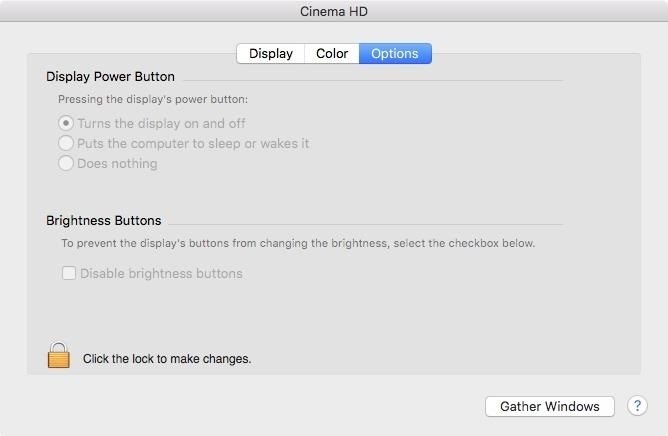
More Options for External MonitorsIn your external monitor's settings, depending on the type of monitor you have, you may have other options you can customize, under the Options tab. To make any changes, you'll need to click on the lock icon and enter your admin password. Then, depending on your monitor, you can enable its power button to put the computer to sleep or wake it, or do nothing at all. You can also disable the brightness button on your monitor.Follow Apple Hacks over on Facebook and Twitter, or Gadget Hacks over on Facebook, Google+, and Twitter, for more Apple tips.
This video is about FDM and how to use it.And why this soft ware is better than internet download manager.This is free so enjoy Follow me on facebook:http
How to Download files faster for free w/Free Download Manager
How to stop iPhone, iPod touch or iPad from tracking your location. Stopping Apple, apps and your iPhone from knowing where you've been, where you are currently, where you're going next or any combination of the above can be accomplished on three basic levels.
Uber soon able to track your location even when app is closed
How to delete Myspace account permanently ? Getting bored of MySpace? Remove your Myspace Account is a quick and easy process. Follow this easy video tutorial, all the information you'll need to
How can I delete my MySpace account? - Ask Dave Taylor
Huawei has been in a losing battle with the US government for around ten years, with the last year being the spike of Huawei's problems. Because of US pushback against some Chinese-based smartphone manufacturers due to security concerns, Huawei is hoping to limit its dependency on US-based companies, and recent rumors of Huawei's very own […]
What Huawei's Rumored Mobile OS Means for the US Market
How to Use a Bluetooth Device. Bluetooth is a wireless technology that has been around for over 20 years. It allows multiple devices to connect, interact, and sync without needing to set up complex networks and passwords.
How to connect wireless & bluetooth headphones, headsets
To make your own battery at home, all you need is two different types of metal, some lead wires, and a conductive material. Many household items can be used as the conductive material into which you place your metals — for example, saltwater, a lemon, or even dirt.
Watch Television For Free - DIY Digital TV Antenna
How to Use Flickr's 1TB of Free Space to Store More Than Pictures it wasn't long before someone out there found other ways to put 1TB of storage space to good use. That is to say, the
Flickr imposes 1,000-photo limit, drops 1TB storage for free
Oct 04, 2016 · Surge pricing isn't arbitrary. It happens during times when -- and in locations where -- drivers are in high demand. Here are nine ways to get around surge prices and avoid having to turn to Kickstarter after accidentally spending your rent money on a $360 ride
Is your friend getting a cheaper Uber fare than you are?
How to Play Dos Games on Android with DosBox Turbo [Guide+Video] How to Play PC Games on Android with DosBox Turbo Note: If your device is unable to run ExaGear try Dosbox Turbo, it will run similar games. What is ExaGear? ExaGear is a complex emulation engine app that allows you to play many classic PC games on your Android device.
20 classic games you can play on your Android phone | Greenbot
Do you listen to a lot of music on your smartphone or MP3 player? Ever wished the built-in speaker was louder? You're in luck, because this simple amplifier can increase your volume by 14 decibels and make your device look totally steampunk while you're at it.
How to Set Google Online Timer « Internet :: Gadget Hacks
In the history of software updates, the new Jelly Bean update by Samsung to the Galaxy S II is by far the most major update given to a smartphone yet. As we all know Samsung's ICS update didn't had any UI changes and had exactly the same UI which was in its Gingerbread but this is not the case with Samsung's Android 4.1.2 Jelly Bean update.
How to Install Google's Official 4.3 Jelly Bean Update on
You can now group iPhone notifications per app or sender. Let this article guide you. With the rolling out of iOS 12, Apple made changes to help you easily have control over your notifications. One way of having better control of your notifications is to have them grouped into topics, sender, or app types.
iOS 12 Hands-on: Grouped Notifications And Instant Tuning
How To Watch Star Trek: The Original Series Online For Free (HD) star trek movie, will be showing you how to watch Star Trek: The Original Series online for free. all the episodes of the
Star Trek: The Original Series - Watch Full Episodes - CBS.com
Here we let you know how to get Galaxy S5's Toolbox feature on any Android phone with the free app ToolBox. The app offers unlimited app selection and various customization options like size of the toolbox, color, transition, etc. so you can make most out of the app on any phone running Android 4.0 ICS and later.
How To Install Galaxy S5 Toolbox On Any Android - Dory Labs
0 comments:
Post a Comment