How To: Install the Samsung Galaxy S5's New Ringtones on Your Galaxy S3 or Other Android Device
With the release of the Samsung Galaxy S5 right around the corner, the first full system dump has been released by Sammobile. As the inevitable ports of functioning apps slowly begin to leak, today we've got a non-app aspect of the system and the one that tends to leak first—ringtones. Please enable JavaScript to watch this video.
Step 1: Download the GoodsStart by grabbing the Galaxy S5 audio files, then download AndroZip from Google Play (or any .zip manager of your choice) as well as Root Browser (or your favorite root-capable file browser).Because we'll be adding these files directly to the base Android system, you will be to have a rooted device. And don't forget to make a backup so you can easily restore the original ringtones if needed.If you're not rooted and have no desire to root your GS3 or other Android device, there is a workaround towards the bottom of this article for you.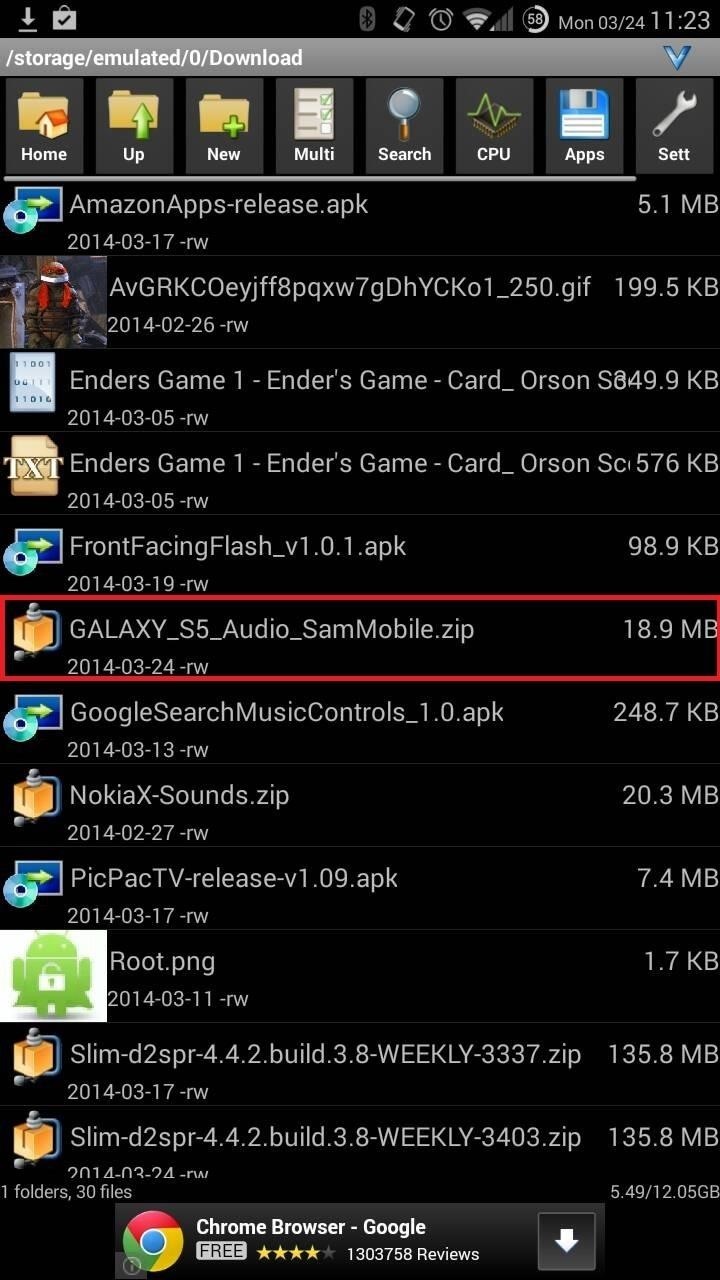
Step 2: Extract RingtonesNow open AndroZip and navigate to your Download folder (or wherever you placed the .zip file), and tap on the file. Select Extract to... and then name a folder for the audio files—I used S5 Ringtones—and press OK. Once the process has completed, you'll have a new folder in your "Download" folder with all the audio files from the Galaxy S5.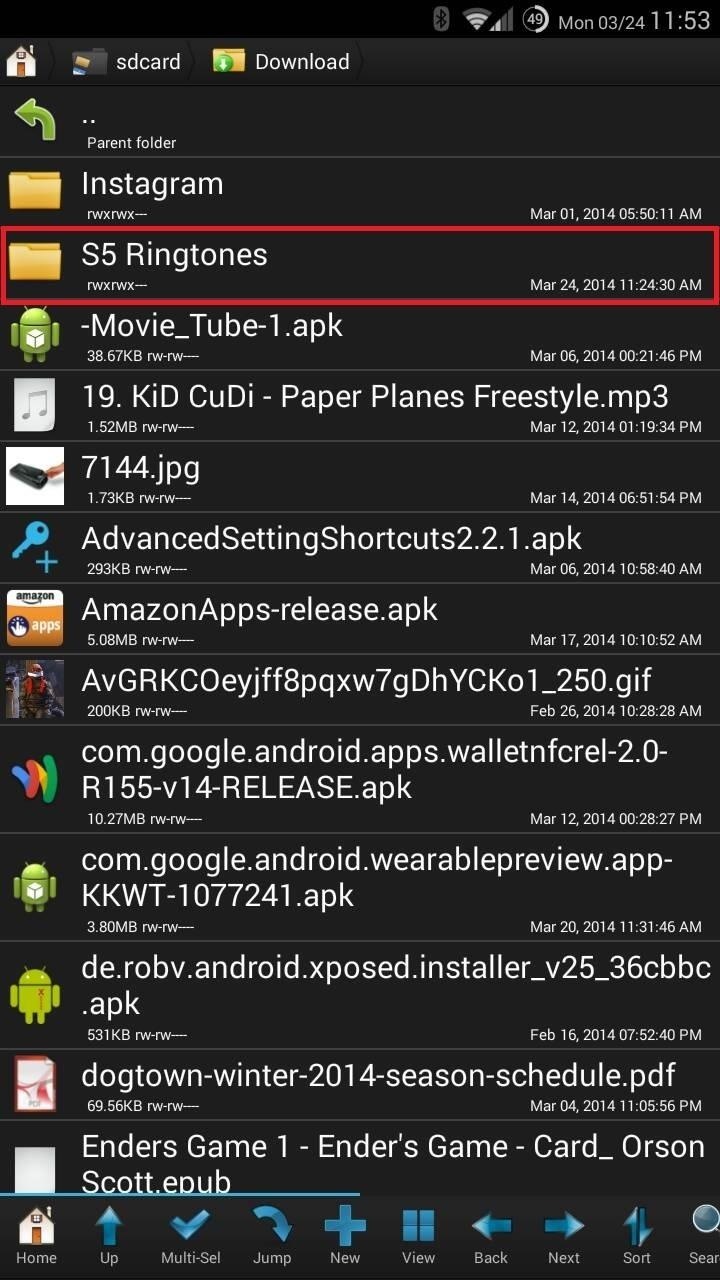
Step 3: Copy Audio Files to Your System DirectoryHere's where needing root privileges comes in, as we're going to copy over all these files to the /system/media/audio folder.Open up Root Browser and navigate to the "S5 Ringtones" (or whatever you named it) folder, tap "audio", and you'll see four folders: alarms, notifications, ringtones, and ui. I'm going to show you how to copy the alarms folder to your system directory, after which you can copy the other three using the same method. Open the "alarms" folder, hit the "Mulit-Sel" key at the bottom, tap the "Select" key, and finally, tap "Copy". Alternatively, you can also select "Move", if you want these files erased after placing them in the "system" directory.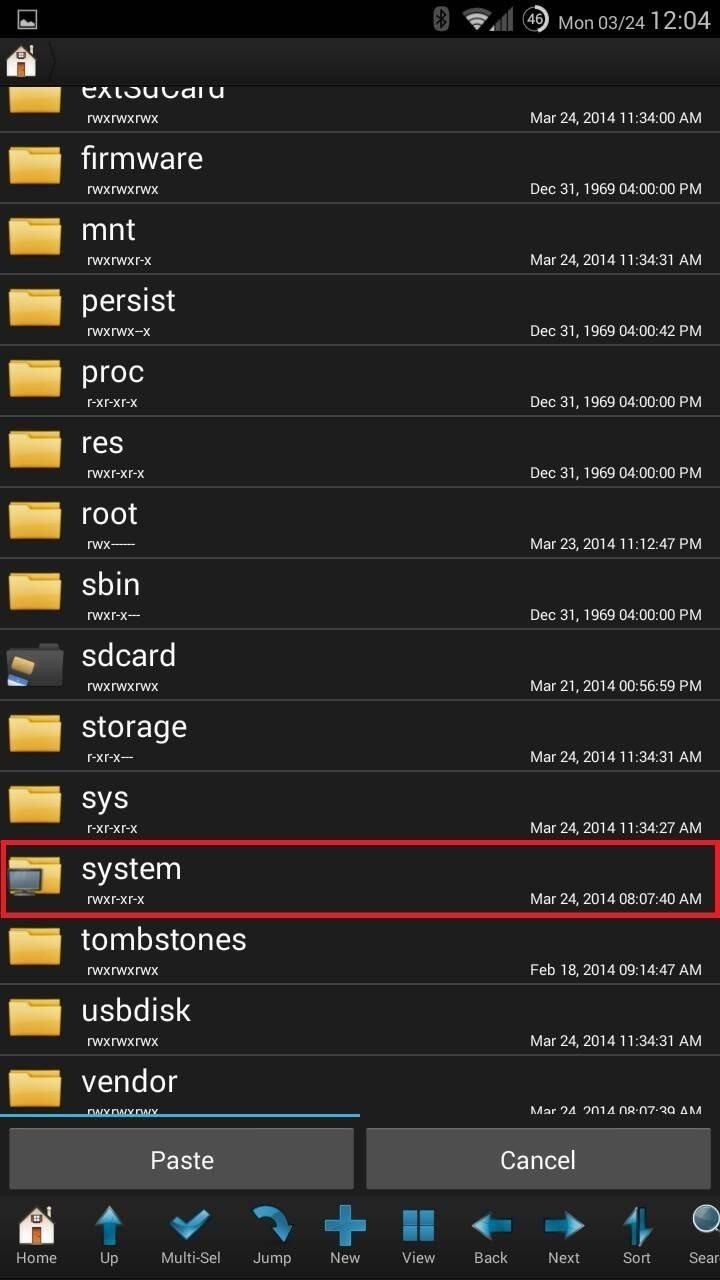
Step 4: Place Audio Files in the "System" DirectoryNow tap the green arrow on the top left corner until you are at the base directory (the arrow will disappear). Find the System folder, then navigate to Media, then Audio, and you'll see a similar setup to the files we just downloaded.This is a good place to copy these files over to a separate directory, if you didn't make a complete system backup. The only way to remove new ringers is to manually go through them one by one, or by erasing them all the replacing them with a copy.Tap on the "alarms" folder, then hit the Paste button, which will copy (or move) the files from the downloaded folder onto our core system folder. If you notice copy errors, ignore them. Once the process is complete, go back and follow the same steps for the other three folders. Once you're done, reboot your device for the changes to go into effect.
Step 5: View & Select New RingtonesWith your device rebooted, head to Settings -> My Device -> Sound. From here select "Ringtones" to change your ringer or "Default notification sound" to change the alert. Head to the Clock app to set an alarm and choose your new alarm sounds from there.
Not Rooted? Here's How You Can Get the Ringtones, TooWhile the method above will add all audio to your device at a system level, our Galaxy devices are capable of adding audio on an individual basis.
Step 1: Follow Steps 1 & 2 AboveFollow Steps 1 and 2 (minus the root-browsing app) above so that you have a folder with the extracted audio files on your device.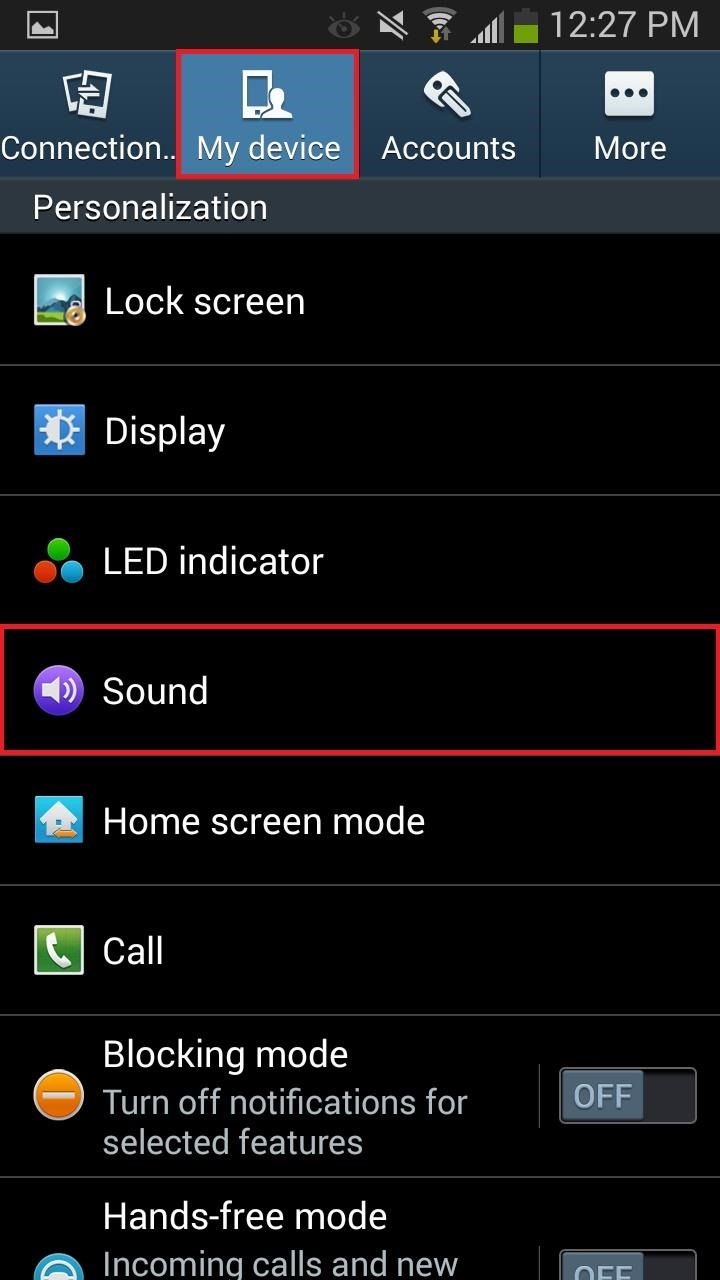
Step 2: Go to Your RingtonesNow go to Settings -> My Device - > Sound, and select Ringtones.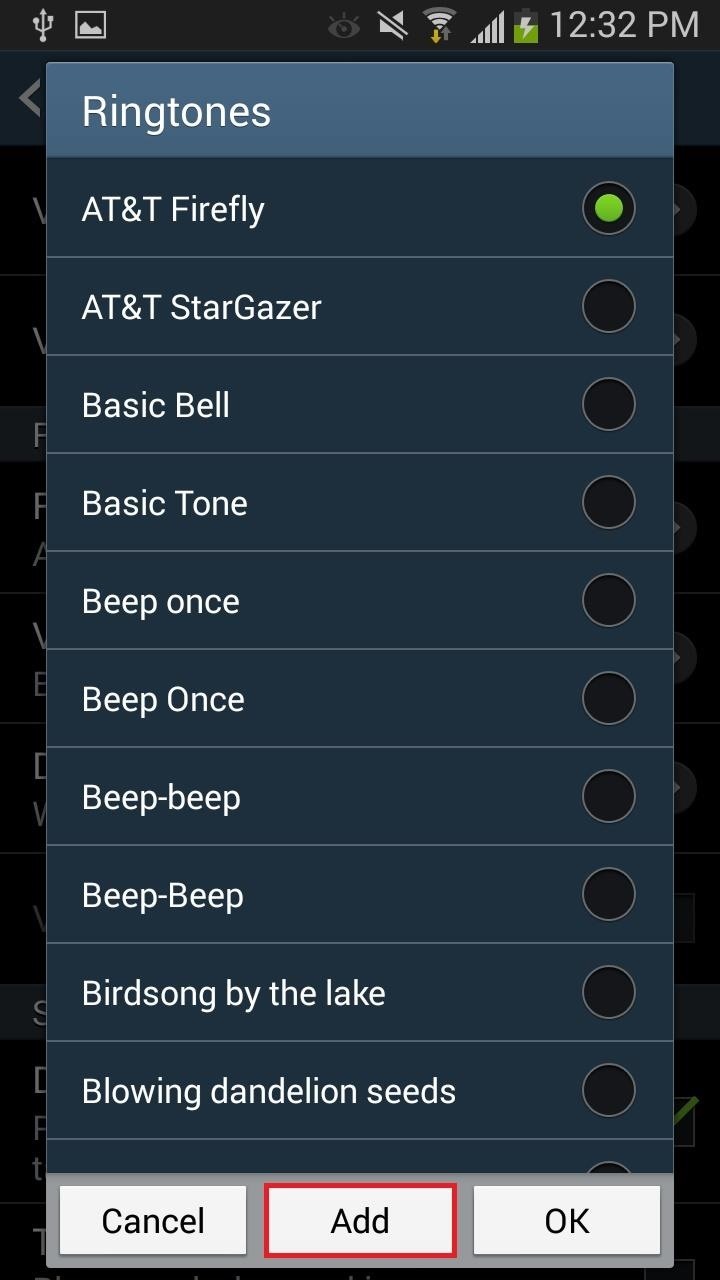
Step 3: Add Your New GS5 RingtonesFrom the pop-up that follows, select Add, then navigate to the Folders tab, and select a ringtone from the folder where the new audio files are located. Now just tap on a folder and select the ringtone. While this method certainly works, it can be a bit tedious to add in all the various ringers. You can use this same method to add notification sounds, as well as alarm sounds through the Clock app.Now you've got a small touch of the latest and greatest. Stay tuned for more as the Galaxy S5 release date approaches as we'll have a ton of stuff for you guys.
With Unc0ver, Pwn20wnd was the first to successfully jailbreak an iPhone and iPad running iOS 12 up to 12.1.2. Unfortunately, the method is limited to A8X to A11-powered devices, which placed it firmly out of reach for newer, A12 models like the iPhone XS.
How to Spy Text Messages iPhone / News: Want to Jailbreak? If
We found 18 excellent app builders that let you create a mobile app for iOS and Android or even a Progressive Web App. What's best: you don't need any programming skills to use them! Find reviews of all the major companies like GoodBarber, BiznessApps, Swiftic, AppyPie and Siberian.
App Builder - Make an App for iOS & Android | DIY App Maker
Session hijacking is a web attack carried out by a cybercriminal to steal valuable data or information. It works based on the principle of computer sessions and the cybercriminals makes use of the active sessions.
Hak5 - hak5 - Episode 412 - Session Hijacking and
LINKIN PARK has made its debut album, 2000's "Hybrid Theory", available for free download via Google Play.The offer, which is available to U.S. customers only, ends on March 18. Says LINKIN PARK
Linkin Park Hybrid Theory Full Album Free Mp3 Download by
The QR Code Reader (free; by TWMobile) can scan QR codes, including Wi-Fi QR codes, which enable users to connect to a Wi-Fi hotspot without inputting a password. Android screenshot When you want to scan a QR code, launch the app and point your smartphone at it; you'll then either see the code's information or get a prompt to open a URL.
How to Scan a QR Code Using the Camera on the iPhone or the
How To: Jailbreak and Install Cydia on Your iPhone 5 (And Other iOS 6 Devices) News: If You Use Snapchat, Don't Jailbreak Your iPhone How To: Jailbreak iOS 11.2 Through iOS 11.4 Beta 3 on Your iPhone — No Computer Required How To: Jailbreak iOS 12 to iOS 12.1.2 on Your iPhone
Snapchat hack without jailbreak: Snapchat++ - Rev Kid
How to Boost Headphones Volume on Your Galaxy S6 Edge
Change text color - Specifically when in Settings. in Galaxy S Phones 06-19-2018; change background colors in Galaxy S Phones 07-12-2016; Can't change the color of the always on Display after android Oreo in Galaxy S8 03-29-2018; Texted message background and font color change in Other Mobile Devices a month ago
Learn how the best way to add hashtags to your Instagram posts by using this free generator, Focalmark, for iOS or Android! Focalmark, for iOS or Android! App Link:
How to synchronize Kindle collections across all devices
Text messaging is a popular way to communicate noiselessly by cell phone. Texting is easy once you know how your phone functions and get used to the correspondence between the phone's number buttons and the alphabet. To send a text message from your cell phone, follow these steps.
How to Send Text Messages on Your iPhone - dummies
5 Word Processing Apps for Smartphones and Tablets is creating documents for your business. But writing on a smartphone or tablet isn't always an easy or enjoyable task. Its solid feature
Top Apps for Word Processing on the iPad - The Mac Observer
Want to change the color of your Google browser window? Learn how you can alter the colors of your Google background.
Change how your site looks - Sites Help - Google Support
How to Set up a Personal Web Server with XAMPP - wikiHow
Now in Windows 10, this feature is a lot more robust, with the ability to choose to have an app show detailed status information on the lock screen. In addition, you can also choose from up to seven apps to show quick status updates.
How to Retain Swipe to Unlock Effects with Lock Screen
0 comments:
Post a Comment