Twitter 101: How to Go Live Without Leaving the App
It seems that every major social media platform is adding a "Go live" feature to their apps lately. Twitter, in particular, has been at the forefront of the live broadcasting craze for quite some time now.The company has previously only allowed those with a Periscope account to go live, as the video would be live streamed through the Periscope app. However, with the latest update came the ability for you to go live without leaving the official Twitter app. It's incredibly simple, so if you're ready to start live streaming to your Twitter audience, I'll show you how to set it up below.Don't Miss: How to Permanently Pin a Tweet to the Top of Your Twitter Profile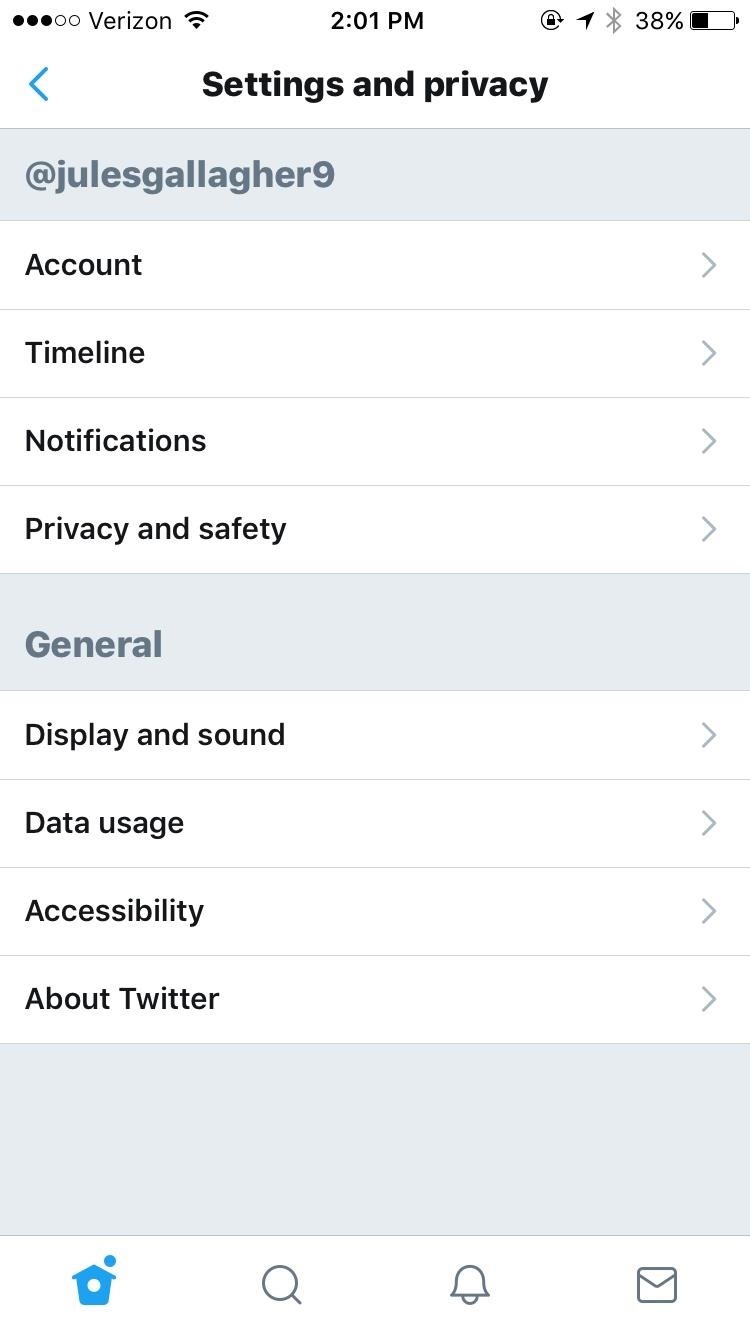
Step 1: Review 'Privacy and Safety' SettingsFirst, you'll have to make sure you're able to go live. To check this, you need to head to your Twitter settings. Tap your profile icon at the top left of your screen (Android users: If you don't see this, hit the hamburger navigation menu icon in the top left), then select "Settings and Privacy."From there, tap on "Privacy and safety," then scroll down and take a look at the option that says "Connect to Periscope." While Twitter no longer requires you to leave the app and stream through the Periscope app, it does still use Periscope's underlying service. So make sure that you have this option switched on, or you won't be able to create a live video. Don't worry, this doesn't mean that you're going to be taken into the Periscope app. In fact, you don't even need to have the Periscope app installed. Twitter automatically uses your login to connect to Periscope's service while remaining in the Twitter app.Don't Miss: How to Create Your Own Twitter Moment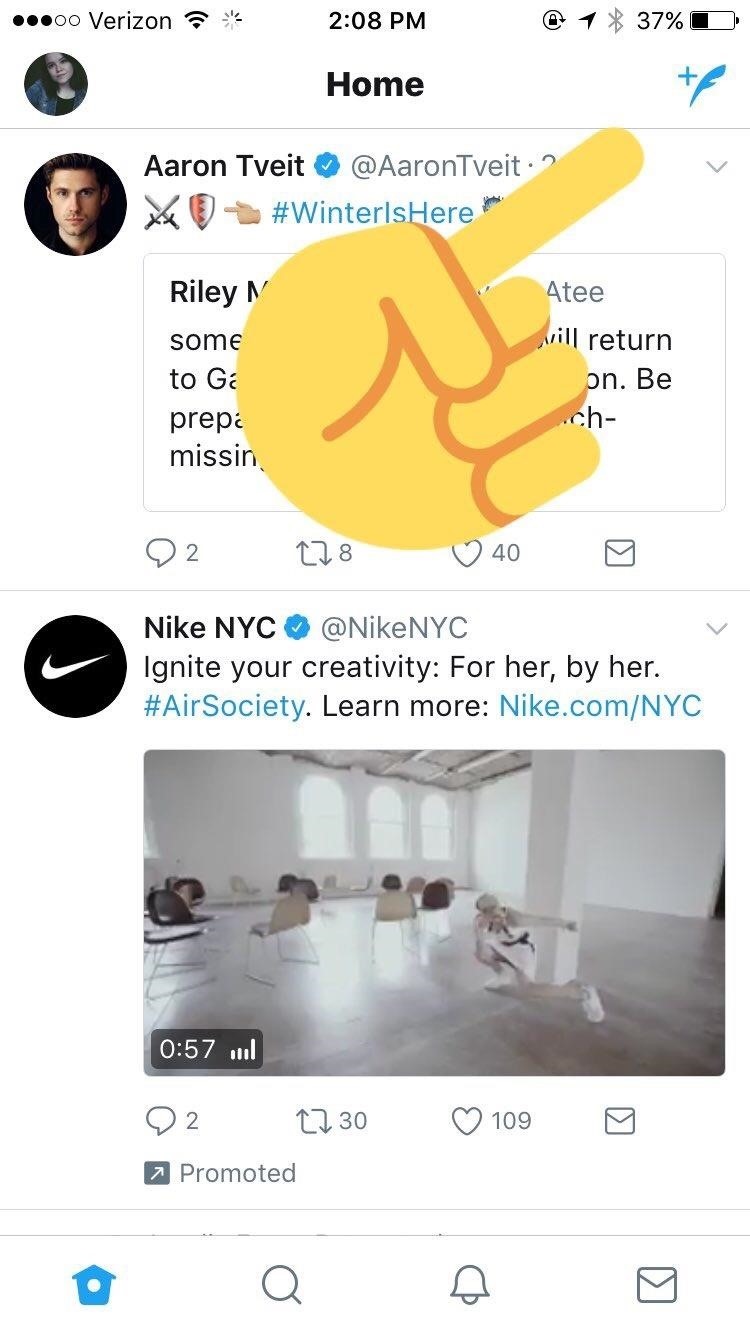
Step 2: Go to ComposeNow that your live settings are in order, act as if you're about to compose a tweet and hit the quill icon in the top-right corner (iOS) or bottom-right corner (Android). There you will see the "Live" option as a button next to your "Camera" button. Tap that, and get ready to go live.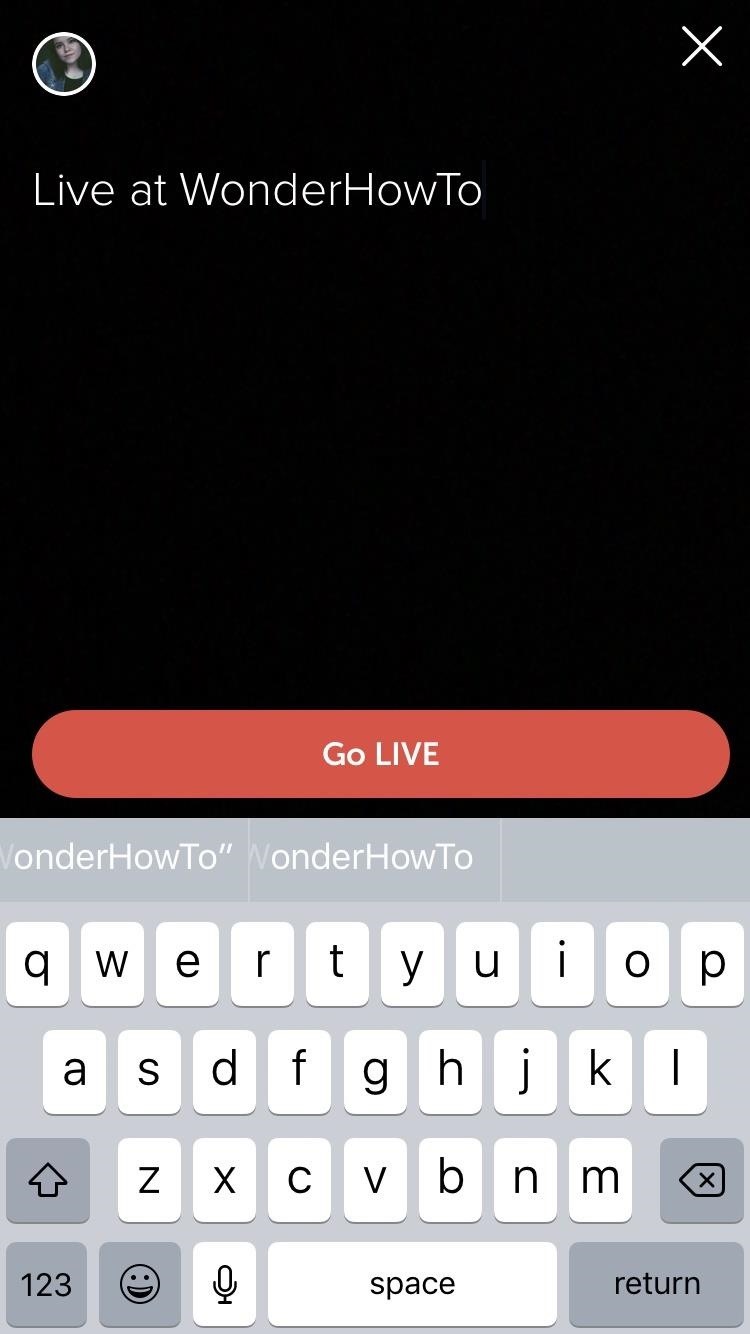
Step 3: Go Live!Once you hit the "Live" button, the stream will start initializing immediately. Before it begins, however, Twitter will ask you "What's Happening?" just like when you tweet. Enter a description of what you're doing and that will be tweeted out to your followers to let them know to watch the video. This will attract audiences, so make sure you're clear!When you're satisfied with your description and your video initializes, press "Go Live" and you'll immediately be live on Twitter.
Step 4: Keep Tabs on Your VideoWhile you're live, it might be hard to keep up with any engagement you're getting. Luckily, in the bottom-right corner of the screen, you'll see a person icon which will keep tabs on all who join your video. When someone starts watching, a small notification will appear at the bottom of your screen, telling you the username of whoever joined.You also have the options to share your broadcast as it's happening by hitting the ellipses button at the bottom of the screen. This will pull up a menu of ways that you can share your broadcast while filming, including asking users to share your video and follow you. You'll also be able to sketch on your broadcast here, in case you want to draw out something that you're talking about or just goof around.
Step 5: Stop Your Live BroadcastWhen you've got nothing left to say or do on your broadcast, make sure you know how to stop it. All you have to do is press the "X" in the top-right corner of the screen. A drop-down menu will appear asking if you'd like to stop your broadcast. Confirm your choice on this message, then your video will be ended.You won't lose it, though. Since the video automatically tweets to your followers, you can watch it again afterward. It'll appear on your profile, but with the message "ended" at the corner to let your followers know that you're not still live. That's all there is to it! Everyone likes watching things live, and now you've got an easy way to increase audience engagement. Make sure to continue to promote your broadcast even after it's ended, especially if something fun happened during it. Watch me try to keep a straight face as I experience some technical difficulties when I was live on Twitter a while back!Don't Miss: Check Out All of Our Twitter 101 TutorialsFollow Gadget Hacks on Facebook, Twitter, Google+, YouTube, and Instagram Follow WonderHowTo on Facebook, Twitter, Pinterest, and Google+
Cover image and screenshots by Juliet Gallagher/Gadget Hacks
Here are step-by-step instructions on how to downgrade your iPhone or iPad from iOS 12 to iOS 11.4. Apple's iOS 12 may be the latest and greatest version of the mobile operating system, but
How to Downgrade iOS 11 to iOS 10.3.3 on iPhone and iPad
osxdaily.com/2017/09/20/downgrade-ios-11-to-ios-10-iphone-ipad/
How to Downgrade iOS 11 to iOS 10.3.3 the Easy Way. Be sure you have recent backups available of your iOS device to avoid potential data loss. An iOS 11 backup is only able to be restored to an iOS 11 device, thus you would need an iOS 10 backup to restore to iOS 10. Failing to have a compatible backup can lead to permanent data loss.
How To Remove iOS 12 and Downgrade to iOS 11 - newsweek.com
On its website, iPhone Unlocking Ltd. details that its latest iPhone Unlock software is compatible with all firmware and IOS versions. This website guarantees that the breakthrough software does not result to any loss of features or functionality, and charges zero on roaming calls.
How to: Jailbreak and Unlock iPhone 3G/3GS Using - iMore
Like most generic questions of this nature, the answer is it depends. Pinterest and Google+ have their strengths and their weaknesses. And while in an ideal world you'd have the time to play around with both to see which, if either, is right for your business, we figure that you're just trying to find enough time to write your next blog post.
23 Products For Anyone Who Needs A New Hobby
An electric fan works with the help of an electric motor. A hub at the center of the fan is connected to metallic blades. The electric motor drives the fan blades, and this circulates the air downward from the ceiling. The blades are shaped at an angle. The electric motor consists of a coil of wire wound around a metallic core.
I'm trying to create an Android and iOS app that can open IP addresses from different browsers found on different devices (iPhone, Galaxy Tab 2, Nexus 6P, iPad, etc.) For example I may have a local IP address I want to open in Firefox, Chrome, and Safari on iOS devices, and Firefox, Chrome, and the 'Internet' browser found on Android devices.
4.0 ice cream sandwich - How to start browser in incognito
Enjoy a slideshow of your personal photos from your Google Photos library on any voice-supported TV with Chromecast or Chromecast built-in — using only your voice. Important: To view Google Photos using Google Home, you must have a Google Nest display with Photo frame enabled, Chromecast, or TV with Chromecast built-in linked to Google Home.
The 100 Best Android Apps for 2019 | PCMag.com
I tried looking around for their sub reddit but it is somewhat dead, thought I'd try my luck here. My friends from FFXIV have been convincing me to give it a shot and said its pretty good, however when I youtube it up the gameplay looks average at best and the graphic doesn't seem to be on par with Lineage.
Final Fantasy: All the Bravest for iOS (iPhone/iPad) - GameFAQs
How long this has been available, who knows, but someone just found an Easter egg in YouTube that allows you to play a game of Snake on the video while it's paused or plays.
Play Snake in YouTube's Player - googlesystem.blogspot.com
How To: Force Restart Your Galaxy S9 or S9+ When It's Acting Up
For most Android phones, the system clock is set using a protocol called NITZ, which relies on a connection with your carrier to ensure that the time stays in sync. The trouble here is that this feature won't work when you're outside of cellular range, and a lot of times, the carriers themselves
Why isn't my 2FA token working? - CoinSpot
This How-To Geek School course aims to teach you how to use Android effectively, showing you the most important settings and methods needed to really become an Android pro and get the most out of your device.
Cool and hidden features of android phones - Spinfold
0 comments:
Post a Comment