How To: Set a Charging Limit on Your Android Device to Avoid Excess Battery Wear
There's a lot of conflicting information out there when it comes to the best habits for charging a smartphone's battery, so let's clear some of that up right off the bat. Lithium ion batteries (the type used in most modern electronics) start to lose their ability to hold a charge over time, and the two biggest factors that contribute to this are excess heat and overcharging.In a cruel twist of fate, the act of charging your phone's battery causes it to heat up, and topping it off to 100% charge contributes to reduced capacity over time. To be more specific, ResearchGate found that charging a battery to only 85% yielded a longer lifespan than charging to the full 100%. This is not even getting into the whole Note7 exploding battery fiasco — which, by the way, Samsung once tried to remedy by issuing an update that limited the phone's battery to 60 percent.Knowing that charging to a full 100% isn't the best practice for long-term battery health, developer harsha1397 created a root app that lets you choose your own charging limit. The XDA Portal team was first to spot this innovative app, but I'll go over how it works in layman's terms below. It's not compatible with every device, but if it works for yours, you can simply set a percentage, then your phone will automatically stop charging once it hits that threshold.Don't Miss: 6 Easy Ways to Increase Battery Life on Your Android Device
Requirementsrooted Android device Android 4.4 or higher "Unknown sources" enabled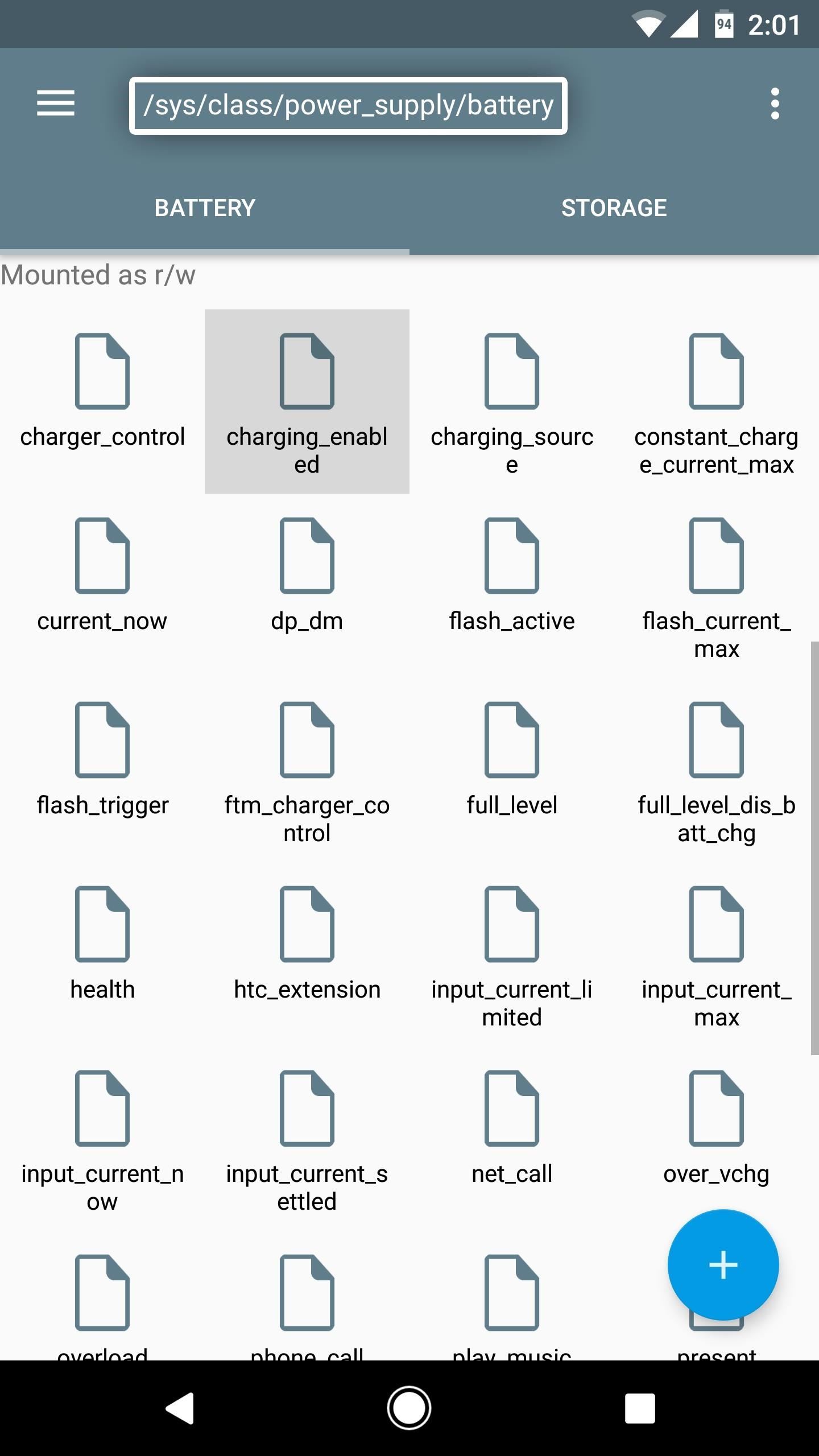
Step 1: See if This Mod Will Work on Your PhoneFirst up, you'll need to make sure this app will work with your particular device. To do that, start by plugging your phone into a charger. From there, open your favorite root file browser, then navigate to the /sys/class/power_supply/battery folder. Next, open the charging_enabled file with a text editor, delete the number 1, and then replace it with the number 0. When you're done there, save the file.At this point, your phone should stop charging, so head to your battery menu to verify. If the device continues to charge, it's not compatible with this app. Once you're done with this quick test, make sure to restart your phone. This will reset the number in the charging_enabled file back to 1.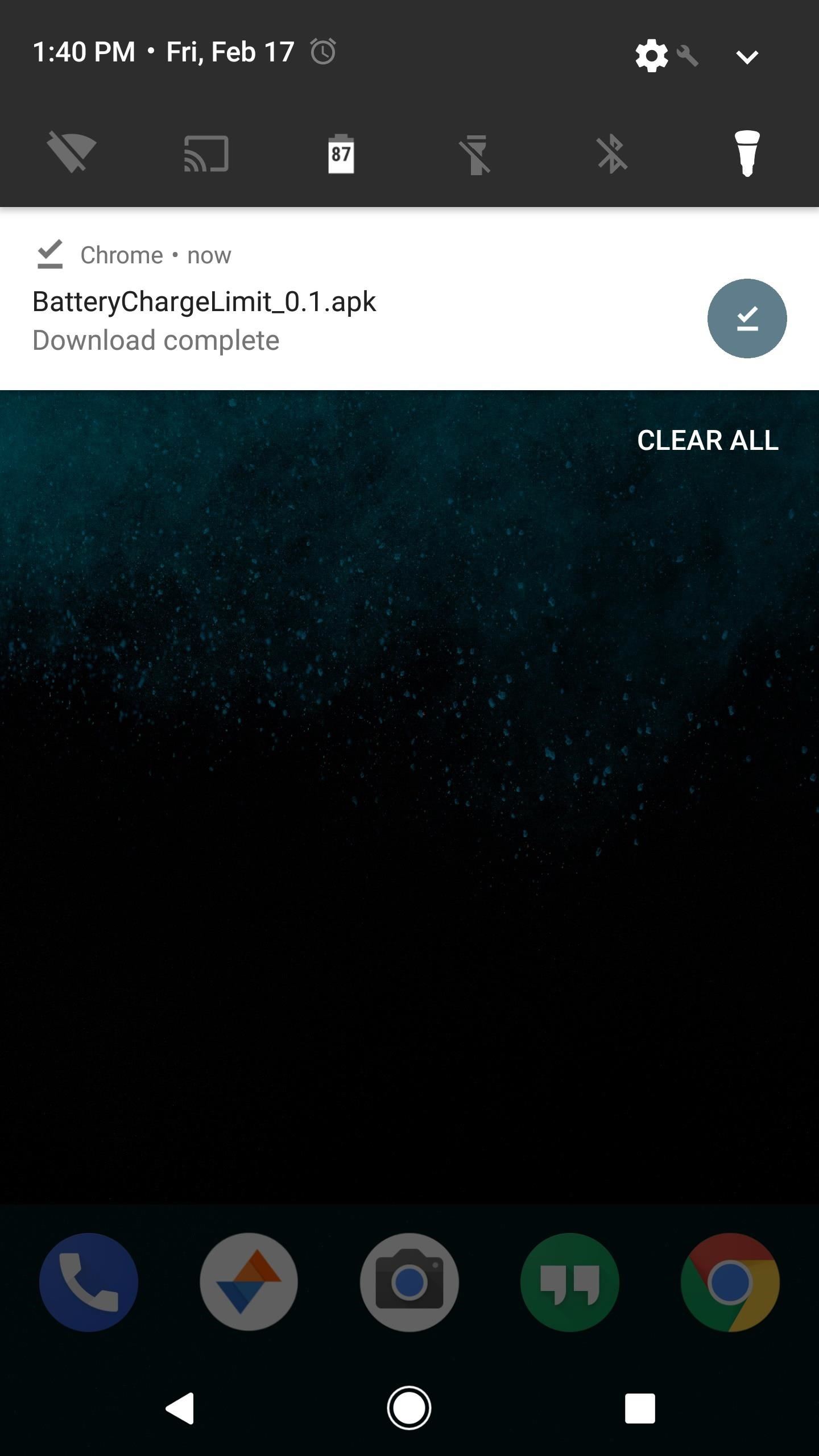
Step 2: Install Battery Charge LimitNow that you know your phone is compatible, it's time to install the app. To do that, grab the APK from the following link, then tap the Download complete notification and press "Install" when prompted.Download Battery Charge Limit (.apk)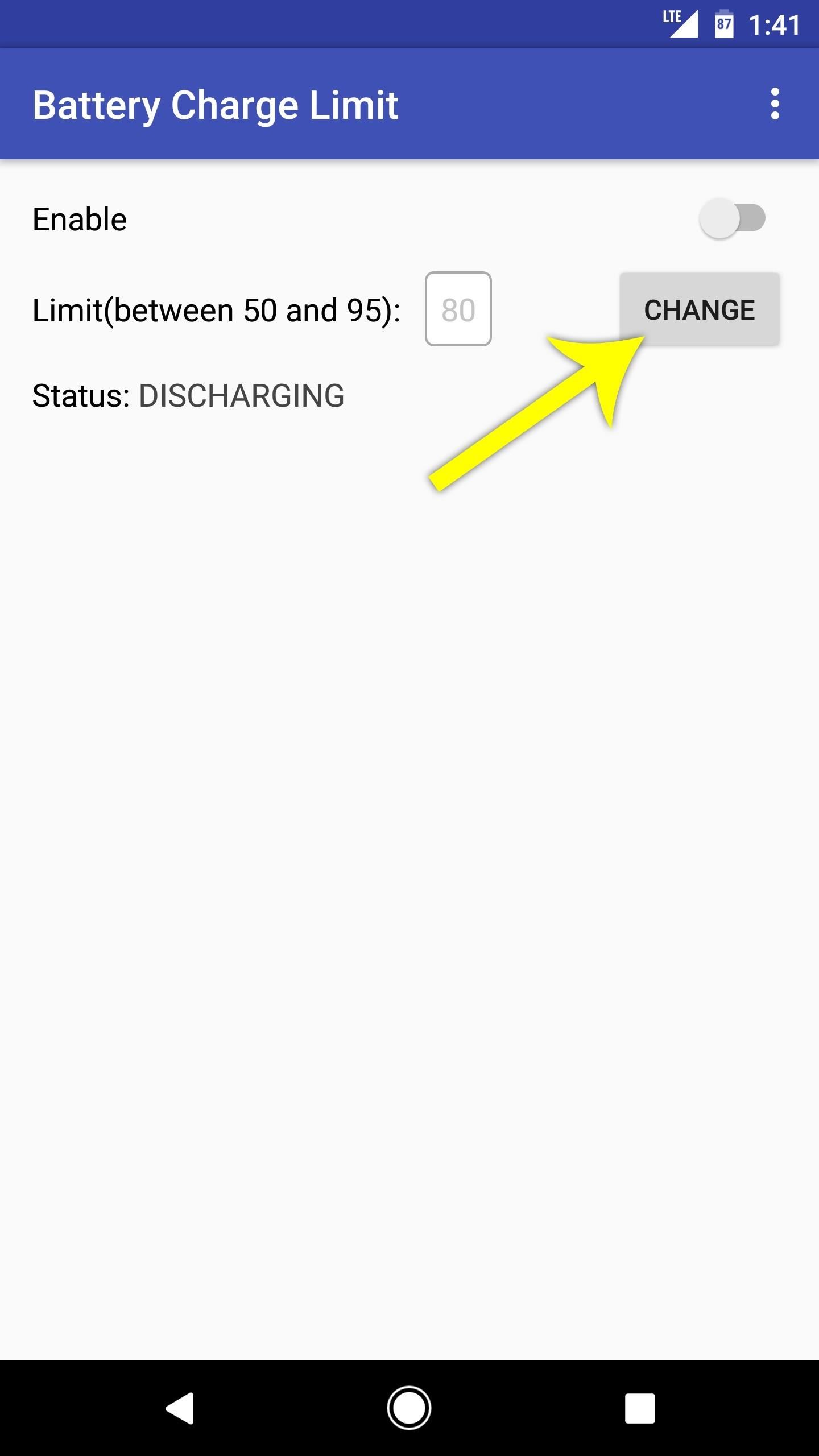
Step 3: Set a Battery Charge ThresholdNext, open the app, then tap the "Change" button next to the Limit entry. From here, type in a percentage between 50 and 95 (this is when your battery will stop charging), then press the "Apply" button. Toggle the Enable switch at the top of the screen, then Battery Charge Limit will ask for Superuser access, so tap "Grant" on the popup. Once you're done there, you're all set to go.
Step 4: Enjoy a Healthier BatteryFrom now on, you'll see an ongoing notification from Battery Charge Limit whenever you connect your phone to a charger. This is the only time the app runs in the background, so it doesn't have any impact on battery life. Then, once your battery hits the desired threshold, charging will immediately stop.The app will keep the device from charging until the battery level falls by 3%, at which point it will temporarily allow charging again, then repeat this same cycle. Over time, this practice should lead to a more healthy and longer-lasting battery. Follow Gadget Hacks on Facebook, Twitter, Google+, and YouTube Follow Android Hacks on Facebook, Twitter, and Pinterest Follow WonderHowTo on Facebook, Twitter, Pinterest, and Google+
Cover photo and screenshots by Dallas Thomas/Gadget Hacks
Not every country gets the same TV shows and movies on Netflix, and there are definitely differences between the American version of Netflix and other regions, such as Canada (where I live). So, it's not surprise that people are looking to "unlock" that content. With the popularity of my "How to
How to watch US Netflix and other regions - WatchTVAbroad.com
In this how to video, you will learn how to remove apps from your iPhone Touch or iPhone with cydia. This is useful if you have a hard time removing your apps from your device. First, open cydia and find cydelete. Download and install this application to your device. Once this is done, you will be
How to Remove Cydia apps from an iPhone or iPod Touch
Gear 360 VR Camera Set to Accompany Galaxy S7; Announcement
Unlocking Apple iPhone the Safer way using iPlus 2.0b - YouTube
Nextbit camera and gallery for Redmi Note- Nextbit camera and Gallery app now working on redmi note 3, i personally test it, it work without any FC, Downl…
Nextbit Robin (Unlocked) Review & Rating | PCMag.com
How to get Oreo-like features on any Android phone How to "There's no question Android phones are the best," "iPhones are worth every penny," "Only a dolt would use an iPhone
iPhone vs Android: Which Is Better? - Lifewire
Hello! If you would like to know how to connect your Wii Remote to your PC, you have come to the right place. By the end of this guide, you will be able to: Use your Wii Remote as a game controller. Use your Wii Remote as a mouse Create your own custom keybindings for your Wii Remote. (As long as it
How to Play PC Games on your iPhone using Moonlight
The latest version of Gmail's Android app lets you customize what swiping does. To get started tap your profile picture at top-left and scroll down to Settings. Go to General Settings > Swipe Actions and you can define a variety of actions: Archive, Delete, Mark as read/unread, Move to, Snooze, and None. It's a long needed bit of
How to Customize Swipe Actions in Gmail for Android
Google Google Earth Pro used to cost a staggering $400 a year, but in case you haven't heard, the intuitive mapping program is now free. Google announced the change back in 2015, but the company
Google Earth Pro Is Now Available For Free - Forbes
Customization of notification LED works on almost all phones running Android 6.0+ and the great thing about it that it can be done without the requirement of rooting your device. However, some exceptions are there where OEM have restricted third-party apps to take control of the LED and in that case, root access would be required for LED
अपने Nexus 5 पर LED Notification Colors को बिना Rooting के
Google's Night Sight Camera Is Downright Amazing
Hack Your Old Printer to Automatically Print Hashtag-Based
Boot into your custom recovery by powering off and turning your tablet back on while pressing both the power and volume down buttons at the same time. Alternatively, you can choose "boot into custom recovery" in the power options on your Nexus 7.
How to Install the Official OnePlus OxygenOS (Lollipop ROM)
So having read in Apple support files that they recommend that most users use the same Apple ID for both iTunes and iCloud, I've chosen my gmail address, which I was using for iTunes purchases etc. as the login for iCloud. However, I've entered my me.com address as the Apple ID (as well as email) for both iMessage and FaceTime on my iPhone.
How To Use The Messages in iCloud Sync Feature - AppleToolBox
But Google have said that they will be rolling out the OTA (Over-The-Air) update in the "coming weeks" to the Nexus 5, Nexus 4, Nexus 10 and both Nexus 7's as well as the Google Play Edition devices. But if you can't wait till then, I will show how to get Android Lollipop on your Nexus 5 or 2013 Nexus 7 today. Requirements
How to Install Android Lollipop 5.0 TODAY on NEXUS 5 - YouTube
0 comments:
Post a Comment