How To: Scroll Better on Android Using These Gestures
Smartphones are designed to be used in portrait mode primarily, so smartphone apps are created with that layout in mind. This means that practically every app on your phone is vertically oriented, which, in turn, means that we have to scroll up and down quite a bit.So developer Ouadban Youssef took note of this trend and created an app that drastically minimizes the amount of scrolling you have to do. With a simple two-finger swipe, the rest of the page you're viewing will scroll automatically, and this works in any app. To top that off, there's a three-finger swipe gesture that lets you jump back to the top or bottom of any page, so it's a really intuitive app that can save you a lot of time.
Requirementrooted Android device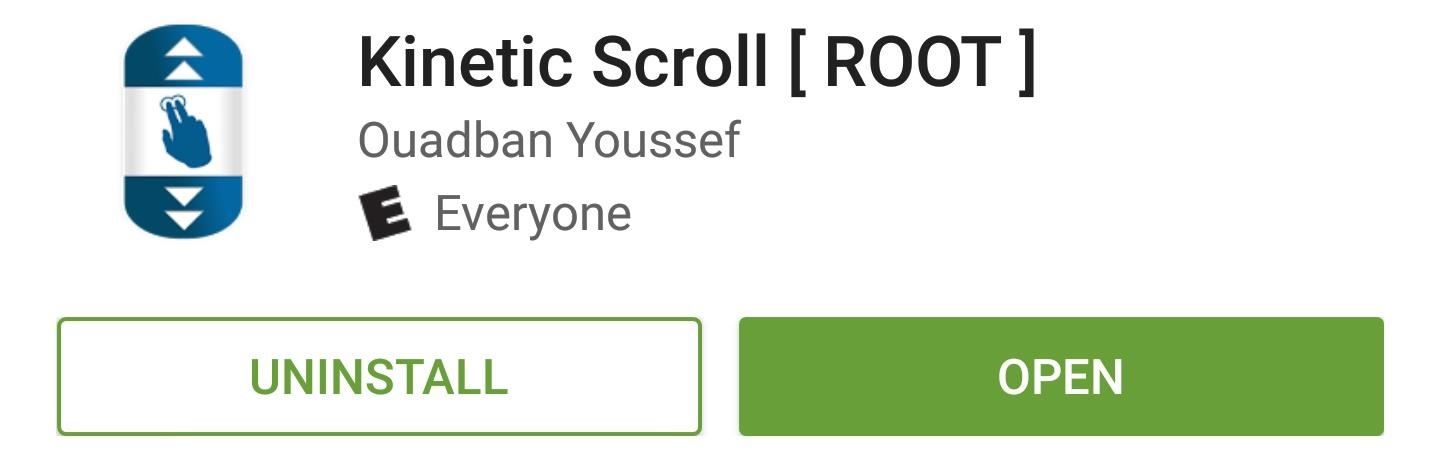
Step 1: Install Kinetic ScrollTo get this one going, the first thing you'll need to do is install the app, which is called Kinetic Scroll.Install Kinetic Scroll for free from the Google Play Store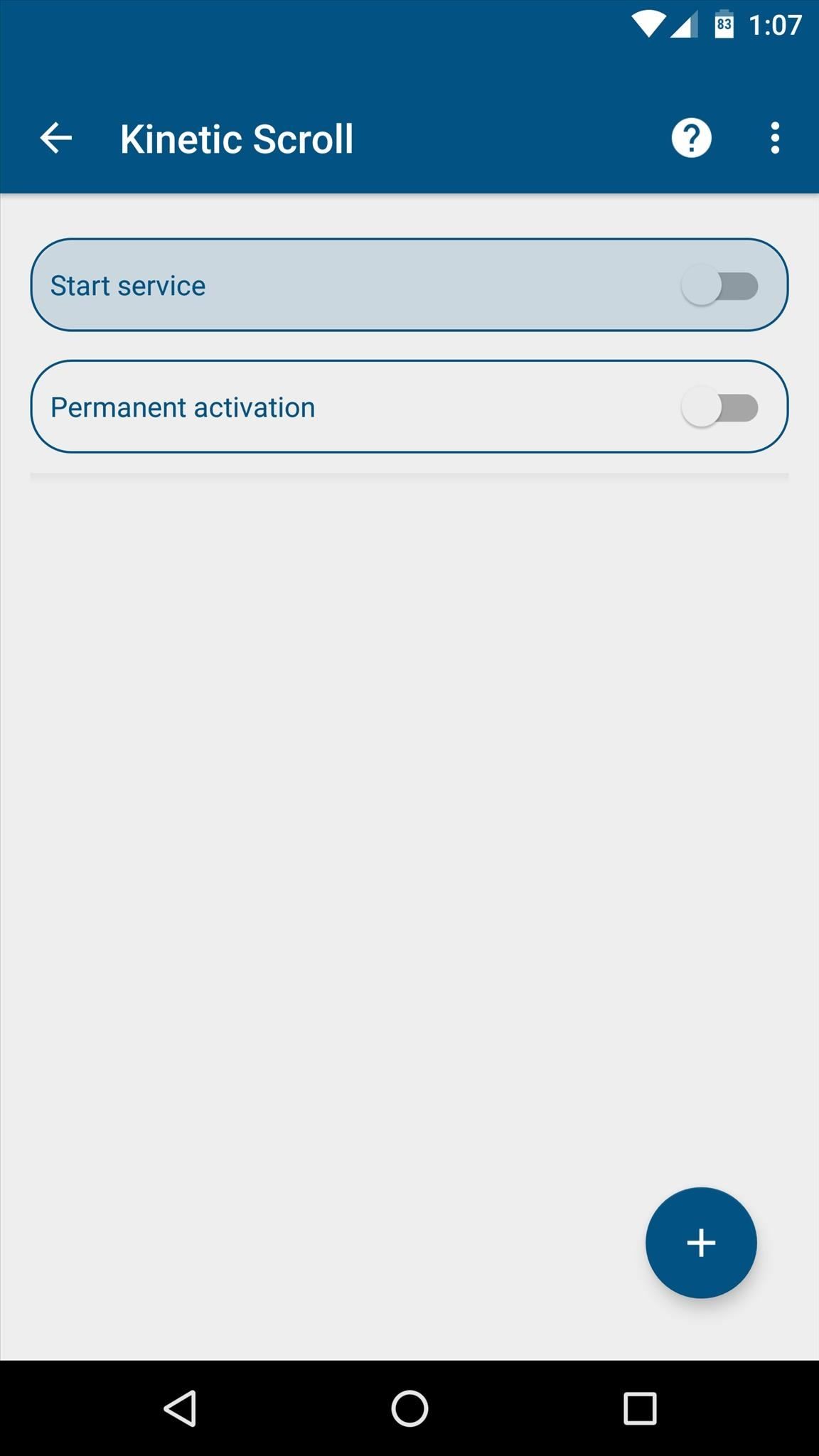
Step 2: Enable the ServiceNext, open Kinetic Scroll and enable the "Start service" option at the top of the screen. Within a few seconds, the app will ask for Superuser access, so tap "Grant" on the popup. From there, if you'd like the scrolling gestures to be active at all times, make sure to enable the "Persistent activation" option.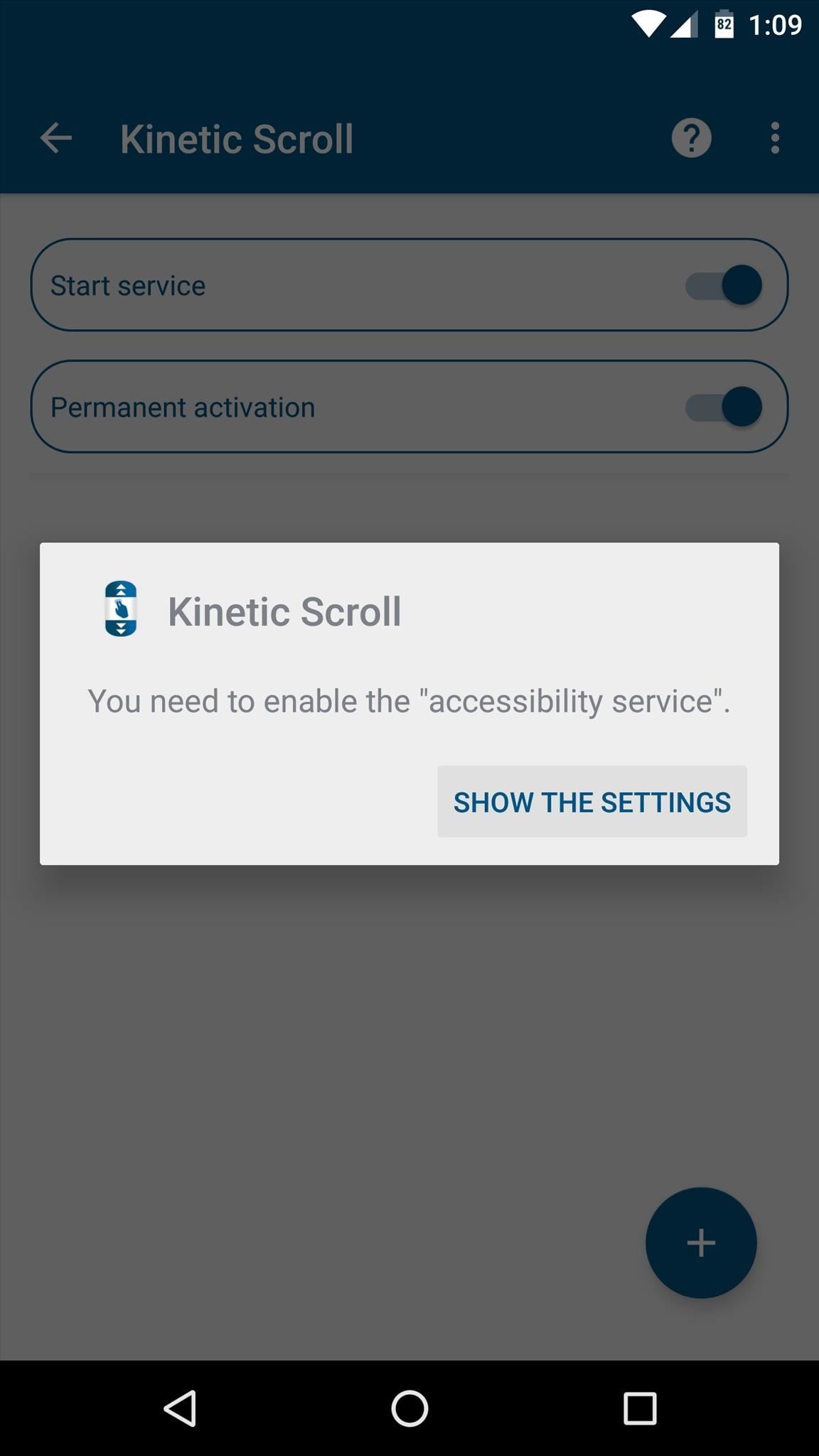
Step 3: Enable Per-App Blacklisting (Optional)If you have any apps that already use two- or three-finger gestures, Kinetic Scroll might cause conflicts. So if you'd like to set up a blacklist to exclude any such app, start by tapping the + button at the bottom of Kinetic Scroll's main menu, then press "Go to settings" when prompted.From here, simply select the Kinetic Scroll entry in the list, then toggle the switch at the top of the following menu, and press "OK" to activate the app's accessibility plugin. Next, head back to Kinetic Scroll, and tap the + button at the bottom of the screen again. From here, simply select any apps that might have conflicts with Kinetic Scroll's gestures, then press "OK." Once you've done that, you can select any of these apps from the main menu, then use the subsequent screen to set custom options on a per-app basis.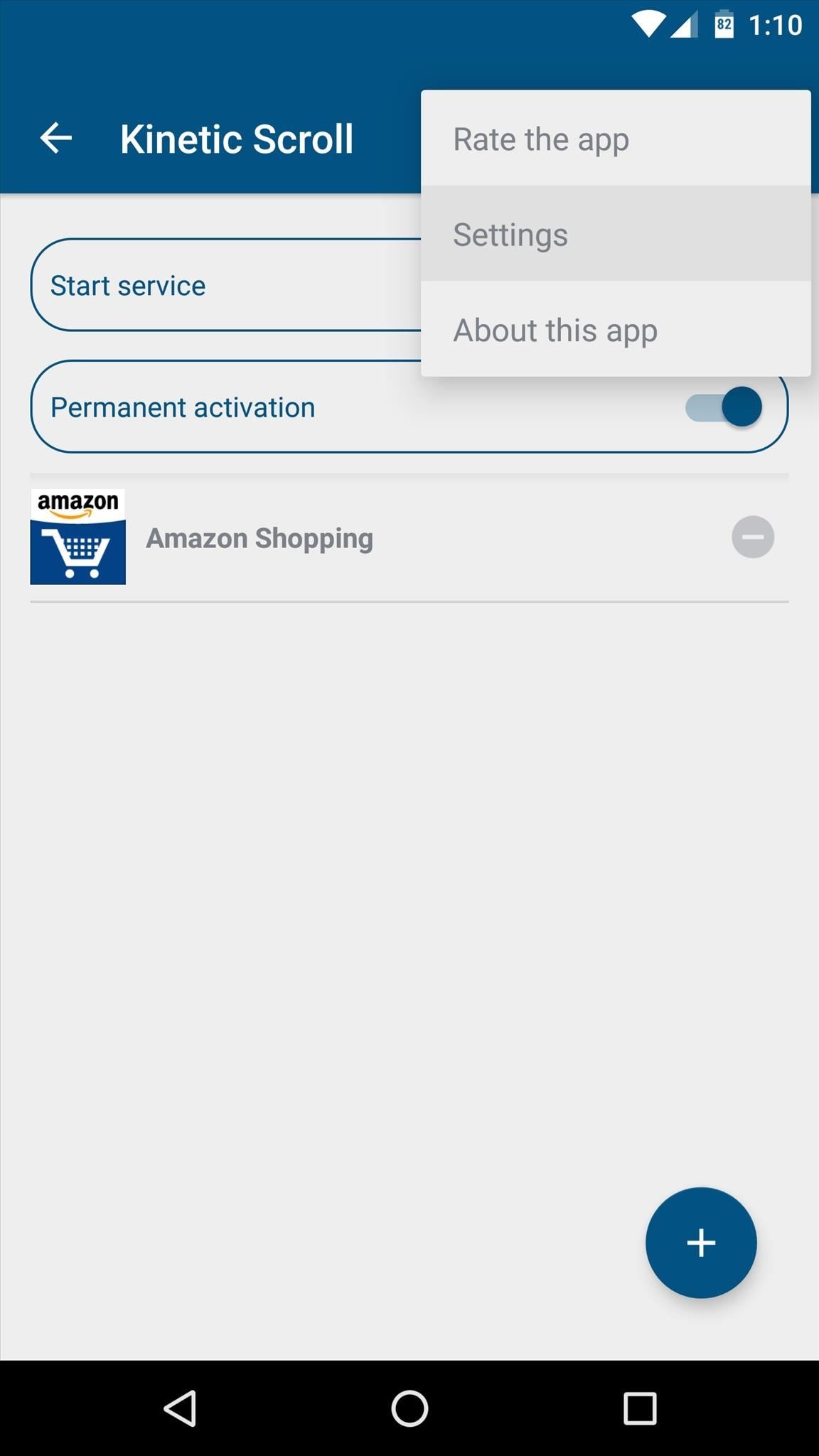
Step 4: Adjust Additional Settings (Optional)While most of the app's options require purchasing the pro version for $1.99 via an in-app purchase, there are a pair of interesting options available in the free version. So if you'd like to adjust these, tap the three-dot menu button at the top of the screen, then head to the "Settings" entry.From here, the "Speed of scrolling" option lets you adjust how fast the automatic scrolling will be. Then, beneath the Fingers header, you can change the amount of fingers required to initiate either of the main swipe gestures. I'd recommend against setting either of these options to "1 Finger," though, because that might interfere with gestures in other apps.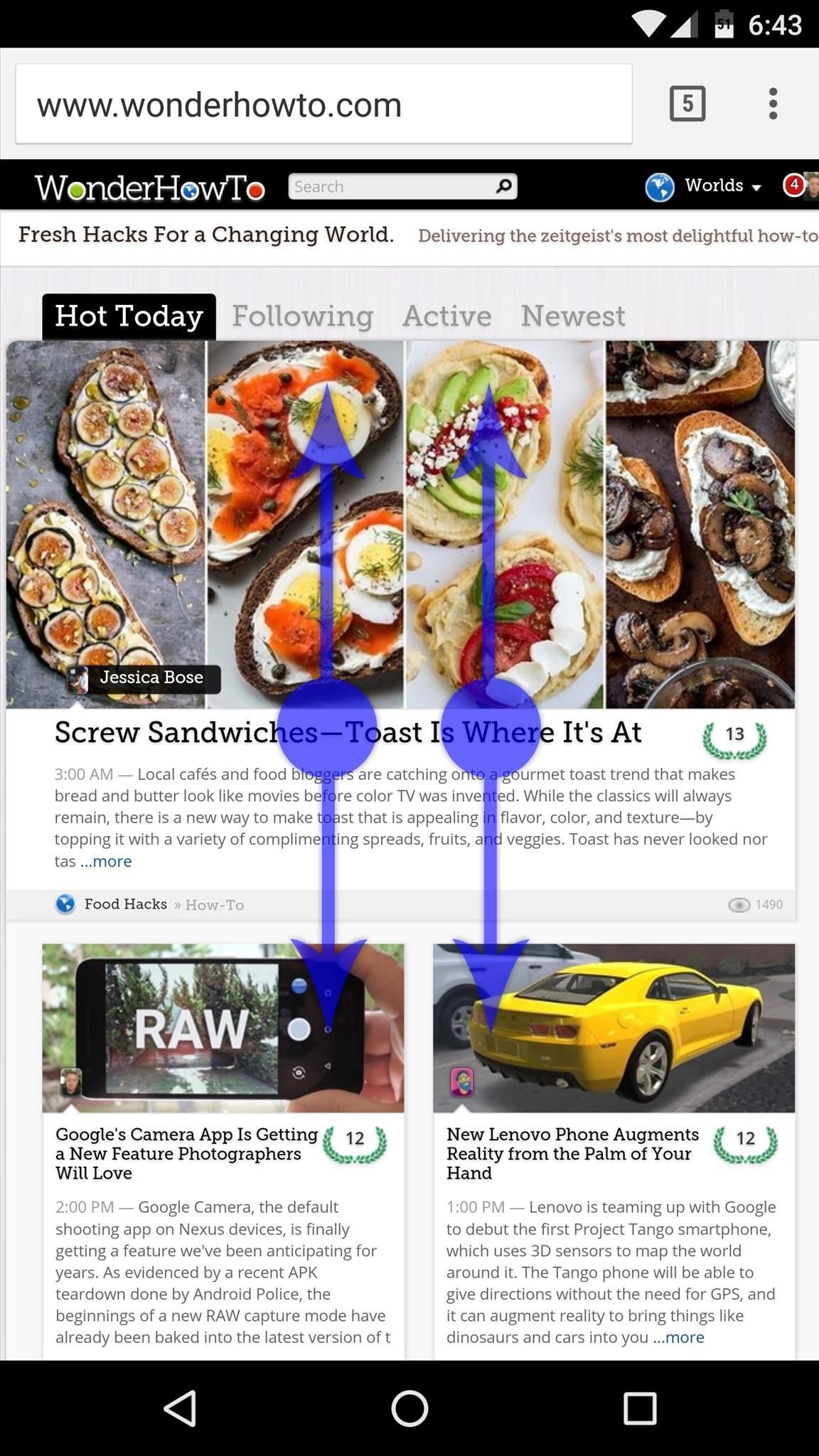
Step 5: Automatically Scroll Any AppWith everything set up now, using Kinetic Scroll's features is incredibly easy. Just open any app, then swipe up or down using two fingers, and you'll see that the rest of the page now scrolls automatically. To stop the automatic scrolling, just tap anywhere on your screen.Then, if you find yourself at the bottom of a page and you'd like to scroll back to the top, simply swipe up using three fingers, and almost instantly, you'll be returned to the top of the page. The same goes for swiping down with three fingers to get to the bottom of any page, so it's a great time saver. Follow Gadget Hacks on Facebook, Twitter, Google+, and YouTube Follow Apple Hacks on Facebook and Twitter Follow Android Hacks on Facebook and Twitter Follow WonderHowTo on Facebook, Twitter, and Google+
Cover photo and screenshots by Dallas Thomas/Gadget Hacks
On-Screen Navigation Buttons And Failed Expectations: A Visual Analysis s Nexus 6 had an impressively slender chin. to achieve is reducing usable screen space? Whatever the case, it's
Android: Programmatically detect if device has hardware menu
Best Flashlights 2019 - Bright/Durable What makes a top grade flashlight? One that is very bright with a couple thousand lumens and one that is made of very good material to make it durable. These are what makes a flashlight one of the best out there. They're also known as torches outside the U.S.
Flashlights police on eBay | Seriously, We have EVERYTHING
AD
Google Photos is the only photo app that we consider a necessity for any mobile device. If you've ever lost all your media files when your phone died or was misplaced, you'll understand why.
11 killer Android features you aren't using, but should
How to Force Apps Like Netflix to Show the Screensaver on
How To: Get Hands Free for Directions & Traffic Info from Waze to Avoid a Crash (Or Ticket) How To: Get Famous People Like Morgan Freeman to Navigate Your Waze Directions News: Major Google Maps Update Brings Uber Integration, New Navigation, & More
Waze & Mr. T Team to Give 'Fools' Directions « Android
How to Install and Setup the Google Chrome Browser Download Google Chrome and get the essentials up and running. Great if you need or want a new web browser. Please try again later.
Browser Settings Hijacked? How to Use Chrome's Reset Tool
In addition to the Camera modes preinstalled on your device you can download more modes from Samsung Apps. To download new modes within the Camera application touch Mode and then touch the Download thumbnail. The Samsung Apps store will open and show additional modes available for download.
Samsung Galaxy S7 Download Additional camera modes - Tip
Google's Motion Stills addresses one of the biggest issues faced by Apple's Live Photos: stabilization. With the app, instead of jaunty clips you get a smooth video that can be turned into
Apple's Fix Failed: In-App Purchases Still Free with This
Okay, so this adapter isn't exactly a wireless option, but if you're looking for the easiest and simplest way to convert your wired headphones into lightning-compatible ones, Apple's Lightning to 3.5mm adapter provides the best pass-through with little to no reduction in sound quality.
DIY- HOW TO MAKE WIRELESS HEADPHONES: 8 Steps (with Pictures)
Windows 10 is the most cloud-oriented version of Windows to date—yet, while this means you get some nifty new features, it also means some of your personal data is being shared with Microsoft's servers. Don't Miss: 45+ Tips & Tricks You Need to Know for Windows 10
Everything You Need to Disable in Windows 10 | OSSTUFF
Hey, This is exactly what helped. My browser flashed the message briefly on one video after installing this, but now the videos work! Thank you for plain english.
How to play all YouTube videos without Flash installed
8.4.1 Component Removal, Surface Mount Gull Wing Components, Conduction Method This procedure covers one commonly used method for removing surface mount Gull Wing components. Conduction tip shown with solder added to enhance removal operation.
8.4.1 Component Removal, Surface Mount Gull Wing Components
Samsung Health works with a number of Samsung devices, as well as other digital fitness and wellness equipment, to make tracking easy. Apps with Samsung Health Samsung Health works seamlessly with a number of third-party apps including diet trackers or fitness apps.
One of the first issues you'll run into is that the contacts on your old iPhone don't easily sync with your new Android device. So if you've recently made the switch to Android, and you're missing all of the phone numbers and email addresses you saved on iOS, you'll need to export your contacts to transfer them over.
How to Catch a Ride with Lyft or Uber Straight from Apple
3 Best Ways to Download Mp3 Music From MySpace
0 comments:
Post a Comment