How To: The Easiest Way to Transfer Files Wirelessly from Your Nexus 7 to Your Computer (& Vice Versa)
For the most part, transferring files from your computer to your Nexus 7 (and vice versa) is a simple process. Just hook up your tablet to your computer with the USB cable and transfer. However, most of the time you'll need additional software on your computer to do this, and then, of course, you need the USB cable.What if you forget where the USB cable was, or don't like dragging it around with you everywhere? If it's a shoddy third-party cable, you might even have problems transferring period.If you want a better way to transfer files to and from your Nexus 7, go wireless and use your local Wi-Fi connection to do the dirty work for you. Please enable JavaScript to watch this video.
Step 1: Download & Install AirDroid on Your Nexus 7First, go ahead and install AirDroid from the Google Play Store. It's a free app by Sand Studio that lets you transfer music, pictures, APK files, and more—no USB cable required.
Step 2: Create an AirDroid AccountWhen you open up AirDroid for the first time, you'll be greeted with a screen to either register or skip registration. Obviously, you're not required to register, but I highly recommend creating an AirDroid account, because it will allow you to track the device should you lose it, and gives you the ability to access the device even if it's not on the same Wi-Fi network. If you're merely interested in transferring files from your Nexus 7 to your computer (and vice versa) at home, then skipping registration is fine—and the easiest method.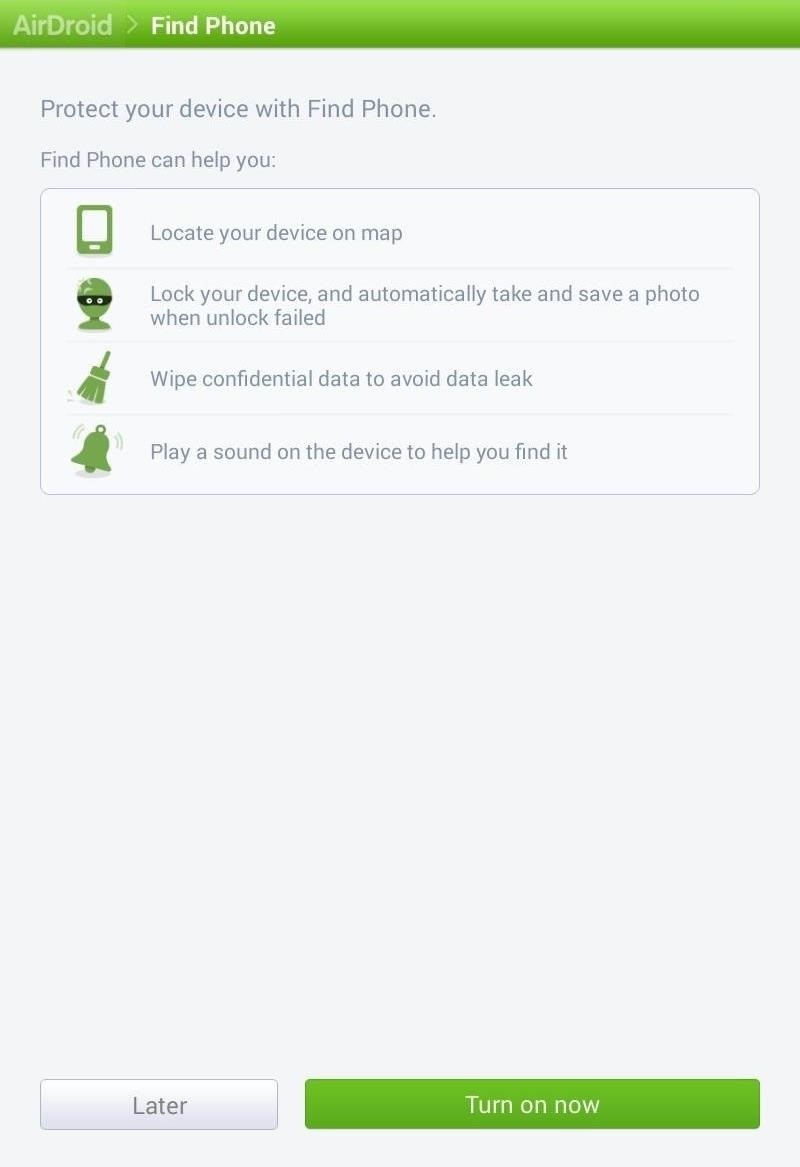
Optional: Turn Find Phone OnAfter signing in, you'll be asked whether or not you want to turn the Find Phone feature on. AirDroid has the ability to locate your device, wipe the device, and sound an alert for easy finding. If you don't want to turn these on now, you can enable them from the application settings later. Image via wonderhowto.com If you did not create an AirDroid account, you won't see this screen.
Step 3: Choose Your Preferred Connection MethodNow it's time to choose how you want to connect your computer and tablet together. AirDroid actually gives you two methods of connecting.Using your AirDroid account online. This has a limited transfer quota, but is accessible anywhere, and is useful when your Nexus 7 is not on the same Wi-Fi network as your computer. If you want to transfer files whenever you're away from your computer, this is the way to go. Using your local Wi-Fi network. This option is the easiest and gives you unlimited and faster file transfers, but lacks certain features such as the device locator. If you're just looking for simple file transfers at home, this is the way to go.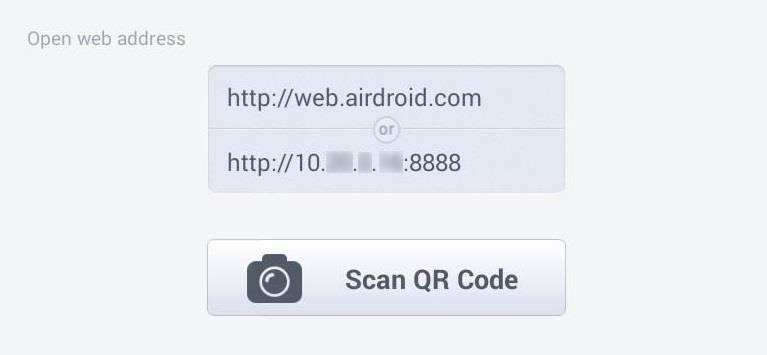
Step 4: Connect Your Nexus 7 to Your ComputerOn your Nexus 7, you should now see a screen (like below) that has a web address (Android account) and the device IP address (local Wi-Fi network).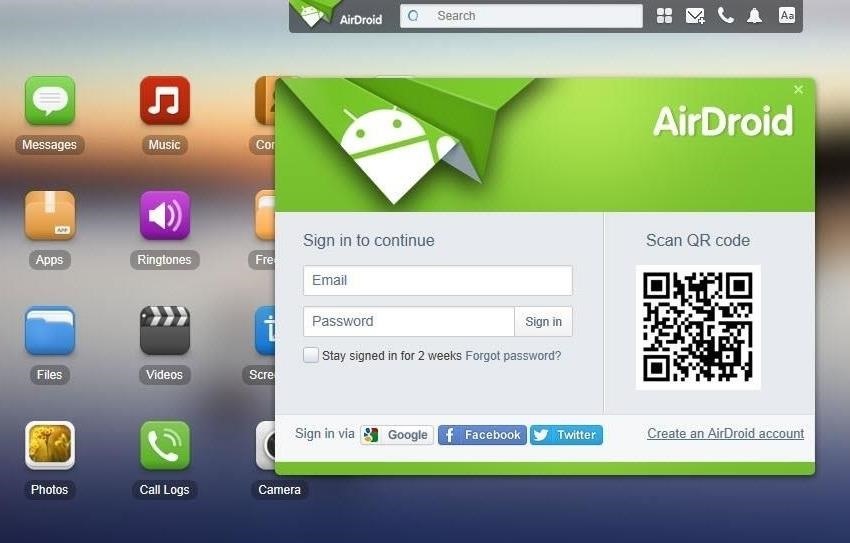
Connecting Through Your AirDroid Account OnlineOn your computer, open a web browser window (I recommend Chrome or Firefox for compatibility reasons) and go to http://web.airdroid.com. Image via wonderhowto.com Simply log in with your account credentials and your Nexus 7 and PC will now be connected. You'll see the AirDroid home screen on your computer where you can start transferring files.
Connecting Through Your Local Wi-Fi NetworkOn your computer, open a web browser window and type in the IP address listed on the Nexus 7. For our device, this was http://10.XX.X.XX:8888 . On your Nexus 7, you will be prompted to accept the connection. Accept the connection and you'll see the home page on your computer. Alternatively, you can also just go to http://web.airdroid.com and scan the QR code with your Nexus 7 (if you have the newer one with the rear-facing camera).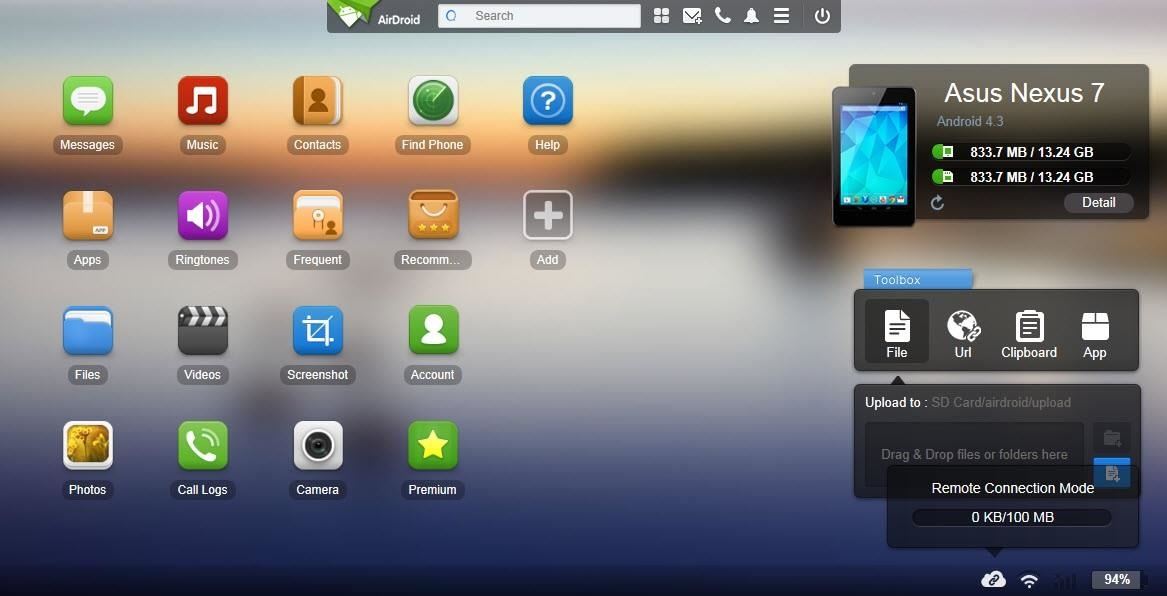
Step 5: Transfer Files WirelesslyYou are now ready to start transferring files to and from your Nexus 7. Each function has a corresponding icon. For example, if you want to upload or download a picture from the device, simple click the "Photos" button. For an example, to download photos onto your computer, hit the "Photos" icon, select the ones you want in the window, and hit the "Download" button. To upload a picture from your computer onto your Nexus 7, just click on the "Upload" button. Then either click "Select Files" or drag and drop files onto the window. The file(s) should be uploaded onto the device! It's as easy as that. No more messy cables to deal with.
Other AirDroid Features OnlineIf you're just looking to transfer files to and from your Nexus 7 on a local Wi-Fi network, AirDroid is completely free with no file size restrictions.If you're using your AirDroid account for remote transfers, they do offer premium features, which include up to 1GB of remote data transfer each month, up to 100MB for a single file transfer, no ads, remote camera access, and more. However, if you just want to transfer a few pictures every now and then, the free account will probably be good enough for you.Let us know if you have any problems or suggestions on using AirDroid in the comments below.
You can interact with them individually within the group or operate the whole group at once. We are sure that all the above discussed new iOS 12 features will help you all a lot in operating the Apple products - iPad, iPhone, and iPod easily and in a better way.
91 Cool New iOS 11 Features You Didn't Know About | Tech
techonline.news/91-cool-new-ios-11-features-you-didnt-know-about/
Apple's iOS 11 is finally here, and while they showed off several of the new features it brings to your iPhone, iPad, and iPod touch back at WWDC 2017, they've only just touched the surface of what iOS 11 has to offer.
30 Exciting New iOS 11 Features You Didn't Know About
Hey Friends Im Back With Another Cool New Video. This Time We Have List Of 5 Free Apps To Take Your Instagram To The Next Level Hope You Enjoy! 1 Like & Comment = Motivation For Me 1 Subscribe
Take Your Instagram Game to the Next Level - blog.kw.com
I'd like to access files in an iPhone, such as using remotely connecting via ssh and telnet. But it appears that the iPhone's ssh or telnet are not supported. I can ping it, but cannot use telnet or ssh. I read through some internet article, it appears that using jailbreak or Cydia it is doable, but I guess it would break my iPhone's license.
To add IMDB, Rotten Tomatoes, and Metacritic scores to Netflix, the first thing you need to do is add an extension called RateFlix to your browser. To do this you can visit the Chrome Web Store and search for RateFlix and add it to your browser or you can use the link below to go directly to the page.
I wish Netflix would add a Rotten Tomatoes rating to its info
Google Photos 101: How to Use Google Lens to Identify
How to Get on a site that's been blocked by your employer
Please enjoy this step by step instructional guide on how to dial open the combination to your safe. These instructions will apply to most high quality residential safes and, high security
How to Crack a Safe (with Pictures) - wikiHow
91 Cool New iOS 11 Features You Didn't Know About « iOS
If you want an excellent smartphone camera, get an iPhone XS or iPhone XR, Google Pixel 3, Samsung Galaxy S10, or a Huawei P30 Pro. But whatever you do, don't get the Nokia 9 PureView. The Nokia 9
News: The New Nokia 6.1 Is a Solid Upgrade to One of Last
The option to display a battery percentage in the status bar and toggle Quick Settings tiles are hidden away in a System UI Tuner menu in stock Android 6.0.
How to customize system UI, display battery percentage
Nexus phones are all allowed to be unlocked, and many phones from Motorolar and HTC as well as some other phones allow users to unlock through a similar process. However, some device can never unlock its bootloader. If an user who want to root their Android device or flash a new custom ROM, he/she had to unlock the bootloader.
How to Unlock Bootloader Using Fastboot on Android
All of these word processor programs are 100 percent freeware, which means that you won't ever have to purchase the program, uninstall it after so-many days, donate a small fee, purchase add-ons for basic functionality, etc. The word processor tools below are free to download at no cost.
Just like RedSn0w, PwnageTool is an application developed by the iPhone Dev Team that allows you to jailbreak your iPhone, iPad, and iPod Touch.Unlike RedSn0w, PwnageTool creates custom iOS firmware images to user-defined specifications.
How to Jailbreak iPhone 4.2.1 with PwnageTool
0 comments:
Post a Comment