Xposed 101: How to Temporarily Disable Xposed to Fix a Bootloop
The Xposed Framework is an incredibly powerful tool. But because of this power, there's a chance that something could go wrong when installing a broken or incompatible module, which can cause bootloops or even soft-brick your phone.Depending on how bad the situation is, the only way to get things back up and running might be to disable the Xposed Framework itself, which renders any broken modules powerless. There are two ways to disable Xposed — either using a safe mode button combination, or by flashing the Xposed disabler ZIP.Regardless of which method you use, you should be able to recover from a bootloop long enough to uninstall the broken module. Once you've done that, you can re-enable Xposed to get all of your old modules back the way they were, and your phone should have no problem booting up again.Don't Miss: How to Install the Xposed Framework on Android Lollipop or Marshmallow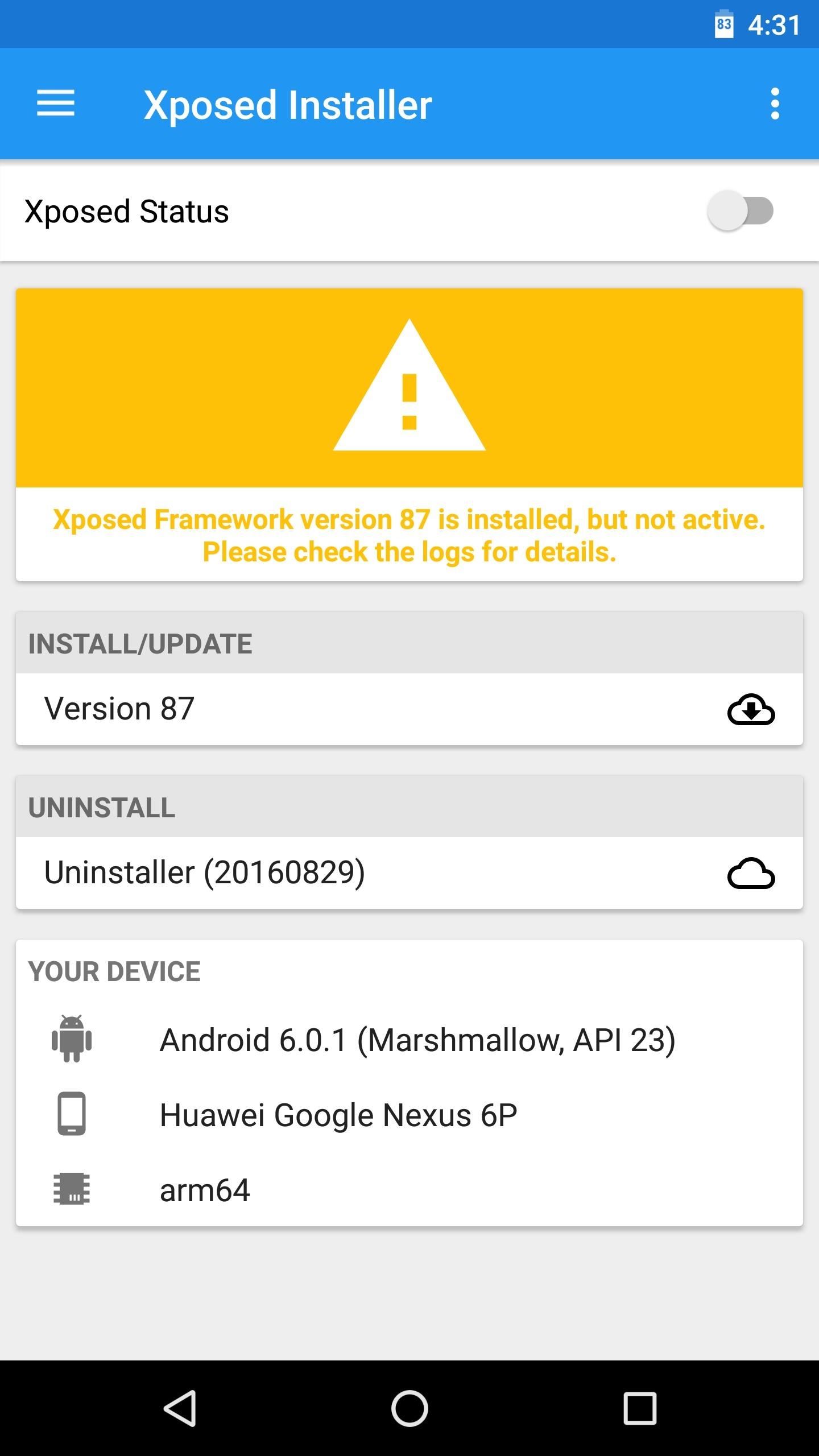
Method 1: Use the Button CombinationAs I mentioned, there are two methods to temporarily disable Xposed. This first method is by far the easiest, so you should try this before doing anything else if you suspect that an Xposed module is causing your phone to bootloop. This doesn't work with every phone, but it works with the vast majority of devices.The short version of these instructions is simple: Press any hardware button repeatedly while your phone is booting to disable Xposed. But in case you need more details, I'll outline the whole process.Don't Miss: The Big Android Dictionary — A Glossary of Terms You Should KnowTo start, press and hold your phone's power button for ten seconds, which will trigger a hard reboot. As soon as the screen goes black (before any pre-boot splash screens appear), start clicking any hardware button on your phone repeatedly. Any physical button should work, but we recommend pressing the power button repeatedly in case your phone uses other button combinations to boot into recovery mode, for example.Eventually, you'll feel two short buzzes from your phone's vibration motor — this is Xposed acknowledging that you're trying to enter safe mode. From there, press the same button four more times in quick succession, and with each press, you'll feel another vibration. After the fourth button press is acknowledged, you'll feel a long vibration — at this point, you can stop pressing the button, because your phone will now boot up with the Xposed Framework disabled.When your phone boots up, open your Xposed Installer app and you'll notice that the framework is disabled. From here, just head to the Modules section, then long-press the broken module and choose "Uninstall" on the popup to remove it. Next, you'll probably want to re-enable Xposed. To do that, open your favorite root file browser and navigate to the following directory:/data/data/de.robv.android.xposed.installer/conf/Once you've found this folder, locate the file named "disabled" and delete it. After you've done that, just restart your phone, and when you get back up, Xposed will be enabled again. All of your modules will still be enabled (with the exception of the broken one you uninstalled), so it'll be like nothing ever happened.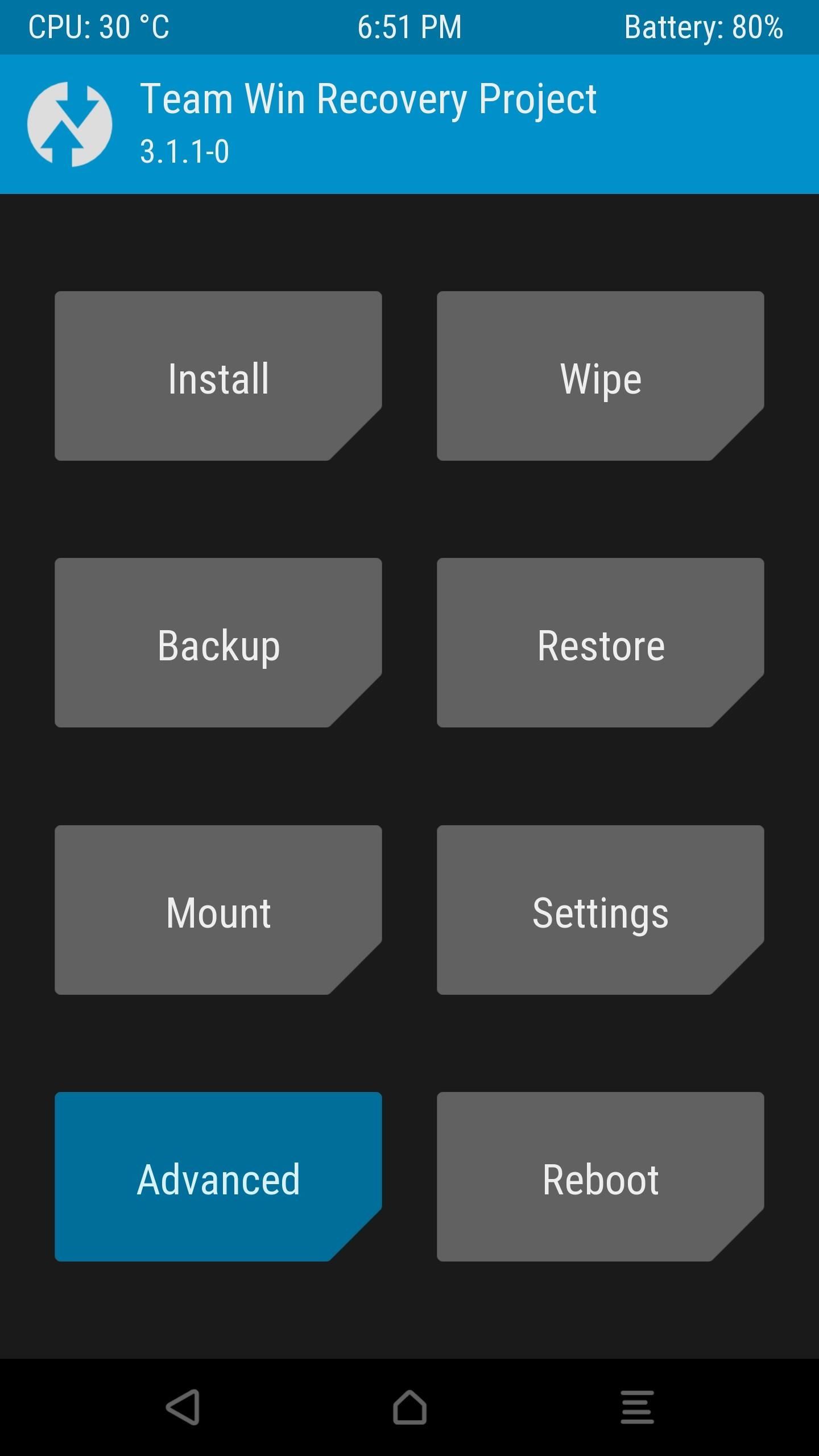
Method 2: Sideload the Xposed Disabler ZIPIf the above method didn't work, you'll have to sideload the Xposed Disabler ZIP using TWRP recovery. If you don't already have TWRP recovery installed, a last resort option is to factory reset your phone.But to start with this second method, make sure you have ADB and Fastboot installed on your computer. From there, you'll need to boot your phone into recovery mode, which is a process that will vary depending on your device. So if you don't know the button combo for entering recovery mode on your model, we suggest googling "boot into recovery mode <device name>" and following one of the instructional videos.Once you've put your phone into recovery mode, tap the "Advanced" button on TWRP's main menu, then select "ADB Sideload." From there, swipe the slider at the bottom of the screen to initiate the sideload process. After that, connect your phone to your computer with a USB cable. Next, open a command window on your computer and change directories to the platform-tools folder inside of your ADB and Fastboot installation directory (using "cd <folder location>"). If you don't know where this folder is, search your computer's hard drive for "platform-tools."Note: For Windows users who followed these steps to install ADB, this command will be as follows:cd C:\Program Files (x86)\Android\android-sdk\platform-tools Next, type "adb sideload" into the command prompt (without the quotes), then add a space after the word "sideload," but don't hit enter just yet.Note: Linux, Mac, and Windows PowerShell users will likely have to add a period and a slash (./) to the beginning of the above command (i.e., "./adb sideload "). From there, download the Xposed Disabler ZIP to your computer. Once the file has finished downloading, drag it into the command prompt window and let go. This will auto-populate the file's location and finish the "adb sideload" command you started entering earlier. So go ahead and press the enter button on your keyboard to sideload the ZIP. When that's finished, tap "Reboot System" on your phone, and when you get back up, Xposed will be disabled. So, again, just uninstall the broken module from the Modules section in your Xposed Installer app, then delete the disabler file as depicted at the end of Method 1 above.Which of these two methods ultimately got you back up and running? What module did you install that soft-bricked your device in the first place? Tell us all about it in the comment section below, and don't hesitate to ask any questions you might have!Don't Miss: The 5 Best Phones for Rooting & ModdingFollow Gadget Hacks on Facebook, Twitter, Google+, YouTube, and Instagram Follow WonderHowTo on Facebook, Twitter, Pinterest, and Google+
Cover image and screenshots by Dallas Thomas/Gadget Hacks
The first step is to find the menu. To find the Android Quick Settings menu, just drag your finger from the top of your screen downward. If your phone is unlocked, you'll see an abbreviated menu (the screen to the left) that you can either use as-is or drag down to see an expanded quick settings tray (the screen to the right) for more options.
Android Basics: How to Use the Share Menu - Gadget Hacks
How To: Install the Leaked KitKat Build on the Samsung Galaxy Note 2 (International Variant Only) News: KitKat Update Rolling Out Right Now for the T-Mobile Samsung Galaxy Note 3 News: KitKat Rolling Out Right Now for the Sprint & U.S. Cellular Variants of the Samsung Galaxy Note 3
Flash Android 4.4.4 DTU1ANK3 KitKat for Galaxy Note 4 N910G
Step 1: Making the LED lights dance to your music Objective here is to use the A/D converter on Arduino to read input sound and light up a set LEDs to reflect the level of the sounds volume. The LEDs are controlled from Digital pins 3, 4, 5,6.
Make LED lights dance to music (easy and cheap) - YouTube
Report Ad
Find that perfect gift for those 12 year old girls who have everything.
The latest version of Redsn0w brings full support to enable multitasking and wallpapers on both iPhone 3G, and iPod touch 2G, running iOS 4 which otherwise are disabled by Apple, citing performance issues. We have already posted full detailed guides on how-to enable multitasking and wallpapers support on iPhone 3G and iPod touch 2G manually.
Enable/Disable Multitasking & Background Wallpaper on iPhone
Learn how to find and download HP software and drivers for HP Products from HP Support Assistant, 123.hp.com, or support.hp.com/drivers, depending on your printer.
Søg efter og installer apps på HP TouchPad med HP App Catalog
How long this has been available, who knows, but someone just found an Easter egg in YouTube that allows you to play a game of Snake on the video while it's paused or plays.
Play Snake in YouTube's Player - googlesystem.blogspot.com
Samsung Galaxy S9 / S9+ - Manage Screen Lock Settings From a Home screen, swipe up or down from the center of the display to access the apps screen. These instructions only apply to Standard mode and the default Home screen layout .
Set Up a Screen Lock on Your Phone - samsung.com
Everything You Need to Know About RCS Universal Profile
Note that if you choose a wallpaper that isn't static, it will use more battery power than a still picture. There are two main ways to set wallpaper on your device, you can either press and hold on any home screen to bring up wallpaper options, or you can go into your Gallery directly and select a picture or photo from there.
How to Find out if you're eligible for iPhone upgrade (SMS
0 comments:
Post a Comment