How To: Completely Revamp the Lock Screen on Your Galaxy S8 or S9
Samsung's Good Lock app has has breathed much needed life into its TouchWiz UI by giving us the ability to customize our Galaxy phones in ways that previously would've required root or a custom ROM. One companion app in particular even lets you personalize your lock screen to set it apart from the rest of the crowd.LockStar is a nifty add-on that works alongside Good Lock to let you create your own lock screen in a few simple steps. Not only does it give you a custom lock screen that'll display exactly which information you want it to show, it also gives you the freedom to instantly access your favorite apps and utilities straight from the lock screen. So if want to give this app a try, I'll show you how it works below.Don't Miss: Get Android P-Style Multitasking on Your Galaxy S8 or S9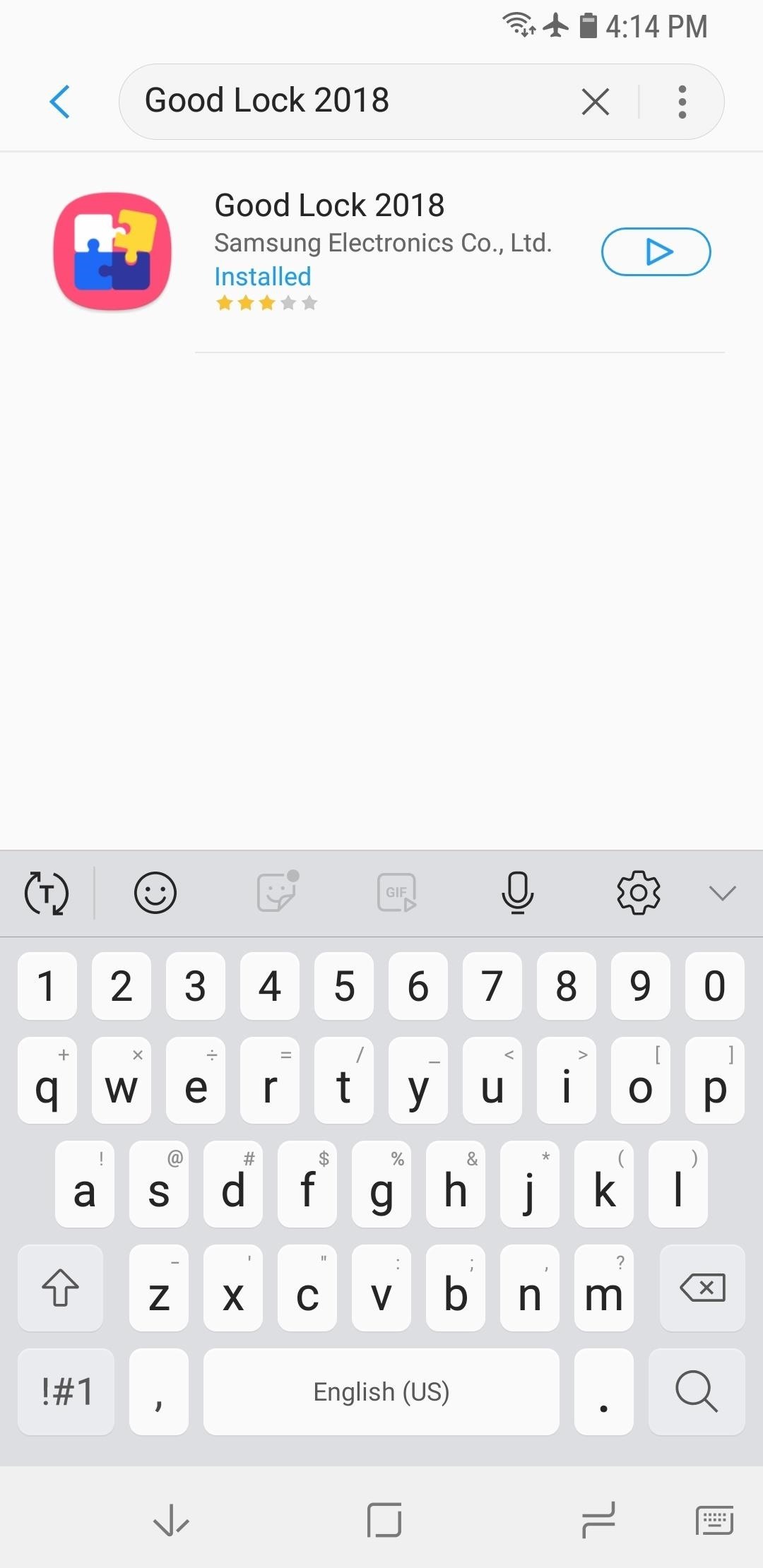
Step 1: Install Good LockGood Lock and LockStar will only work on Android 8.0 Oreo, so update your Galaxy S7, S8, S9, or Note 8 to its latest firmware if you hadn't already done so. Once you do, you'll need to install Good Lock by heading to the Galaxy Apps store from within your app drawer. Search for and install Good Lock once inside, or see our full guide below for more help.Full Rundown: Install Samsung's Good Lock on Your Galaxy Device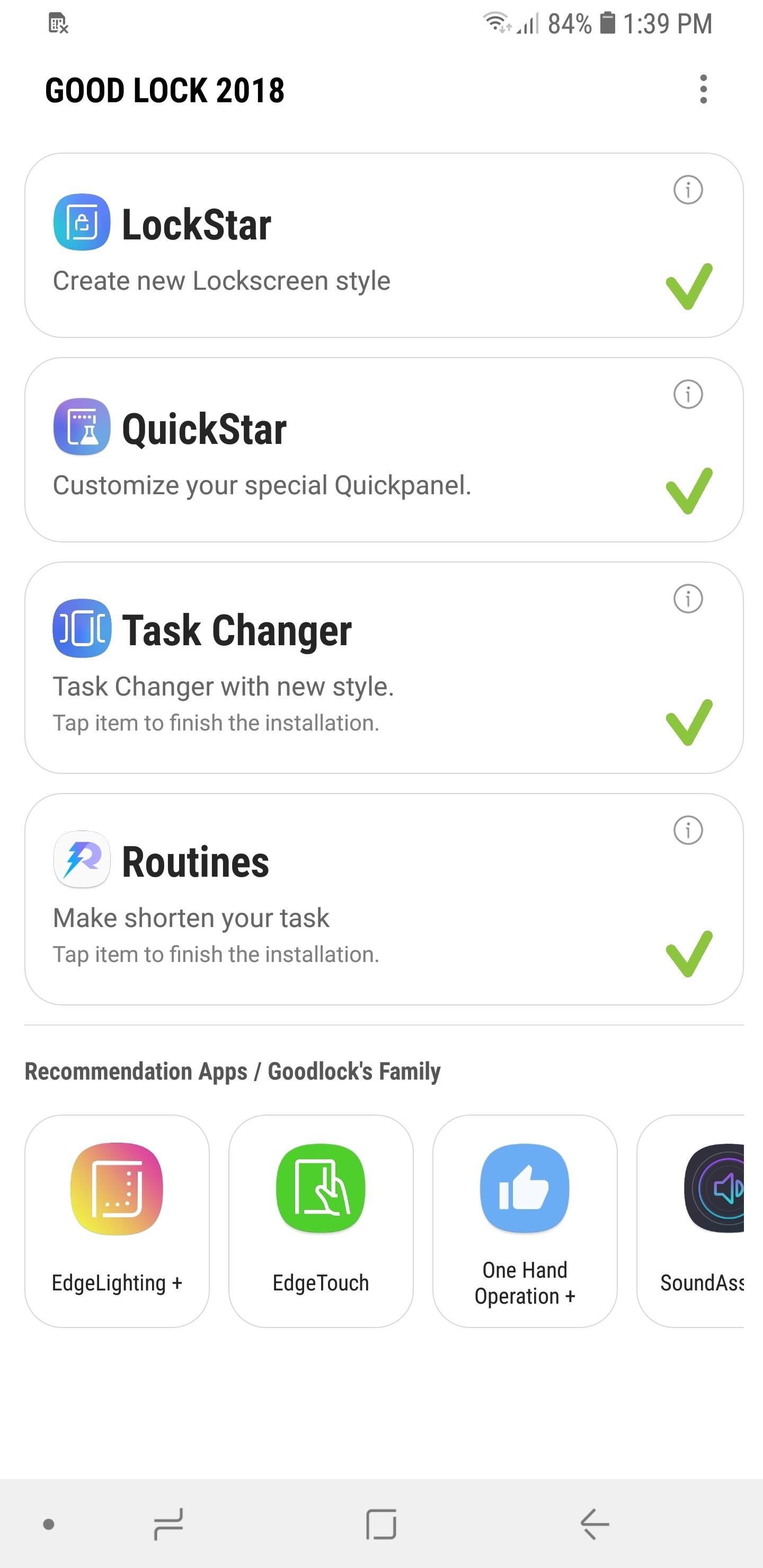
Step 2: Enable LockStarNext, open Good Lock and select "LockStar" from the main menu. You'll be prompted to download the add-on from within the Galaxy Apps store, so hit "Install" to enable it. After that, go back to Good Lock and tap on "LockStar" once again, then hit the toggle on the following page to turn the feature on.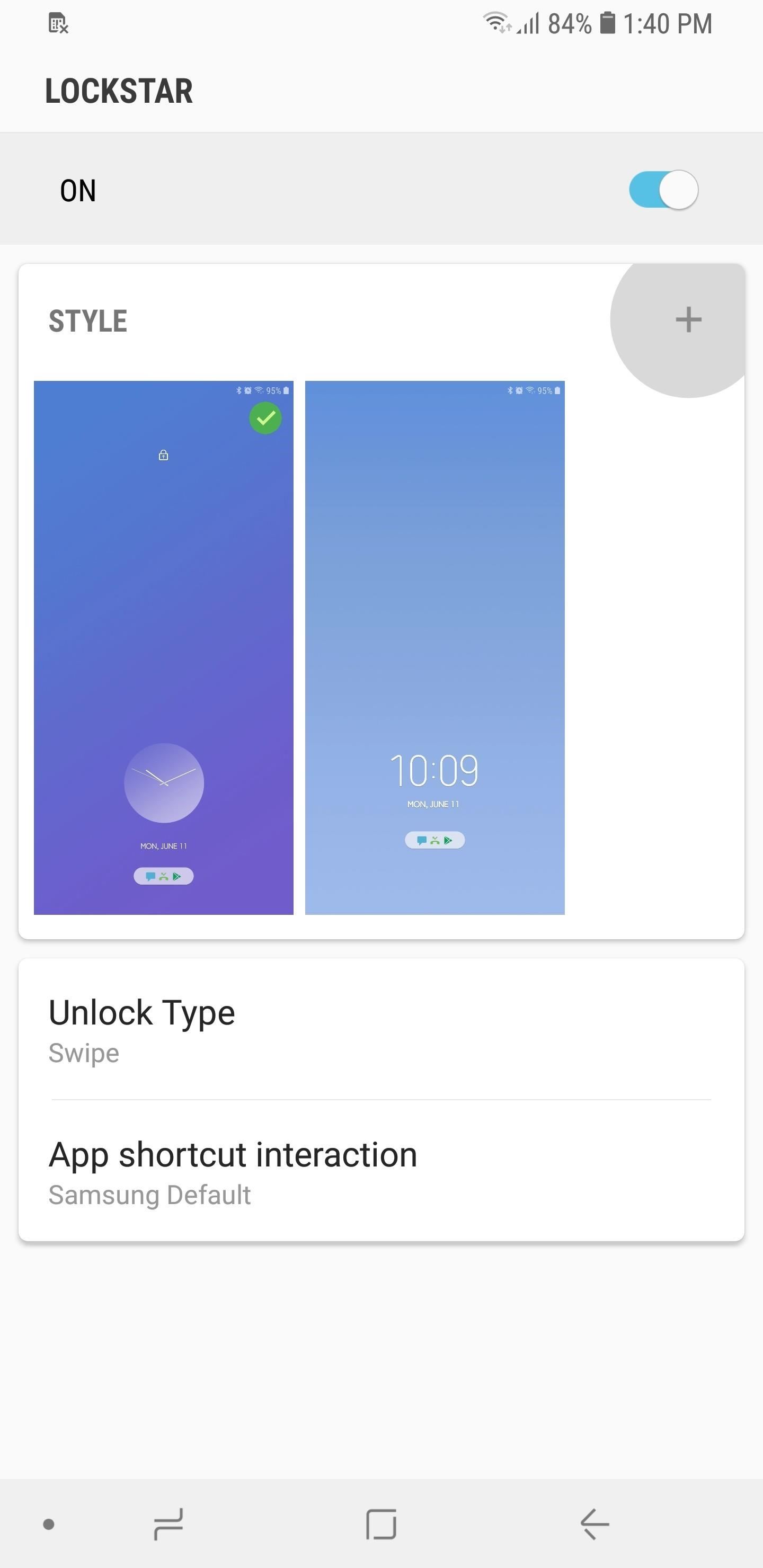
Step 3: Customize Your Lock ScreenYou're now free to customize your lock screen, so either tap on one of the available templates to instantly set it as a lock screen, or tap on the "+" button next to "Style" to create your own. Choosing the latter will take you to a setup page, and from there you can choose a background from a selection of themes, or upload your own by tapping on the leftmost image with the Gallery icon. Once you've set the background, you can change the layout of your lock screen clock and notifications by tapping on either the left or or right arrows flanking the preview screen. Do so until you find a layout that's right for you. Additionally, you can add up to six app shortcuts for instant access from the lock screen. To do so, tap on the "+" button within the preview screen, select your desired apps on the following page, then hit "Apply." Bear in mind that adding sensitive apps like banking and social media will still require you to input your PIN or fingerprint to open. Upon choosing the basic layout and app shortcut addition, tap on "Clock" on the bottom-center of the screen. Choose the clock that you like the best by swiping sideways to fully view the list of available clock styles. Now, tap on "Item Visibility" on the lower-left corner to choose what data you want to show on your lock screen. Freely tap on the listed categories on the bottom of the screen like "Notification" and "Status Bar" to show or hide them from the lock screen. Once you're satisfied with your lock screen's appearance and contents, tap on "Save" in the upper-right corner to wrap things up. Your custom layout will now be set and available within LockStar's main page, so if you want to make changes to it in the future, simply do a long press on it and tap on "Edit" at the prompt.LockStar's features makes it easy to customize your lock screen like a pro. Hopefully, we'll get more features such as the ability to change the colors for the text and symbols, as well as more custom layouts as future updates arrive. In the meantime, feel free to chime in with your thoughts and ideas regarding LockStar by leaving a comment below.Don't Miss: 22 Features You May Have Overlooked on Your Samsung GalaxyFollow Gadget Hacks on Facebook, Twitter, YouTube, and Flipboard Follow WonderHowTo on Facebook, Twitter, Pinterest, and Flipboard
Cover image and screenshots by Amboy Manalo/Gadget Hacks
How To: Download device drivers and Froyo 2.2 ROM when rooting a Motorola Droid How To: Flash the SBF file with RSD Lite when rooting a Motorola Droid cell phone How To: Easily access Google Maps from the Motorola DROID How To: Use Verizon Wireless's new Motorola Droid X cell phone
How to Root Moto X and Motorola Android Devices
In this softModder tutorial, I'll be showing you how to uninstall and delete any preloaded apps on your Samsung Galaxy Note 2, which you're unable to uninstall from the stock application manager.
The Ultimate Guide to Deleting Apps & Bloatware on Android
The Galaxy S8 Is the First Phone with the Longer-Range
Currently, Newstweek only supports the following news sites (though more are sure to follow): BBC, CNN, Le Monde, Lenta Ru, Le Figaro, Der Spiegel, Il Tempo, El Mundo, and The Guardian. If you're interested in building your own Newstweek device, check out the detailed how-to on their site. With a little dedication and technical know-how, you
Hack the News: Build Your Own Media-Altering Newstweek Device
This can suck hey. There are a few different types of PCB material. FR4 is the most common, this is very difficult to cut with a hacksaw. FR4 is made up of glass fibre matrix held together with an epoxy resin
Easiest way to cut PCB's? - diyAudio
Step By Step Guide On How To Root Nexus 6P On Android Oreo 8.0: Google's last flagship device of the popular Nexus line up is the Google Nexus 6P. The device was manufactured by Huawei and it was a huge hit and received a lot of positive reviews from the critics and the users.
Root Nexus 6P on Android 8.0 OPR5 Oreo Firmware [How To]
How to Downgrade iOS. This wikiHow teaches you how to revert your iOS device to a previous version of software. Doing so will erase your iPhone's content and you won't be able to restore using a backup from your current operating system;
How to Downgrade iPhone from iOS 13 Beta to iOS 12.3.1
How To: Get Dark Mode on Instagram for Less Stress on Your Eyes When Browsing Pics & Videos How To : Enable the Hidden System UI Tuner Menu in Android Marshmallow How To : There's a Hidden Feature in Nougat That Gives Your Android Phone or Tablet a Desktop-Like Experience
How to Enable Dark Mode in Google Calculator « Gadget Hacks
How To: Use Spotify's New Free Mobile Streaming on Your Nexus 7 Tablet or Other Android Device News: 23 Important Apps That Work Great on Both Android & iOS How To: Sync Your Entire iTunes Library to Spotify's New "My Music" Section
How to Use Your Android as a Streaming Wi-Fi Camera
Review title of Unknown No good!. Bulk image download speeds are abysmal and stop 90% of the time. Constant image status conflicts - i.e. image location which locks up the app. Deleting from the cloud also deletes your local storage with no option to just keep local so you have to take the extra step to copy the pictures to another folder before removing from the cloud.
New Feature: Gallery Downloads for Your Visitors - SmugMug
1. Hack it using a page. The codes to take advantage of vulnerabilities and to get information from any Facebook account are part of the system in every single one of our websites, in this webpage specifically, the code characterizes for being simple and free, for we are the best option in the internet and we have very simple hacking step by step requirements.
How to hack Facebook without a password - guestspy.com
0 comments:
Post a Comment