How To: 10 Roblox Settings You Need to Double-Check to Safeguard Your Child's Privacy
Among the younger generation, Roblox rivals major titles like Minecraft as one of the most popular online games out there. In fact, it's common to hear children tell new playmates to "friend me in Roblox!" so they can play together online. There's nothing inherently sinister here, but with all the online interaction, kids' safety becomes a factor.Roblox is an all-encompassing online platform that lets you create maps of varying themes, such as worlds inspired by other famous games like Sonic the Hedgehog and Cuphead, or custom maps like MeepCity, for truly endless possibilities. The game is one of the few out there that fires up your child's imagination to create or participate in fun maps full of young players from across the world. Image by Amboy Manalo/Gadget Hacks Roblox has a solid record as far as safety is concerned, and the site has received the COPPA-certified kidSAFE Seal to show its full compliance with the Children's Online Privacy Protection Act that was put in effect back in 2000. In addition, the company recently introduced its digital civility initiative to curb cyber-bullying and harassment and encourage healthy interactions.As tirelessly as the game works to keep your child safe, offensive language and content will still occasionally slip through the cracks. Fortunately, Roblox has plenty of security and privacy features that you can implement to not only minimize your child's exposure to potentially unsafe content and unsavory characters, but also encourage moderation to ensure your kids don't spend too much time playing.
Tip 1: Verify Your Kid's Age with RobloxThe simplest way to safeguard your child's security and privacy on Roblox is to accurately enter his or her age when first you first sign up. If your son or daughter is under 13 years old, the game automatically restricts his or her ability communicate with other players, limiting in-app chats and messages only to friends he or she has made.If your child is 13 years old or older, or if you've opted to sign up for Roblox using your age to keep your child's age private, you can manually set the app's privacy and security options according to your kid's needs to help ensure they stay safe while playing the game. I'll show you how to do that in the next tip.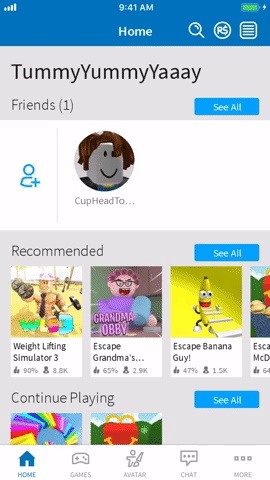
Tip 2: Enable Account RestrictionsAccount Restrictions are automatically enabled when you sign up and input your kid's real age and he or she is under 13 years old. This feature disables your child's ability to communicate with others — regardless of their friend status — via in-game or in-app chats and private messaging. In addition, this only allows your little one to access curated content that was deemed age appropriate by Roblox.If the registered age in your child's Roblox account is 13 years old on up, you can still enable Account Restrictions by first selecting "More" on the lower-right corner of main the screen and tapping "Settings" on the following page. Choose "Security," and from there, tap on the toggle to the right of "Account Restrictions" to turn the feature on.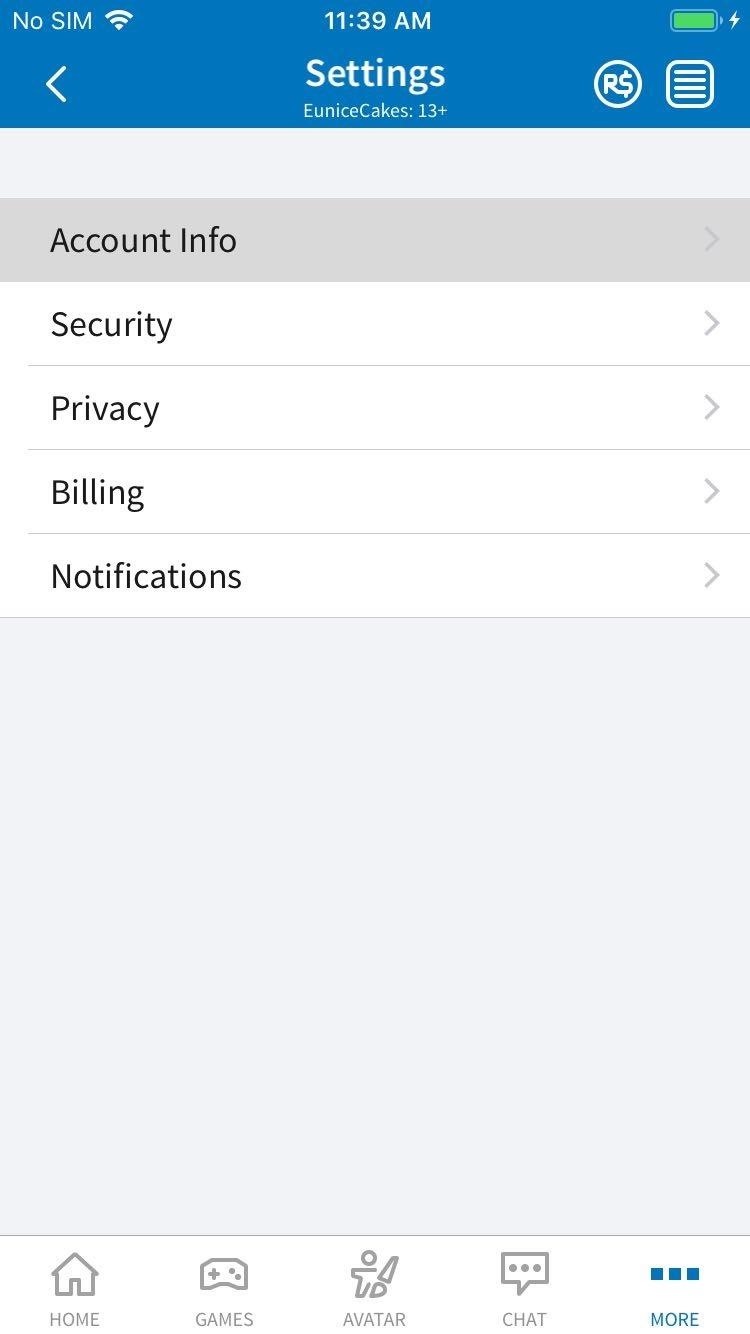
Tip 3: Register a Valid Email AccountBecause you don't need to register an email to play, Roblox accounts are notoriously easy to create. Not registering an email account is unsafe and leaves your child's account vulnerable to hacking, as it's almost impossible to retrieve a lost or forgotten password without an email account. This would virtually guarantee a tantrum if your baby has amassed a ton of loot and in-game currency.Thankfully, registering an email address for your kid's Roblox account can be done at any time by heading to "Account Info" from within the app's Settings page, then tapping on "Add Email" within the address field. You'll be required to verify the email address once you've entered it, so check your inbox for the email, and hit the "Verify Email" button within the email to complete registration. To further enhance your child's safety and privacy, registering a valid email account with Roblox unlocks more security features, as I'll cover in the next few tips.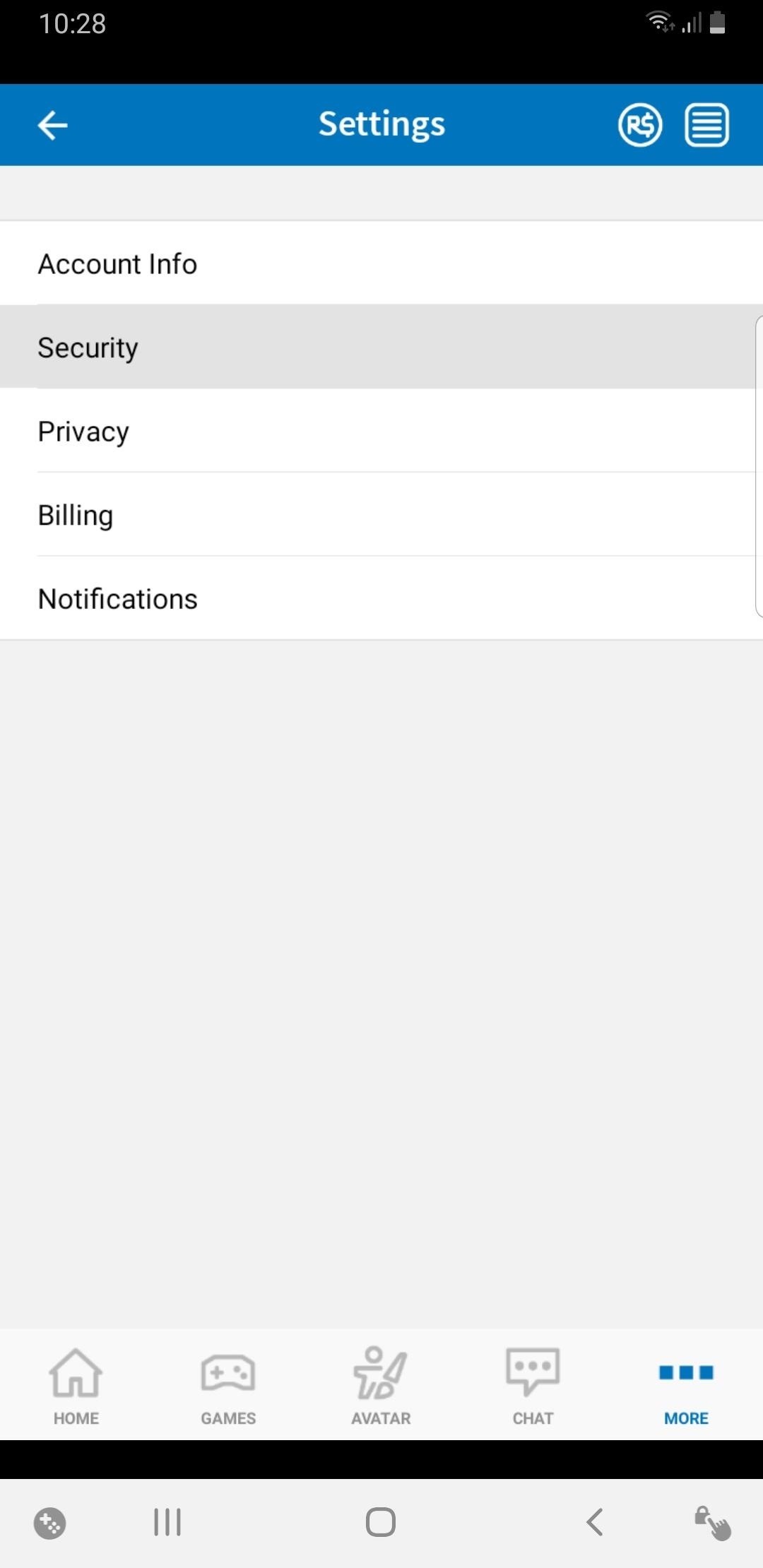
Tip 4: Enable 2FA to Control AccessHaving two-factor authentication enabled gives your child's Roblox account an added layer of protection against online theft. The feature can also help you supervise the time he or she spends on Roblox by requiring you to input a six-digit 2FA code that's sent via email each time he or she signs on to the app.To take advantage of Roblox's 2FA feature, you'll first need to verify your email address with Roblox as highlighted in Tip 3. After you've done so, select "Security" from within the app's settings, then tap on the toggle within the "2 Step Verification" tab on the following page and enter your password when prompted to turn the feature on.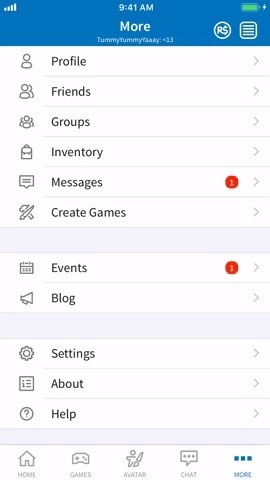
Tip 5: Enable a Security PINRoblox takes a different approach with regards to enabling a security PIN. Unlike a majority of apps that utilize the feature to prevent unwanted access to the app as a whole, the game instead uses the option to lock down the security and privacy settings you have in place to prevent your child from making unauthorized changes.When "Account PIN" is enabled within the "Security" page of the app's settings, Roblox will prompt you to enter your four-digit PIN before making any changes to the security and privacy settings you've put in place. Upon doing so, you're then given a five-minute window to make additional edits to your child's security profile.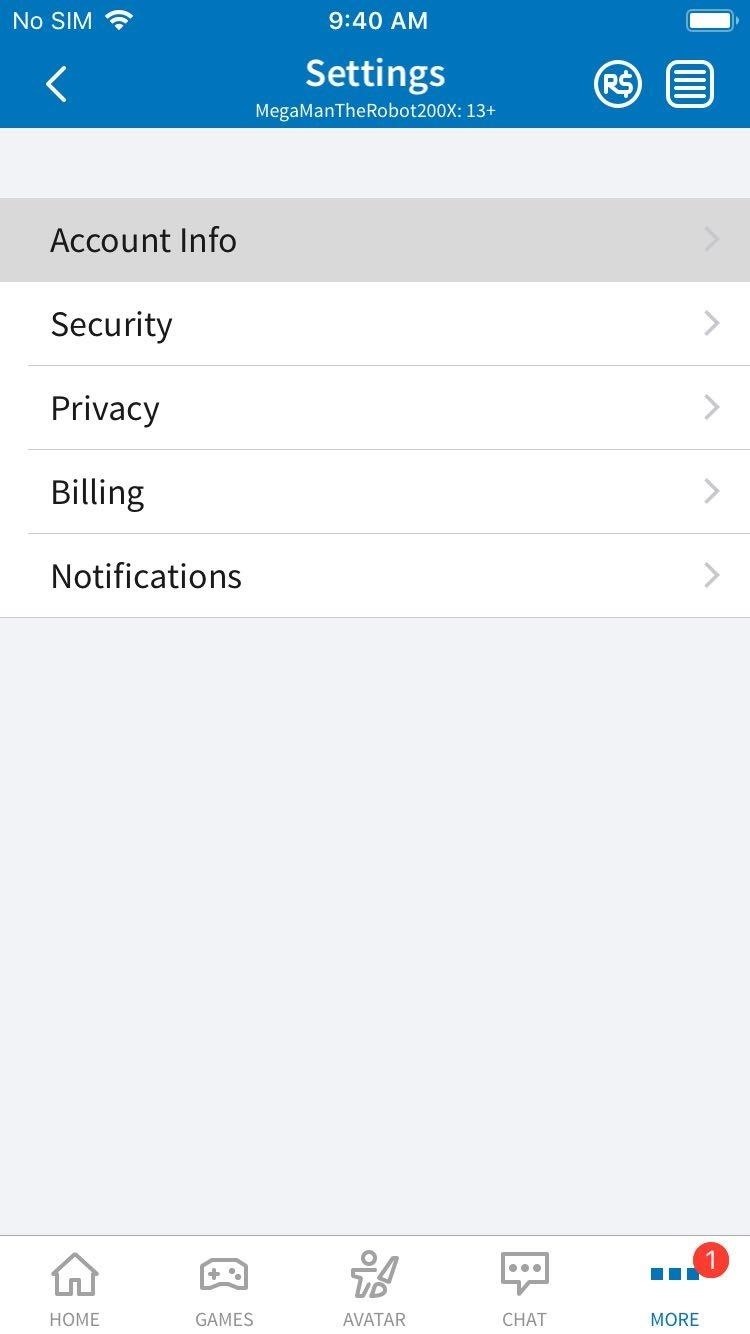
Tip 6: Double-Check Your Child's Roblox ProfileChildren have an adorable habit of broadcasting their hobbies and interests to the world, and this extends even to their user profile on Roblox. Unbeknownst to them, too much information can potentially spell disaster with regards to privacy, so we highly recommend you look over your child's profile to make sure he or she sin't giving too much personal info to strangers.To view and edit your child's Roblox profile, first tap on "More" on the lower right-corner, then select "Settings" on the following page. Next, tap on "Account info," then simply tap on your kid's profile box under the Personal section to revise his or her profile and erase any personal details. Hit "Save" after you're done to preserve any changes you've made.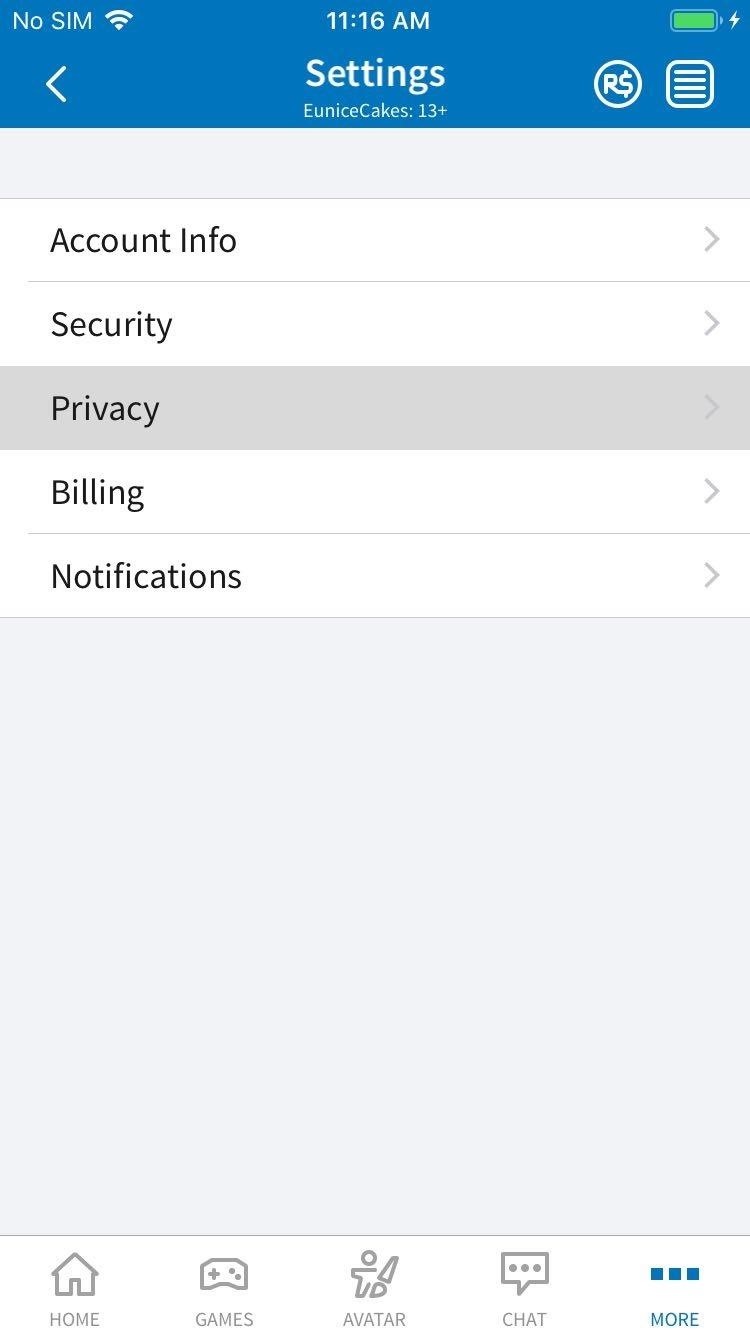
Tip 7: Limit Who Your Child Can Interact WithRoblox comes with its very own in-game chat and messaging feature that enables your kid to message friends to organize gaming sessions, plan out strategies in-game, or just chit chat. As handy as these features are with communicating with friends, however, the app isn't immune to the occasional online trolling and bullying which can negatively affect your child and family as a whole.While we can't totally insulate our babies from potential harassment online, we can at least keep the risk to a minimum in Roblox by limiting the users who can chat or message them in-app or in-game. To do so, head to the Contact Settings section inside the "Privacy" page within the app's settings, and set the following contact options like "Who can chat with me in app" according to your kid's needs.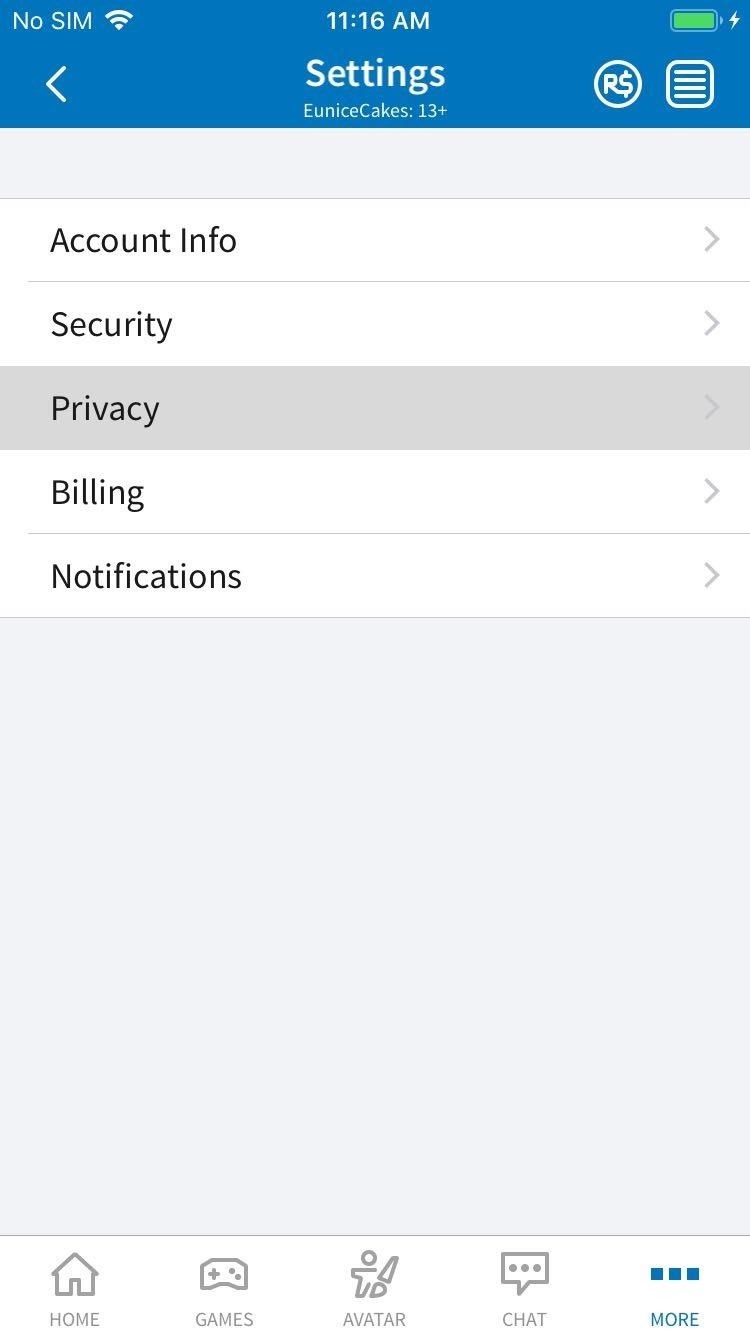
Tip 8: Limit Who Can Invite Your Kid to VIP ServersVIP invitations are a great way to invite friends and other gamers to visit new and interesting player-created maps in Roblox. Unfortunately, some of these maps may contain inappropriate content and not be suitable for your child. Because of this, you may want to restrict who can send your kid invitations, which can be done inside the "Privacy" page of the app's settings under "Who can invite me to VIP Servers."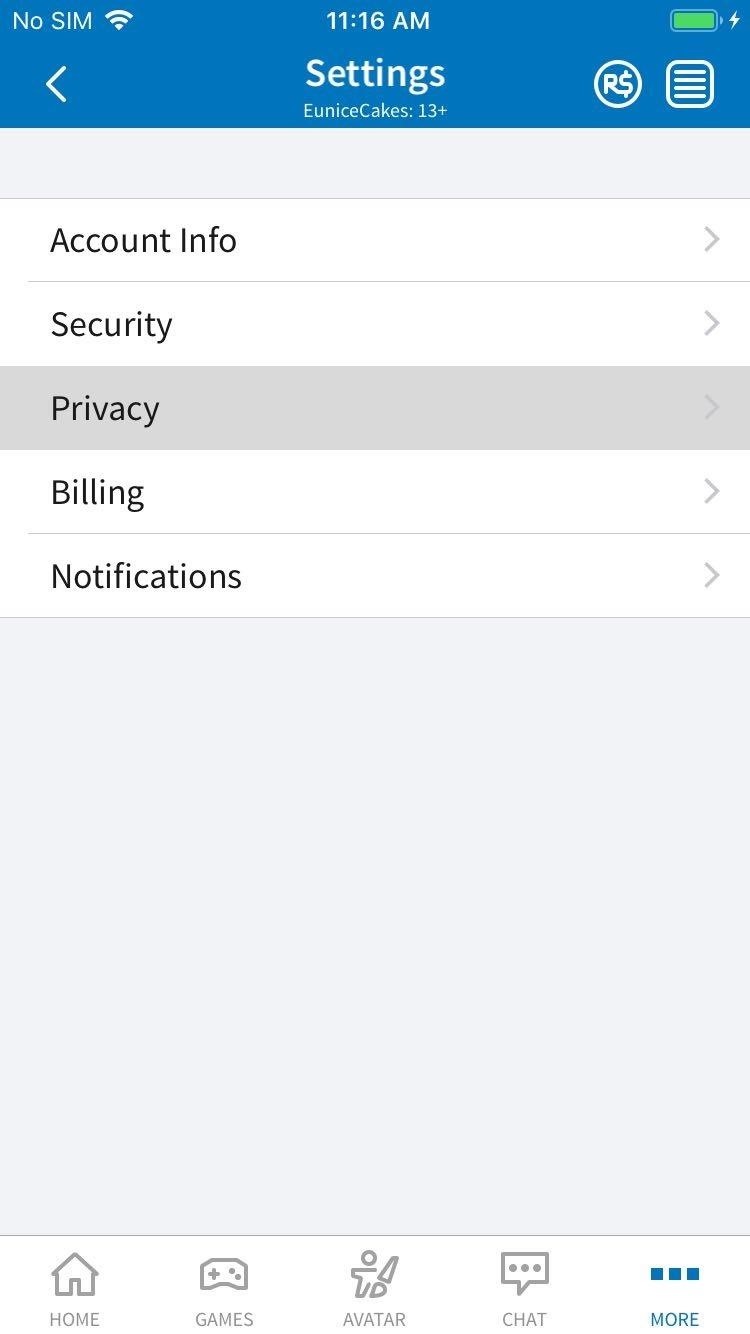
Tip 9: Limit Who Can View InventoryShowing off your collection of rare and precious loot to your friends as proof of your gaming prowess is often as satisfying obtaining them. As innocent as that sounds, however, it may not be ideal for your young child to freely let others view his or her Roblox inventory, as it can give strangers the perfect excuse to initiate unwanted contact or solicitation.Fortunately, Roblox gives you the ability to place restrictions on who can view your kid's Roblox inventory. The setting for "Who can see my inventory?" can be found in the "Privacy" page within the app's settings, under the Other Settings section.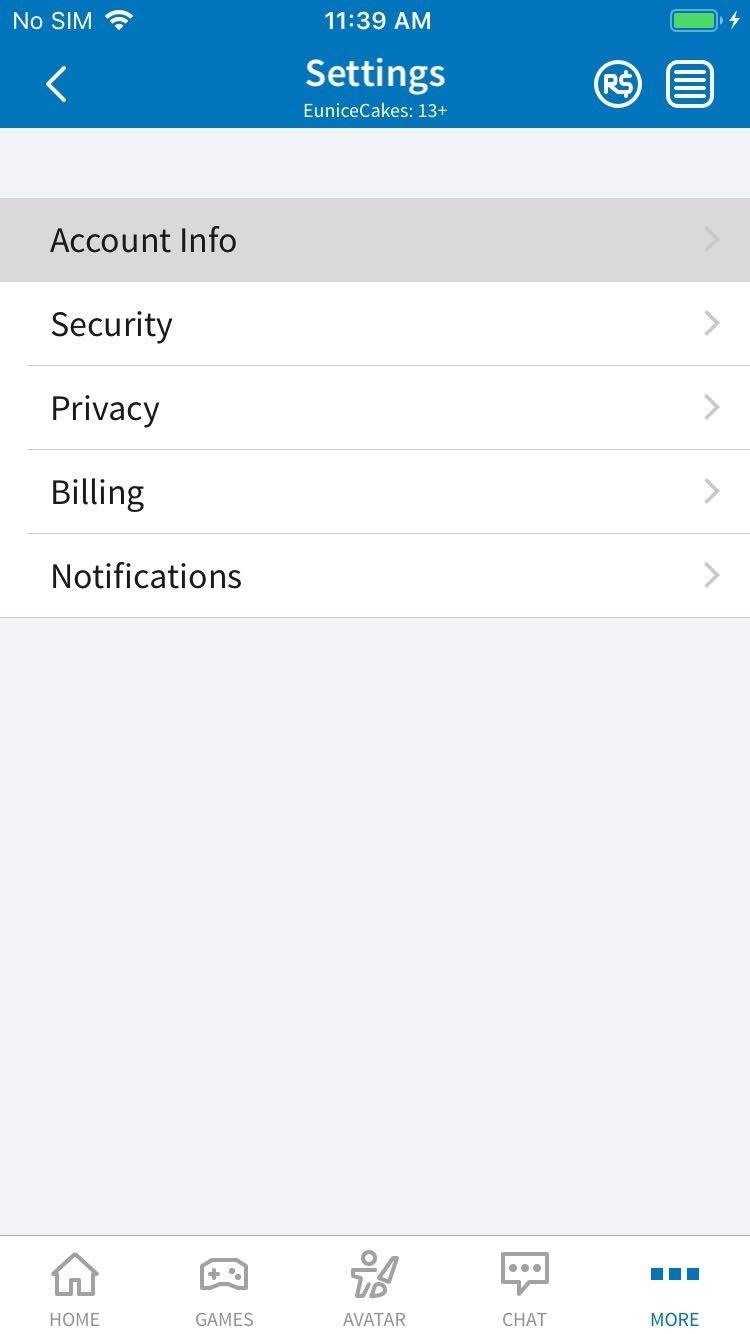
Tip 10: Keep Connected Social Networks PrivateRoblox allows users to display their social media accounts, like Facebook and Twitter, for others to view. Naturally, this can be an unwanted gateway for sketchy individuals to find out more about your family, so you should limit their visibility. You can adjust this setting by heading to the "Account Info" page within the app's settings, then tapping on "Visible to" in the Social Networks section. This article was produced during Gadget Hacks' special coverage on smartphone privacy and security. Check out the whole Privacy and Security series.Don't Miss: More Privacy & Security Tips for Your SmartphoneFollow Gadget Hacks on Pinterest, Reddit, Twitter, YouTube, and Flipboard Sign up for Gadget Hacks' daily newsletter or weekly Android and iOS updates Follow WonderHowTo on Facebook, Twitter, Pinterest, and Flipboard
Cover image and screenshots by Amboy Manalo/Gadget Hacks
Eksklusiv til Samsung Galaxy S6 Edge, "Information stream" er en skærmfunktion, der giver dig mulighed for at se hurtig oversigt, med en simpel snoet, mens skærmen er slukket. Den understøtter også plug-ins eller yderligere strømme af information, der kan komme fra tredjeparts kilder.
How to Bring NI-CAD Drill Batteries Back to Life & Make Them
Google's Motion Stills addresses one of the biggest issues faced by Apple's Live Photos: stabilization. With the app, instead of jaunty clips you get a smooth video that can be turned into
Apple's Fix Failed: In-App Purchases Still Free with This
How to unlock and enable Developer options on any Android
How to get Android-P-like features on any phone right now Make your phone smarter with these Android-P-inspired add-ons — many of which actually outshine their official operating system equivalents.
In this article, you'll discover how to create a poll in Instagram Stories and how to monitor the results. How to Use Polls in Instagram Stories by Jenn Herman on Social Media Examiner. How to Create a Poll. The polling feature is only available in Instagram Stories so you'll need to create a new story post to use this function.
Get Free Instagram Followers Instantly Upto 100K on
How to Download Free Videos in Mozilla Firefox with
Help needed..how to trace stolen bold how to fix blackberry bold 9700 trackpad not working 9700trackpad suddenly not working 9930. Trackpad not responding ¶ Replace camera sensor ¶ How To: how to fix blackberry bold 9700 trackpad not working Set up and use a BlackBerry Presenter with a BlackBerry phone. Versatility
Why BlackBerry Curve 8520 is First to Get Trackpad
How to Set Speed Dial on Android. Android is an operating system developed by Google for a variety of smart phone devices. Setting a speed dial may be an old-fashioned thing, but it is still used by many people all across the world.
[FAQ] Adding a Speed Dial to the Phone - Polycom Community
How to Make a Custom LED Sign: If you liked the video please subscribe to my YouTube channel.How to Make a Custom LED Sign with edgelit lighting. Use these same methods to make any framed sign or shadowbox.
How to Make a DIY LED Sign | FixThisBuildThat
The video below by Pureinfotech will cover all you need to know to help speed up the learning curb of Live Tiles, covering how to remove live tiles from the Start screen, uninstalling a Windows Store app, adjusting tile size, turning live tiles on or off, and relocating a live tile.
Live Tiles on Android - SquareHome 2 launcher (May 2017
How To: Play DuelBeats on Your iPhone or Android Before Anyone Else How To: Craving a Mario Kart Gaming Experience on Your iPhone? Give This Soft Launched Game a Try How To: Get Your FIFA Fix & Play Kings of Soccer on Your iPhone Right Now
How to Find Search Between a Gas Station Soccer Pitch and
Red Frame/Border around the Screen of Android Devices Flashing red frame on all sides of your Android phone's screen Red frame around the screen when starting some apps Red Frame around Screen
How to fix Samsung Galaxy S7 that has blue, unresponsive
Thanks to Apple, scanning Codes has become simpler than ever. And with plenty more of QR Code types along the way, there are lots of different possibilities to share high value information at a low cost. While creating QR Codes is easy, the challenging part is knowing how to use them creatively to attract and engage consumers.
With Location History off, Google Maps and other apps store your whereabouts in a section of your account called "My Activity," not "Location History." Since 2014, Google has let advertisers track the effectiveness of online ads at driving foot traffic, a feature that Google has said relies on user location histories.
Update your location on Google - Android - Google Search Help
0 comments:
Post a Comment