How To: Save Battery & Increase Performance on Your HTC One M9 with These Simple Non-Root Tips
As a fan of the HTC One series, I almost always upgrade my phone soon after the new model becomes available. I purchased the M7 when it first came out, upgraded to the M8 shortly after its launch, and then jumped on the M9. However, I stopped right there.Next in line was the HTC 10, the successor to the One M9. After assessing the hardware differences and handling the HTC 10 just after launch, I made the decision to stick with the M9 until the HTC 11 is eventually released. I didn't see a major advantage cost-wise in getting last year's model. Plus, having used the M9 for close to a couple years now, I've noticed several slight flaws that I've tweaked throughout time to improve performance. Now it's running better than ever.Out of the box, the HTC One M9 is generally good to go for the average user, and I would still recommend the M9 to others since the price has diminished considerably since its May 2015 launch. That is, as long as they follow my three tips below for making it run as smoothly as possible.Don't Miss: How to Get the HTC 10's Updated Stock Apps on Any Android DeviceIdeally, if the device is new to you, wait for a little while and use the stock configuration, as some of these instructions are written with the preface that the phone has accumulated at least some unique usage data.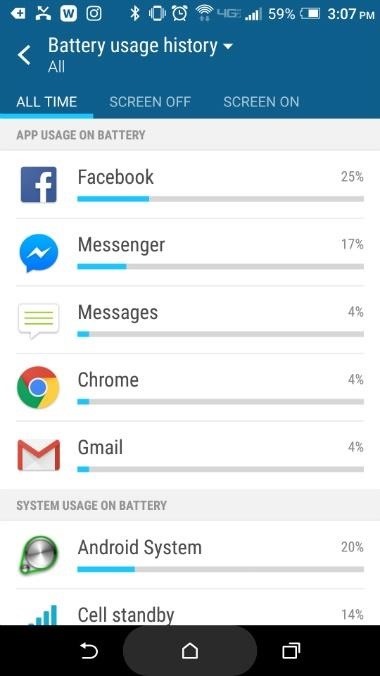
Tip 1: Adjust App Settings to Improve BatteryOut of the box, the battery life is horrible. So to improve battery life, open your Settings app and scroll down to the second section where you'll see "Power," and give it a tap. Next, select the Battery Usage tab, where you can see the amount of data utilized by each of your apps. Make note of the apps you see in the App Usage on Battery section, as these are the ones you'll be able to modify.In the example below, you can see that Facebook is my most burdening application (which is common), so we'll make changes inside the app.Open the Facebook app, then tap on the far right icon below the search bar. From here, scroll down to the Help & Settings section, and go into the App Settings tab. As notifications (as well as actually using the app) affect both battery usage and data, we'll modify these settings. Turn off as many of the options seen below (on the right) to prevent background processes from draining battery life. I should probably disable some of these Facebook notifications. The process here is similar for other apps you'd like to tweak settings for, so go ahead and do that for each battery-hogging app you see.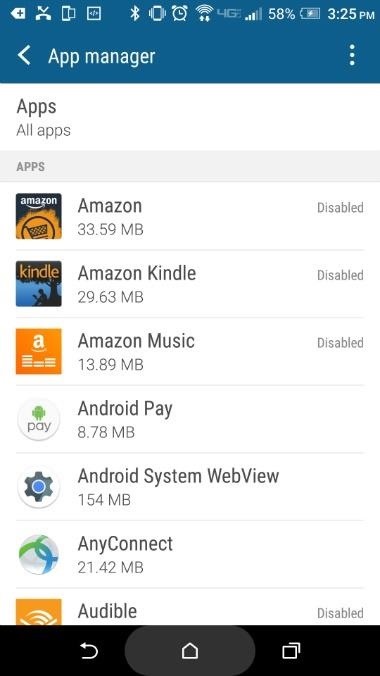
Tip 2: Delete or Disable Unneeded AppsDepending on where the device originated (i.e., the service provider that originally sold the phone), different applications are installed by default. Turning off or deleting apps will prevent them from running in the background, where they consume a small amount of resources, drain battery life, and utilize data.Again, head to your phone's main Settings menu, then scroll down and select the "App Manager" entry. From here, scroll down through the apps, taking note of everything installed on the device. Find the apps you don't use, but make sure to avoid apps furnished by your service provider as well as those with "Android" in their names, as these may provide essential core functionality.As an example, I have no use for anything Amazon related on my phone, so I'll disable or uninstall everything in the app family. To do that, select "Amazon" from the list (or an app of your choice) and tap the button at the top that reads "Disable" to deactivate the application. Repeat this process for other unwanted applications. If the option is provided, tapping "Uninstall" will get rid of the apps entirely. I like Amazon but the apps don't add any value to my phone.
Tip 3: Get Rid of BlinkFeedBlinkFeed is an app that aggregates your social media accounts and places them on the home screen in a messy kind of display. The idea is neat, but everything the app does can be accomplished with specific widgets that offer better customization with less information clutter. Plus, BlinkFeed consumes resources, which is probably its biggest downside.So from your home screen, drag two fingers together in a pinching motion to open an interface for modification. The far left tile should be BlinkFeed. Hold a finger down on the tile directly to the right of BlinkFeed until the options "Set as Home" and "Remove" appear at the top of the screen, then drag that particular tile to "Set as Home." Finally, hold a finger on the BlinkFeed tile until these options appear again, then drag it to the "Remove" option. (1) This is BlinkFeed. (2) Things are better without BlinkFeed. Though the HTC One M9 may not be the most powerful phone on the market today, it's still a great device by today's standards. If you have an M9 and don't want to go through the process of rooting, the tips provided above will increase the performance considerably.If you're planning on purchasing a M9 or already own the phone, make sure to complete these steps to speed up performance and further prevent the battery from dying by the late afternoon. This should keep things running smoothly until the HTC 11 becomes available.Follow Gadget Hacks on Facebook, Twitter, Google+, and YouTube Follow Android Hacks on Facebook, Twitter, and Pinterest Follow WonderHowTo on Facebook, Twitter, Pinterest, and Google+
Cover photo by Karlis Dambrans/FlickrScreenshots by Nick Epson/Gadget Hacks
How to Solder Wires Together. Soldering is a process in which two or more metal components are joined together by melting a filler metal, also known as solder, to join the components. Solder typically has a lower melting point than either
How To: Turn Any Ammo Box into an Awesome Set of Portable Speakers How To: Chrome's Download Bar Is Useless—This Extension Is the Fix You Need How To: Make a Smartphone Projector for Less Than $5 News: This Hack Turns Your iPad into a Multi-Window Multitasking Powerhouse for $10
How to Add the Simple iOS-Style Multitasking Bar to Mac OS X
This video demonstrates how to power on a Samsung phone without using the power button. How to Power On / Turn on ANY Samsung Phone Without The Power Button FAKE Galaxy S9+ vs. REAL
Galaxy S8 battery drains quicker after an update
The only downside here is the app icon must remain on your home screen if you want easy access to it. Since it's just a shortcut to a function in the bigger Google app, you won't be able to tuck the Weather icon away in your app drawer.
How to Hide iPhone Apps? - Hide and Lock iPhone Apps with
Set Default Volume Levels for Each of your Bluetooth Accessories. Also Read: Top 10 Best Youtube Android App Tricks and Tips After reading up the above article, you have got about all the first steps or the method to set up the fixed level of volume for any of your Bluetooth accessories.
How do I set the default volume for my bluetooth speaker
Finding the right mix of custom ROM, kernel, and tweaks for my OnePlus One has left me flashing every new release I come across. This has led to many hours going through thread after thread trying to find the latest and best software out there for my phone.
4 Ways the OnePlus 6T Makes Rooting Easy
Using my Nexus 7 tablet as a flashlight to light my path on the way to my room late at night is difficult, and honestly, useless. It doesn't have an LED flash for pictures, so using it as a flashlight is essentially just me brightening the display as high as it can go.
How to Hack Your Nexus 7 into a Hybrid Android Tablet That
Breaking News, Latest News and Current News from FOXNews.com. Breaking news and video. Latest Current News: U.S., World, Entertainment, Health, Business, Technology
Samsung's One UI Update Makes Internet Browsing Way Better at
For BlackBerry smartphones running BlackBerry OS version 6 to 7.1 using a trackpad, complete the following: From the Home screen, select Options. Select Typing and Language. Select Trackpad Sensitivity. Ensure Audible Roll is selected. Rapidly roll the trackpad up, down, right, and left.
How to use the phone without the TRACKPAD? - BlackBerry
How To: Swap Out Your Samsung Emoji for the More Popular Google & iOS Icon Sets News: Samsung Jumps to Head of Mobile AR Class with Galaxy S10 5G & 3D Depth Sensor, Shows Off AR Concept Video News: Snow App Brings Animoji Alternative to Everyone with a Smartphone
Vyměňte svůj Samsung Emoji za další populární sady ikon
3 of 11 Add Photo Effects with Photo Editor. The Galaxy Note 8 is expected to be the first Samsung handset to ship with a dual-lens camera. So, why not complement that with an app like Photo Editor.
How to Hack a Self-Timer into - Samsung Galaxy Note 2
0 comments:
Post a Comment