How To: Get Moving Cinemagraph Wallpapers on Your Android's Home Screen
Cinemagraphs are basically artistic photos that have been turned into a GIF to showcase a bit of subtle motion and give them life. Unlike regular GIFs, which can sometimes loop with a jarring cut at the end, cinemagraphs give the illusion of perpetual motion, like water drops off a flower's petal or clouds moving over a scenic sky. The difference between a normal GIF (left) and a cinemagraph (right). Note the jarring transition when the regular GIF loops. Image by Johan Blomström/Flickr While there are several apps out there that let you set your favorite GIF as a live wallpaper on your smartphone, not many come with the added option of setting these animated artworks as backgrounds for your device.However, one such app is LoopWall by Audrius Koncius. This simple little app lets you set artistic cinemagraphs as a home screen background, giving your device a touch of elegance. It has a great selection of cinemagraphs to suit almost anyone's tastes, and it's sure to set your device apart from the rest of the crowd.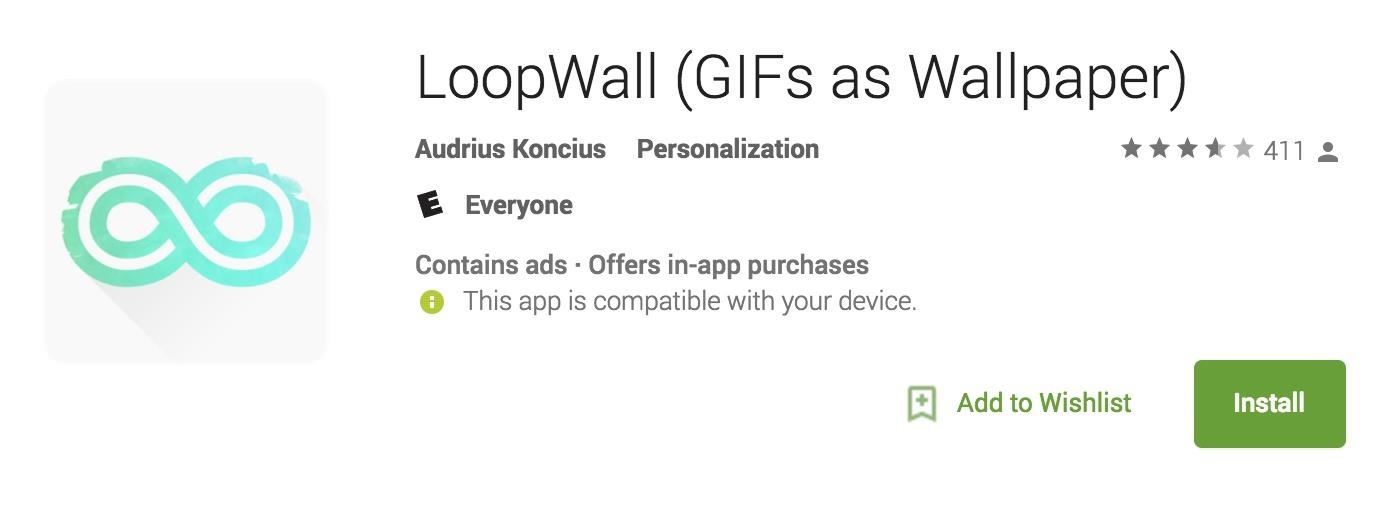
Step 1: Install LoopWallTo get started, head over to the Play Store and look up LoopWall (GIFs as Wallpaper), or just tap the following link. Hit "Install" after you've found the app, and sit back and wait for it to finish. Once done, open LoopWall and grant it access to your storage when prompted, then it's on to the next step.Install LoopWall for free from the Google Play Store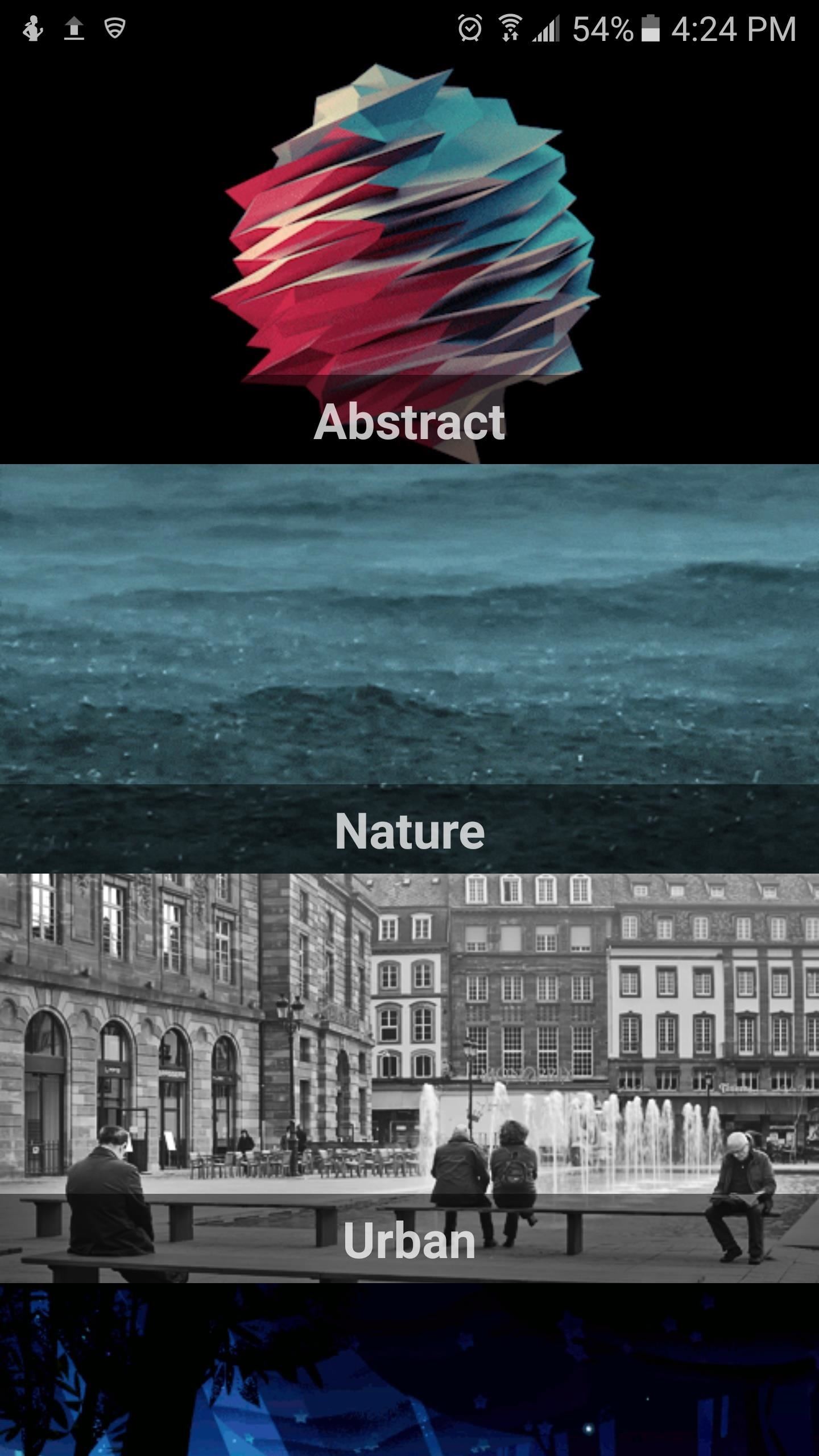
Step 2: Choose Your WallpaperIt's time to decide which cinemagraph you'll want to decorate your main screen with. LoopWall has a good amount of these in different categories—from architecture, to space, animals, animation, food, and so on. Additional cinemagraphs can be unlocked by purchasing the full app for $0.99. With so many categories, you're sure to find a cinemagraph you'll love. You also have the option of using your favorite GIF as a wallpaper, so LoopWall gives you that freedom to choose if you don't like what they've got to offer. That said, it's time to proceed to the next step once you've chosen your wallpaper.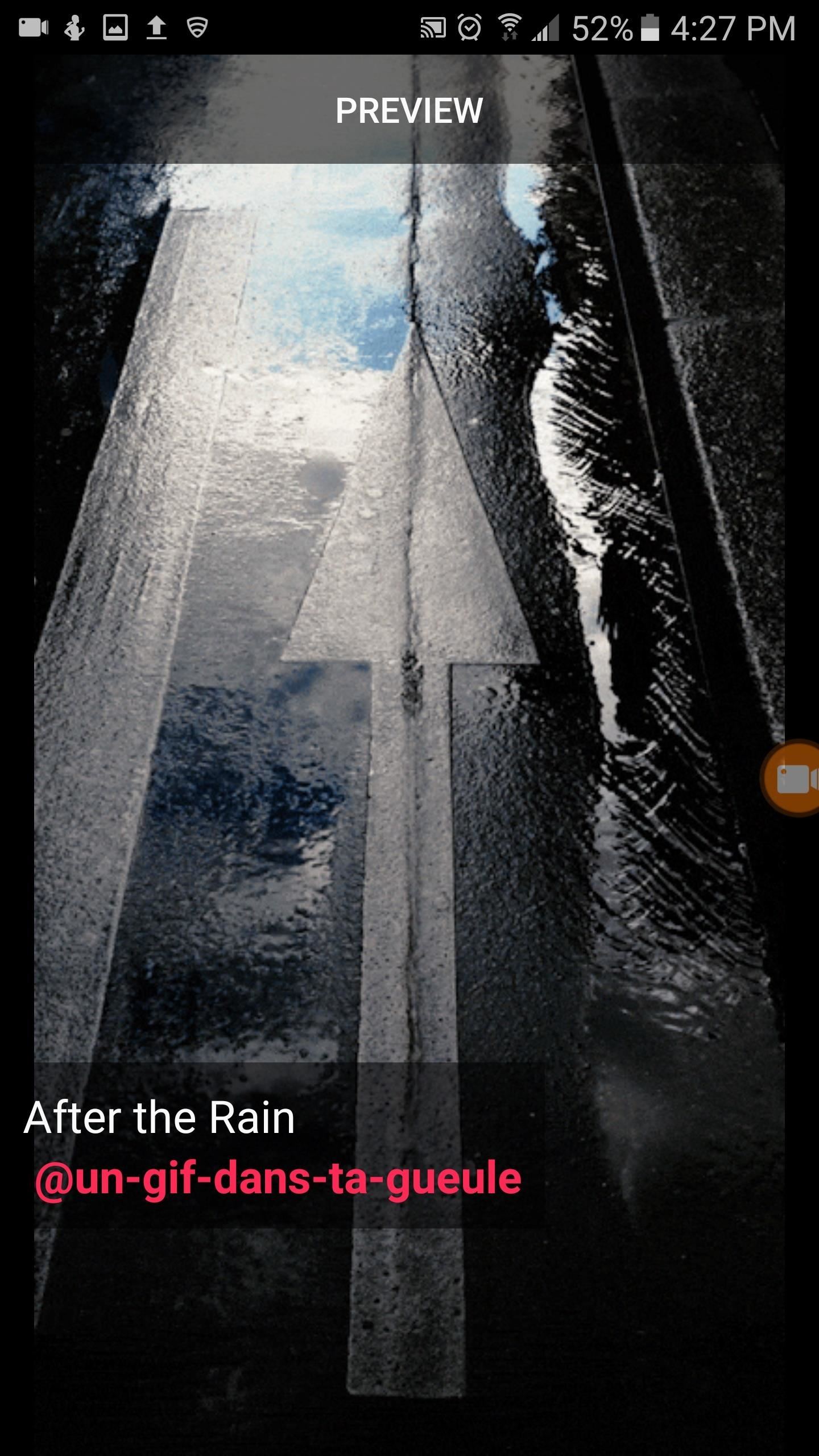
Step 3: Preview & Resize to Fit Your ScreenAfter choosing a cinemagraph, tap on "Preview" at the top of the screen. Once you're in the preview section, the app will give you the option of resizing by hitting either the plus or minus signs to fit the cinemagraph to your display. You can also adjust animation speed by tapping on the rewind and fast forward symbols. After you've sufficiently adjusted the size, tap the check mark in the upper-right corner. Once done, center the cinemagraph to fit your screen, then tap on "Set As Wallpaper" to finalize your work. From here, head out to your home screen, and you should have a nice little cinemagraph to greet you every time you unlock your device! (1) Resize and center until you're happy with the results. (2) Wallpaper set! How are enjoying LoopWall? Be sure to leave your comments below and tell us what you think of this nifty little app.Don't Miss: How to Get the Pixel's Amazing 'Live Earth' Wallpapers on Your Android DeviceFollow Gadget Hacks on Facebook, Twitter, Google+, and YouTube Follow Android Hacks on Facebook, Twitter, and Pinterest Follow WonderHowTo on Facebook, Twitter, Pinterest, and Google+
Cover photo and screenshots by Amboy Manalo/Gadget Hacks
Phones Leer en español Disney and Pixar Galaxy S10 wallpapers are here. Here's how to get them. The wallpaper designs join others like the first-ever image of a black hole and Darth Vader.
Samsung Galaxy S10: First 5 things to do with your new smartphone
Surge pricing during peak travel times can leave you shelling out hundreds of bucks for As the most popular service Uber offers, UberX is especially vulnerable to surges. While Lyft rides are generally pricier than UberX, when a surge is in effect all bets are off.
Nine ways to avoid surge pricing on Lyft and Uber
How to pair and use Plantronics W740 (Savi 700) with your
Your iPhone 8 or iPhone X battery could wear out in 18 months. Wireless charging and fast charging might be a great solution to the pressures that more power-thirsty devices are placing on
If your amp is still alive, it will respond when you connect it to speakers and other devices in good condition. Turn up the volume to see if anything changes. Fixing any wiring and mounting issues solves sound problems if your amp still works. Radio silence from a good pair of speakers is a good sign that your amp needs to be replaced.
How to Repair and Fix Your Broke Remote Control - YouTube
Keeping malicious apps off your child's phone, or in some cases, keeping them from using certain apps, can feel like an intimidating task. But with Android, you can use a mix of the phone's features and parental control apps to control screen time and keep kids away from certain apps.
Use a Firewall to Keep Data-Hungry Apps in Check - Android
How to Recover your username for AT&T's Online Account
John Cannon shows you how to remove and seal your belt housing on a Can-am to make it waterproof.
How to Properly waterproof a skylight - WonderHowTo
The "Shuffle" songs option in iOS 8.3 and lower. In the iOS 8.4 version of the Music app, the Shuffle option is gone for Songs. All there is an option on the My Music tab to select from Artists, Albums, Songs, Genres, Composers, and Compilations.
How to Shuffle All Songs in Apple's Music App in iOS 10
Unlike hactivists LulzSec's recent posting of a false news story on the PBS Newshour website, any hardware hacker could build a "hidden" Newstweek device to distort news on wireless networks. Plus
You Don't Need to Be a Hacker to Hack with This Android App
Friends vs Acquaintances. That being said (and it felt pretty good to say it), I needed a way to minimize all of the political crap that was showing up in my News Feed. The most drastic solution was to quit Facebook altogether. I seriously considered it but decided against it since Facebook is how I keep in touch with friends that I don't see
How To Remove Friend List? - Facebook
FontForge is a free font editor for the desktop that can be installed in Windows, Mac OS and Linux. You can create your own font from scratch or modify an existing font file.
How to Create a Font (with Pictures) - wikiHow
How to Stop Uber from Tracking Your Location in the
0 comments:
Post a Comment