How To: Search Your Chrome History More Easily by Indexing All Text from Webpages Visited
Let's be real, browser histories are virtually useless. Trying to find something you passed up a week ago is like, pardon the cliché, finding a needle in a haystack.To bring true functionality to your browser history, use the "All Seeing Eye" extension for Chrome. It records screenshots and the full text of webpages you've visited, and you can search through 5 gigabytes of indexed browser history with any keyword or phrase.Obviously, if you've got something to hide, this isn't the extension for you. You can still use incognito mode, but you might want to just disable your search history entirely or browse more anonymously.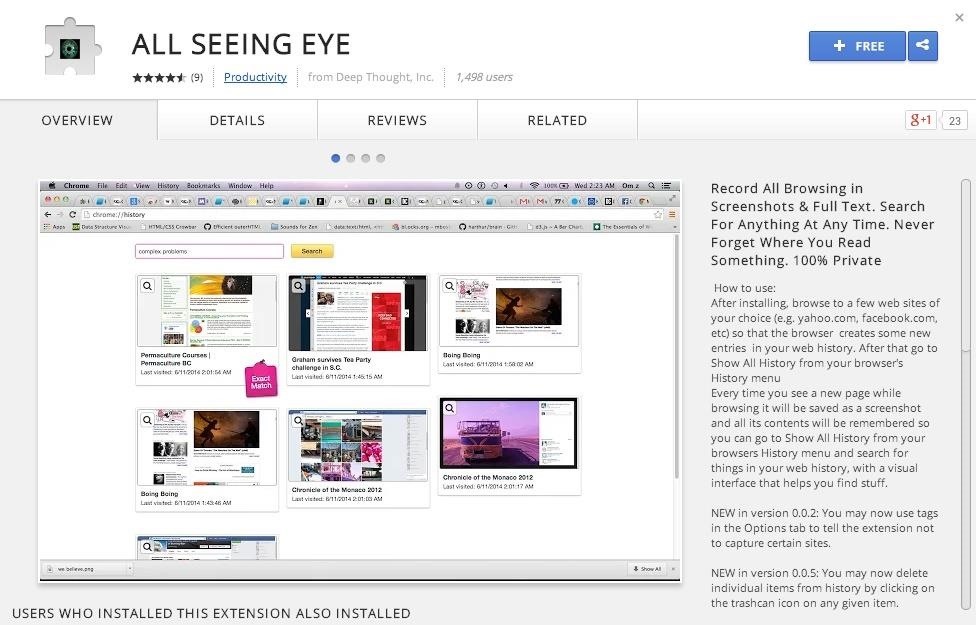
Step 1: Install "All Seeing Eye"The first thing you need to do is install the All Seeing Eye browser extension by Deep Thought, Inc. If you've never installed a Chrome extension before, it's pretty straightforward—just click the "+ Free" button and hit "Add" at the prompt. It will be enabled and active automatically after installation. To disable the extension, click on "Window" in Chrome's menu bar and select "Extensions." You'll be brought to a page listing all of your extensions, and from there you can select which extensions to enable, disable, or delete.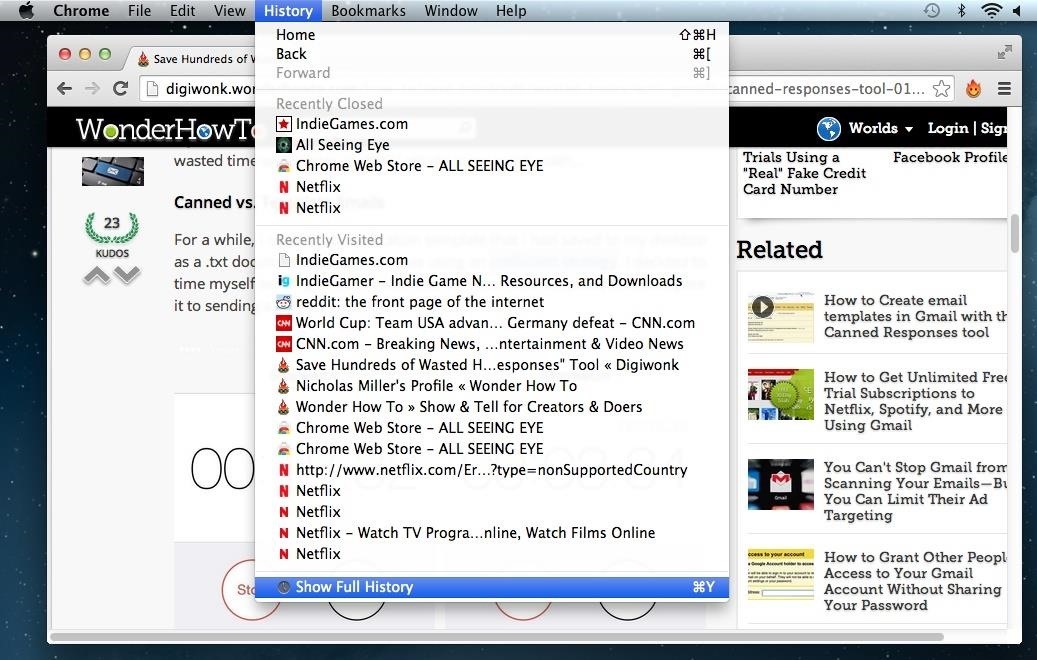
Step 2: Open Your Full HistoryThe All Seeing Eye extension operates within your browser history. To see it at work, go directly to your "History" in Chrome and select "Show Full History," or just hit Command Y on your keyboard.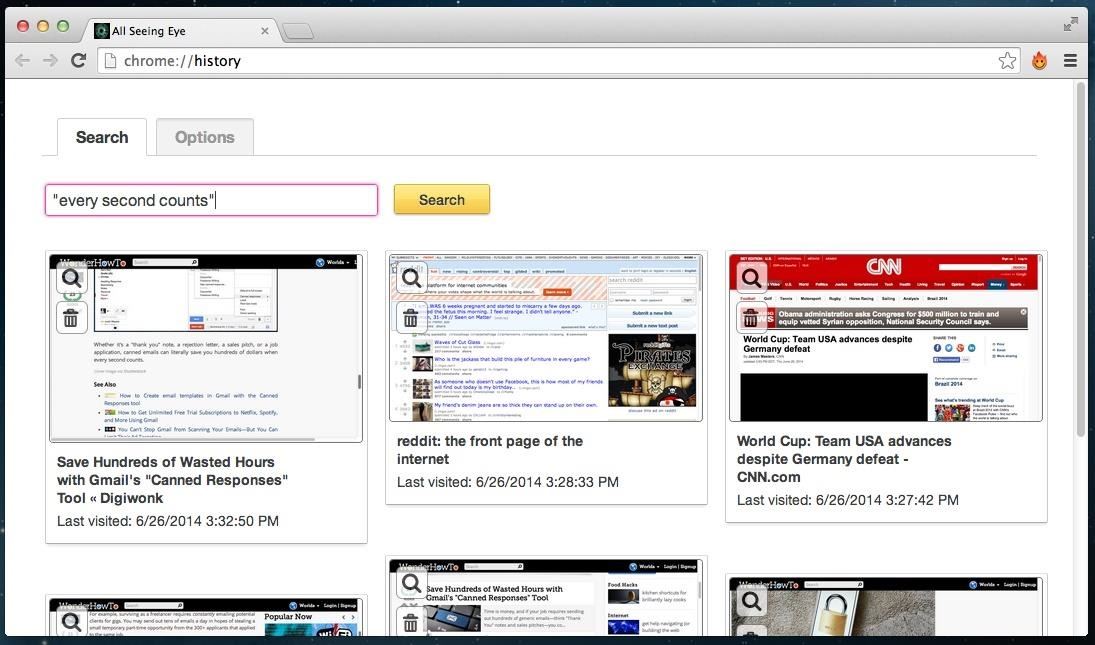
Step 3: Search for a Phrase or KeywordOne of the nicest features of All Seeing Eye is that it displays your full history in screenshots. This allows you to use your visual memory to find the page you're looking for. If you have a keyword or phrase you're looking for, go ahead and search for it. This is what All Seeing Eye is all about. For example, I wanted to search my history for the phrase "every second counts." I remembered reading it, but I couldn't quite remember where.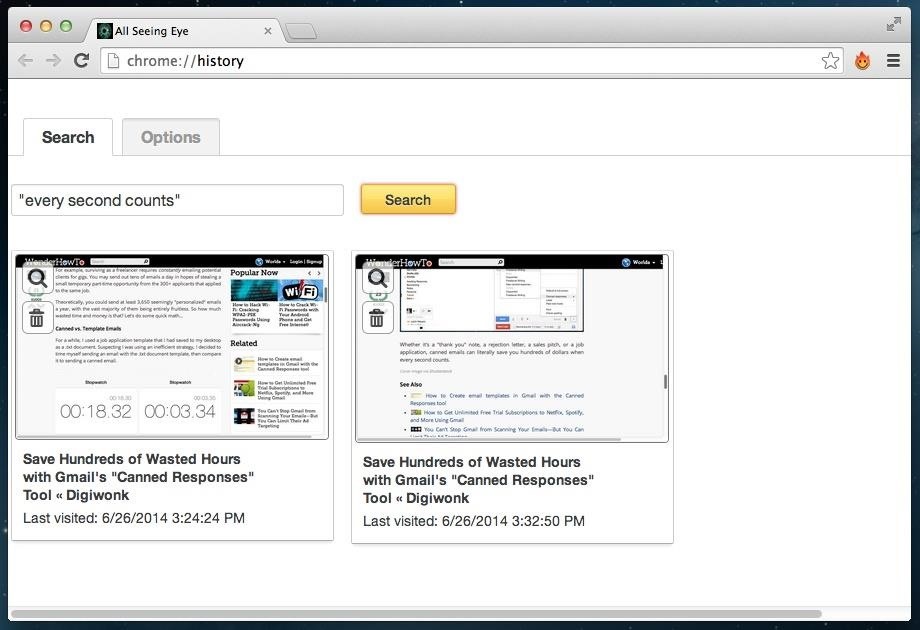
Step 4: View Screenshots of Your ResultsAfter searching "every second counts," All Seeing Eye returned two results. What's convenient is that the results are presented as screenshots containing the exact portion of text you are looking for. After clicking on my second result, I was brought directly to the page containing "every second counts." As it turns out, it was the last three words of another WonderHowTo article on using canned emails in Gmail.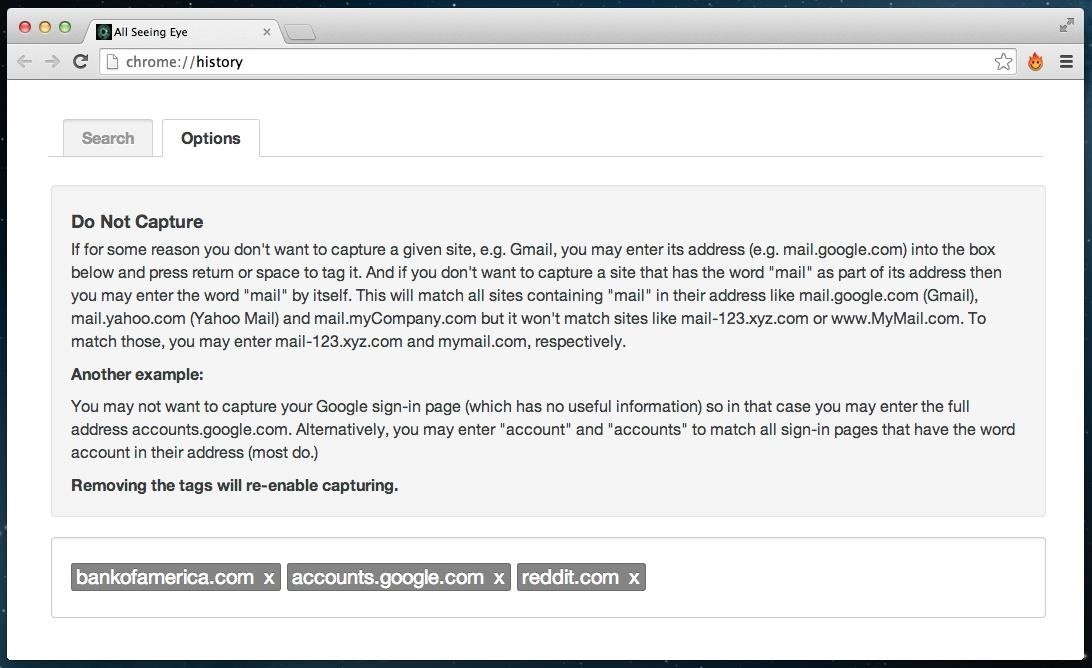
Step 5: Turn Capturing Off for Specific SitesSo, All Seeing Eye is great and super convenient, especially if you do a lot of research. However, you probably don't want your browser saving screenshots of your bank account. There's a simple solution to this.Under the "Options" tab in your "Show Full History" search page, you have the ability to not capture certain sites by tagging URLs or even keywords into the text box. For example, I've chosen to have All Seeing Eye ignore Bank of America's webpage, my Google account login, and Reddit.
A Few Words on SecurityAll of your indexed data and screenshots are stored entirely on your browser. For this reason, a limit of about 5 gigabytes exists before All Seeing Eye starts deleting old information. However, if you're up for it, you can modify the code, which Deep Thought has open sourced, to increase the maximum space allowed.Because everything is stored using IndexedDB in the browser, you don't have to worry about any of your information going up into the cloud. Additionally, All Seeing Eye respects your use of Incognito, and will not index data while you browse privately.And you can still clear your entire search history, just as you could before. Click here for more detailed help on doing that in Chrome on different OS platforms. I recommend doing this before you uninstall All Seeing Eye, if you choose to not use it anymore.
Cover Image via Qz10/Wikimedia Commons
Daily Picture from the Microsoft Store allows you to set your Lock, Login and Wallpaper to the Daily image from Bing.com. Here's how to download and configure it for your Windows 10 PC.
How to set Bing daily image as lock screen in Windows 10?
mytechquest.com/featured/how-to-set-bing-daily-image-as-lock-screen-in-windows-10/
However, if you want to see exactly the same Bing image that appears at Bing.com homepage as your lock screen on daily basis, Windows Spotlight might not be able to help. But fret not, we will guide you on how to automatically set Bing's daily background image as your Windows 10 lock screen.
How to Set Daily Bing Wallpaper as Your Windows Desktop
16MP main camera with a 5MP sidekick for depth info The Realme 3 Pro is equipped with a 16MP main camera and a 5MP secondary module for depth detection. The primary cam uses the Sony IMX519 sensor
If your device supports it—that's any iPhone with a Home button since the iPhone 5S or any iPad since the iPad Air 2—Touch ID is a great way, perhaps the best way, to unlock your iPhone.
How To: Make Barbie Headbands How To: Create a formal updo How To: Wear a scarf as a colorful accessory How to Tie-Dye: The Easy Way CES 2015: Linx Headbands Can Keep You Safe from Permanent Head Injuries How To: Tie and twist a balloon.
The Best of CES « Edit on a Dime :: WonderHowTo
How To: Open ANY App Instantly & More Securely from the Lock Screen on a Samsung Galaxy Note 2 News: The Samsung Galaxy S4 Rumor Roundup (Live Updates) How To: Get a Feature-Packed, iPhone-Like Lock Screen for Your Galaxy S6 or Other Android Device
How to Increase Security on Your iPhone's Lock Screen
Add Shortcuts on Your Lock Screen. Tired of having to unlock your Samsung Galaxy S4 to access your favorite apps? Then you'll want to add your favorite app shortcuts to the S4's home screen.
How to Rearrange Apps on Your CarPlay Screen for Quicker
How to Share Your Friends' Instagram Stories in Your Own
With the Notification Panel, you'll never miss a text, call, or an app notification, and you can view recent messages and access certain functions on your Galaxy Phone. To make things even better, you can snooze notifications or access an app's notification settings from the Lock screen.
Make Your Notification Panel Translucent - Android - Samsung
Make sure that your Google+ profile only reflects the information that you want it to. Control your online presence and privacy in Google's social network by following the suggestions of this video. Learn how to edit your Google plus profile.
How to Manage Your Google Privacy Settings | PCMag.com
Speaker Boost: Volume Booster & Sound Amplifier 3D is a simple, small, free app to boost your speaker sound volume. Useful as an extra high volume booster for louder movies, louder games, and as a voice call audio and music booster. Also works just as great as an extreme volume booster for headphones. 🔊 Can't hear the bass with your boom?
I Can't Wake Up! Alarm Clock - Apps on Google Play
Apple today released public betas of iOS 9 and OS X El Capitan, giving non-developers a chance to preview a major release of its mobile operating system and replicating the practice of last year for its Mac OS.
Difference between MacOS Sierra and OS X El Capitan
Connect your mobile device to the Wi-Fi network that you'll use for your speaker or display. On your phone or tablet, open the Google Home app . Follow the steps. If you don't see the steps to set up your device: On the Google Home app's home screen, tap Add Set up device Set up new devices. Follow the remaining steps. Fix issues during
How to Kill Android Apps Running in the Background | Digital
0 comments:
Post a Comment